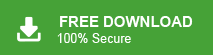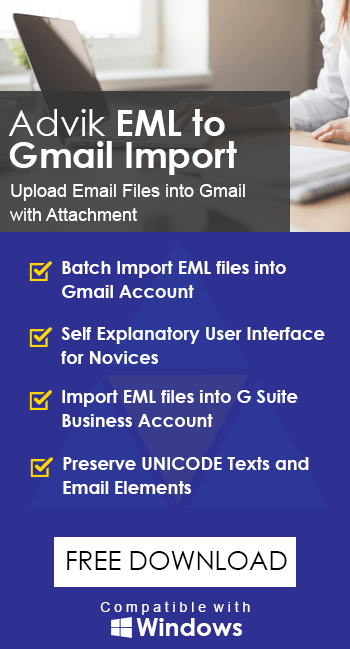How to Import EML to Gmail in Batch? – Updated 2024
Jackson Strong | February 28th, 2024 | Email Migration
With the rise of cloud-based email services, more and more users are looking to migrate their email data for easy accessibility. One of the best ways to carry out this process is to import EML to Gmail account. Regarding this, we will explain the easiest steps to import EML file to Gmail with attachments. So that you can easily access all your important emails anywhere, anytime without relying on EML-supported email clients or applications.
To import EML files to Gmail, you have three options below. These methods are tried and tested successfully to achieve the desired outcome. Two of them are manual and the other one is the most recommended approach to bulk open EML files in Gmail. Let’s quickly begin to understand them one by one.
How to Import EML to Gmail Free?
Two manual ways can be used easily to open .eml in Gmail account. In both the free solutions, you need to use desktop-based email client applications. Follow the below steps for the eml to Gmail migration process.
- Open the Windows Live Mail application and navigate to the File tab.
- Choose the Import Messages option, then choose Windows Live Mail.
- Tap on the Browse button to locate the file path and click Next.
- Choose folders of EML files that you need to import, then click the Next button.
- The import process of EML files will start.
- Now, configure your Gmail account in Windows Live Mail.
- Go to the Accounts tab and select Email.
- Enter all the necessary credentials of your Gmail account and click Next.
- Now, with the drag-and-drop feature import the needed EML files in your Gmail account.
Important:
- Windows Live Mail is no longer available to download; only the users who are using it currently can access it.
- Lengthy and time-consuming process.
How to Import EML Files into Gmail With Outlook?
- Install and run the Outlook application on your computer.
- Look for the EML file and drag and drop the file into Outlook.
- You can now open and view the imported EML file.
- Now, configure your Gmail account. For this Go to the File tab and select Add Account.
- Enter your Gmail email address and password; click Continue.
- After, drag and drop the previously imported EML files into your Gmail account.
Done!! now, repeat the same steps for the remaining EML files.
As you can see, importing EML files to Gmail using Outlook is a bit complicated. Then, how do I import EML file to Gmail without Outlook? That can be done using an automated tool.
How to Import EML to Gmail in Batch Automatically?
Check out the Advik EML Converter to easily upload multiple EML files into Gmail with attachments. It is an advanced tool that enables you to load an unlimited number of EML files in a single attempt.
In addition, the software is loaded with dozens of amazing features. Download the software and try it for free.
Steps to Import EML Files to Gmail
- Run the suggested application on your PC.
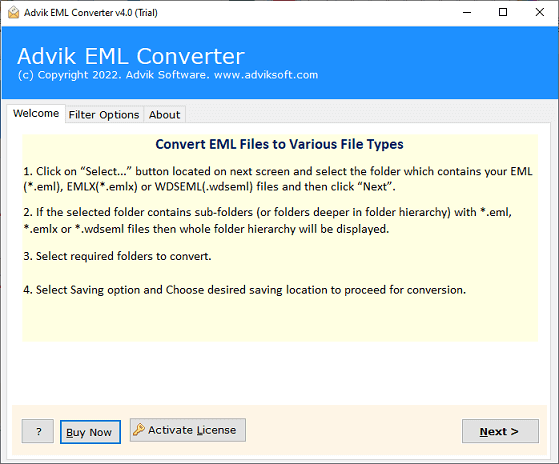
- Click Select Files or Folders to load EML files.
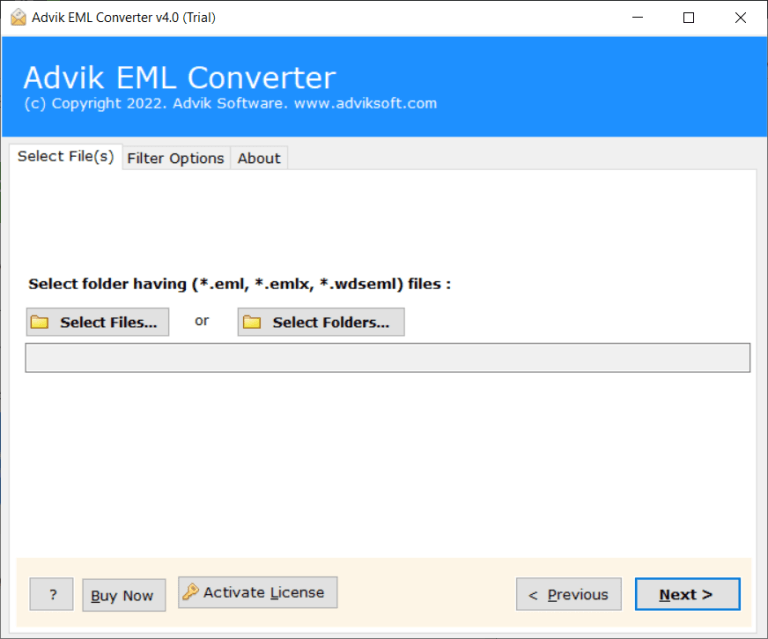
- Choose the required email folders from preview mode.
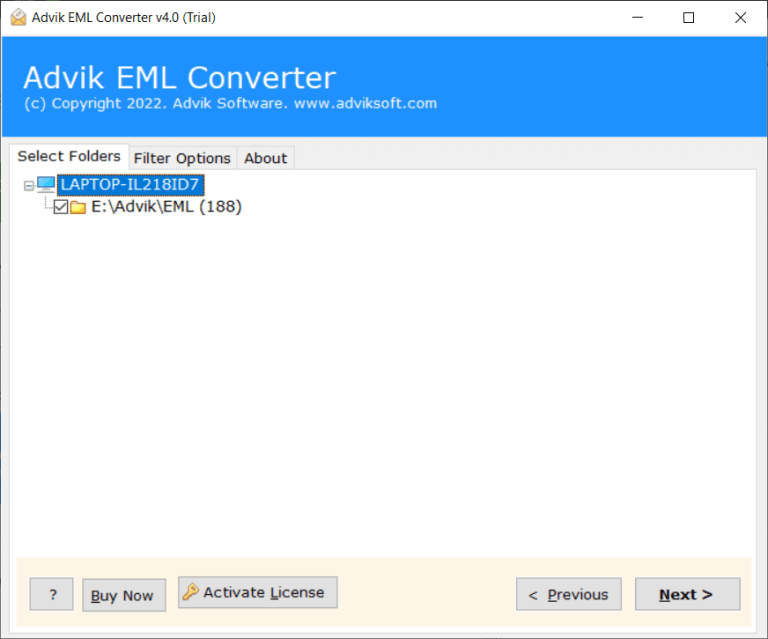
- Select Gmail as a saving option from the list.
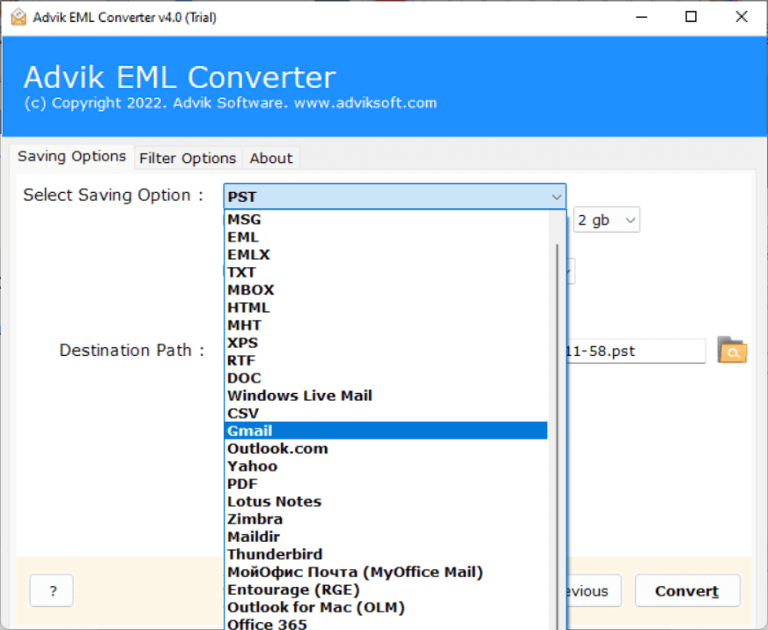
- Enter Gmail account credentials and press the Convert button.
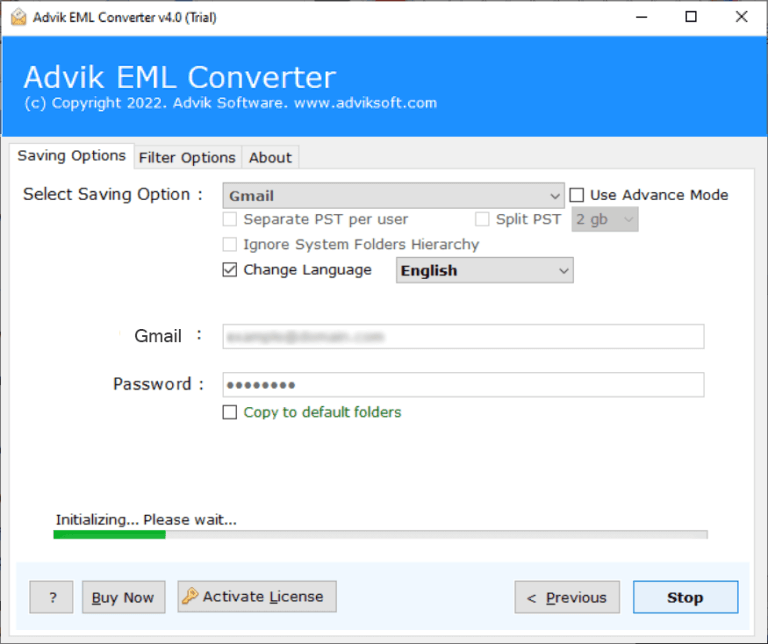
Done!! Once the EML to Gmail migration is complete, open your Gmail account and check all the imported EML files into it.
Apart from importing EML files into Gmail account, the tool has many other advantages;
- Batch convert .eml to .pst, .pdf, .msg, .doc files in one single attempt instantly
- Preserve key elements of emails like cc, bcc, attachment, date, signature, hyperlinks, etc.
- Offers advanced and self-explanatory graphical user interface for novices
- Import EML to Office 365, Yahoo Mail, Zoho Mail, Exchange Server, etc. directly
- Support all types of EML file formats (including Thunderbird, Gmail, MS Outlook Express)
- More than 20+ email output options available in a single application
- No File size limitation in uploading EML Files
- Easily Compatible with Windows 11/10.1/10/8/7/XP/Vista/90s Series [32/64 Bit]
Watch How to Import EML to Gmail in Batch
Final Words
In conclusion, importing an EML file to Gmail can be valuable for accessing emails on the cloud-based Gmail platform. The process can be done either manually or using an automated solution. Whatever your chosen method, make sure to check its working steps to successfully open eml file in Gmail account.
Frequently Asked Questions
Q1. Can Gmail import EML files?
Ans. No, EML files can’t be directly opened in Gmail. EML files are a single email file and you must have a compatible email client or an automated tool to import the EML data into Gmail account.
Q2. Is it possible to transfer multiple EML files to Gmail account?
Ans. Yes, with the Advik EML to Gmail Migration Tool explained in this blog, users can import multiple EML files to Gmail accounts with attachments.