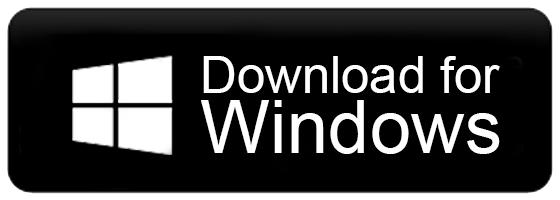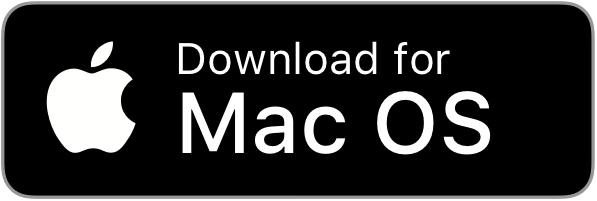How to Import OLM to Office 365 Account?
Jenny Lowrence | November 8th, 2023 | Data Backup, Outlook
In this tutorial, you will learn the needed solution to easily import OLM to Office 365 email account. Learn the step-by-step instructions and make the OLM to Office 365 migration process hassle-free.
OLM file format is a backup file exported from Outlook for Mac. It contains emails, contacts, calendars, tasks, notes, and other mailbox data.
Importing OLM file in Office 365 email account is widely required when people are migrating from Outlook for Mac to Office 365. While uploading OLM into Office 365, it only aims to copy emails from this file format to a Microsoft email account. This is the best way to open and read .olm file without Mac Outlook.
Now the question arises “How do I import my OLM file to Office 365?”. As there is no option available in Microsoft 365 email account settings. The only way to do this task is by using professional software.
Here, we will discuss the procedure to transfer OLM file to Office 365 in Mac OS & Windows OS as well. So, check out this helpful guide and easily solve your query now.
How to Import OLM File to Office 365 Account Directly?
The Advik OLM Converter is an easy-to-use tool to migrate multiple OLM files to Office 365 account directly. It offers dual ways to upload OLM files into the software so that you can bulk import OLM to Office 365 with attachments.
The best part of this tool is that it provides a review mode before proceeding to transfer OLM to Office 365 account to choose the selective OLM mailbox folders. Also, it maintains the OLM folder hierarchy throughout the OLM to Office 365 import process.
Moreover, it is compatible with all the latest and previous versions of Windows OS including 11, 1, 8, 8.1, 7, X, Vista, etc.
Step-by-Step Process to Migrate OLM file into Office 365
- Install and Run the suggested tool on your Windows PC.
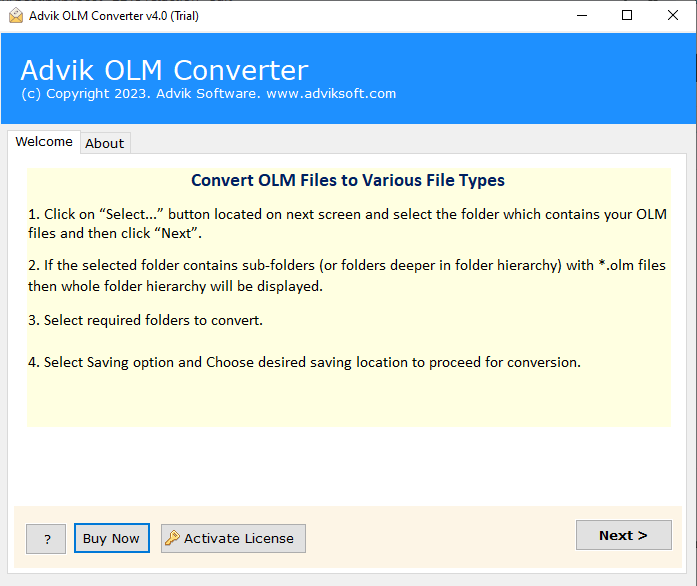
- Click Select File or Select Folders to add OLM files.
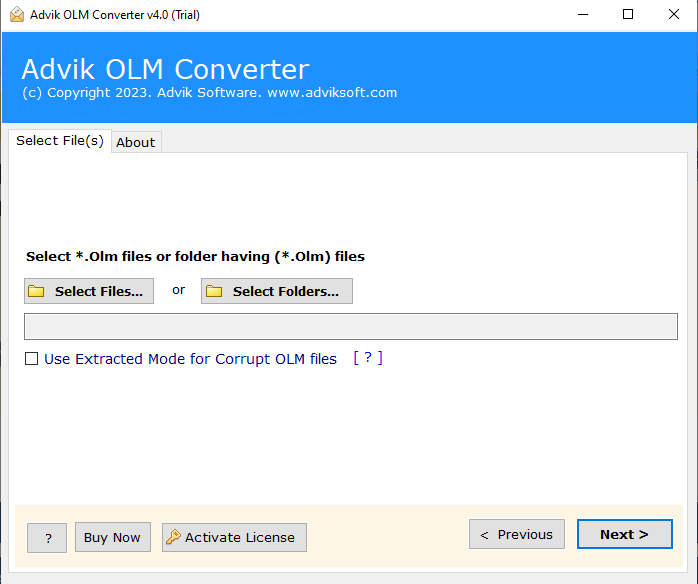
- Choose the required OLM mailbox folders from the preview.
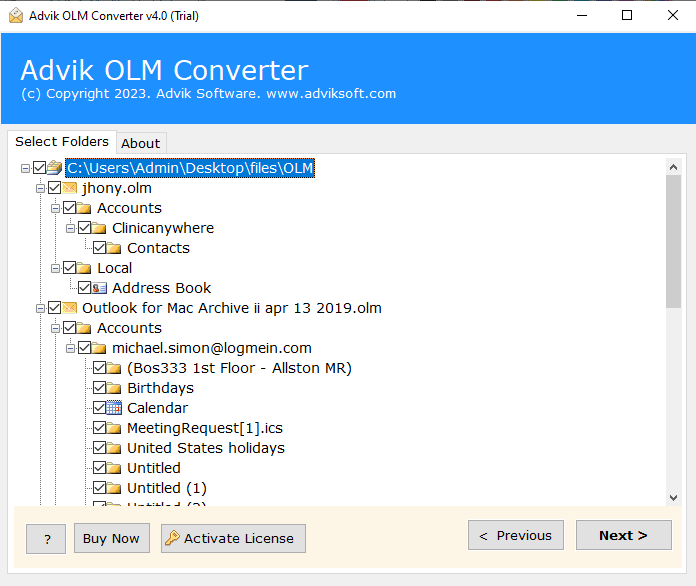
- Select Office 365 as a saving option from the list.
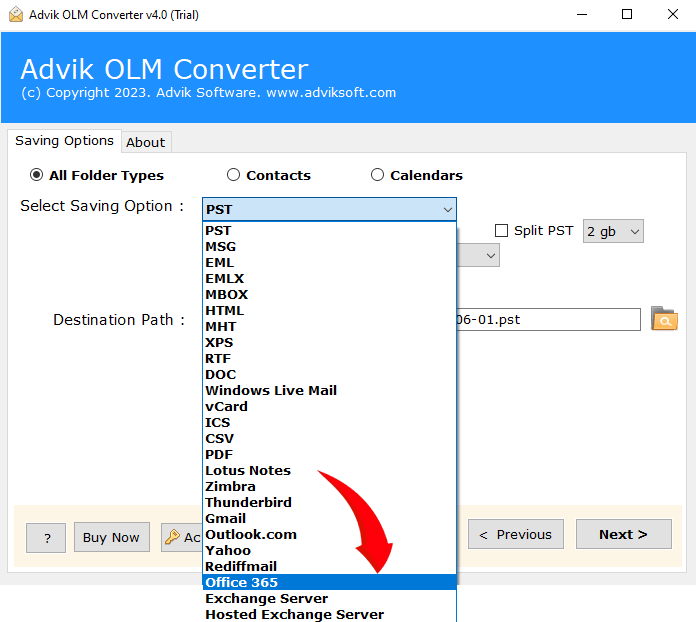
- Enter Office 365 account credentials and press the next button.
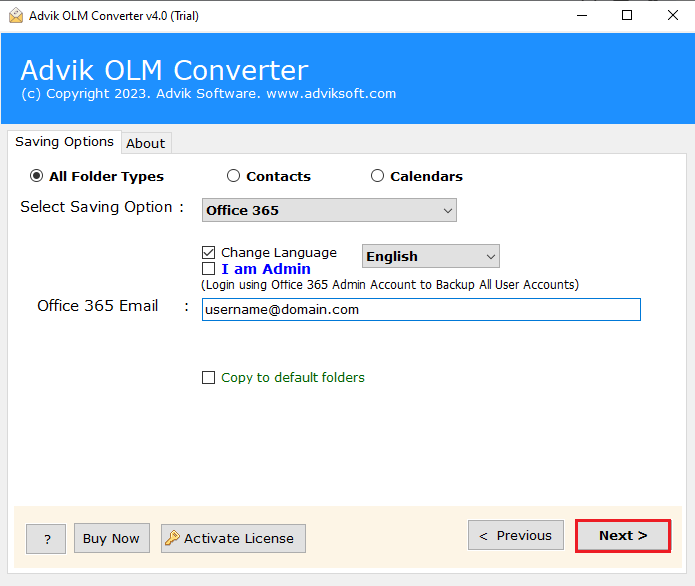
Done!! This is how you can easily import multiple OLM files into Office 365 account in bulk.
Now, let’s move ahead to learn another solution to transfer OLM to Office 365 on Mac OS.
How to Import OLM to Office 365 on Mac?
Advik OLM Converter for Mac is the right and secure solution for every user who wants to save time. It provides a direct way to migrate emails from OLM file to Office 365 account. You can easily upload multiple OLM files to Microsoft 365 without any limitations. It is one of the best tools to import OLM file to Office 365 safely and reliably. This tool also allows you to save OLM files in various file formats such as you can convert OLM to PDF, EML, MSG, DOC, MBOX, HTML, etc.
This application also maintains the folder and sub-folder structure of the Mac Outlook mailbox during the import process. Moreover, this tool also enables users to import OLM to Gmail, Outlook.com, Exchange Online, Zoho Mail, Yandex Mail, Rackspace, iCloud, AWS Workmail, etc. Overall, it is a must-have solution for users looking for a seamless OLM to Office 365 email migration process.
Steps to Import OLM to Office 365
- Run the Mac version Tool and add OLM files.
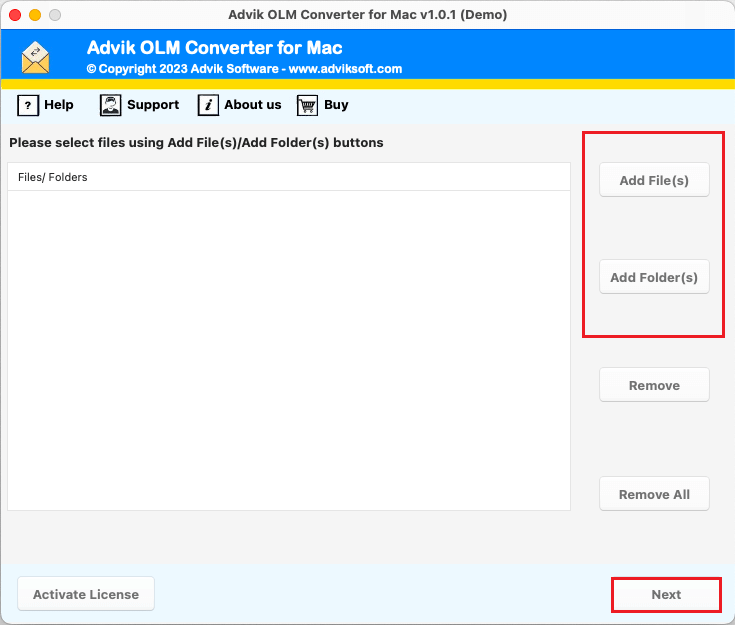
- Choose OLM email folders from the given preview mode.
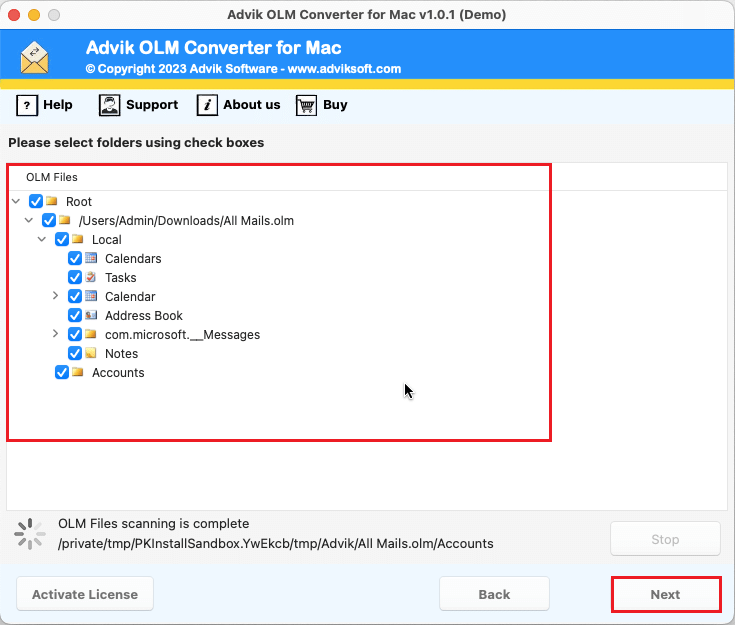
- Select Office 365 as a saving option from the list.
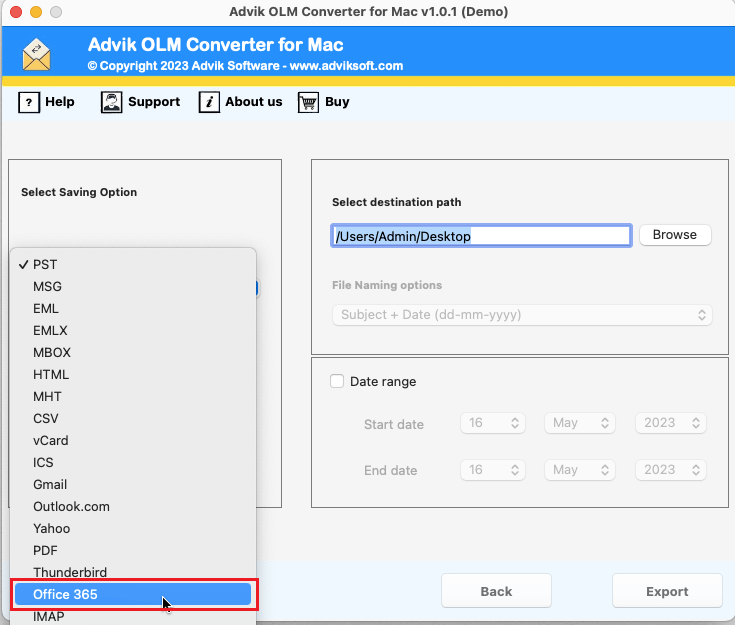
- Enter your Office 365 account credentials and press Export.
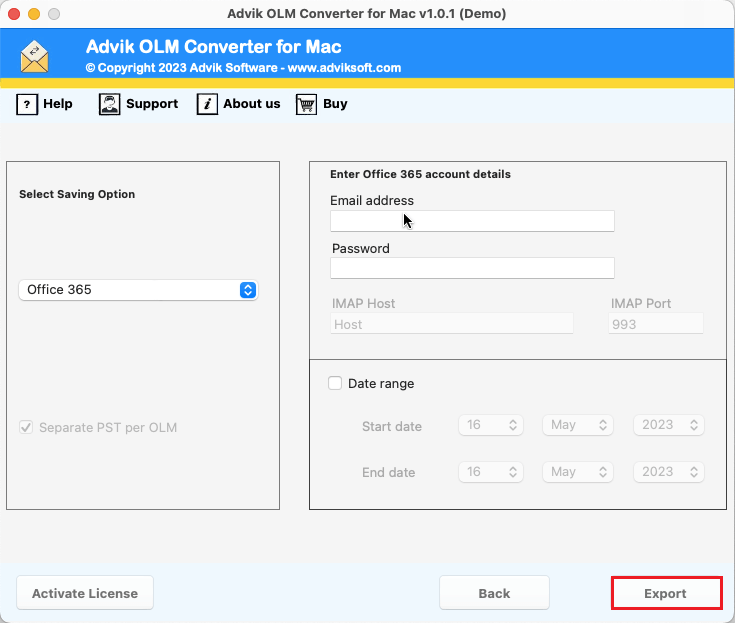
Therefore, the OLM to Office 365 importing process is live and one can view the report on their screen.
Why Choose an Automated Tool?
There are many advantages to using this single tool for many OLM conversions, migration-related. Let’s have a look at them one by one;
- Import OLM to Office 365 in Bulk: The tool allows you to easily add files or folders containing a large number of OLM files at once. For this, you just need to tap the Add Files or Folders button and upload an unlimited number of OLM files into the software interface.
- No OLM File Size Limitations: You can easily import thousands of OLM files to Office 365 in the exact form. As no file size limit is fixed in this tool. The tool can handle multiple OLM files in a single attempt.
- Simplified Graphical-User Interface: The application has an easy-to-use and user-friendly GUI that will be suitable for both technical and non-technical users. Anyone can independently operate this tool without any further assistance.
- OLM to Cloud Migration: This tool not only enables you to transfer OLM to Office 365 but you can also import OLM to Zoho Mail, Outlook.com, Yandex Mail, iCloud, Google Workspace, Exchange Online, Rackspace, cPanel, AOL Mail, etc.
- Preserved Email Data Integrity: This is the most approachable tool when it comes to preserving the key elements of the email without any issues.
- Multiple File-Saving Options: Additionally, this tool also allows you to export OLM files into 15+ different file-saving options. Such as that you can convert OLM to PST, EML, PDF, MSG, DOC, HTML, CSV, etc.
- Both Windows & Mac OS Compatibility: This tool is easily supported by all Mac OS-based and Windows OS systems. So that users can easily install and run this application on any of their Preferred PCs/Computers etc.
Conclusion
This blog has explained an ultimate and wonderful approach to batch import OLM files to Office 365 at once. Here, we have explained the solution for both Mac and Windows users, so no matter what operating system you have you can easily use this tool without any issues. The software is extremely easy to use and can be used by even non-technical users.