Fixed “Cannot Expand the Folder Message in Outlook” Issue
Christopher Plummer | June 3rd, 2025 | Data Conversion, Outlook
Introduction: Are you seeing the “cannot expand the folder message in Outlook” error while trying to access a shared mailbox, public folder, or archive? Don’t worry—you’re not alone. This issue often pops up when permissions are misconfigured, folders are overloaded, or the Outlook profile has some glitches. In this guide, we’ll walk you through step-by-step solutions to fix this error easily.
Why Outlook Shows “Cannot Expand the Folder” Error?
Here are some common reasons why this issue appears:
- You’ve crossed the folder limit (1000 folders in Outlook).
- Folder visibility permissions are not set.
- Outlook is working in Cached Exchange Mode, causing sync delays.
- Conflicts from third-party add-ins.
- Corrupt Outlook data files (OST/PST).
- Problematic or corrupt Outlook user profile.
- Incomplete or faulty Outlook installation.
How to Fix “Cannot Expand the Folder Message in Outlook” Issue
Let’s try manual methods first. Follow each solution carefully.
Solution 1. Make the Folder Visible
Sometimes the shared or secondary folder doesn’t have “Folder Visible” permission.
- Right-click on the folder that won’t open.
- Choose Properties > Permissions tab.
- Make sure Folder Visible is checked.
- If not, click Edit, enable it, and click OK.
Try expanding the folder again.
Solution 2: Disable Cached Exchange Mode
This mode helps performance, but can sometimes break folder sync.
- Open Outlook > File > Account Settings > Account Settings.
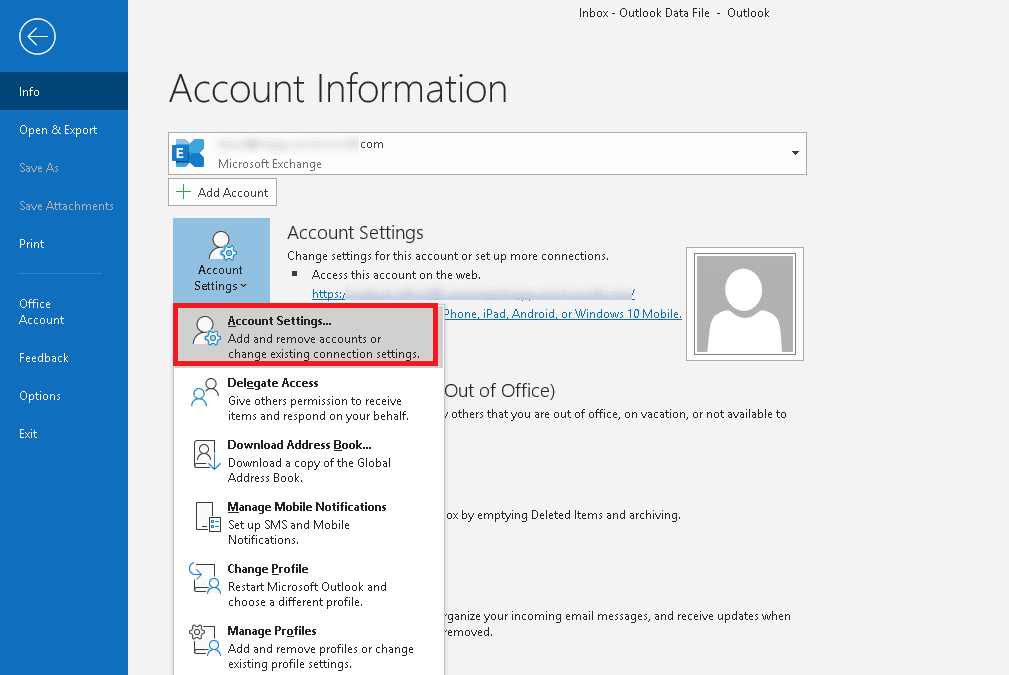
- Select your account and click Change.
- Uncheck Use Cached Exchange Mode.
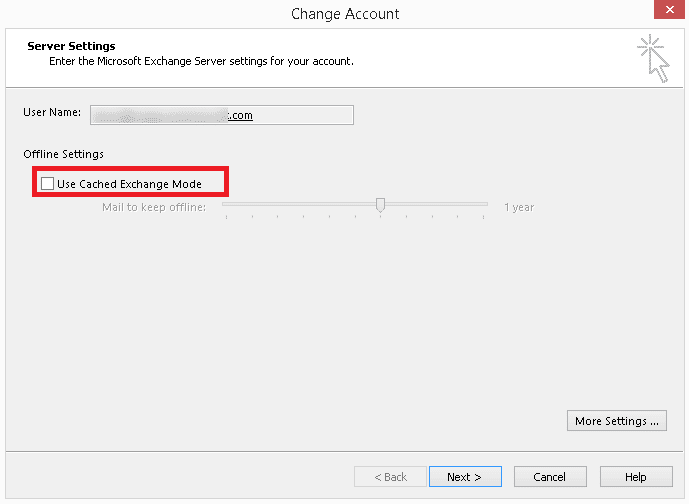
- Click Next > Finish. Restart Outlook.
Now check if the folder expands.
Solution 3: Turn Off Add-Ins
Third-party add-ins may block Outlook operations.
- Open Outlook and click File > Options > Add-ins.
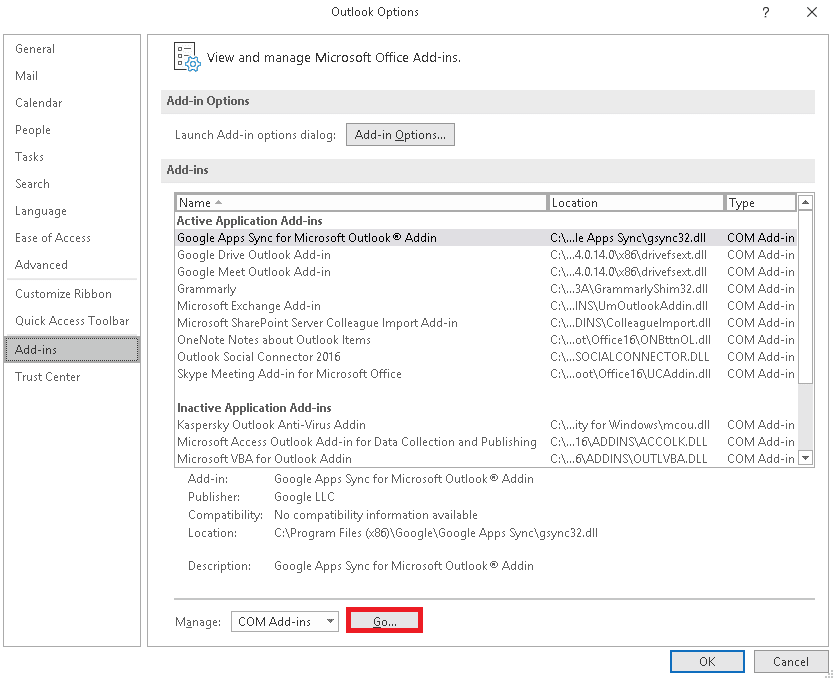
- At the bottom, choose COM Add-ins and click Go.
- Uncheck all add-ins and click OK.
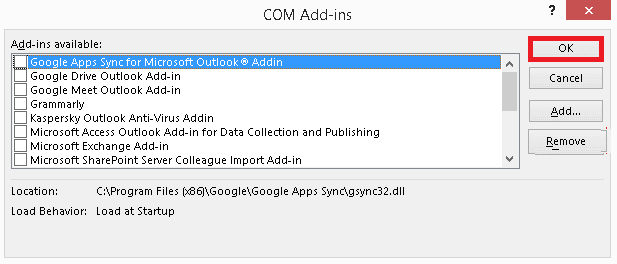
- Restart Outlook and try again.
Solution 4: Create a New Outlook Profile
A corrupted Outlook profile can cause folder errors.
- Open Control Panel > Mail.
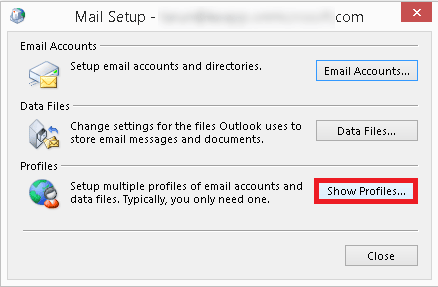
- Click Show Profiles > Add.
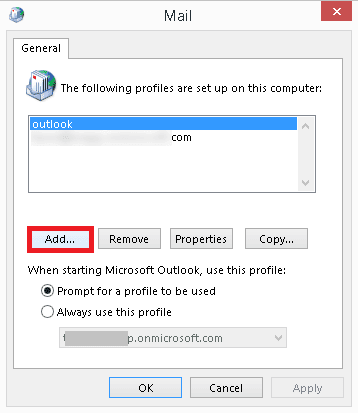
- Give your new profile a name and configure your account.
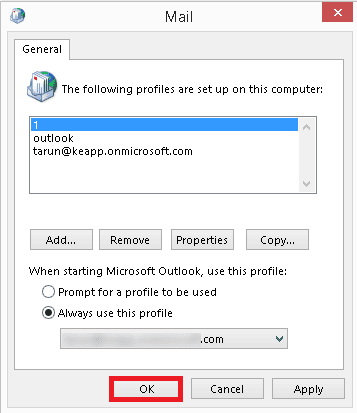
- Set this new profile as the default and open Outlook.
What If Nothing Works?
If none of the manual methods work, it’s possible that your Outlook data file is corrupted. This can prevent folders from expanding properly. In such cases, you may need to use a reliable repair tool.
If the error “Cannot expand the folder” appears due to Outlook data file corruption, don’t worry. You can use a tool like Advik PST Repair Tool to fix the issue. It helps create new PST file that can be re-imported into Outlook, restoring your access to the folders.
Frequently Asked Questions (FAQs)
Q1. Why can’t I expand a shared mailbox in Outlook?
Ans. Because of missing folder visibility permissions or corrupted profile.
Q2. Does disabling Cached Exchange Mode affect performance?
Ans. Yes, but it helps solve sync issues temporarily.
Q3. Can I fix the error without using any tool?
Ans. In most cases, yes. But if PST is corrupted, a repair tool might be needed.
Q4. Will I lose data if I create a new Outlook profile?
Ans. No, as long as your data is synced with Exchange or backed up.
Final Thoughts
Outlook is a robust tool, but small glitches like the “cannot expand the folder message in Outlook” error can disrupt your workflow. Start with the manual methods explained above. If the issue persists, it may be due to data file corruption, and using a repair tool can help you get back on track.

