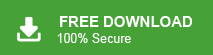Fixed: Unable to Open Attachments in Gmail? Try 6 Easy Ways
Jackson Strong | May 5th, 2025 | Gmail
Unable to open attachments in Gmail? You’re not alone. Many users face this issue where Gmail attachments don’t open or display correctly, either due to file format, browser settings, or device errors. In this guide, you’ll learn exactly how to open attachments in Gmail, why they sometimes disappear, and how to fix the problem easily. So, read this complete article for more info.
Attachments are often crucial, be it a resume, invoice, or important document. But sometimes, Gmail refuses to open them due to technical issues, file restrictions, or even browser settings. This can be frustrating, especially when the file is urgent or important. You might click on the attachment only to see a loading icon, an error message, or nothing at all.
In some cases, the attachment may not appear in the email at all, leaving you confused. Whether it’s a one-time glitch or a recurring problem, knowing the reasons behind this issue can help you fix it quickly and avoid it in the future.
In this guide, we’ll explore the common causes and share simple, step-by-step solutions to help you open Gmail attachments without any trouble. So, let’s start without any further delay.
Why Can’t I See Attachments in Gmail?
There could be several reasons why you can’t open attachments in Gmail. Understanding them early helps you fix the problem at the right time. Let’s understand them in more detail.
- If the attachment is too large to open: Gmail allows attachments only up to 25 MB. If the file is bigger, Gmail may not open or show it. Ask the sender to use Google Drive instead.
- Unsupported File Type: Gmail can’t open risky or uncommon files like .exe, .bat, or .vbs. These are often blocked for safety.
- Corrupted File: If the file got damaged while being sent or received, it won’t open. Try opening it on a different device to check.
- Gmail Blocked It for Security: Sometimes Gmail stops you from opening files that might contain viruses or harmful code.
- Browser Extensions or Pop-Up Blockers: Extensions like ad blockers or antivirus add-ons can stop Gmail from showing attachments. Try turning them off or using incognito mode.
How to Open Attachments in Gmail Account? Try 6 Quick Fixes
If you’re having trouble opening attachments in Gmail, it could be due to several common reasons. Let’s look at them one by one, along with how to fix them easily:
- Check if the attachment is too large: Gmail only allows files up to 25MB. If the file is bigger, you won’t be able to view or open it. You can check the size by hovering your mouse over the attachment. If it’s too large, ask the sender to upload it to Google Drive instead.
- Turn off browser extensions: Some browser add-ons or plugins (like ad blockers or antivirus tools) may stop Gmail from opening attachments. Try disabling them and refreshing Gmail.
- Check if the attachment is broken or corrupted: Sometimes the file gets damaged while sending or downloading. Try opening it on another device. If it works there, the issue might be with your system.
- Clear your browser’s cache: Go to Settings > Privacy > Clear browsing data > Clear cache. Old cache files can cause loading issues.
- Check your browser settings: Make sure your browser allows downloads and doesn’t block pop-ups. Blockers can prevent attachments from opening.
These tips should help you fix the problem. But if you’re still unable to open Gmail attachments, try the solution below to download them directly to your computer.
Still Can’t Open Gmail Attachments? Use This Alternative Tool
If you’re regularly facing problems or want to bulk download attachments, try this smart method. Advik Gmail Backup Tool is one such application that will easily let you open attachments in Gmail on your Windows PC. This software lets you extract and download all Gmail attachments in one go, directly to your computer. It’s especially useful when attachments fail to open in Gmail or when you want to save multiple files at once for offline access.
Click on the free download button and see how it works effortlessly.
Steps to View Attachments in Gmail Account
Step 1. Run the software and sign in with your account credentials.
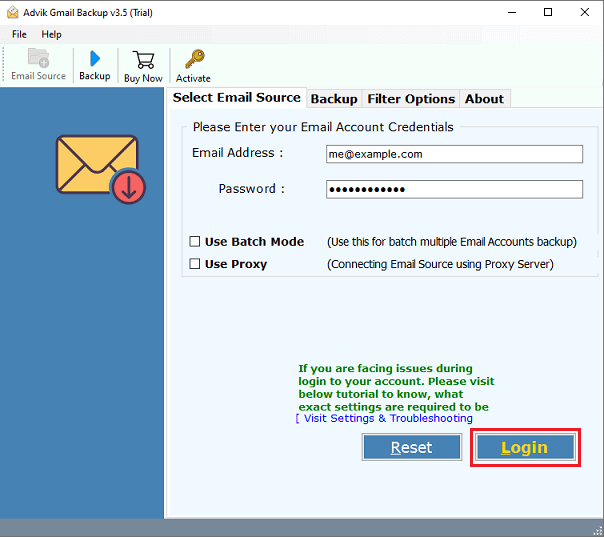
Step 2. Select the required mailbox folders.
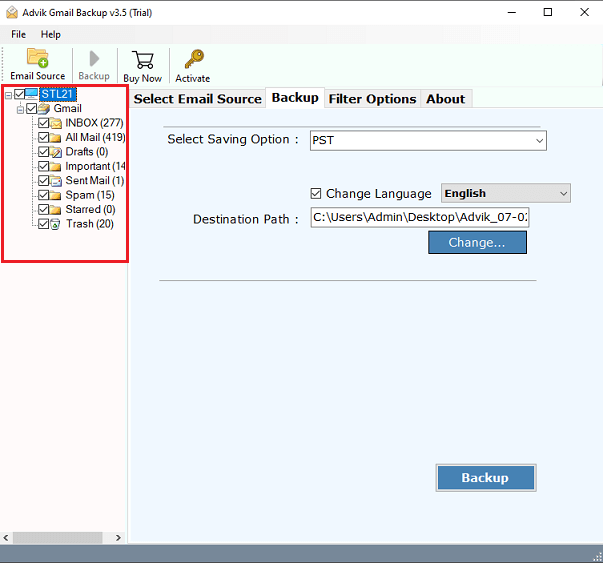
Step 3. Choose “Extract Email Attachments” from the saving option.
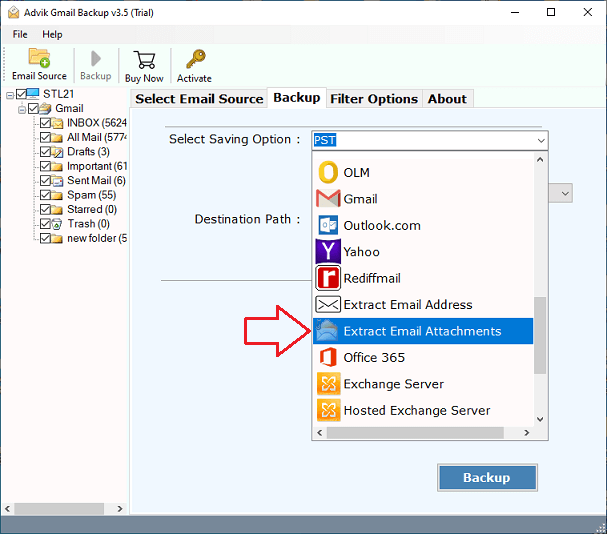
Step 4. Select a location and click the Backup button to start the process.
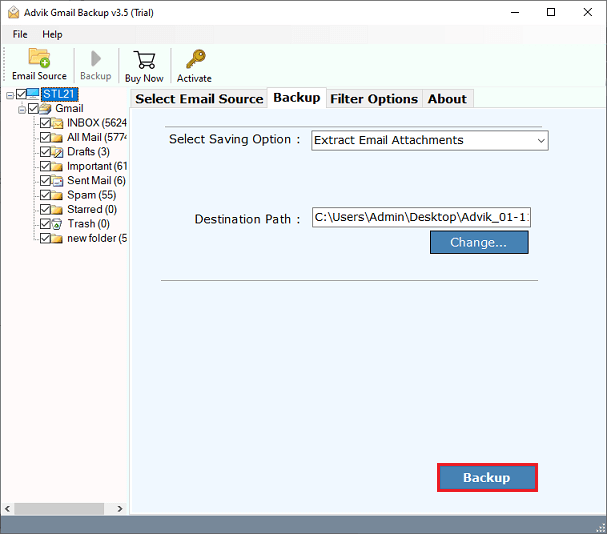
This is how you can download attachments in Gmail in bulk. Now you can view and open attachments.
Watch How to Solve Unable to Open Attachments in Gmail Issue
Concluding Words
When you’re unable to open attachments in Gmail, don’t panic. Use the above 6 methods to troubleshoot the issue, whether it’s a browser, device, or file problem. And if the issue persists, tools like AdvikSoftware provide a reliable, one-time fix for bulk attachment access.