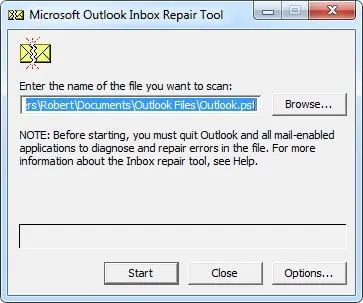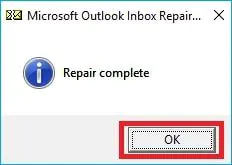How to Fix Outlook Error 0x800ccc1a? – Updated 2024
Christopher Plummer | March 14th, 2024 | Outlook
When sending or receiving emails in Outlook, you may get the error 0x800ccc1a. This issue prevents you from using your Outlook client to accomplish tasks such as opening or sending emails. In this blog, we are going to provide you with the best solutions to fix Outlook Error 0x800ccc1a in Windows.
A personal storage table (PST) file is a file format used by Microsoft programs to store data such as calendar events, contacts, and email messages. PST files are used by Microsoft Exchange Client, Windows Messaging, and Microsoft Outlook, among other programs.
What is Outlook Error 0x800ccc1a?
It happens quite frequently in Outlook that your Outlook is working fine one minute and then displays an error the next, such as error 0x800ccc1a. Many Outlook users are struggling with the issue of Outlook error when they send or receive email through MS Outlook.
If you are facing the same situation, then it means that there is a malfunction in your computer. Below are some of the reasons why 0x800ccc1a error occur in Outlook.
- When a window crashes, an Outlook error occurs.
- It happens also when the system freezes for a few seconds.
- Occasionally, the PC crashes when running the same program so there are chances of getting this error.
- When you open the dialogue box, you can get an Outlook error.
- When Windows takes too long to respond to keyboard and mouse input, or when a window is operating slowly, you will encounter an error.
- The most prevalent reason is that the firewall is prohibiting the client from communicating with the server.
- If the encryption type is not provided (usually SSL), there may be a problem.
- A corrupted or damaged Outlook Profile is one of the causes of the error.
Microsoft Outlook Error 0x800ccc1a may appear on your screen if you connect using the incorrect IMAP, SMTP, or POP3 connectivity. - If your system’s antivirus software has an email scanning feature, the error 0x800ccc1a may occur.
How to Fix Outlook Error 0x800ccc1a? – Best Techniques
In this section, we will show you how to fix Outlook error 0x800ccc1a problem with the top four methods. These are the most effective and easiest techniques to fix Outlook error 0x800ccc1a. Strictly follow the procedures of the following four methods.
#1. Update Encryption Settings in MS Outlook
The first method to fix this error is to reset the SSL setup in MS Outlook. To fix the problem, you’ll need to make some modifications to the settings. Perform the following steps to achieve this:
Follow these methods to fix Outlook error 0x800ccc1a:
1. Launch and run Microsoft Outlook in your system.
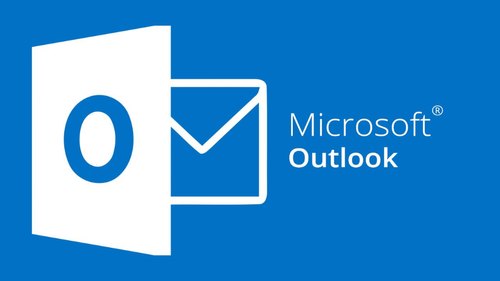
2. Right-click the “File” and select ‘Info’.
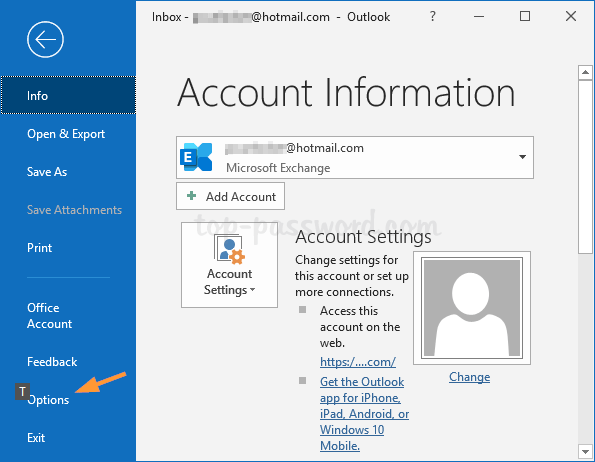
3. Select ‘Account Settings’ from the drop-down menu.
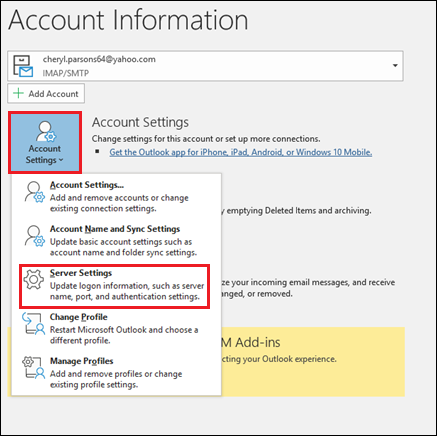
4. Click the ‘Advanced’ tab in the email account pop-up window and uncheck ‘this server requires an encrypted connection (SSL)’ in the incoming server.
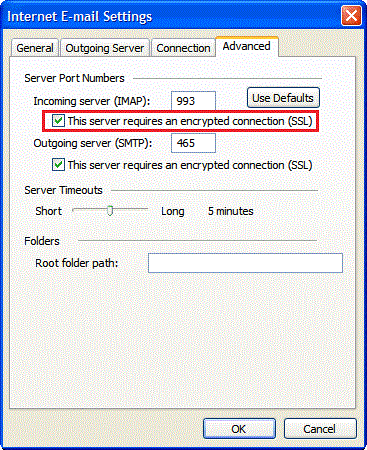
5. Click ‘Next’ after selecting ‘OK’.
6. Now, if you want to keep your server encrypted then you need to update the port numbers for the incoming(IMAP) and outgoing servers (SMTP) as well.
Enter IMAP Number: 993
SMTP Number: 465
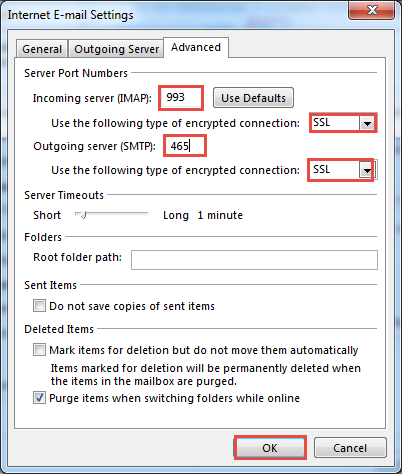
7. Click on the “Next” Button and tap on the “Finish”.
8. Now, close the Outlook application and restart it to see if the error is fixed or not.
#2. Fix Outlook Error with Outlook in-built Repair Tool
The Microsoft Outlook Error 0x800ccc1a error might occur when the Outlook PST file is corrupted or damaged. Use the built-in Scanpst.exe tool from Microsoft Outlook to easily fix the corrupt PST file. Follow the steps which are described below:
Browse the location, depending on your Outlook version:
1. Go to the ‘Program Files Microsoft Office Office 12’ folder in ‘File Explorer’.
2. Double-click ‘scanpst.exe’ and navigate to the damaged.pst file.
3. Select ‘Start’ to begin the repair process. Also, if your machine displays an error notice, click Repair.
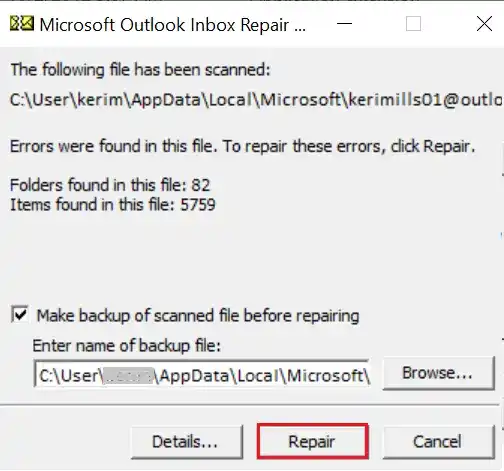
4. As soon as the problem is resolved, you will get notified through a pop-up message “Repair Complete”.
#3. Create New Outlook Profile to fix Outlook Error
This is the third best and easiest method to resolve outlook error 0x800ccc1a issue. To do the same, create a new Outlook profile by following the steps which are outlined below:
1. Go to the “Control Panel” on windows search.
2. Choose the “Mail” option, as shown below.
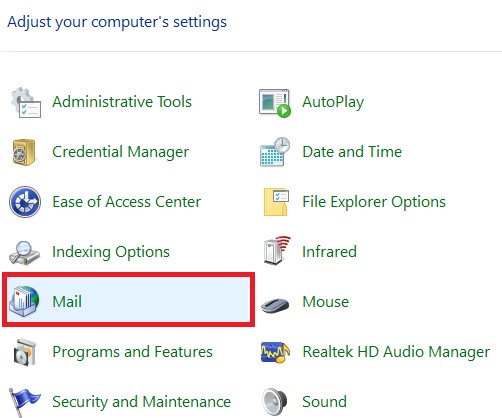
3. Now, select “Show Profile”.
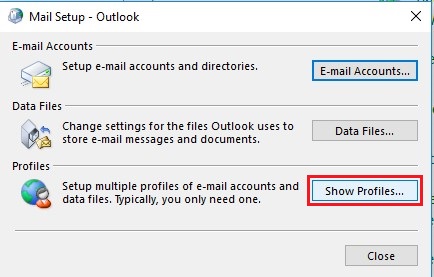
4. Click on the “Add” Button to give a name of your choice to this new Outlook Profile and Tap “OK”.
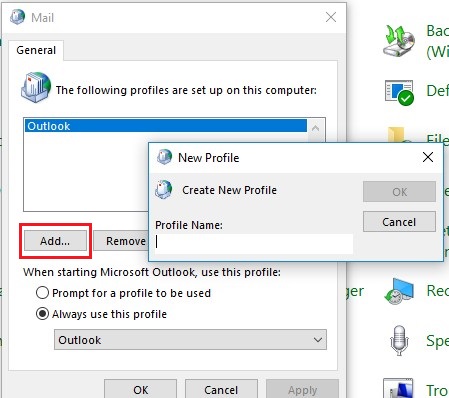
5. In the new tab, choose “Automatic Setup” and follow the same procedure to create the new Outlook Profile.
6. Again go to the “Control Panel” >> Show Profile >> Choose Prompt for a Profile to be used >> Click “OK”.
7. Close the Outlook Application and restart to see if the error is resolved or not.
Drawbacks of Manual Methods:
This above explained manual methods, however, have a number of drawbacks and limits.
- For example, if you need to repair multiple PST files, you would be frustrated using this method.
- You cannot selectively fix this error based on your needs using this method.
- At the post-migration stage, it does not ensure data integrity and security.
- Furthermore, when users have a large amount of PST files, the files might crash in the last few minutes.
- It can lead to loss of critical data, which might be difficult to recover. As a result, while completing this process, organizations must be aware of the method’s shortcomings and limits.
#4. Professional Software
Download and install Advik PST Repair Software for Outlook. This software will repair Outlook data file and create a new healthy one. It will remove all the bad elements and sectors causing error 0x800ccc1a.
Download the software and try it for free.
Steps to fix Outlook error 0x800ccc1a
1. Install and run software in your Computer.
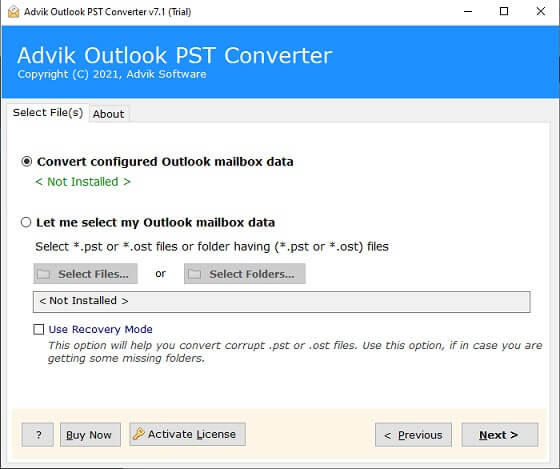
2. Browse and add corrupted or damaged .pst file into the software to fix outlook error.
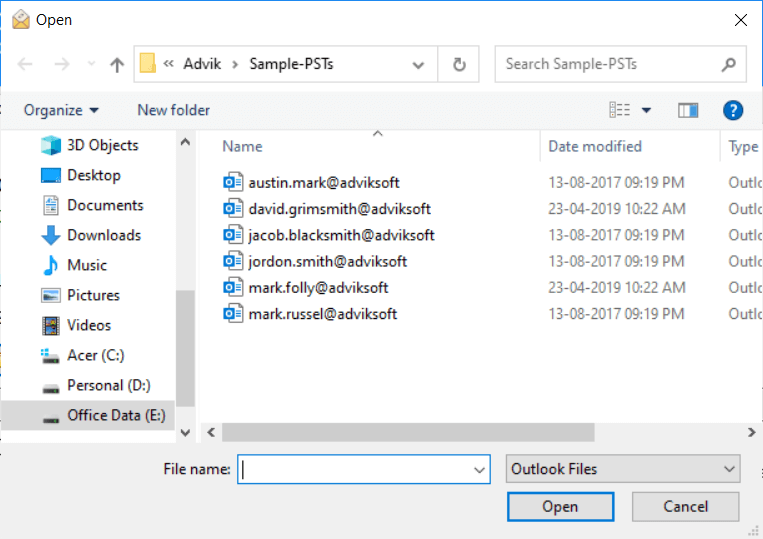
3. Check the “Recovery Mode” option and Click “Next” to proceed further.
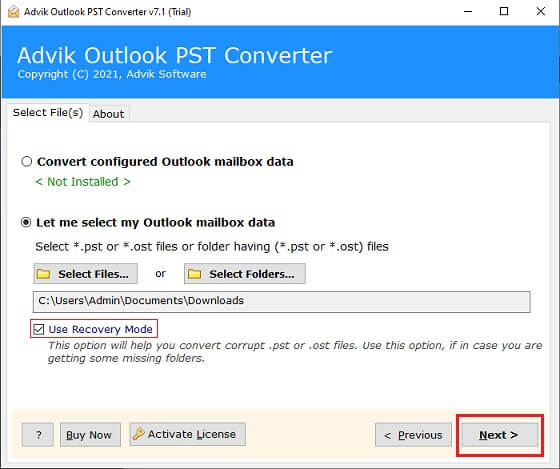
4. Check and preview the Outlook email folders, choose among them to fix errors and tap “Next” Button.
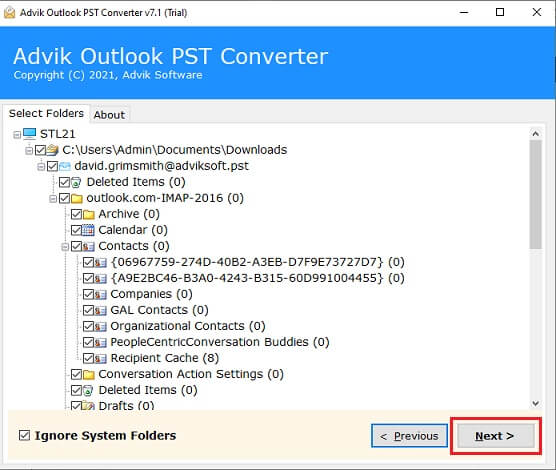
5. Now, Select “PST” as a saving option to create an error free PST file.
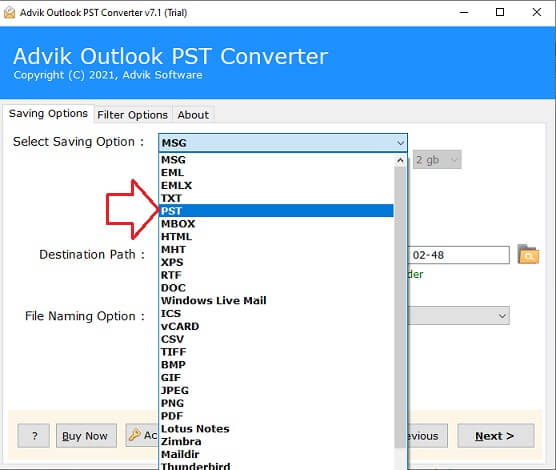
6. Choose “Destination Path” to save the resultant error free “PST” file.
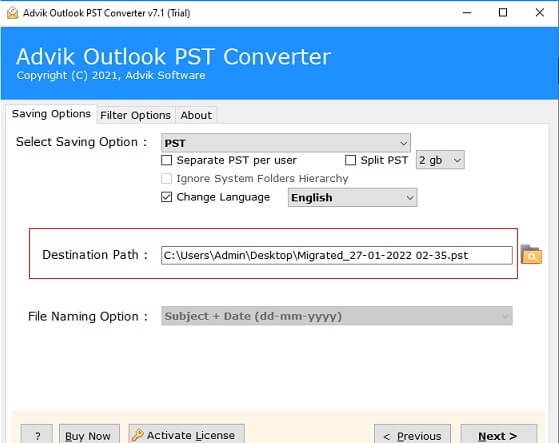
7. Tap on the “Next” Button to start the error fixing process.
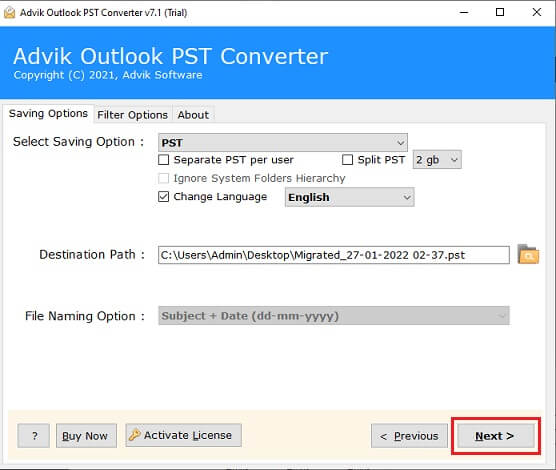
Rest Assured!! The software will check all the errors including error 0x800ccc1a and rectify this error for free.
Watch How to Resolve Error 0x800ccc1a in Outlook
Wrapping up
Now it’s time to wind up, you can see that we have explained both manual and automatic solutions. Choosing the best method entirely depends on users’ choice to fix Outlook error 0x800ccc1a. On the other hand, Advik PST Repair Tool is a good option as it fixes the error without any data loss or corruption. Also, it could not make any changes to the data during the process. We strongly recommend you to use the most automatic way, which is an excellent recommendation to fix Outlook error 0x800ccc1a .