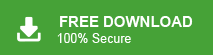How to Combine Outlook Mailboxes Perfectly?
Jackson Strong | July 15th, 2023 | Outlook
If you are thinking to combine Outlook mailboxes, you are probably tired of managing large-size mailboxes. In order to keep single mailbox, you can combine focused and other mailboxes in Outlook. In this blog post, we will explore how to merge multiple inboxes in Outlook using effective and efficient solutions.
Fortunately, there are many ways to combine Outlook mailboxes including Inbox, Sent Items, and other folders. We are going to discuss and learn the same in the upcoming segment. There are multiple reasons along with the primary one that why user needs to combine multiple imap inboxes in Outlook. Below are some of the reasons mentioned.
Why Do Users Combine Outlook Mailboxes (Inbox and Sent Items)?
Users combine mailboxes in Outlook for a few different reasons.
- To manage multiple email accounts in one place. By combining mailboxes, users can access and read emails from different accounts without needing to switch between them.
- Another reason is to organize and streamline their email workflow. By combining mailboxes, users can apply the same filters, rules, and settings to all their emails.
- Combining mailboxes also allows users to have a single view of their emails, contacts, and calendars. They can see all their appointments and events in one place which make it more convenient to schedule.
Overall, combining mailboxes in Outlook simplifies email management, saves time, and makes it easier to stay organized and efficient in handling multiple email accounts.
How to Combine Outlook Inbox and Sent Items?
In this section, we will discuss a traditional method to merge Outlook mailboxes.
Please follow these steps to combine email accounts in the Account Settings dialogue box:
- Open the Account Settings dialog box and navigate to the Email tab.
- Choose the desired email account that you wish to merge.
- In the dialog box, select the Change folder option.
- Now, browse the destination folder where you want to save a specific message.
- Note: These folders can be pre-existing folders such as the inbox or separate folders.
- If needed, you can create additional folders like “inbox,” “inbox 2,” or “inbox 3.”
- Once you have selected the appropriate folder, click OK to finish.
Limitations of Manual Method;
The above-mentioned solution is free to combine multiple inboxes in Outlook, but it has limitations on the file number or email account to be added.
Although it consumes more time to combine Outlook mailboxes and data loss chances are also possible.
How to Merge All Mailboxes in Outlook?
To overcome the limitations of the manual procedure, we are going to use one of the best and pocket-friendly applications i.e. Advik PST Merge Tool. It is such an amazing and easy-to-use tool to easily combine multiple mailboxes in Outlook with just a few simple steps. This is the perfect utility to combine two or more mailboxes in Outlook without any size errors.
Also, it enables users to choose an option to automatically configure Outlook mailbox data where you can select the mailbox folders of your choice to combine them easily. The best part of this application is that it maintains the hierarchy of the Outlook mailbox folders throughout the combining process. Moreover, it also supports all the previous and latest versions of the Outlook applications such as Outlook 2021, 2019, 2017, 2013, 2011 etc.
Steps to Combine Outlook Inbox and Sent Items;
Step 1. Launch the software on your PC and read the instructions.
Step 2. Now, click on the “Select Folder” option and select a folder having Multiple Outlook PST Files that you want to combine. Then, click the Next button.
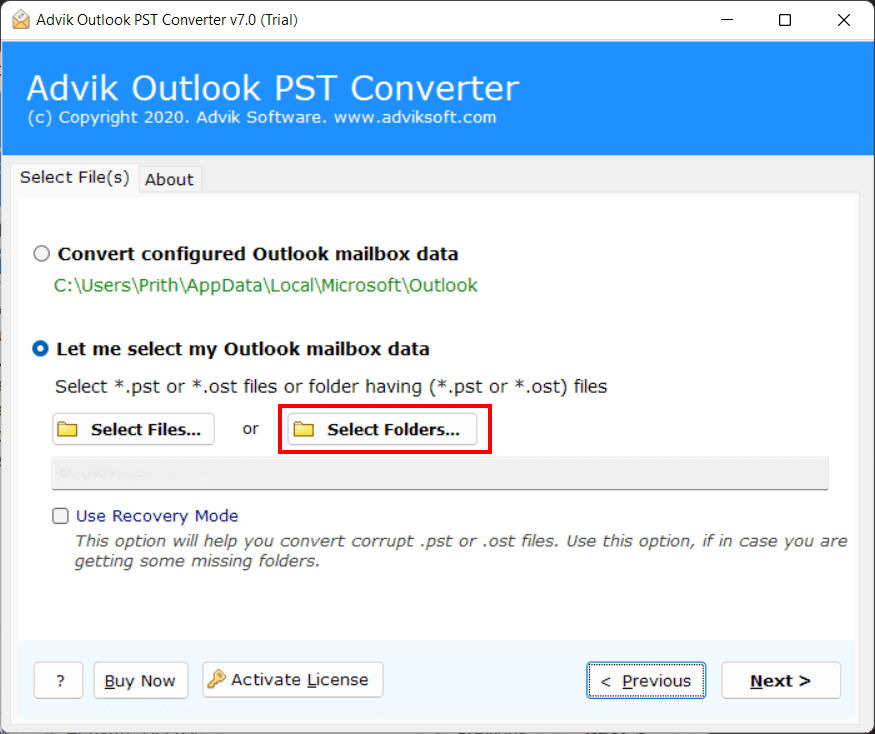
Step 3. After that, choose the required folders from the given options and press the Next button.
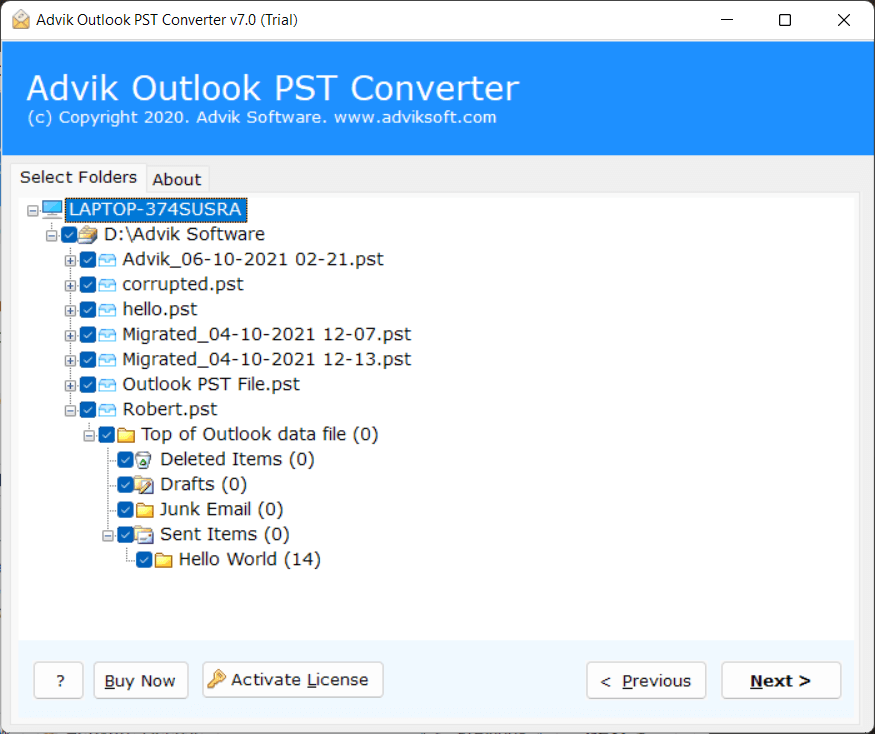
Step 4. Then, select PST as a saving option to combine all the selected folders into a single file.
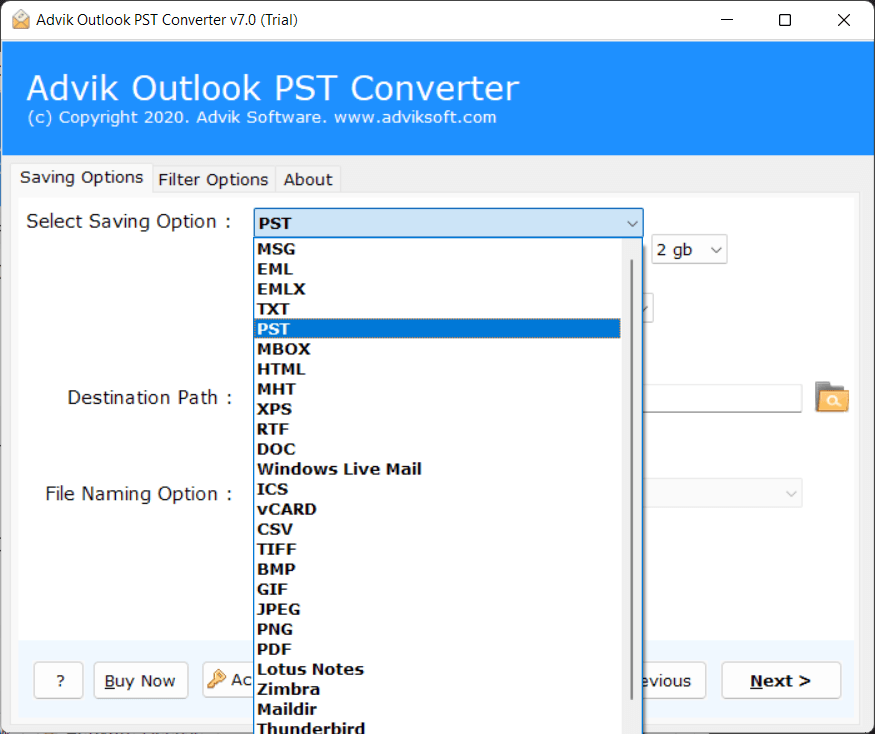
Step 5. Next, choose a location to save the resultant data file and press the Convert button to start combining Outlook mailboxes.
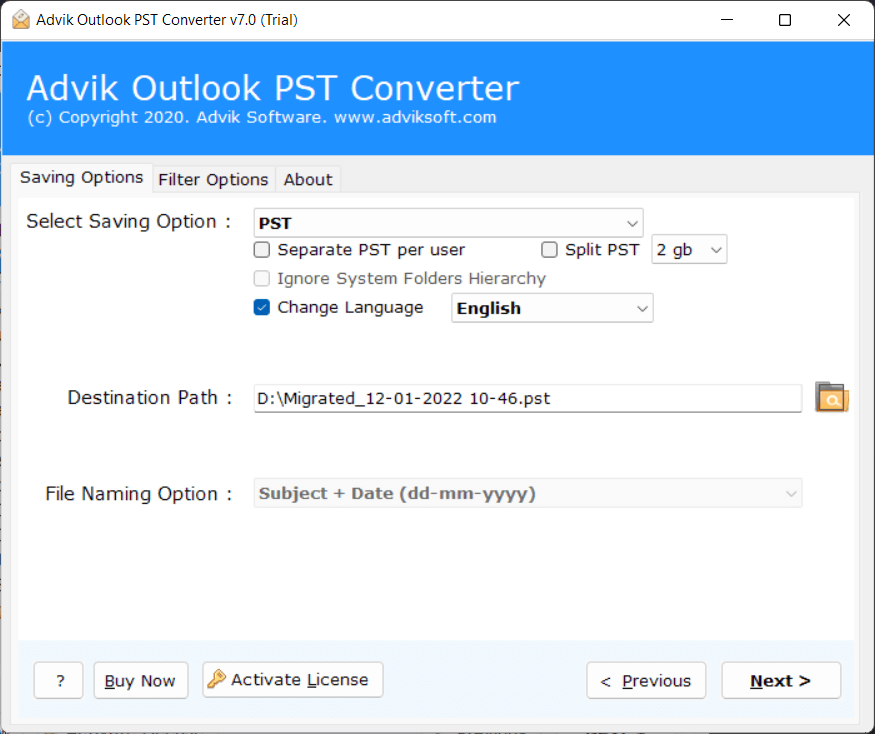
Watch Video Tutorial
Key Features of Automated Tool
- Combine multiple Outlook PST files effortlessly by offering a user-friendly interface.
- Preview and examine the contents of Outlook mailbox, including folders and subfolders, attachments before merging.
- Enables selective merging of Outlook mailbox by allowing the selection of specific email folders.
- Also, allows users to convert PST to PDF, EML, MSG, DOC, MBOX, HTML, CSV, ICS, and many other file formats.
- Choose a preferred location on your computer to save the combined Outlook mailbox.
- Suitable for both technical and non-technical users, requiring no prior experience.
- Compatible with various Windows operating systems, including Win 11, 10, 8.1, 8, 7, XP, Vista, and earlier versions.
- A free demo version of the software is available, allowing the merging of 25 emails from each Outlook email folder at no cost.
Conclusion
Combining Outlook mailboxes into a single mailbox folder helps users in many ways. To simplify this work, we have explained two easy and useful approaches i.e., one manual and another one is a professional tool. However, if you find the manual method is complicated then you can easily switch to the automated tool to easily merge multiple Outlook mailboxes directly.