How to Recover Shift Deleted Files in Windows 11 for Free?
Christopher Plummer | October 20th, 2022 | Email Migration
Summary: Have you unexpectedly deleted your files using the Shift+Del keys on your Windows 11 system? This article is for you, that will tell you some of the easiest methods for you to easily recover your deleted files from Windows 11 system. The best way to recover shift deleted files in Windows 11 system is by using data recovery software.
How do I recover deleted files from shift delete in Windows 11? To recover deleted files from a Shift+Delete action in Windows 11, you can utilize the Advik Data Recovery Wizard which is a reliable software tool. First, download and install the program on your computer. Launch the software, select the drive or location where the files were deleted, and initiate a deep scan. Once the scan is complete, preview the recoverable files, select the ones you want to restore, and click the recovery button. Ensure you save the recovered files to a different location to prevent overwriting. The Advik Data Recovery Wizard should help you retrieve your deleted files efficiently.
Table of Content
- Introduction
- Reasons for Permanent Data Loss
- Methods to Recover Shift Deleted Files in Windows 11
- Recover Using File History
- Restore Deleted Files Using CMD
- Restore Deleted Files Using Advik Data Recovery Software
- Conclusion
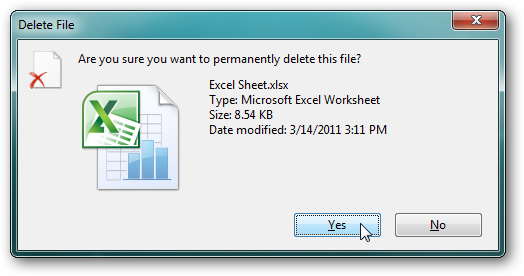
Usually, when you delete your files, they will be moved to the Recycle Bin and give you a second chance to recover them. If you delete your files using Shift + Delete keys, the system will remove those files from their location after giving the delete command. However the file remains in the storage location, and only file pointers are deleted. You can easily recover such deleted files. Read this article thoroughly to learn how to recover permanently deleted files in Windows 11 system.
Common Reasons for Permanently Data Loss in Windows 11
Data loss effectively costs businesses and individuals. as it is earned through a lot of hard work and dedication to their work. Let’s find out some of the important reasons why your data can be lost very easily.
- Human Error: Windows 11 is the latest version of the Windows system. It’s finely integrated and accessible, but it’s new too, which means users didn’t have much time to familiarize themselves with it. they are also more likely to make mistakes and this can lead to the loss of your important file.
- Corrupted file: Storage devices and file systems are prone to corruption, making even files impossible to open and find. It can also change file attributes, which hides files.
- Hardware problems: New storage devices can store huge amounts of data without costing a lot of money. But, their accuracy still leaves something to be desired and can lead to serious errors at any time.
- Software fault: A software bug like a failure, virus, defect, blemish, imperfection, glitch, gremlin, and many more. It can cause an application or even the entire operating system to suddenly stop working and prevent data loss.
- Uncertain disasters: As we know, disasters are uncertain or can happen at any time and in any form, such as lightning strikes, spilled coffee on your PC or laptop, or power outages. This easily leads to the loss of your valuable data.
- An error occurred in the upgrade process: Most users think that it is better to do a fresh installation of a new version of Windows for various reasons, but data can also be lost during the upgrading process.
Now that you understand that your data can be lost for any reason, you should be more careful when working with your system. but it can recover using the following methods which are explained below:
Methods to Recover Shift Deleted Files in Windows 11 System
In this section, we are going to give a detailed explanation of the methods to recover deleted files in Windows 11. Since each solution is different in its own way, we encourage you to go through the steps of each method and analyze which method works for you. Let’s begin:
- Recover through File history feature (Free)
- Retrive Shift Deleted Files in Windows 11 Using Command Prompt (Free)
- By using a Professional Approach- Advik Data Recovery Tool (Free Trial)
Now, let’s understand every technique in detail steps:
Method 1. How to Recover Permanently Deleted Files through “File History” feature
If you turned on “File History” before deleting your files, data recovery will not be a problem for you. File history is a built-in tool that you can use to restore your data to an earlier version. Try this option to recover deleted files. Follow these steps:
- Go to the taskbar, and search“restore files” and click “open”.
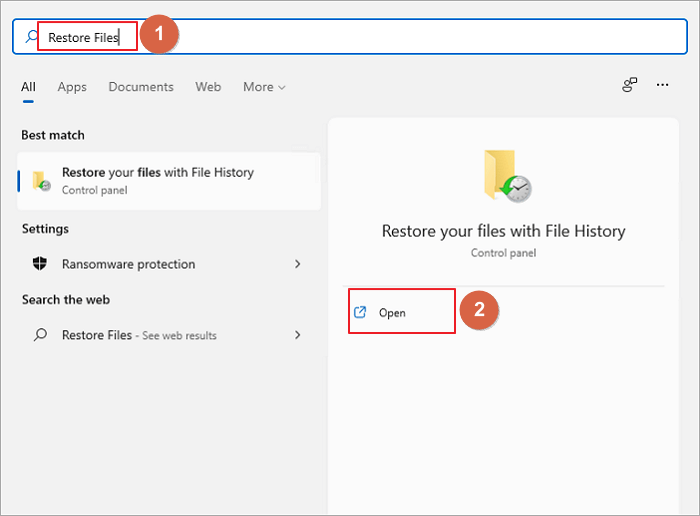
- Now select the folder that contains the old addresses of your deleted files.
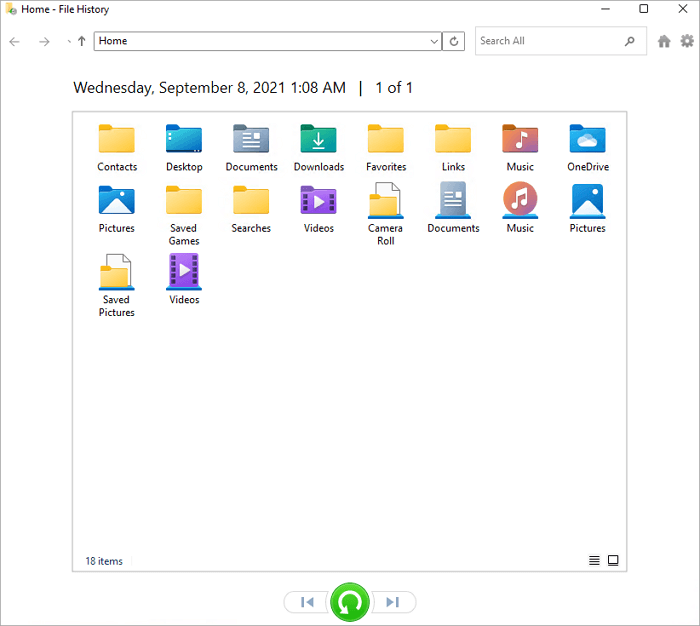
- Right-click the files to preview them.
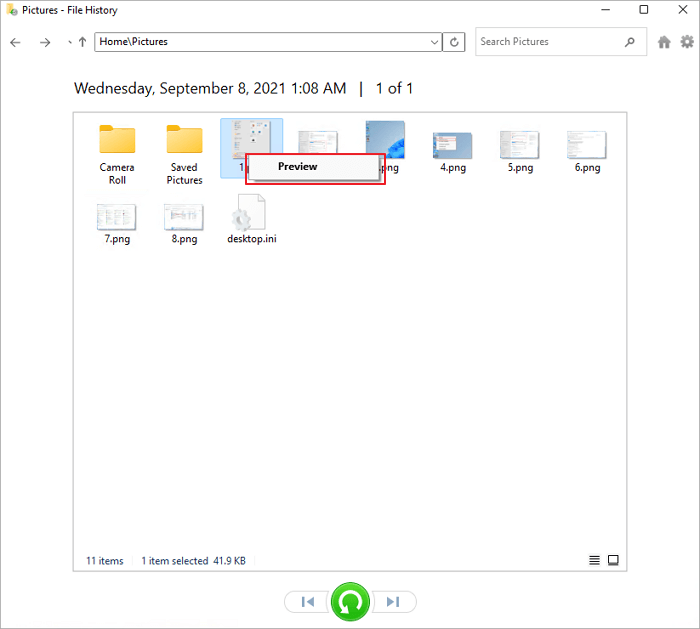
- Select the files and click the “Restore” button.
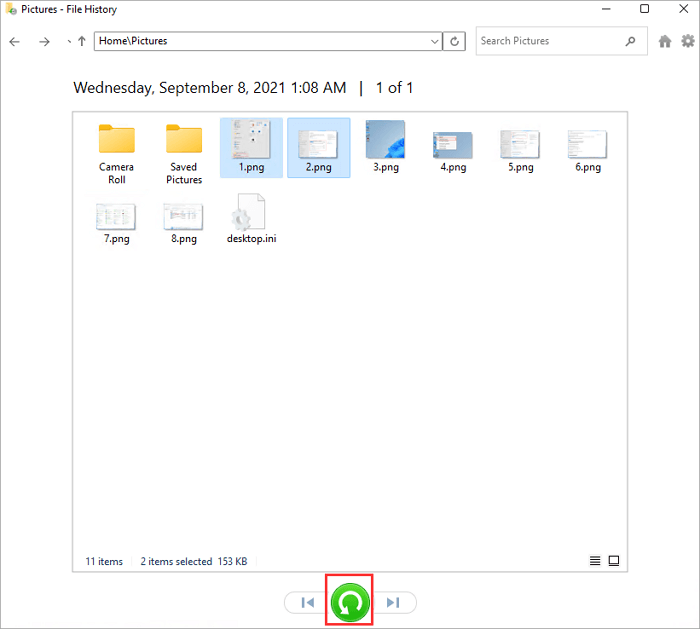
- Eventually, the deleted files will return to their original location.
Method 2. How to Restore Shift Deleted Files in Windows 11 Using CMD
This method is to restore permanently deleted files using Command Prompt. It is very effective to restore files in Windows 11. Let’s start by restoring the data using this method.
- Go to the “Start Menu” and type cmd in the search bar.
- Now Tap on “Run as administrator” to run the command prompt.
- Enter “attrib -h -r -s / s / d drive letter: \ *. *” and enter.
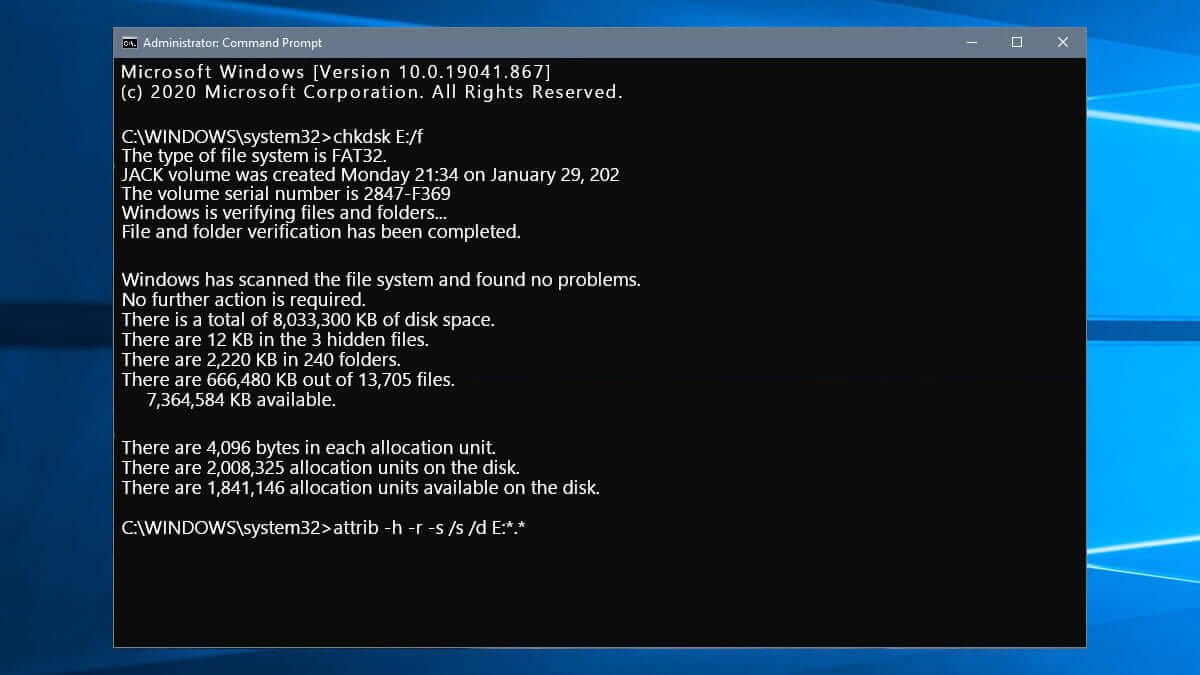
Wait for the progress. You will be able to restore permanently deleted files using the CMD prompt.
Challenges in Manual Solutions!
As you can see, the above methods have some limitations, such as, if you have activated the “File history” function, then only you can restore your deleted files. The cmd prompt method also seems to be a technical method that requires technical knowledge to use this method that a normal user cannot be able to do.
Method 3. Advik Data Recovery Tool – An Effortless Solution
Here we have the Advik Data Recovery Software which is an effective solution to various data recovery problems. This wizard can easily recover shift deleted files in Windows 11 and older versions. Also, you can restore data from damaged or even formatted hard drives. It offers an instant data recovery solution to restore permanently deleted, lost, or missing files. This software is 100% safe and virus-free data recovery software to restore lost data. It is capable of recovering data from laptops, computers, pen drives, flash drives, or other storage devices.
Follow the steps which are mentioned below to recover you shift-deleted files:
- Download and install the Advik Data Recovery software.
- Run this utility and select “Deleted Data Recovery” as the recovery option from the list.
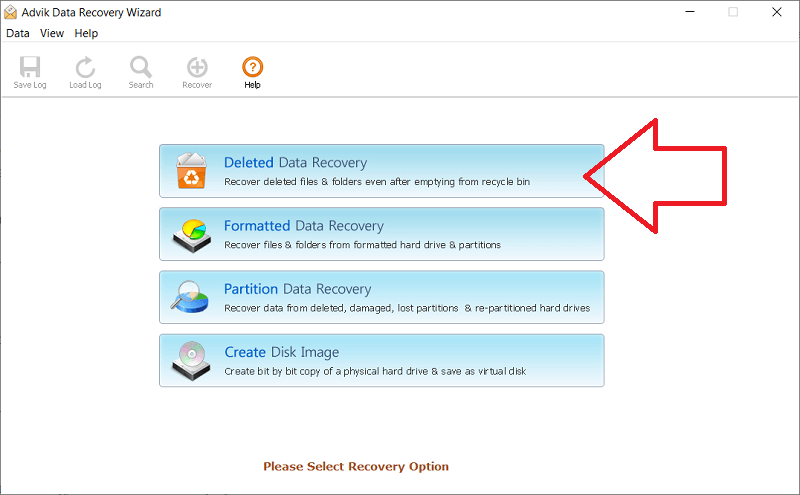
- Select your drive whose data has been deleted or lost. Click “Next” to continue.
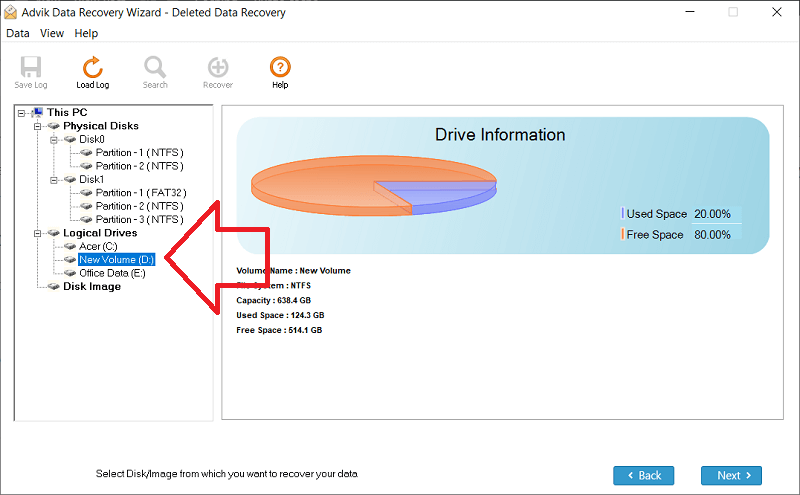
- In a few seconds, this tool will scan and give you a preview of your deleted files.
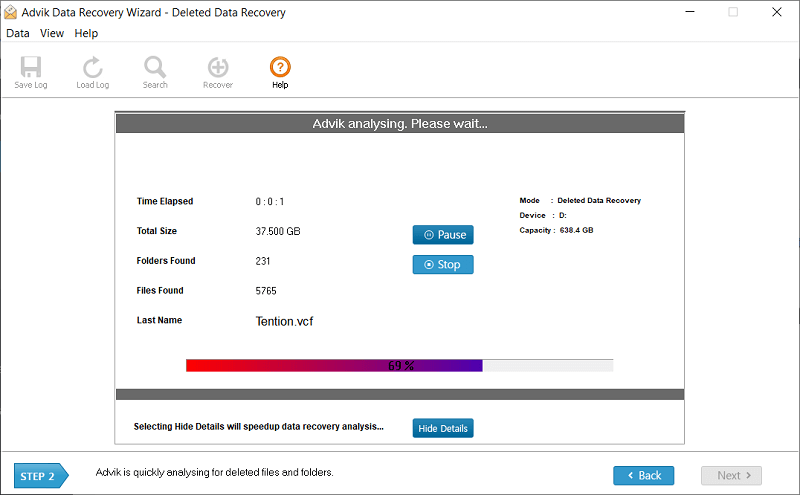
- Now select the items to be restored and tap the “Save” button.
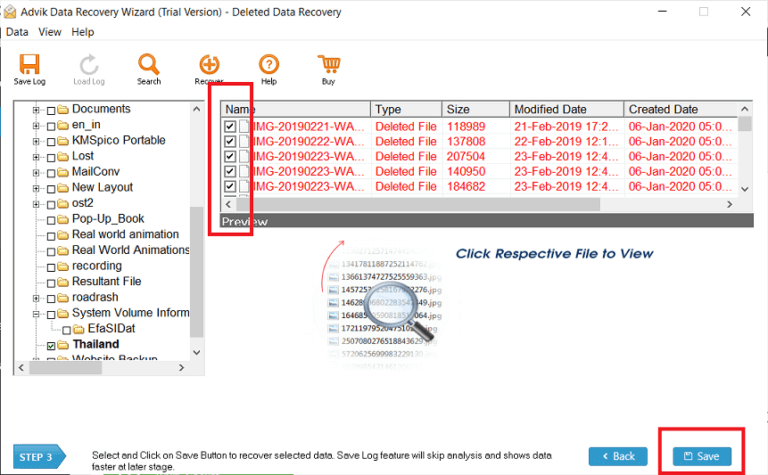
- Select “Data Recovery Path” to save your files.
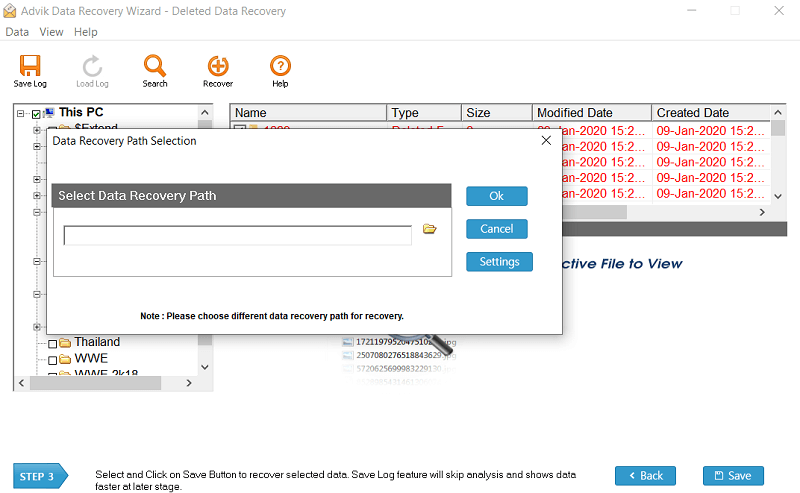
- Click the OK button to start the data recovery process.
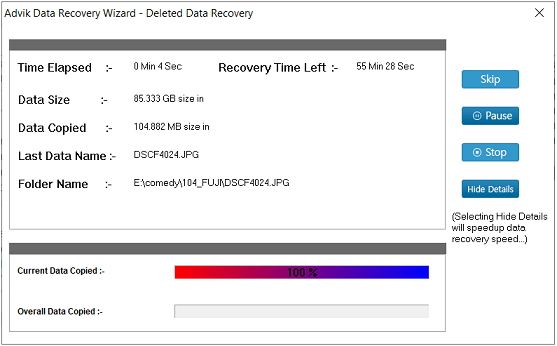
After a while, your deleted files will be restored to your chosen location.
Conclusion
Data loss is undoubtedly a major problem for any user, be it professional or personal. But the method of recovering your data depends entirely on your needs so, choose wisely. Because one wrong step leads to permanent data loss. With the Advik Data Recovery Wizard, you can easily get your files back by following a simple and easy approach.

