How to Add Btinternet Email to Outlook Application?
Jenny Lowrence | May 4th, 2023 | Data Backup
Learn the easiest way to add Btinternet email to Outlook application. This article will explain how to set up Btinternet email to Outlook along with emails, attachments, etc. Here, you will get both manual and automated approaches to complete the email transferring process.
BTinternet is a good-to-go email service to use. However, if you want to enhance your email experience with customizable features such as shared calendars, integration with Microsoft applications, improved security, and more storage for emails. Then, Outlook would be a better choice than any other email service.
Now the question arises- How do I transfer my BT email to Outlook? You can do it by configuring your Btinternet Mail account with Outlook. Go to File tab and choose Add Account option in Outlook. Then, enter BT Mail account login details with IMAP details. Once Outlook will check all the details then your Btinternet account will be visible in Outlook. You can also do it with a professional solution by exporting BT emails to PST and then import this exported file into Outlook. In the upcoming section, we will discuss both methods in detail.
Before beginning the approaches, we must first comprehend why people desire to transfer emails from Btinternet to Outlook.
Why Do Users Need to Add Btinternet Email to Outlook?
There are many circumstances in which the users want to set up BTinternet email on Outlook. The first reason is that users want to add BTinternet email to Outlook to access its emails for auditing purposes. With Outlook, you can send and receive emails, manage your calendar, keep track of your projects, and record the names and phone numbers of your contacts.
The security offered by Microsoft Outlook is very high. If you maintain it up to date, it will successfully filter junk mail while also avoiding downloaded images, web bugs, and data from unidentified sources. Discovering, retrieving, and exchanging information is made simple with Microsoft Outlook’s user-friendly interface.
After knowing all the reasons and scenarios to add Btinternet email to Outlook. Now, let us move on to the next part;
How to Set up Btinternet Email on Outlook Manually?
We will start with a manual way to add Btinternet to Outlook. To carry out this procedure, follow the steps mentioned below;
1. Open the Outlook program on your computer.
2. Next, select Add Account from the Account details menu option on the File menu tab.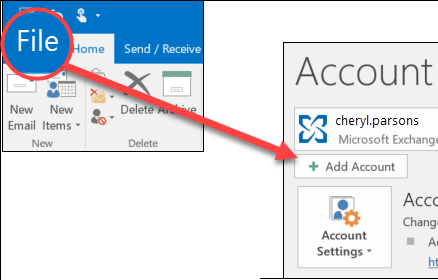
3. After that, enter the email address associated with your BTinternet email account. Tick on Let me set up my account manually and click on Connect option.
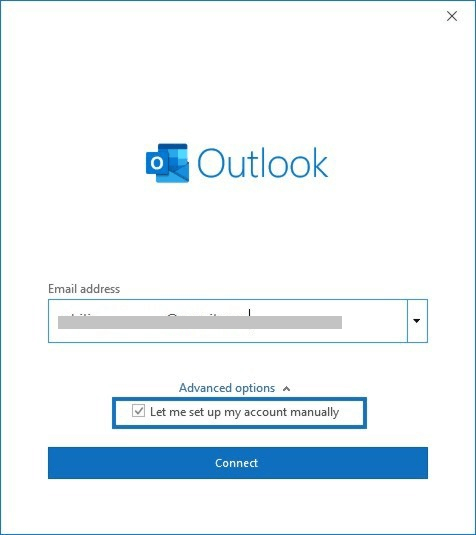
4. Select IMAP from Choose account type.
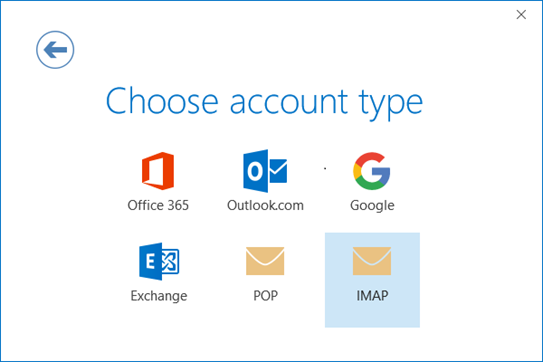
5. Now, enter the following information in the IMAP settings tab: Incoming- mail.btinternet.com, Port-993, Outgoing- mail.btinternet.com, Port-465, and then click the Next button.
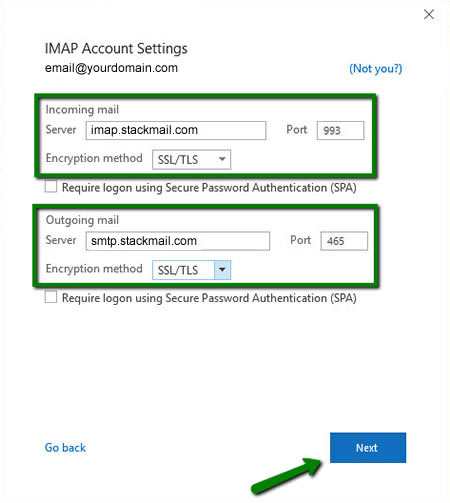
6. After that, enter the password for your BT Mail email account.
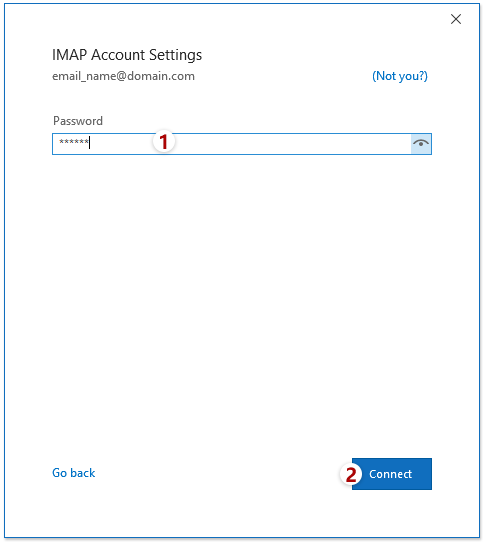
7. Now, Outlook will begin checking the information you have entered in the above steps. After completing you will get a notification that your BTinternet account has been successfully added. Then, click on Done button.
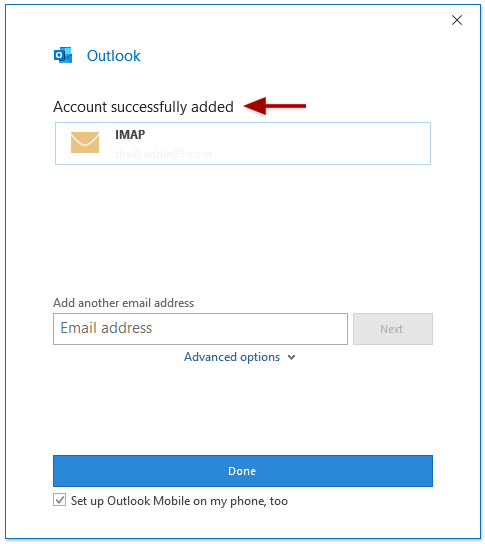
You can now see your inbox emails from BT Mail in Outlook.
How to Transfer Emails from BTinternet to Outlook Effortlessly?
If you want to add BTinternet email to Outlook without any configuration then, try Advik Email Backup Wizard on your system. It is a straightforward solution to export BT emails to Outlook. It provides various advanced features such as batch mode, email filtration, folder selection, various export options, etc. Due to its simplified user interface, any novice user can easily set up Btinternet email on Outlook without facing any difficulty. Additionally, using this tool, you can easily backup BT Mail emails in multiple file formats. Download the software and try it for free.
Steps to Add BTInternet to Outlook
- Download and install the recommended application on your system.
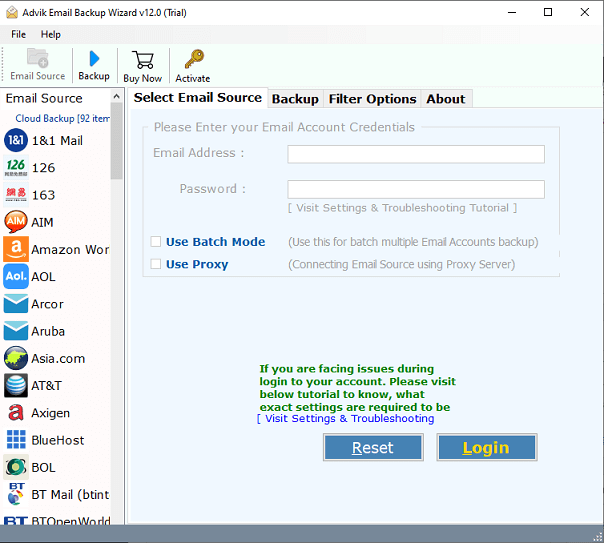
- Then, select BT Mail (Btinternet) as an email source from the list and enter your account credentials. Then, press the Login tab.
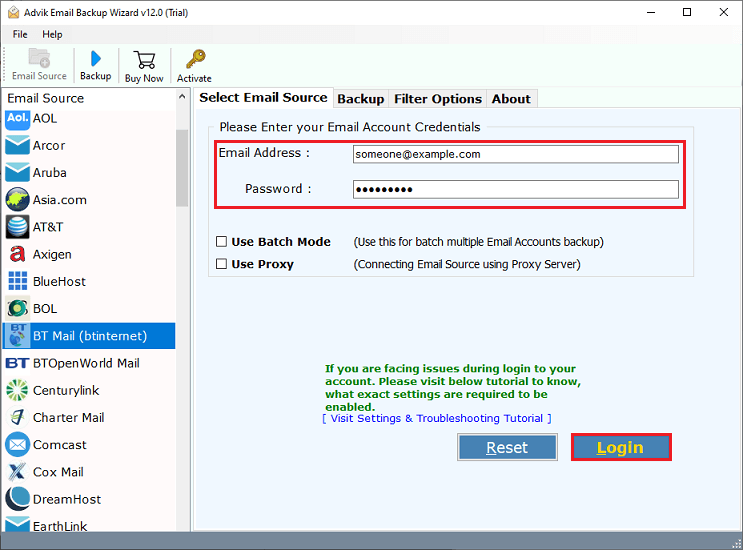
- After that, choose the desired email folders from the left side that you want to export into Outlook.
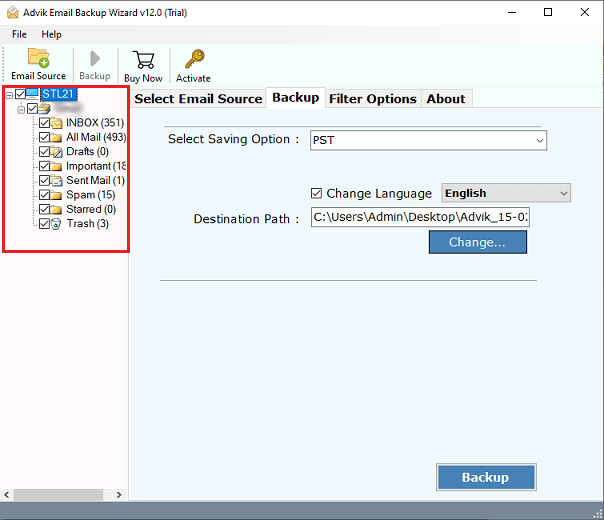
- Now, select PST as a saving option from the given list.
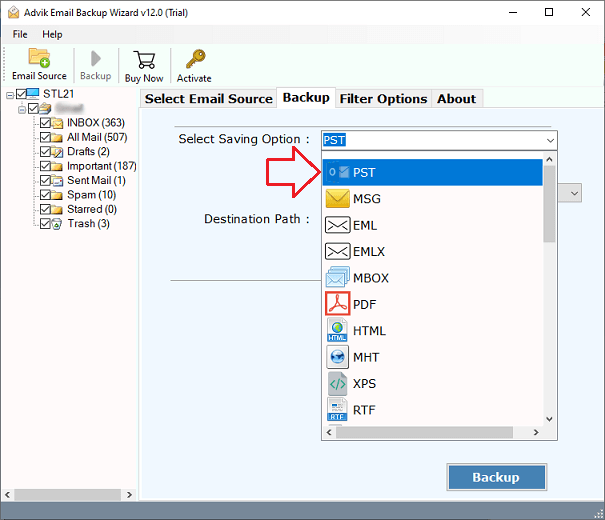
- Then, browse a destination path to save the resultant data file on your PC.

- Lastly, click on the Backup button to start exporting emails from BT Mail to PST file format.
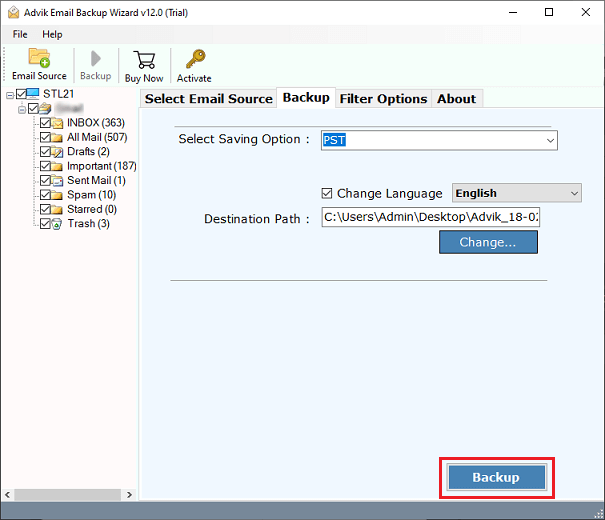
- Now, open Outlook and import PST files using import/export feature.
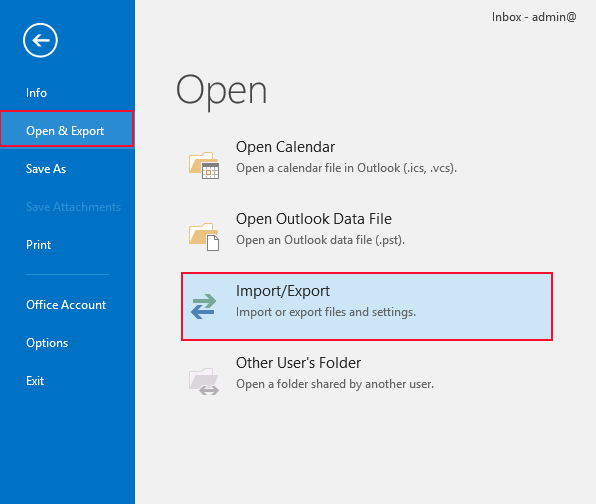
Done! That’s how you can easily add Btinternet email to Outlook. The software has many benefits that help you to easily transfer BT email to Outlook. Some of them are mentioned here-
- Export complete mailbox folder at once.
- Various filters for email filtration.
- Maintain folder hierarchy during the process.
- Transfer emails from BT to Gmail, Office 365, etc.
- simple graphical user interface.
Final Words
In the above post, we have discussed the two perfect solutions to add BTinternet email to Outlook. The first is a manual and the other is a professional approach. Both the solutions are capable enough to set up Btinternet email on Outlook. In the manual approach, you must have the technical knowledge to configure both email accounts. However, with an automated solution, you can easily transfer BT email to Outlook without any configuration.


