How to Backup Cincinnati bell Emails to Computer?
Christopher Plummer | August 30th, 2022 | Data Backup
Do you want to export Cincinnati bell Email folders to manage your email data? A few days back, we received some user queries related to this and thought to explain a solution to solve this error. As I had faced difficulties to manage my mailbox due to storage issues. Then, I decided to download some specific Cincinnati bell emails to my computer that aren’t useful for me. But, I didn’t find any quick solution that help me to backup Cincinnati bell emails to the local system. If anyone knows the solution to save emails from Cincinnati bell Mail, then please suggest me!!
After reading the queries above, I thought that there are various other users like you who are searching for a solution that how to take backup of Cincinnati bell Emails. Just scroll down below to learn the easiest solution to backup Cincinnati bell emails to PC/Computer/Hard Drive etc.
Undoubtedly, email plays a crucial role in our both personal and professional work. As it email is an instant way to communicate or transfer data with attachments in a few seconds. Users also prefer to use web-based email applications so that they can access them anywhere and anytime.
Let’s move on to the solution to export Cincinnati emails to computer directly.
Manual Solution to Backup Cincinnati Bell Emails to Computer
The built-in import/export feature is available with Cincinnati webmail if you want to backup all of your Cincinnati Bell emails to TGZ file format.
Step 1. Login to the Cincinnati Bell Webmail account first with your email account credentials.
Step 2. Next, select the Preferences tab.
Step 3. Now, choose whether to import or export email data.
Step 4. The tool will divide the two sections of the screen, go to the Export section and click Account type under the Export section.
Step 5. After that, choose the email folders and tap on the Export button on the right-hand side of the page.
As of right now, your data is saved in.tgz files.
Loopholes with Manual Solution
No selective email backup Option
Allows you to download Cincinnati Bell emails in only pre-defined TGZ file format.
No guarantee to save Cincinnati emails to computer with 100% accuracy
Expert Choice Export Cincinnati Bell Webmail Data to PC – Quick Approach
Advik Email Backup Wizard is a one-stop solution that offers a direct option to export Cincinnati bell emails to multiple file formats. It has been programmed in such a way that it can be easily used by both technical and non-technical users. Moreover, it offers advanced features to backup Cincinnati bell emails such as Email Filters, Selective email backup, multiple file formats, 100% accurate results, and many more.
Using this tool, users can simply download Cincinnati bell emails to 30+ options including file formats, desktop-based email clients, and cloud-based email applications.
Just download the FREE Trial edition of this tool and check the work efficiency of this automated tool. In this demo version, users can easily evaluate the working performance and able to save 25 emails in each folder.
Steps to Download Cincinnati bell Emails to Hard Drive
Follow the steps which are mentioned below to access your Cincinnati bell emails on computer;
Step 1. Launch and Run the Software on your system.
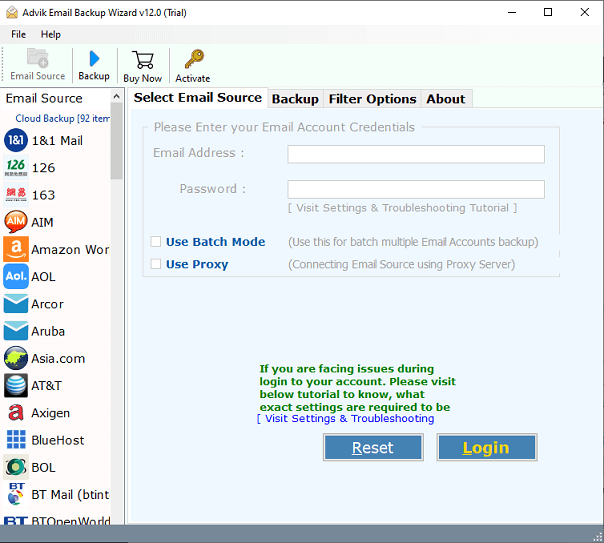
Step 2. Now, Choose “Cincinnati Bell” from the list of 90+ email sources and enter account credentials. Then, press the “Login” tab.
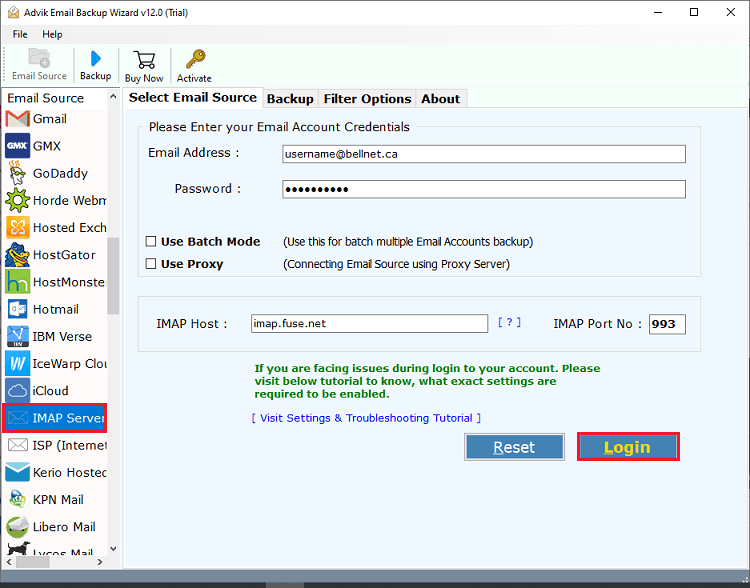
Step 3. This tool will fetch all mailbox folders of your Cincinnati Bell Mail account, choose the required email items that you want to download on your system.
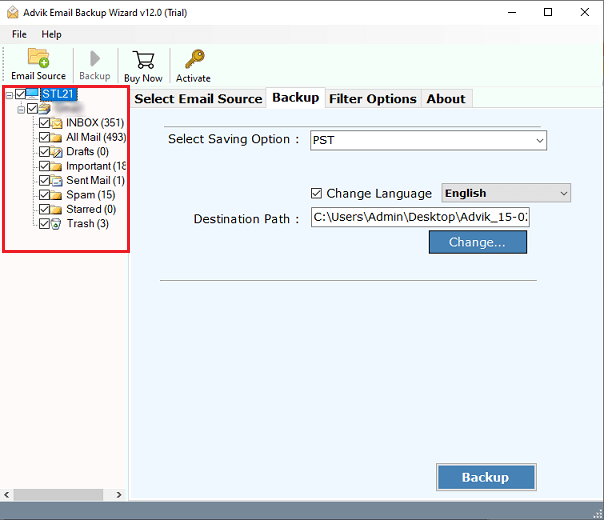
Step 4. After that, navigate to saving options and choose the best file format according to your needs.
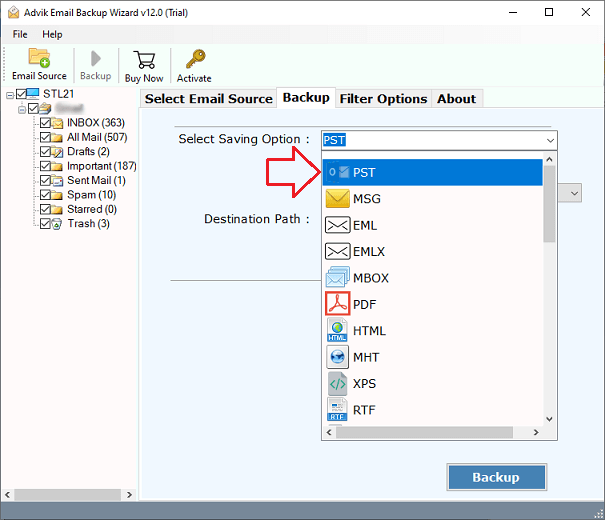
Step 5. Now, browse and choose the desired destination path to save the resultant data file so that you do remember the place.
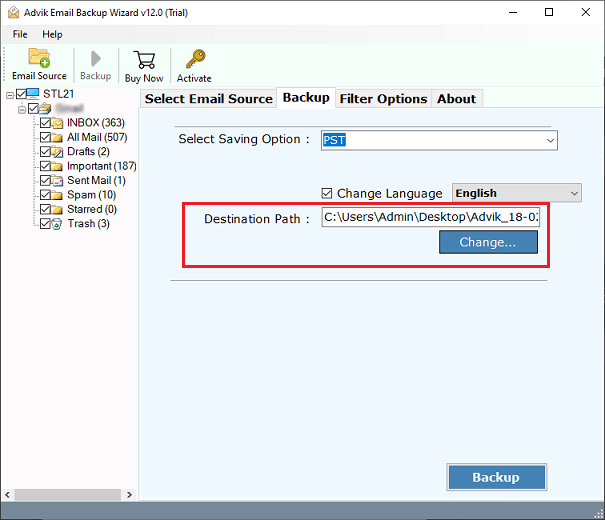
Step 6. Finally, tap on the “Backup” button to start downloading emails from your Cincinnati bell account.
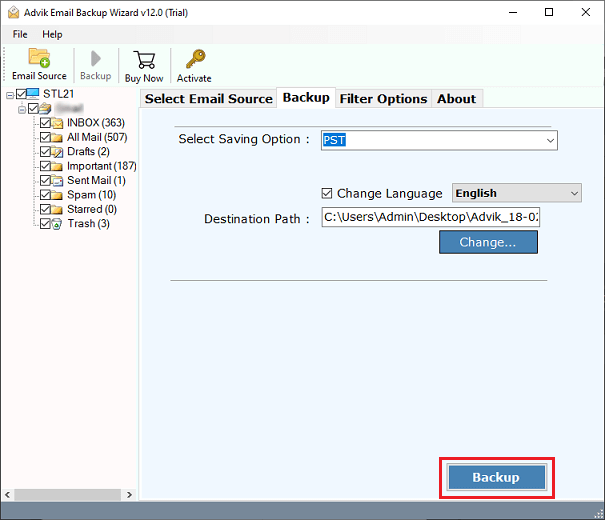
The process is started now, it takes a few seconds to complete the bakcup process successfully. Once the procedure is completed, this tool will redirect to the place where emails have been exported.
Benefits of Choosing Advik Email Backup Wizard
- Complete backup of Cincinnati bell emails along with attachments.
- Maintains data folder structure to keep all Cincinnati bell emails in the original folder.
- The software is specially designed to provide Cincinnati bell email backup in multiple languages.
- Batch Export Cincinnati bell emails into PDF, PST, EML, MBOX, MSG, HTML, MHT, XPS, RTF etc.
- This tool also offers a facility to take an unlimited backup from multiple Cincinnati bell Email accounts using the “Batch Mode” feature.
- Offers a selective email backup process as this tool allows users to choose some specific email files or folders from the whole Cincinnati bell mailbox.
Final Words
If you are worried about how to take backup of Cincinnati bell emails, then try Advik Email Backup Wizard which gives an instant solution. Using this utility, users can easily download Cincinnati bell emails to 30+ different file formats. Furthermore, the users can use the trial version of this tool to evaluate their working performance for free.

