How to Backup FTP Server Emails Automatically?
Jackson Strong | May 8th, 2024 | Data Backup
In this blog post, we will present an easy-to-use approach for performing the FTP email backup process. Let’s delve into this helpful guide to backup FTP Server emails to your desktop.
Email is an essential way of communication for both personal and professional use. Relying solely on the cloud for storing FTP emails may not always be the best option. Creating a backup of your FTP emails on your PC provides an extra layer of security. And ensures that you have access to your emails even if your email service provider experiences downtime.
So, let’s get started with this blog to learn more.
How to Download Multiple Emails from FTP Server to Computer?
With the Advik Email Backup Wizard, you can easily download emails from FTP server to your PC or local drive. This tool allows you to backup FTP emails with attachments in both selective and bulk modes. You can choose specific folders from which you want to save emails.
Additionally, the software offers to export FTP Server emails to several popular email and document formats. Even it maintains a complete mailbox folder hierarchy while exporting emails.
Click on the Free Download button and check it’s working process;
Steps to Backup FTP Server Emails to PC
Step 1. Run the FTP Mail Server Backup Software.
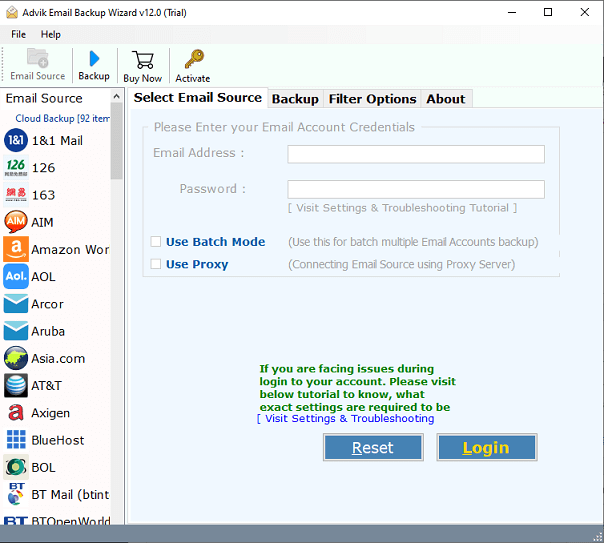
Step 2. Select FTP Mail as an email source and sign in.
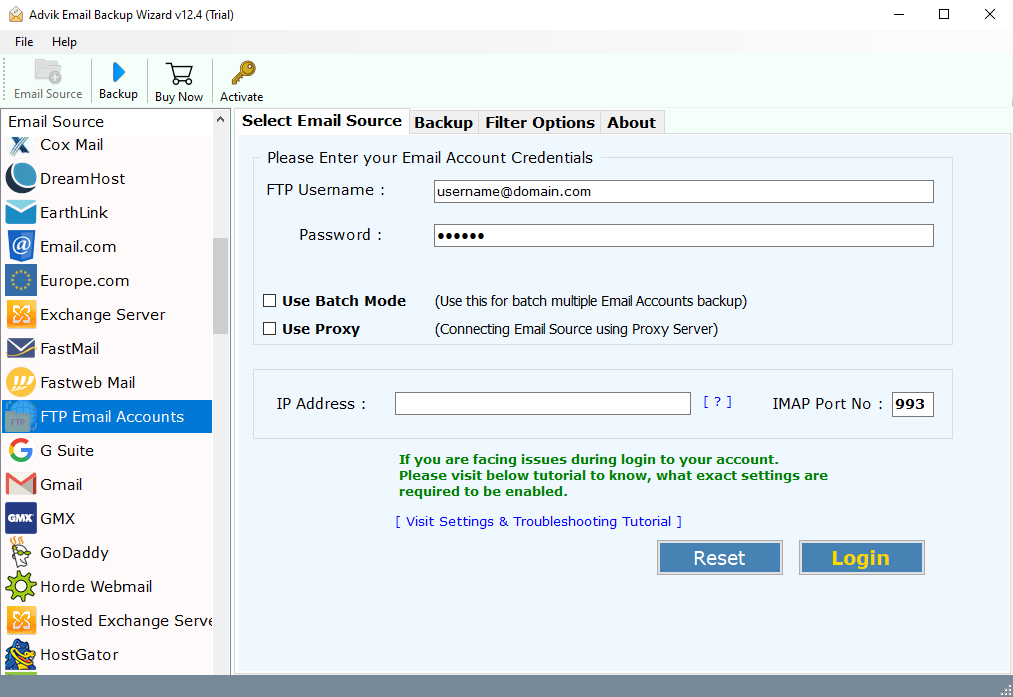
Step 3. Choose mailbox folders to download.
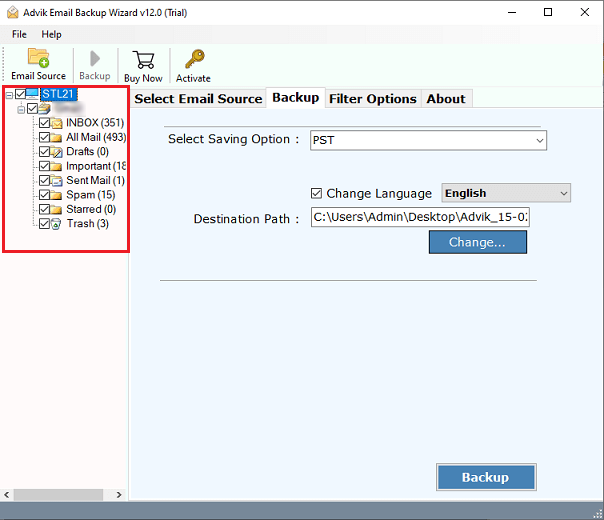
Step 4. Select the saving option from the menu.
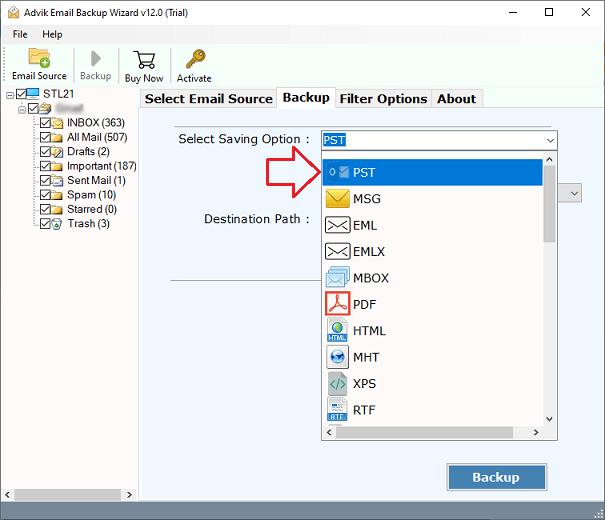
Step 5. Choose the target location and click the Backup button.
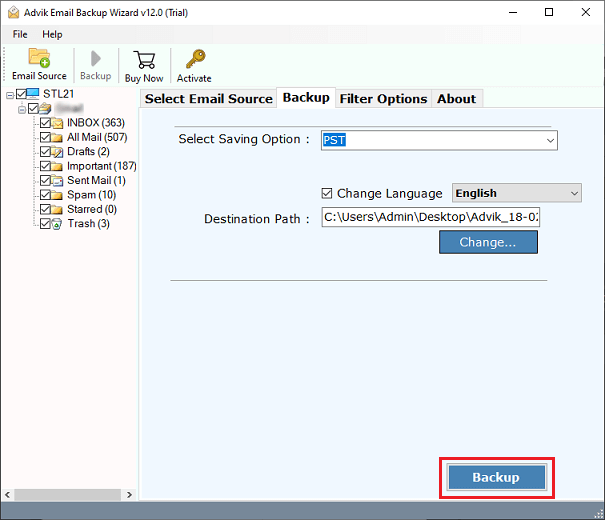
Wait for a while, the tool will export all the selected FTP server emails to the local computer.
Apart from the above function, the tool has much more to offer. Check out some helpful features.
- Download emails from FTP server with attachments embedded in it.
- Preserves folder hierarchy accurately while saving email backups from FTP accounts.
- Supports selective transfer of email data from FTP mail server.
- Offers different file naming options to save FTP emails locally.
- Automatically creates a complete FTP server backup log report.
- Easy-to-use graphical interface suitable for non-technical users.
- Compatible with both Windows & Mac operating systems.
Conclusion
Here you have learned the automated solution to download emails from FTP server to computer. We have covered the step-by-step instructions needed to complete this process. Try out the FREE demo version first to check the steps to backup FTP emails.


