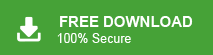How to Convert AOL Email to PDF in Batch?
Jackson Strong | April 5th, 2024 | AOL Mail, Data Backup
Learn how to convert AOL email to PDF in a few simple steps to make them easier to read share and save for future use. Here in this blog, we will discuss two easy ways to convert AOL emails to PDF files with attachments. Read on to learn more.
Your inbox can fill up with various types of emails, like invoices, bank statements, and support requests. Sometimes, you might want to save AOL email as a PDF file for future reference or business records. Converting AOL email to PDF is a great way to create a readable document that you can keep and use whenever you need it. Let’s see, how to do it.
How to Save AOL Email to PDF Free?
AOL Mail allows you to download messages as PDF files, but the process can be time-consuming, especially for large mailboxes.
- Open AOL Mail on your system and log in.
- Select the email you want to save and click on More.
- Choose Print Message from the drop-down menu.
- Click on Change and select Save As PDF.
- Click Save and choose where to save the PDF file.
- Click Save again to save the email as a PDF.
Note: This method works for individual emails, but it may not be suitable for non-technical users or bulk email conversions.
How to Export AOL Emails to PDF in Bulk?
Download and Try the Advik AOL Mail Backup Tool to easily convert AOL emails to PDF files with attachments directly. It allows to batch export of AOL emails to DF documents all at once.
You can export AOL emails to PDF by date, time, specific email address, subject, etc. Importantly, this utility preserves the structure and hierarchy of the AOL mailbox to ensure the originality of the data.
FREE Download this tool and explore its working steps now!
Steps to Convert AOL Email to PDF File
- Run the Software and sign in with your AOL account.
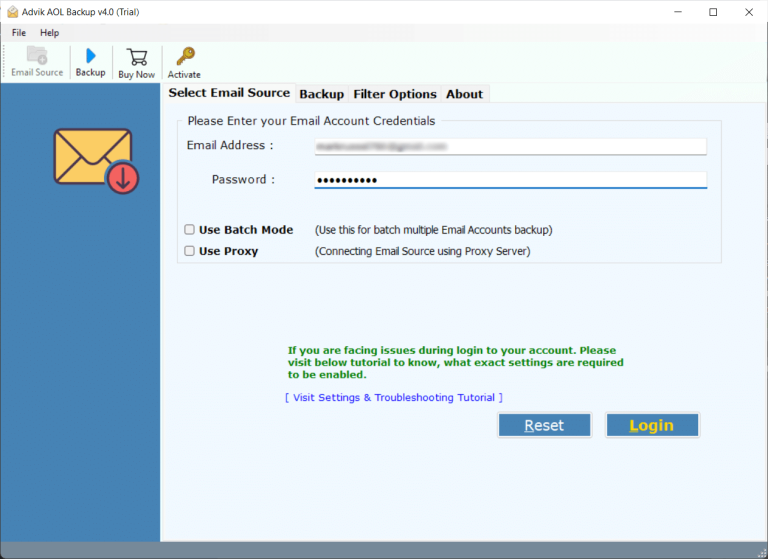
- Choose the required AOL mailbox folders.
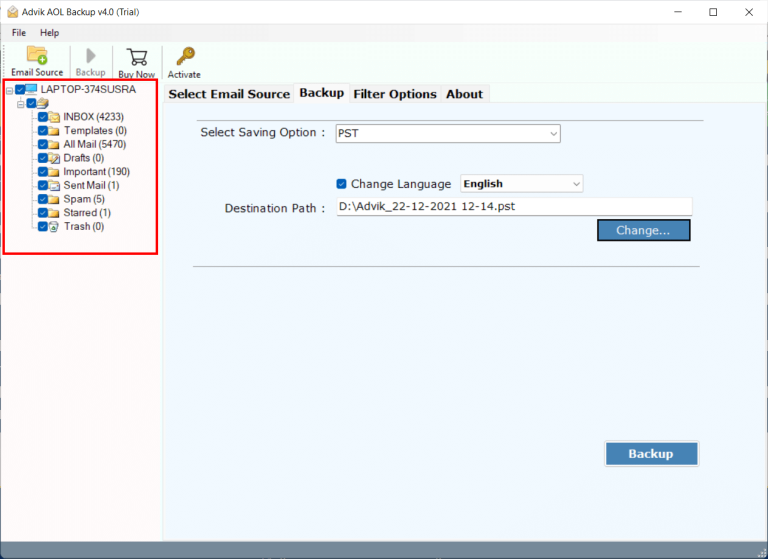
- Select PDF as a saving option from the list.
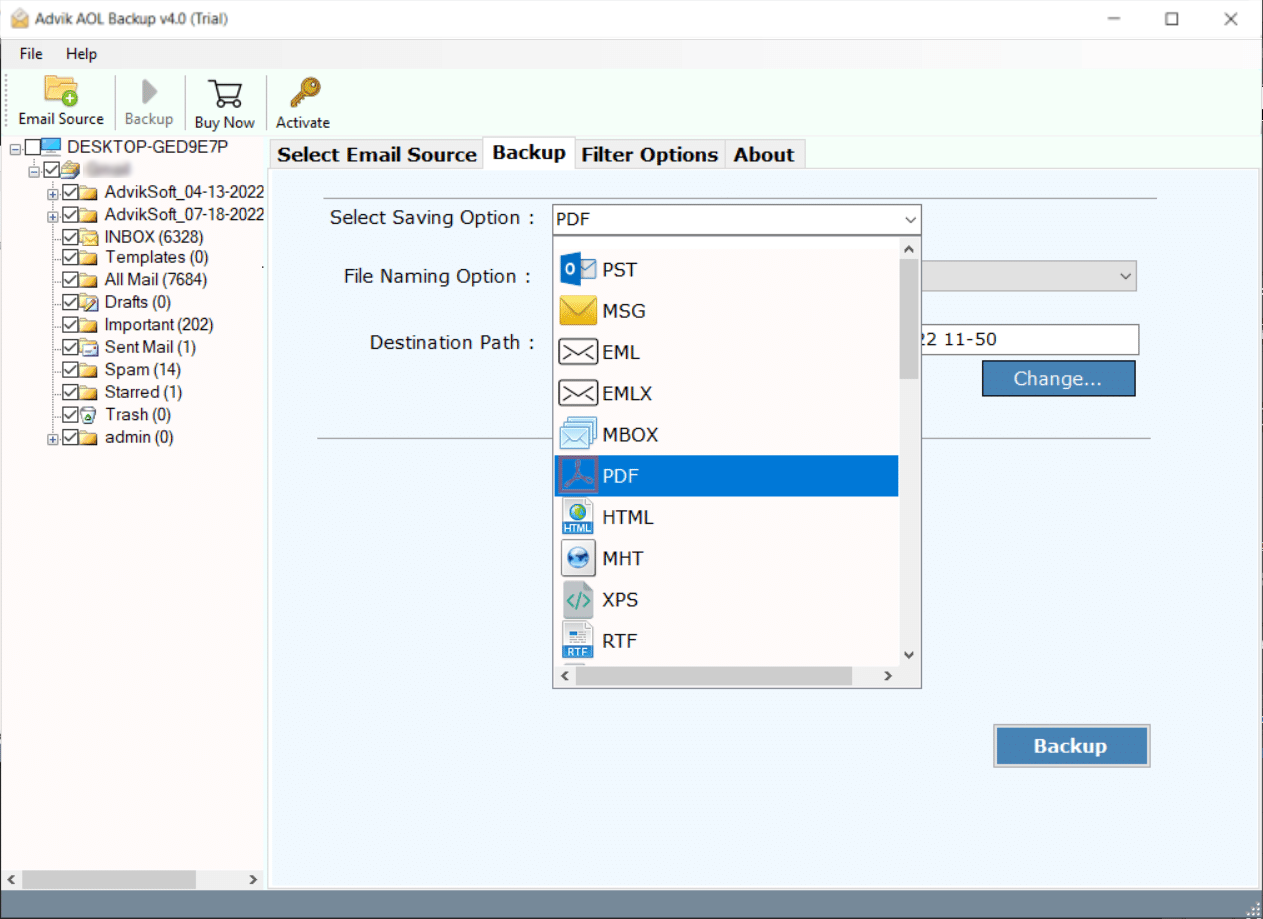
- Browse the destination and click Convert button.
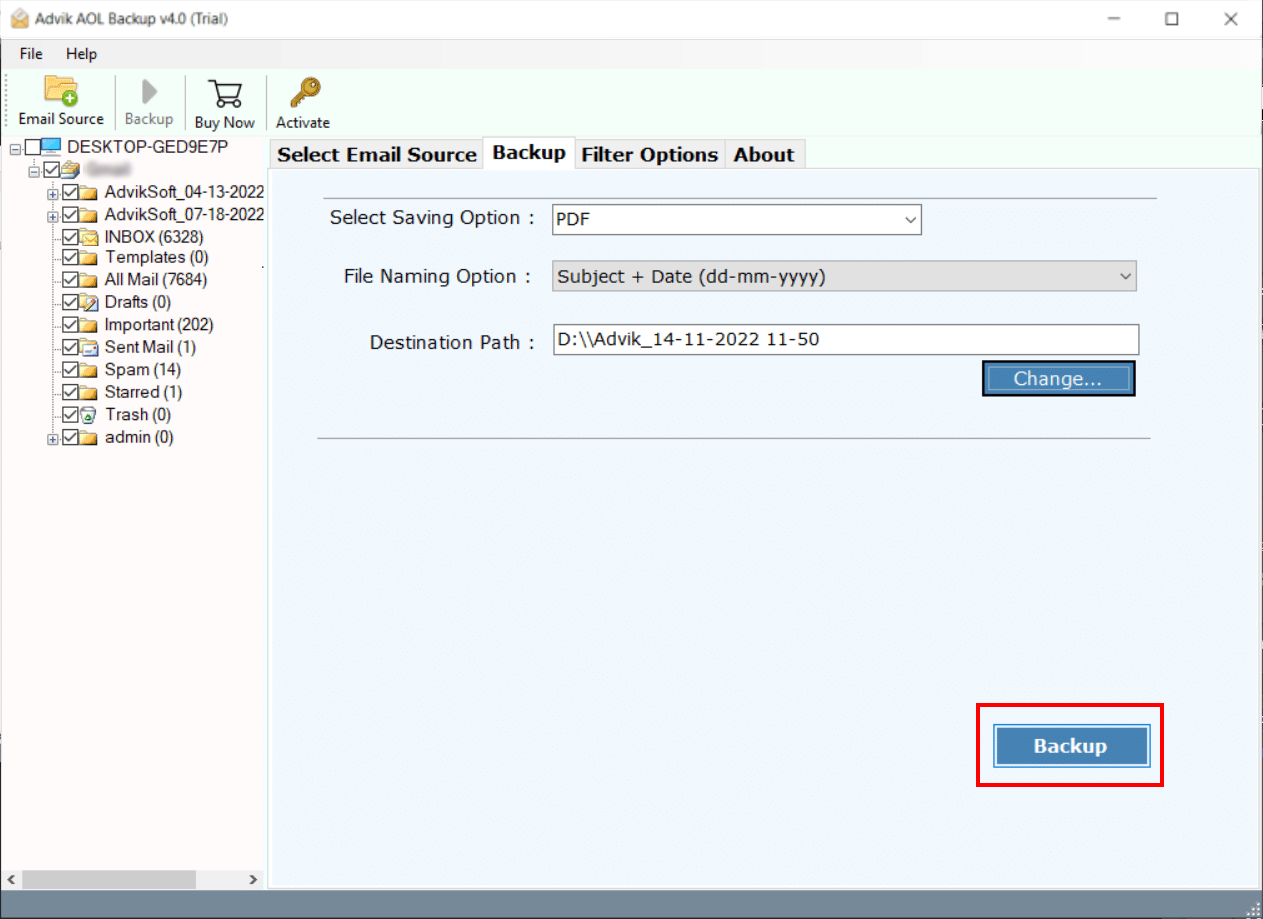
This software offers many great features that make it popular among users. Here are some of its key features:
- Bulk Convert AOL Email: You can easily save multiple AOL emails as PDF files at once without any size limit.
- Maintains Originality: The tool preserves the original folder structure and email components when exporting AOL Mail.
- Easy-to-Use Interface: It provides quick and accurate results, and its simple interface makes it easy for all users to use.
- File Naming Options: You can manage your exported emails by Date, To, Range, From, Subject, etc.
- Advanced Filters: The tool offers advanced filter options, allowing you to export specific emails based on Date Range, To, From, Subject, and exclude unwanted folders.
Conclusion
Here, you have learned the two best and simplest methods to convert AOL email to PDF format. In this blog, we have discussed both manual and automated solutions, implement both, and choose the one that suits best your needs.