How to Export NST to PST File Format?
Jackson Strong | April 26th, 2024 | Data Backup
This blog summarizes the two best techniques to convert NST to PST with attachments. It also covers how to export NST files to PST-free and with an automated solution. Keep reading this blog till the end and learn all the possible methods to solve your query.
Why export NST to PST file? It can help protect and access it easily. PST files are most commonly used as a backup file format. Also, it ensures that your data is safe if anything goes wrong. Converting NST to PST is also useful for migrating emails between computers or platforms smoothly. PST files are portable and allow you to access your Outlook data from anywhere without any issues.
Now, let’s dive into the step-by-step guide to convert your NST files to PST format.
How to Convert NST to PST File Format Free?
Converting NST to PST manually is not directly possible, but you can use a free workaround:
- Find the .nst file on your computer.
- Right-click the NST file and select Properties.
- Change the file extension from .nst to .ost.
Do the same steps for the remaining NST files.
Note: By changing the file extension, you can convert NST to PST file. However, it might result in NST file corruption issues.
How to Export NST to PST File Automatically?
If the above manual method fails to provide a solution for NST to PST conversion, then try with Advik Outlook OST Converter. It allows you to convert NST to PST in a few simple steps. First, you need to change its extension then use this software to save it into PST file format in bulk. Also, this tool will repair file if it gets corrupted while changing its extension into PST file. The best part of this tool is that it can load multiple NST data files (.ost) to convert into PST as needed.
Moreover, it also maintains a complete folder hierarchy of mailbox folders throughout the process.
Download the FREE demo version and explore its working procedure.
Steps to Convert NST to PST File
Step 1. Open NST file and change it’s rename its extension as .ost.
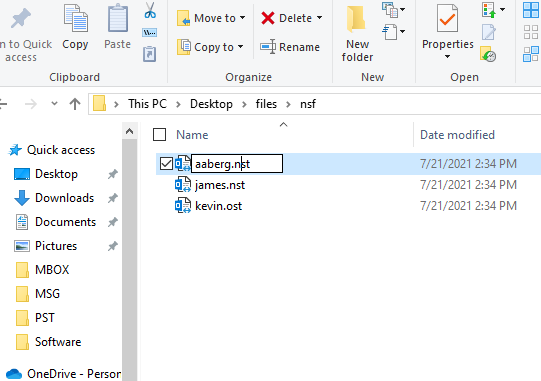
Step 2. Then, run the NST to PST converter on your system.
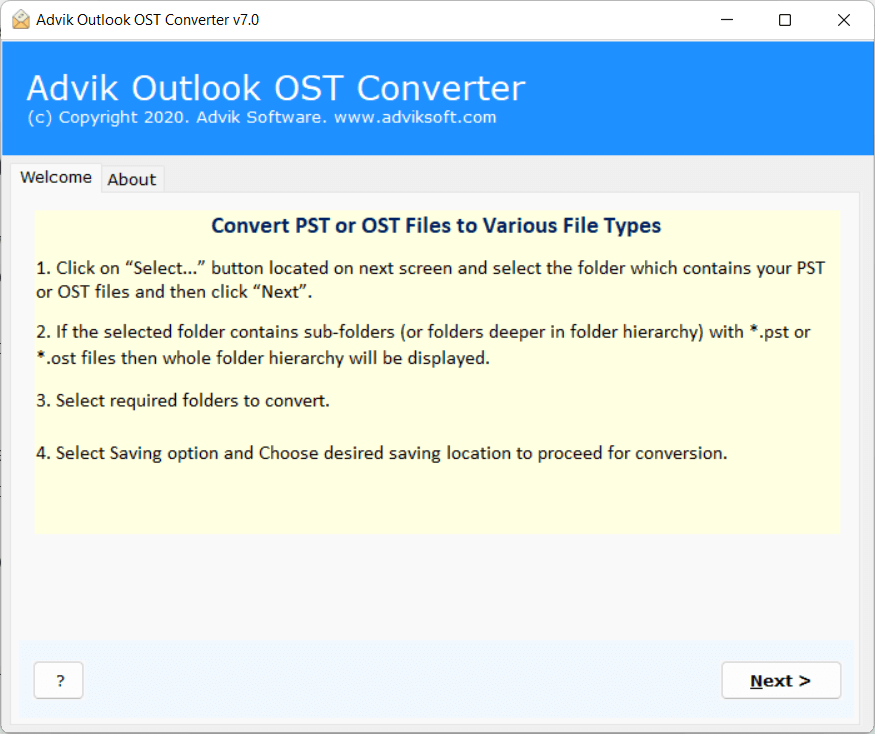
Step 3. Click Select Files to add files.
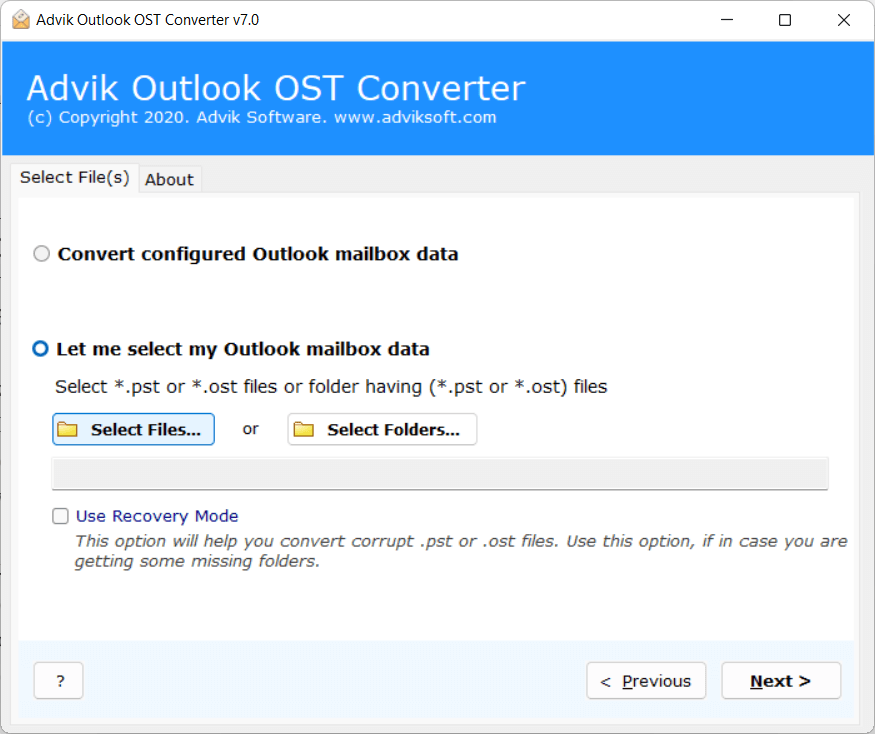
Step 4. Choose mailbox folders to convert.
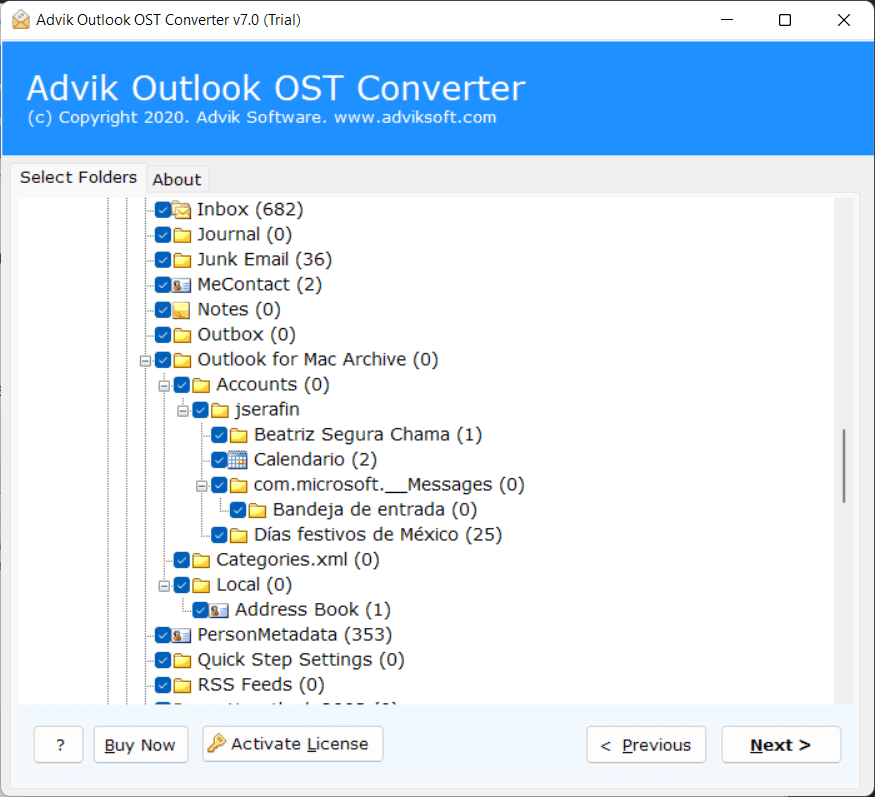
Step 5. Select PST as a saving option from the list.
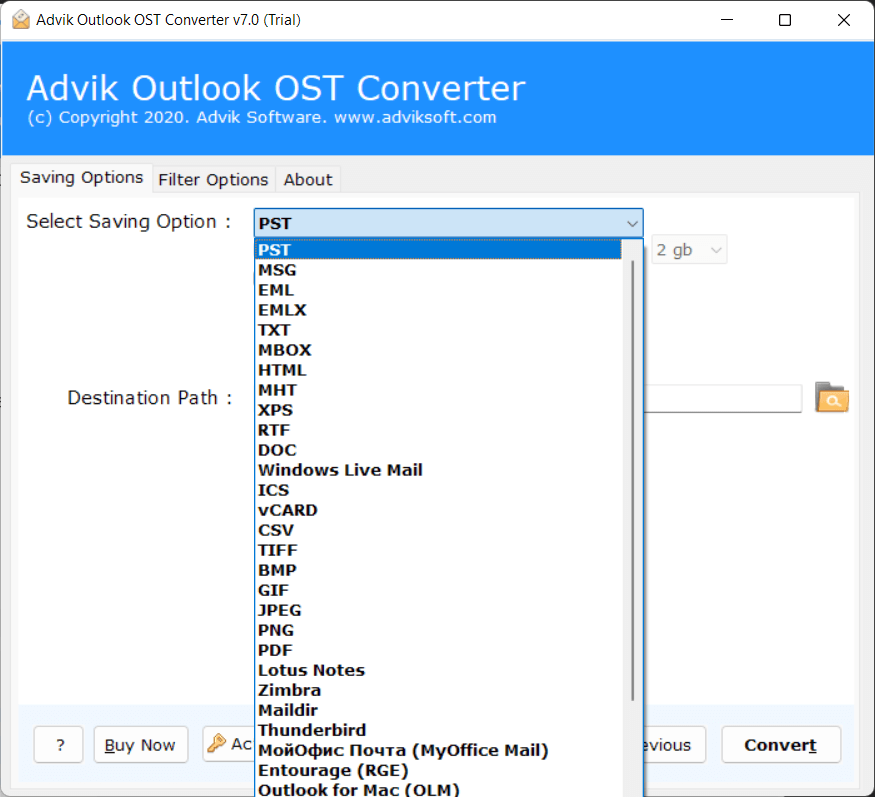
Step 6. Choose the target location and click Convert.
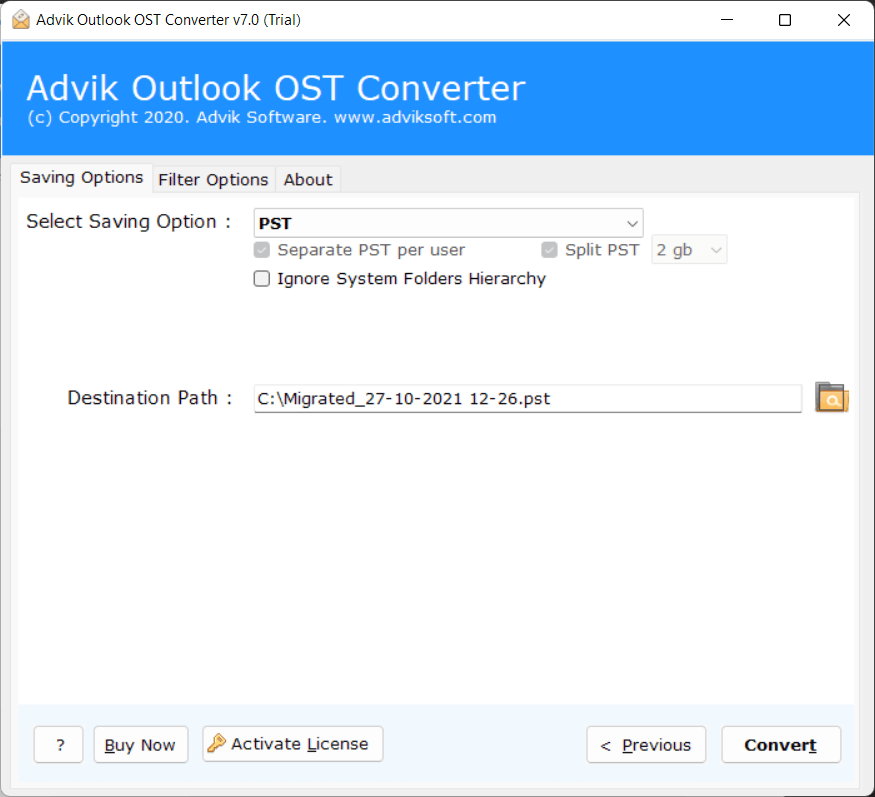
Now, the software will start exporting .nst files into .pst file.
Once the process is completed the tool will redirect you to the location where the file has been exported.
Check other benefits and advantages of using this tool. Some of them are;
- Convert OST files to Outlook PST format with attachments.
- Export single and multiple OST files to PST format simultaneously.
- Convert OST to PST, EML, MSG, CSV, MBOX, and other formats.
- Import OST files to Gmail, Live Exchange, Office 365, IMAP, Outlook.com, etc.
- Option to migrate or backup emails without attachments.
- Split resultant PST files based on size.
- Support PST files of different Outlook versions (2021, 2019, 2016, 2013, 2010, etc.).
- Easy-to-use interface for both technical and non-technical users.
- Compatible with all Windows versions (11, 10, 8.1, 8, 7, Vista, XP, etc.).
Conclusion
In this blog, I have discussed two easy ways to convert NST to PST file. You can choose any of those methods to export NST to ST. However, there is a possibility that a manual method will not fulfill your expectations. In such a case, try using a professional method to convert NST to PST file without any issues.
Hope this article helps to resolve your query for converting NST to PST files.


