How to Import OST to Gmail Account [Step-by-Step Guide]
Jackson Strong | August 1st, 2025 | Import Emails
Do you want to access your Outlook OST emails in Gmail? Since Gmail does not support OST files directly, you need to follow specific steps to make this possible. In this guide, we’ll explain both manual and automated methods to import OST to Gmail.
First, let’s see why users often move OST data into Gmail.
- Access your emails anytime from any device.
- Keep a backup of your Outlook data in the cloud.
- Easily switch from Outlook/Exchange to Google Workspace.
- Protect emails from system crashes or corruption.
Can You Open OST Files in Gmail Directly?
No. Gmail doesn’t allow you to upload or open OST files by default. This is because OST files are tied to a specific Outlook profile and can only be accessed within Outlook or Exchange. To use them in Gmail, you first need to convert or migrate the data into a supported format.
That’s why users rely on two common methods:
Manual Method (Free) – Export OST to PST and then import PST to Gmail with Google’s GSMMO tool.
Automated Method – Use Advik software to directly move OST emails to Gmail, especially when the OST file is orphaned, inaccessible, or corrupted.
How to Import OST to Gmail Manually (Free)
If your OST file is still connected to Outlook, you can first convert it into PST and then upload it to Gmail using Google’s GSMMO tool.
Step 1. Run Outlook and click File >> Account Settings>> Account Settings.
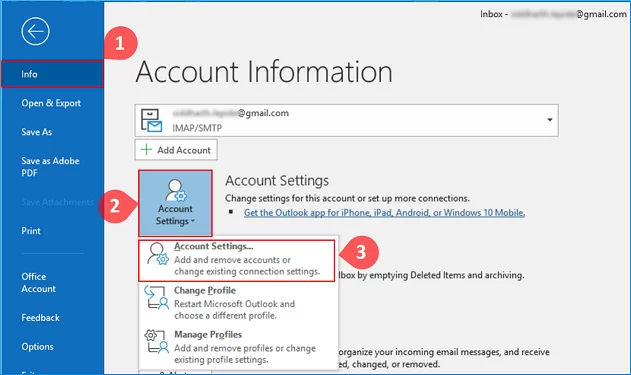
Step 2. Next, go to the Data Files >> choose OST file and open File Location.
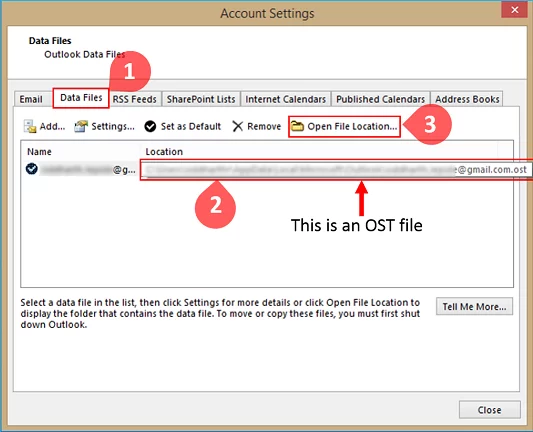
Step 3. Once located, go to the File tab in Outlook.
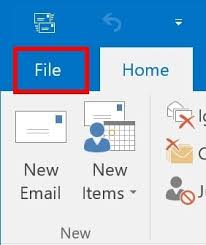
Step 4. Click on Open & Export, then select Import/Export.
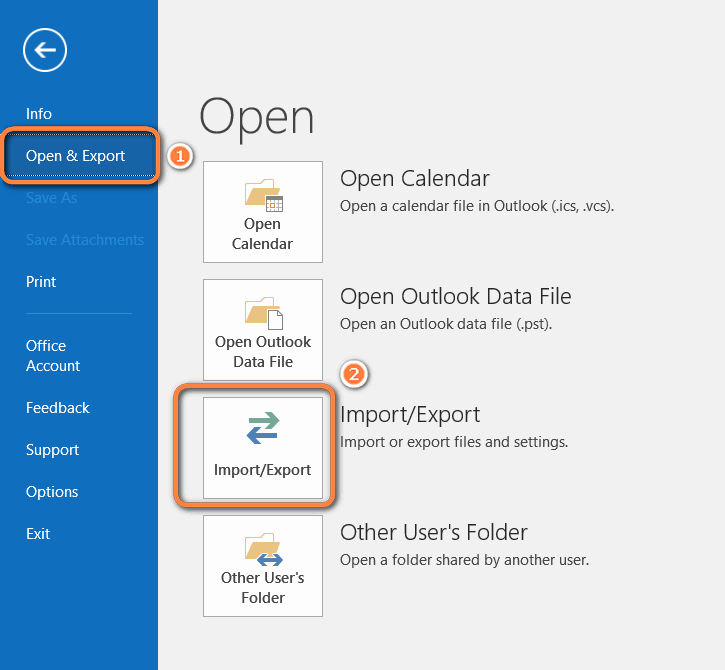
Step 5. Choose Export to a file and click Next.
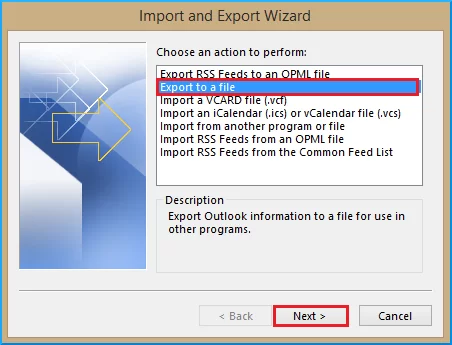
Step 6. Select Outlook Data File (.pst) and click Next.
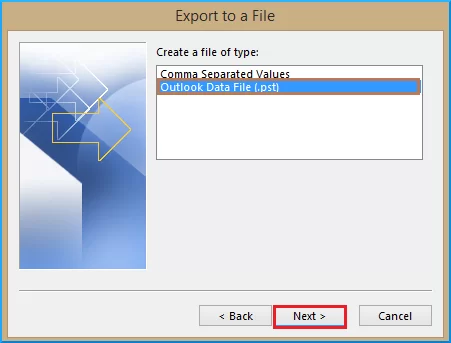
Step 7. Choose the mail account to export.
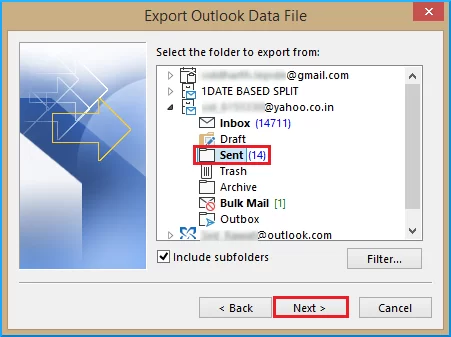
Step 8. Specify where to save the PST file and complete the process.
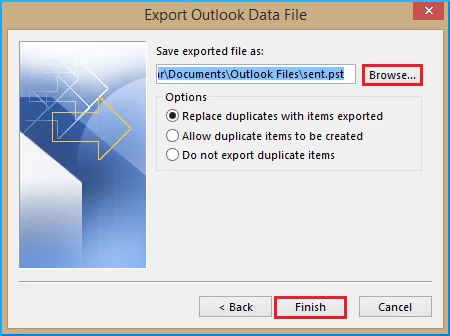
Step 9. Download and install the GSMMO (G Suite Migration for Microsoft Outlook) tool.
Step 10. Launch the tool and enter your Gmail account login credentials.
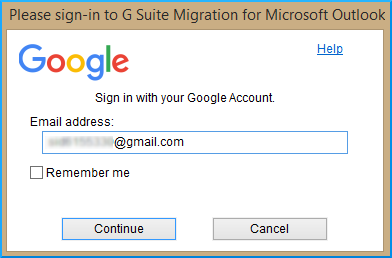
Step 11. Grant GSMMO access to your Google account by clicking Allow.
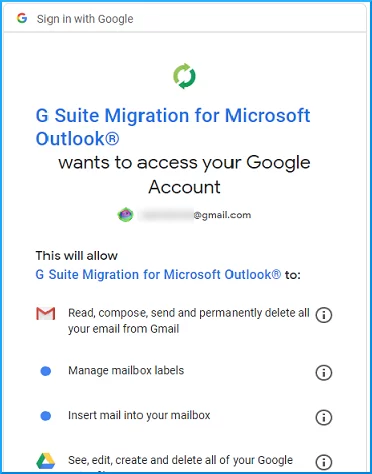
Step 12. Select From the PST file(s).
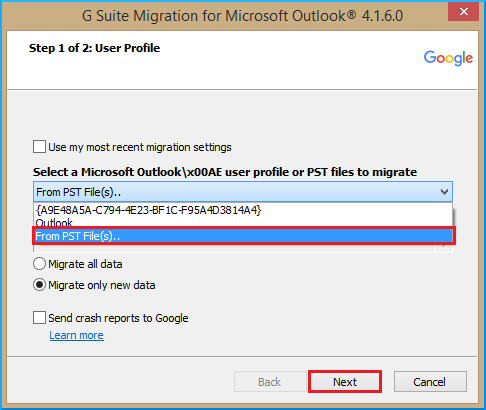
Step 13. Browse the PST file for migration and select to migrate all data.
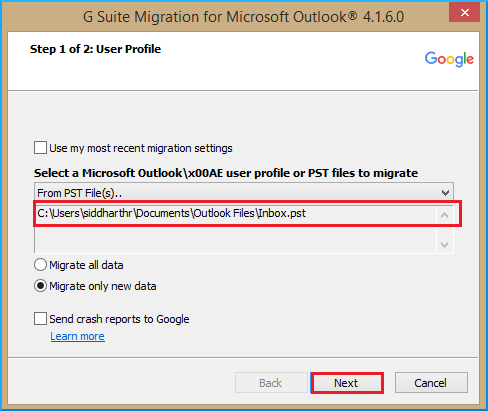
Step 14. Next, configure migration settings and start the process.
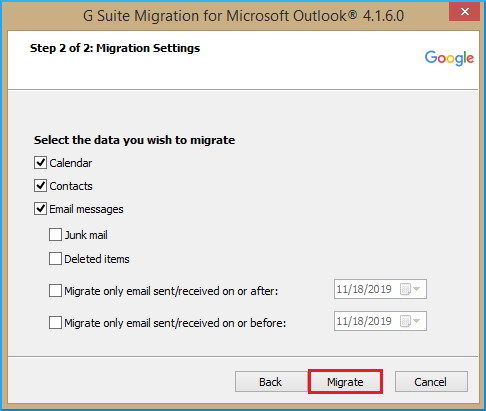
Once completed, you’ll get a notification with a confirmation of procedure completion.
Now you can access your Outlook OST file data in your Google account.
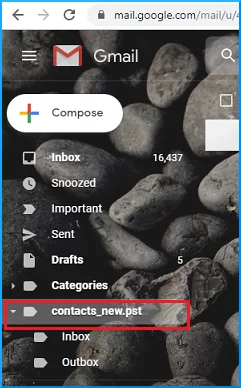
Limitations of Manual Method:
- Requires access to Outlook profile.
- Does not work with orphaned or corrupted OST files.
- Process is time-consuming for large mailboxes.
- Contacts, calendar, or encrypted items may not migrate properly.
How to Import OST to Gmail Without Outlook?
If your OST file is orphaned, inaccessible, or too large, the manual method won’t work. In such cases, you need a professional tool such as Advik OST Converter to easily import emails from OST file to Gmail in a few simple steps.
What it does:
- Imports OST files directly into Gmail without Outlook.
- Preserves folder structure, attachments, contacts, and calendar.
- Handles corrupted, encrypted, or orphaned OST files.
- Allows selective migration using filters.
- Supports batch import of multiple OST files.
You can try a free demo version to test before moving all data.
Steps to Import OST to Gmail Account
Step 1. Run the software and upload OST files.
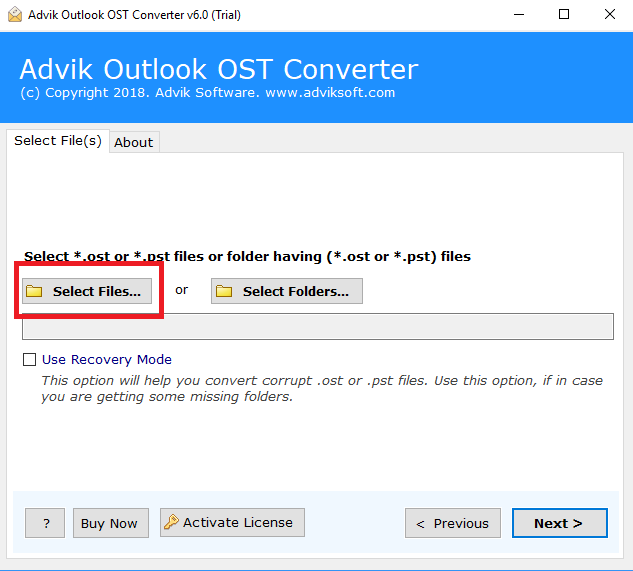
Step 2. Select the email folder to download.
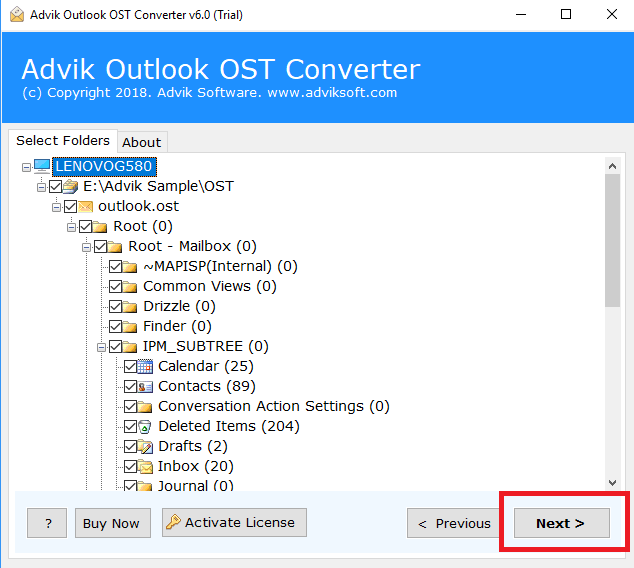
Step 3. Choose Gmail as a saving option from the list.
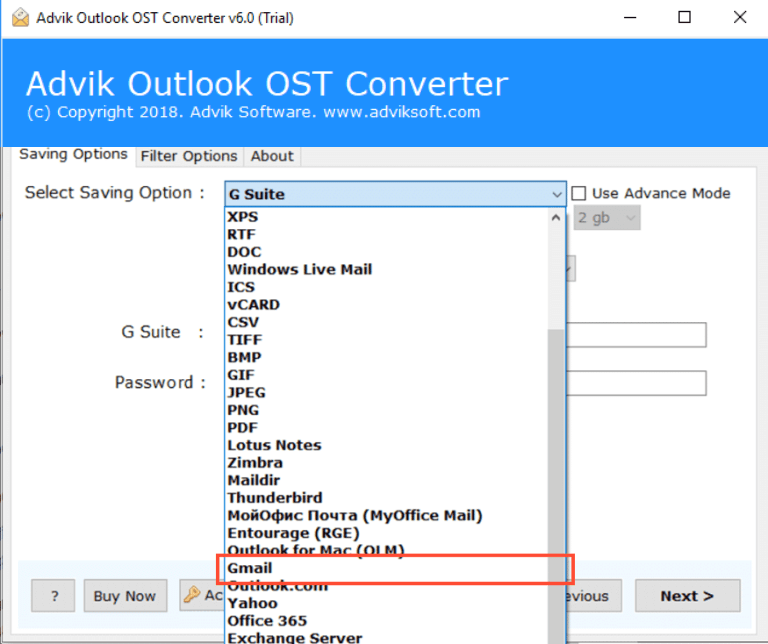
Step 4. Enter Gmail credentials and click the Next button.
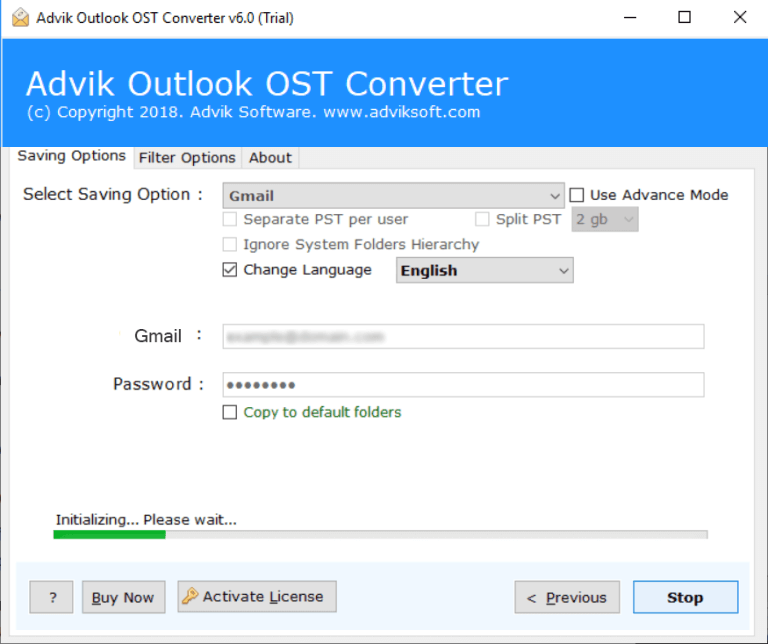
Now, this starts transferring emails from OST file to Gmail account instantly.
Log in to your Gmail account and import all the imported OST mailbox folders into it.
Watch How to Open OST File in Gmail
Why Opt for an Automated Solution Instead of Manual Methods?
- Support all OST Files: The software smartly imports OST files into software created by almost all MS Outlook editions including 2019/2016/2013/2010 and previous versions.
- Preserve Email Properties: The software comes with an effective way to preserve all the key elements of emails such as cc, bcc, date, time, signature, etc.
- Selective Conversion: This tool allows you to easily import OST files directly into Gmail. You can choose specific items from your entire mailbox to transfer. It also lets you filter data by a specific date range and import only those items to your Gmail account.
- Automatic File Location Detection: This feature helps you automatically find the files on your system, which is especially useful if you’re unsure of the file location.
- Transfer OST to Multiple Accounts: This tool doesn’t just import OST files to Gmail but also supports other email services. Such as that you can import OST to Office 365, Yahoo Mail, Zoho Mail, Rackspace, Yandex Mail, Zimbra, and more.
- Batch Import OST Files: If you have multiple OST file(s) that you need to transfer into Gmail. Or want to upload a folder having multiple .ost files. This is possible with this handy tool. It enables you to export dozens of OST files into Gmail in a single attempt.
- Simple Graphical User Interface: No matter if you are a technical or non-technical user, the software is very lightweight and handy. Anyone with no technical experience or background can easily import OST to Gmail with ease.
- Unlimited Outlook Data Transfer: The best part of the software is that there is no limitation. No file size limitation, no maximum daily email transfer limit, no barriers to uploading multiple files, nothing.
Conclusion
Both methods allow you to import OST to Gmail. If you still have Outlook access, the manual method works fine for small data. But if your OST file is orphaned, corrupted, or too large, an automated tool is the more practical and reliable option.
Frequently Asked Questions
Q1. Can I open OST files directly in Gmail?
Ans. No, Gmail does not support OST files. You need to convert or migrate them first.
Q2. Is GSMMO free?
Ans. Yes, GSMMO is a free tool from Google for importing PST files into Gmail.
Q3. Can I import OST to Gmail without Outlook?
Ans. Not manually. For orphaned or inaccessible OST files, you need a dedicated migration tool.
Q4. Will attachments and folder hierarchy be preserved?
Ans. Yes, both GSMMO and professional tools keep folder structure and attachments intact.
Q5. What if my OST file is corrupted?
Ans. In that case, the manual method won’t help—you’ll need a recovery or migration tool.


