How to Import PST to Gmail Without Outlook?
Jenny Lowrence | April 6th, 2025 | Data Backup, Outlook
Learn how to import PST to Gmail account with complete mailbox items. Here, 3 easy ways are explained to import emails to Gmail from PST file. Go through this complete blog to know more.
Gmail is a popular and free email service with many features, making it a top choice for users. It provides several benefits, such as easy access, integration with Google apps, spam filtering, and more. Outlook uses PST files to store emails, contacts, calendars, and other data. Many users need to import this data into Gmail to access it without using an email client.
Methods to Import PST into Gmail
Gmail does not provide a built-in option to open PST files directly. Still we have three methods to execute this process.
- However, you can import PST to Gmail using Outlook by configuring your Gmail account in Outlook via IMAP and then moving emails manually. Another option is using GWMMO tool that simplifies the process and ensures all emails, attachments, and folders are transferred properly.
- If you’re looking for a long-term solution to import emails from PST to Gmail, consider using PST to Gmail Migration tool. It secures your data while transferring it to Gmail mailbox. So, read the methods and choose wisely.
Now, let’s explore these methods in detail.
How Gmail Import PST Using GWMMO Tool?
Here, we will use the GWMMO tool to transfer PST to Gmail account.
Note: Google Workspace Migration for Microsoft Outlook (GWMMO) is an in-built tool of Google that offers PST to Gmail migration feature.
Follow the below steps to import PST to Gmail.
- Install and run the GWMMO Tool on your computer.
- Enter your Gmail email address and click the Continue button.
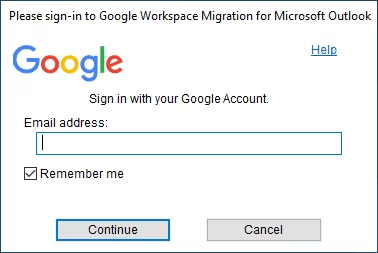
- Now, press the Allow button to grant access to the tool to open your Gmail account.
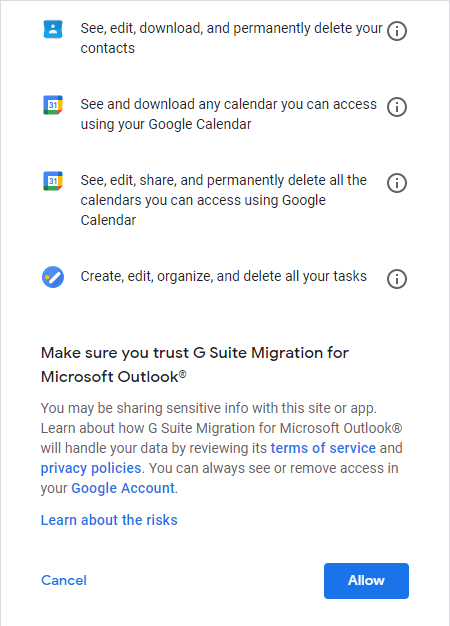
- Browse the PST file you want to upload and click click Next.
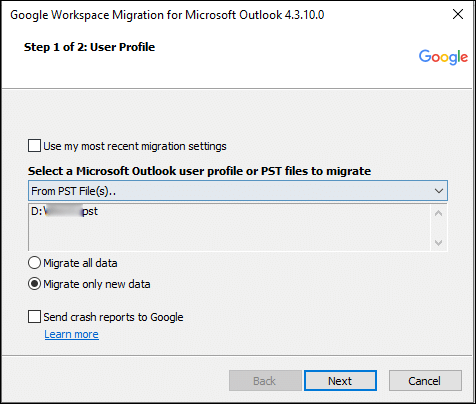
- Now, set up the migration the way you want it and click Migrate.
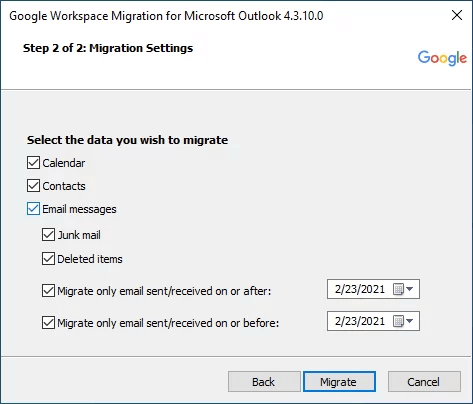
- You will see the tool working on your screen and showing you the progress.
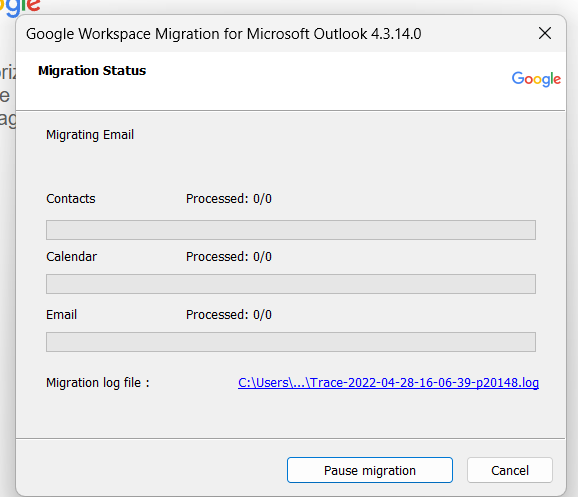
- When it’s done, a message will pop up. Click OK.
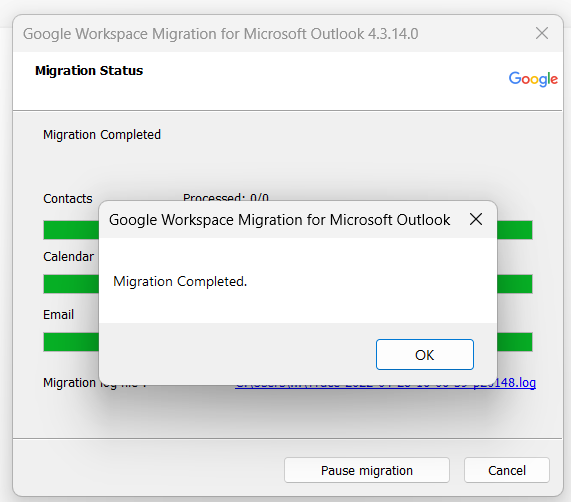
- After the PST files are all moved, go to your Gmail account to make sure everything got transferred.
Limitations that Should be Avoided
- The GWMMO Tool’s layout can be confusing, especially for users who aren’t very tech-savvy.
- You can only transfer PST files that you can edit into Gmail, not those that are read-only.
- You need to install the GWMMO Tool and the Outlook application to use this method.
- If the PST to Gmail migration process gets stopped, you have to start it over again.
- This method won’t move over things like journal entries, Outlook notes, tasks, or RSS feeds to your Gmail.
- If you’re trying to move missing data into your Gmail account, it might take a while to finish.
How to Migrate PST to Gmail Using MS Outlook?
This method requires Outlook installation on your system. First, you need to configure your Gmail account with Outlook, then import PST file to Gmail folders in Outlook.
Step to Import PST to Gmail
- Open Outlook and click on File.
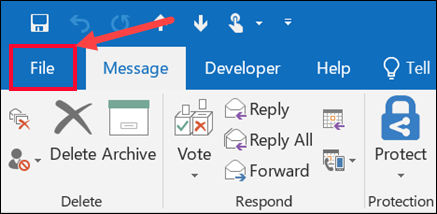
- Then, choose Add Account.
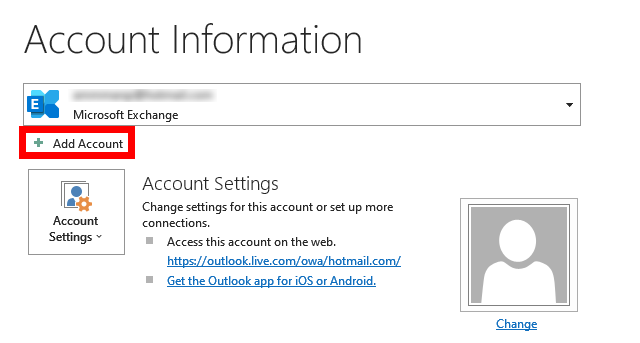
- Next, type in your Gmail email address and click Connect.

- A new window will pop up, click Next and enter your Gmail password.
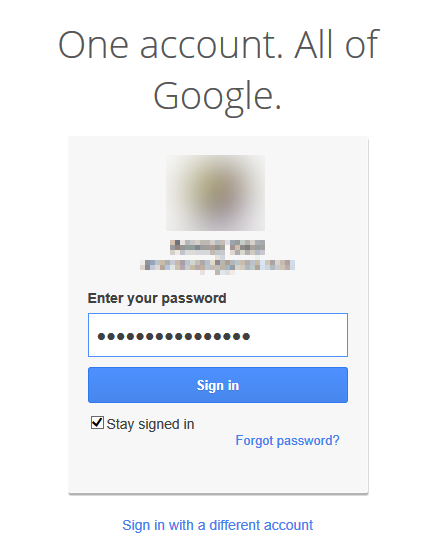
- Review the message that shows up and click Allow and then Done.
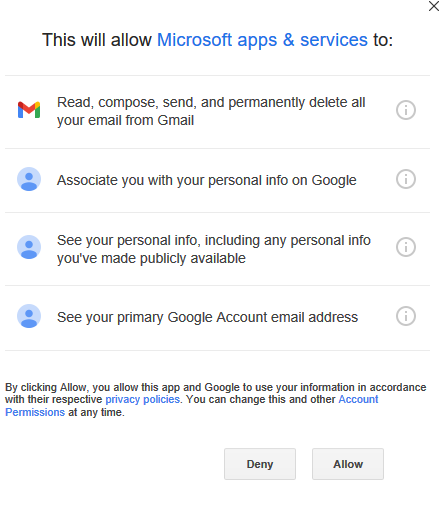
- Restart Outlook and look for your Gmail emails in the folder list.
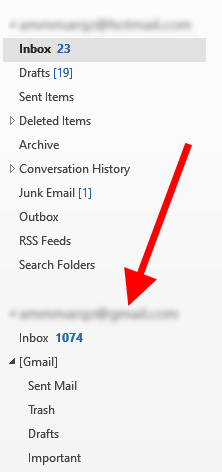
- Again, click on the File tab.
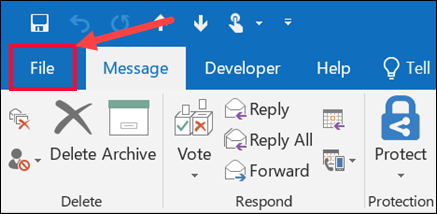
- In the “Open & Import” section, click on “Import/Export.”
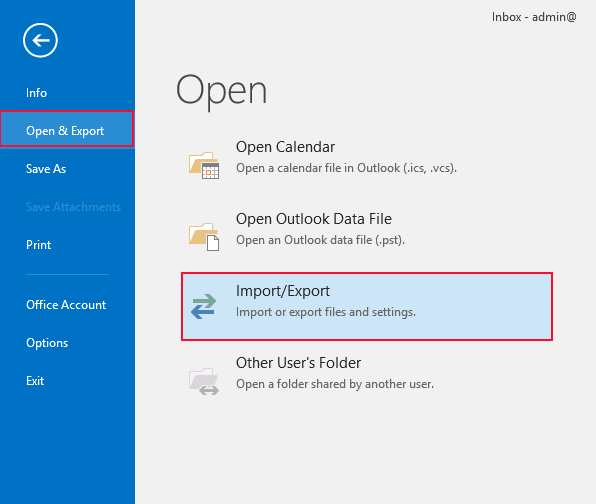
- Select Import from another program or file, and then click Next.
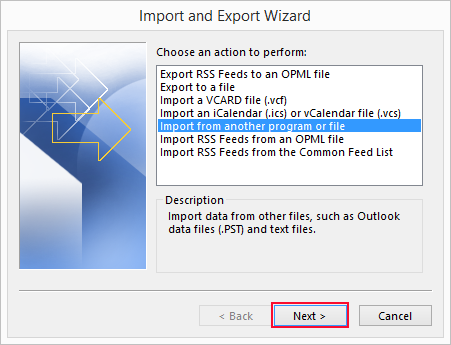
- Select Outlook Data File (.pst) and click Next.
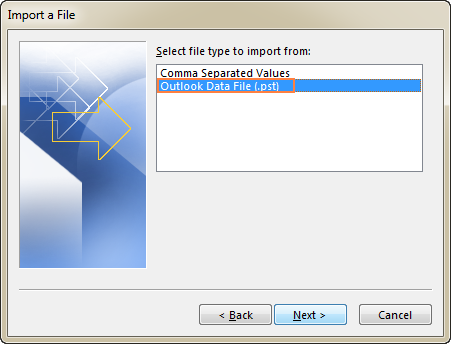
- Enter the location and name of the file. click Next.
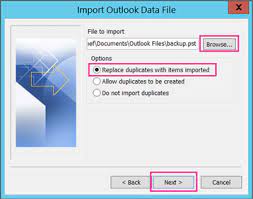
- Select the email account and click the Finish button.
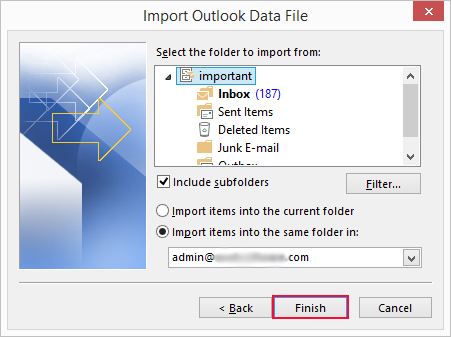
Done!! The process has been completed for importing PST file in Gmail via Outlook settings.
Why Shouldn’t You Rely on Manual Methods?
- This method seems simple but consists of various lengthy steps.
- Configuring Gmail with Outlook isn’t always easy.
- Need to install Outlook to use this method.
As you can see both the manual methods are free with various limitations and drawbacks. That’s why, it’s always suggested to use an expert-recommended solution that fulfills all of your needs.
How to Import PST Files to Gmail in Batch?
Try the Advik PST File Converter which is a smart and professional approach to transfer emails from PST into Gmail directly. This little magical wizard is capable enough to import PST file to Gmail without Outlook. This standalone application can upload PST file to Gmail in batch without facing any technical difficulties. Also, it will preserve and maintain the complete folder hierarchy of PST mailbox throughout the process. Thus, it is an ideal way to import emails to Gmail from PST file in a few simple clicks.
Download this PST to Gmail Migration software and avail of its benefits right away.
Note: Use Gmail App Password to Sign in.
Steps to Import PST to Gmail Without Outlook
Step 1. Run the software & add PST files.
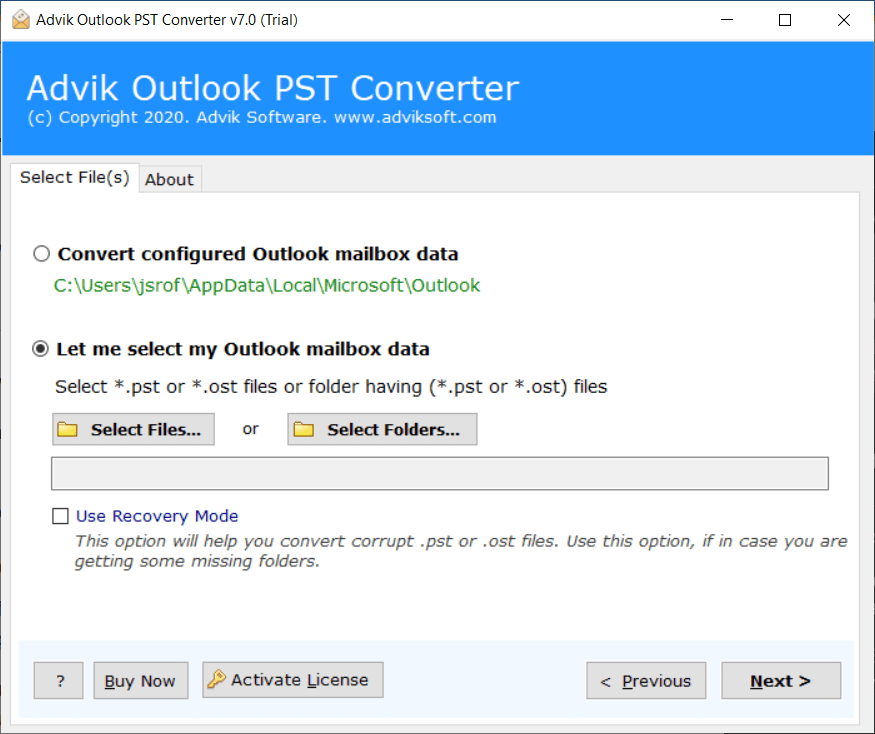
Step 2. Select the required PST mailbox folders of your choice.
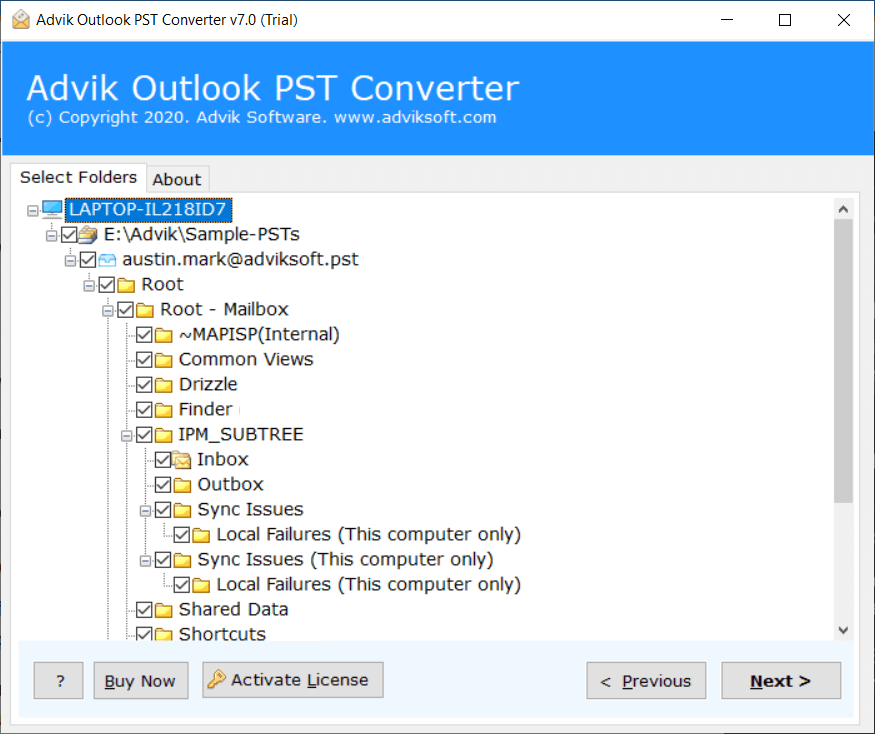
Step 3. Choose Gmail as a saving option from the list.
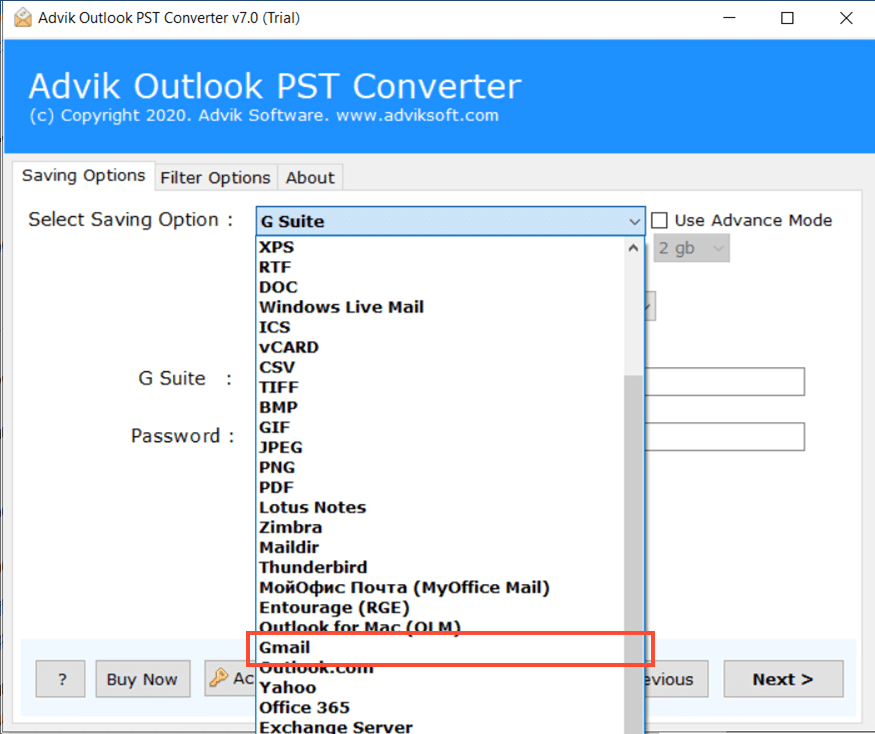
Step 4. Enter your Gmail App Password and click the Convert button.
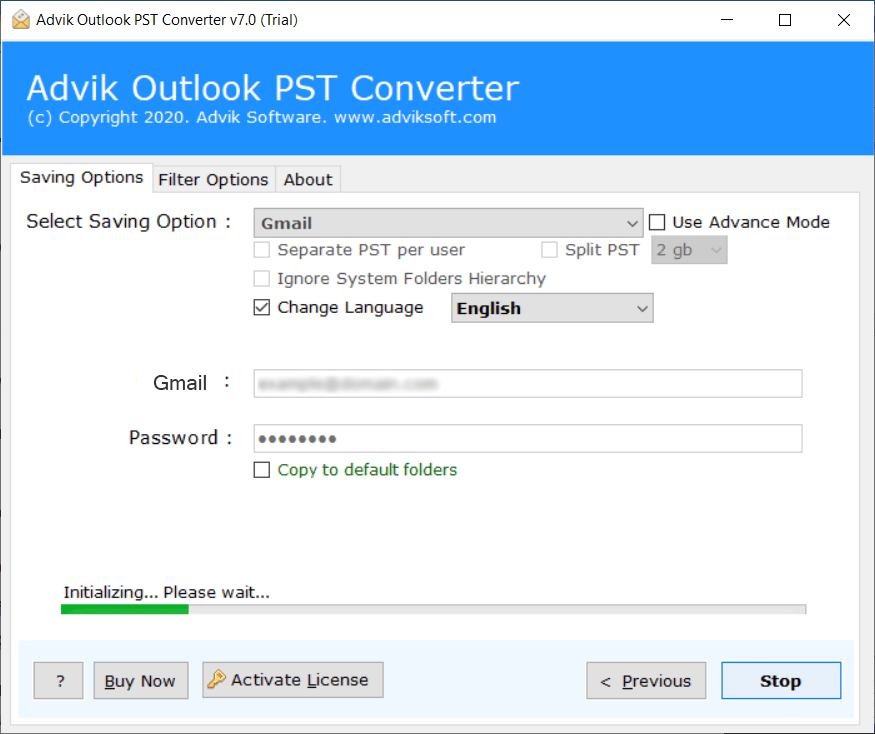
Now, the tool will start transferring PST files to Gmail account. Login to your Gmail account and check all the transferred PST files into it.
Done!! By following just 4 simple steps, you can easily import PST to Gmail account.
Now, let’s have a look at the video guide to understand the whole process more easily.
Watch How to Open PST File in Gmail Account
Why Choose PST to Gmail Converter?
Apart from the above function, the tool has many benefits. Some of them are;
- Batch Export: This software can easily import multiple PST files into Gmail in one go. Just click the Select Files and Select Folders option to upload as many PST files as you need to transfer into Gmail account.
- Data Integrity: The tool ensures that no data is lost or corrupted during the migration process. It preserves all meta properties and email formatting.
- Selective Migration: With advanced data filtering options, users can choose specific items to migrate. You can filter data based on a specific date range which makes the process efficient and customized.
- Attachment Preservation: The tool transfers all attachment files along with emails in their original format. And ensure no loss of important data. It also provides an option to extract attachments from PST files.
- No File Size Limit: There are no restrictions on the size of PST files that can be imported into Gmail. It allows to uploading of PST files of any size as needed for conversion.
- Wide Compatibility: The software is compatible with all Windows operating systems, including Windows 11, 10, 8, and many more.
Final Words
This guide describes the top 3 methods to import PST file to Gmail account. However, we found the manual approach is lengthy and complex, so we suggest users choose an automated tool. As using this users can migrate PST file into Gmail without Outlook. You must go for this solution which can easily accomplish the PST to Gmail transfer task.
Also, you can try its FREE demo version first to check its working steps and all features then proceed to buy the premium version.
Frequently Asked Questions (FAQs)
Q1. Can I open PST file in Gmail?
Ans. No, there is no option in Gmail to import PST file. However, you can try the 3 methods explained in this article to open PST file in Gmail account.
Q2. How do I import PST files into Gmail without Outlook?
Ans. With the suggested software in this article, you can easily import PST to Gmail without Outlook or any other application. As this tool is a standalone utility that doesn’t need the assistance of any other program.
Q3. Can I import a PST file into Gmail in Bulk?
Ans. Yes, this process becomes even more easy if you opt for an automated tool. You just need to use its select files or folders feature and upload an unlimited number of PST files in one attempt.
Q4. Is it possible to import PST Contacts to Gmail Account?
Ans. Yes, the mentioned tool allows you to import PST contacts to Gmail along with complete mailbox folders.
Q5. Can I transfer the Outlook calendar to Gmail?
Ans. Definitely! The automated tool lets you import Outlook Calendar to Gmail easily. You just need to choose the required folders of your Outlook data file.

