How to Export Exchange Online Emails to PDF Documents?
Jackson Strong | April 30th, 2024 | Data Backup, Microsoft Exchange
Learn the step-by-step instructions needed to convert Exchange Online mailbox to PDF files. Check out two easy methods to export emails from Exchange Online to PDF Documents.
Why PDF file? Converting important emails to PDFs helps keep things organized. It is the most universally accepted digital document format. It can be read on almost any computer or mobile device. Also, it prevents modifications and is easy to share.
How to Convert Exchange Online to PDF Files Free?
First, configure your Exchange Online account with Outlook. Then, you can use the built-in “Print to PDF” feature to save your emails as PDF files.
- Go to the File tab and select Add Account.
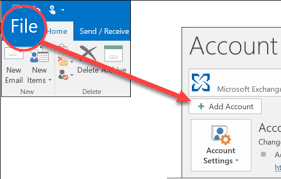
- Enter your Exchange Online email address and click Connect.
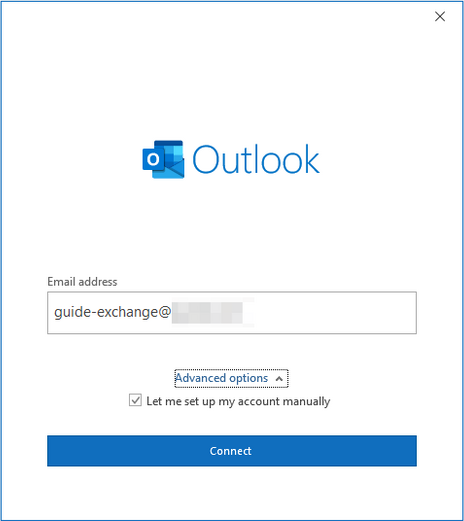
- Choose Exchange as an account type & enter your email password.
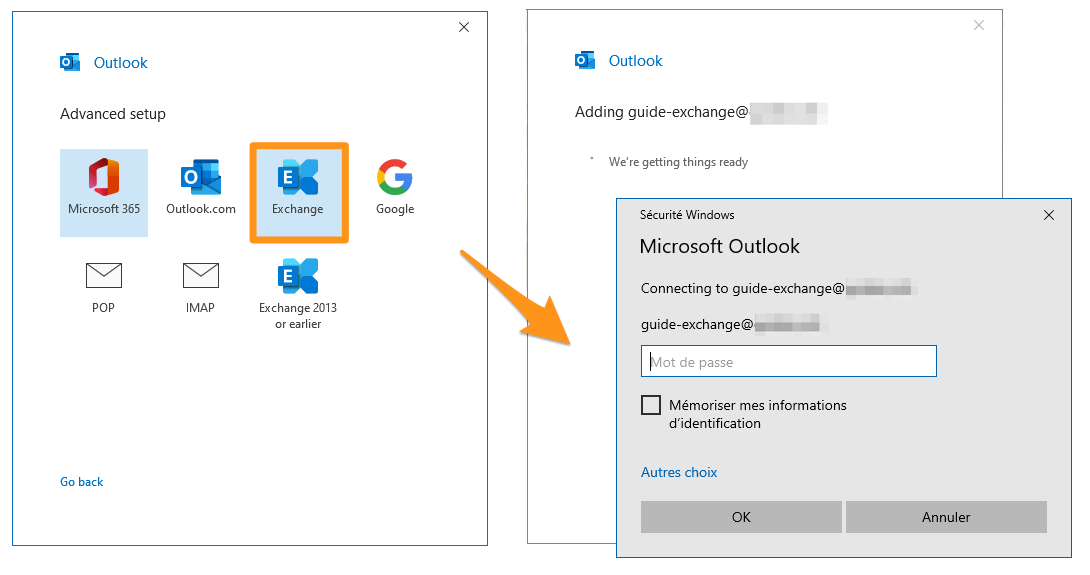
- Once setup is complete, your Exchange Online account will sync with Outlook.
- Double-click to open the email you want to convert.
- Click on the File menu in the top left corner.
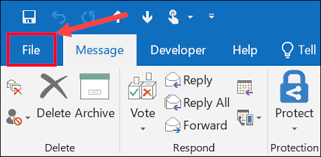
- Select Print >> Print >> Microsoft Print to PDF.
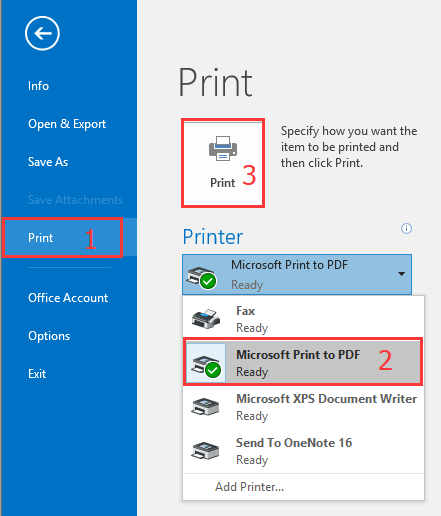
- Provide a file name and click the save button.

Note: This manual method is useful for users who need to convert a few emails.
How to Export Emails from Exchange Online to PDF Files in Batch?
You may have multiple Exchange Online emails that must be saved as .pdf files. The Advik Email Backup Wizard can easily resolve this issue. The software will convert Exchange Online emails to PDFs in bulk. Also, you can apply various email filters to export selected emails only.
Rest assured about folder hierarchy, as the tool maintains and keeps the originality of the Exchange Online mailbox unmodified.
Just tap on the FREE download button and analyze its working process.
Steps to Export Exchange Online to PDF Documents
Step 1. Run the software on your computer.
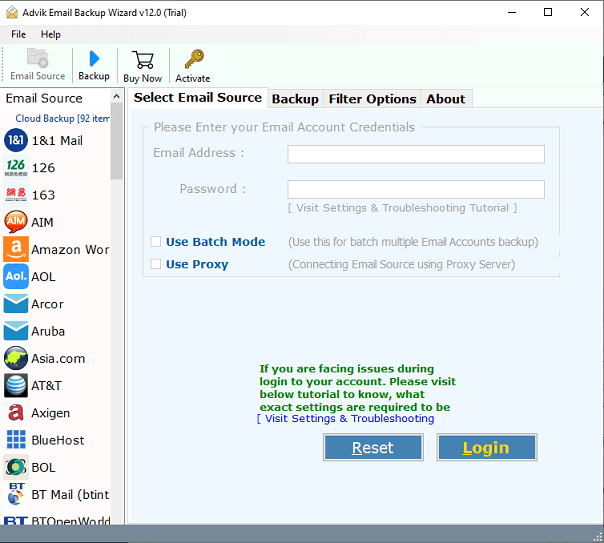
Step 2. Choose Exchange Online & sign in.
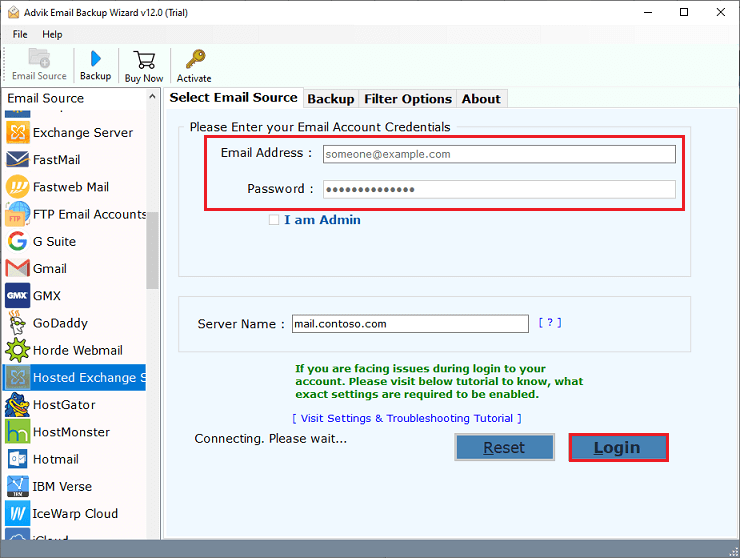
Step 3. Select the email folder from the menu.
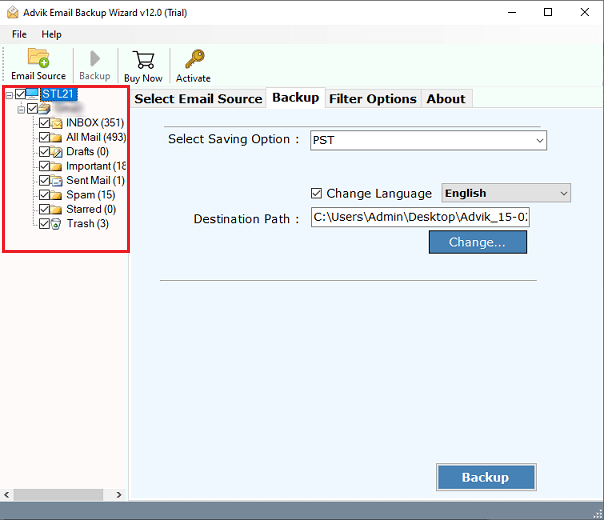
Step 4. Choose PDF from the saving option lists.
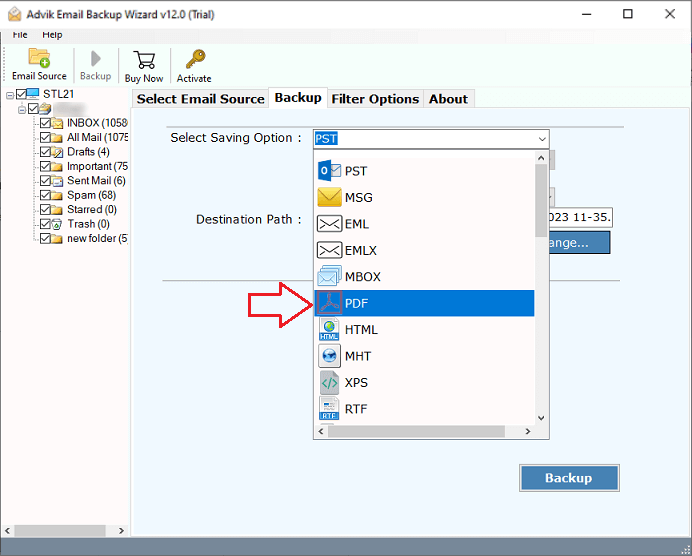
Step 5. Go to the Filter Option to convert specific emails (Optional).
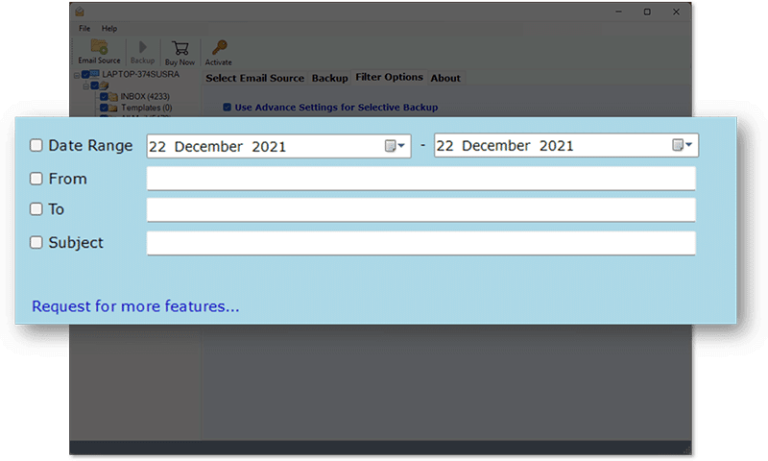
Step 6. Select the destination path & click the Backup button.

The software will start converting emails from Exchange Online to PDF files.
Take a moment to see the amazing benefits of this utility. Here are some key features of the software.
- Standalone software to convert Exchange Online emails to PDFs.
- Save Exchange Online emails as PDFs with attachments on your hard drive.
- Multiple Naming Format options to save output PDF files.
- Export Exchange Online mailbox items in more than 30+ saving options.
- Selectively convert Exchange Online emails to PDF format in single or batch mode.
- Converts Exchange Online mailbox items to Portable Document files.
- Compatible with all versions of both Windows & Mac OS.
Conclusion
This article has discussed two ways to export exchange online to PDF files. The manual method offers easy accessibility but requires technical knowledge. At the same time, an automated method exports multiple Exchange Online mailboxes to DF files at once. Users can choose any of them as per their reference.


