[Solved] How to Export Outlook Journal Entries to Excel?
Jackson Strong | May 11th, 2023 | Data Backup, Outlook
I wish to extract all my Outlook journal entries into a single Excel spreadsheet. Is there a way to export Outlook Journal entries to Excel CSV file format?
A lot of users like the above have asked us how to convert Outlook journal entries to Excel. After all, it allows them to record their daily tasks and activities and the option to export them easily. Though, if you are using Outlook, then your might find it hard to export Outlook journal entries to CSV at first. Nevertheless, there are some smart and quick ways to save Outlook Journal to Excel that every user should know. In this guide, we will guide you through two easy ways to export Outlook Journal to Excel without any issues.
But, before that let’s take a quick overview of Outlook Journal;
The journal feature in MS Outlook holds significant importance, as it enables users to conveniently monitor their work hours and effectively organize their schedules. This feature allows users to create diary entries within Outlook. In earlier versions of Outlook, the Journal function automatically recorded such items; however, in newer versions, it is not enabled by default.
Ways to Export Outlook Journal Entries to Excel
Let’s proceed with the two possible ways to convert Outlook Journal entries into Excel CSV file format. There are two ways that we have selected to export Outlook Journal to Excel; One is manual and another one is an automated tool. We will discuss both methods in detail in the upcoming section.
How to Extract Journal Entries from Outlook to Excel Spreadsheet?
To export Outlook Journal entries, follow these steps:
- Open MS Outlook.
- Click on the File tab from the Excel ribbon menu.
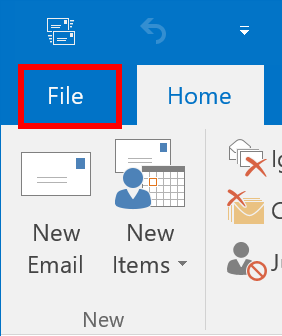
- Select Open & Export and choose the Import/Export icon from the left panel.
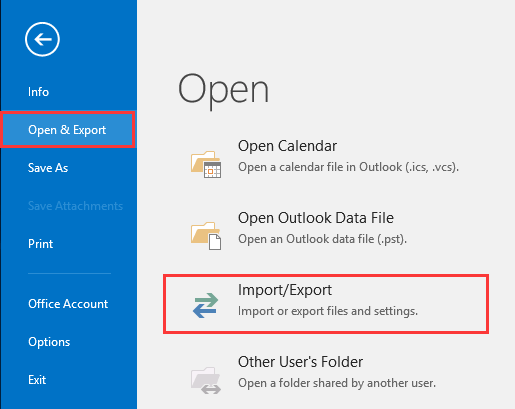
- The Import and Export Wizard will appear on your screen. Select Export to a file and click on Next.
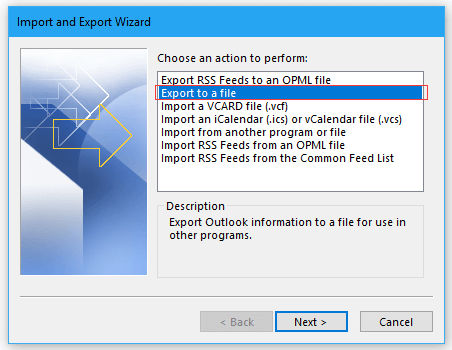
- There will be no other option available, so select Comma Separated Values(.csv) and click on Next.
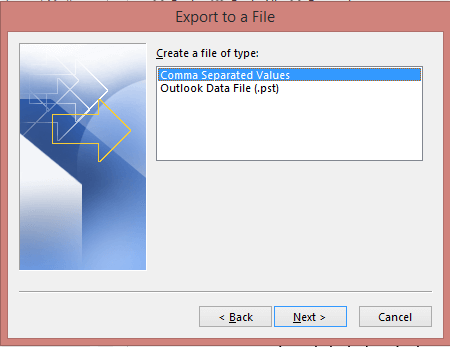
- You’ll see the tree structure of the Outlook mailbox, then scroll up or down to find the Journal option and select it and click on Next.
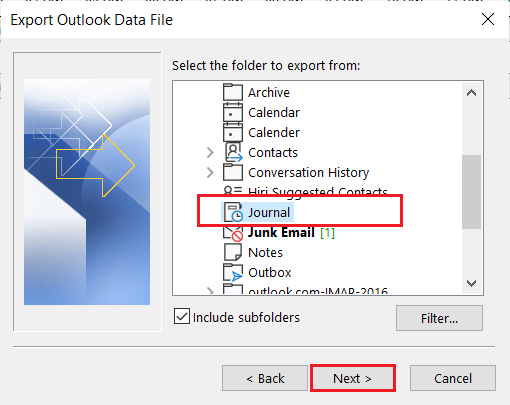
- Click on Browse to choose the destination folder of the resultant file and click on the Finish button.
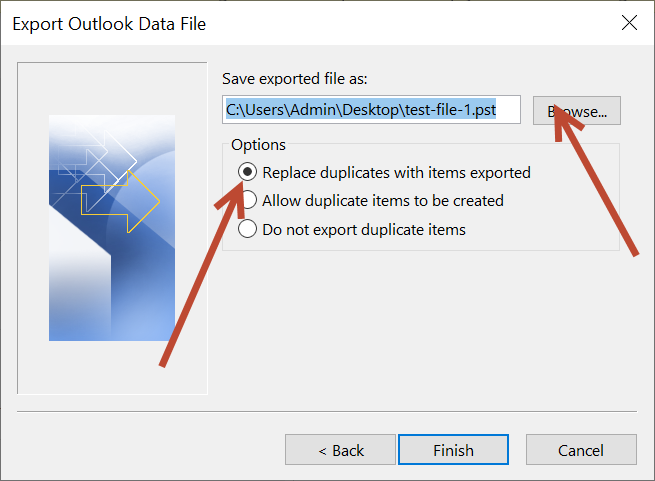
Now, Outlook will start exporting Journal entries to CSV files.
After that, go to your chosen location and open this CSV file in any of the supported applications.
Note: CSV is a file format that can be easily opened with a spreadsheet application like Microsoft Excel.
How to Convert Outlook Journal Entries to Excel CSV File?
Well here, we will introduce a workable method that you can use to export Outlook journal entries to Excel effortlessly. If you are looking for a hassle-free solution to extract Journal entries from Outlook to Excel, then try an automated program ie., Advik Outlook OST Converter Tool for seamless conversion. It is a one-stop solution to transfer all kinds of Outlook data such as emails, contacts, calendars, notes, tasks, and journals to Excel CSV file format. No matter how many Journal entries users have and this application is able to convert them in bulk.
Besides exporting Outlook journals to Excel, you can also export Outlook emails to Excel with date and time. And, one of the main benefits of this tool is that it has a simple and easy-to-use interface so that anyone can easily use it without facing any difficulties.
Follow the below procedure to complete the process;
Working Steps to Export Outlook Journal Entries to Excel Spreadsheet
Stick to the below-mentioned steps to perform this task easily and effectively.
- Install and Run the recommended application on your system.
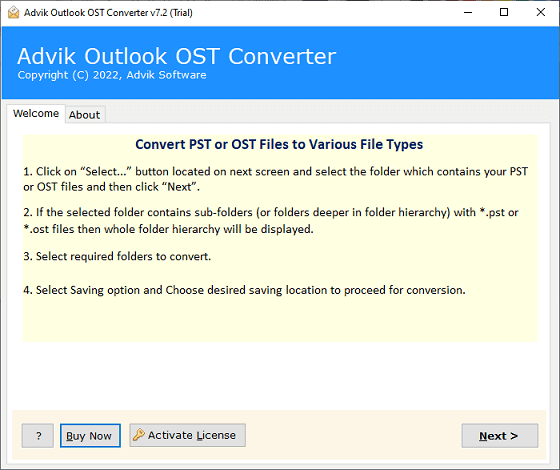
- Now, select the “Convert Configured Outlook mailbox data” option so that the software will automatically fetch Outlook mailbox folders from its database. Then, press the Next button.
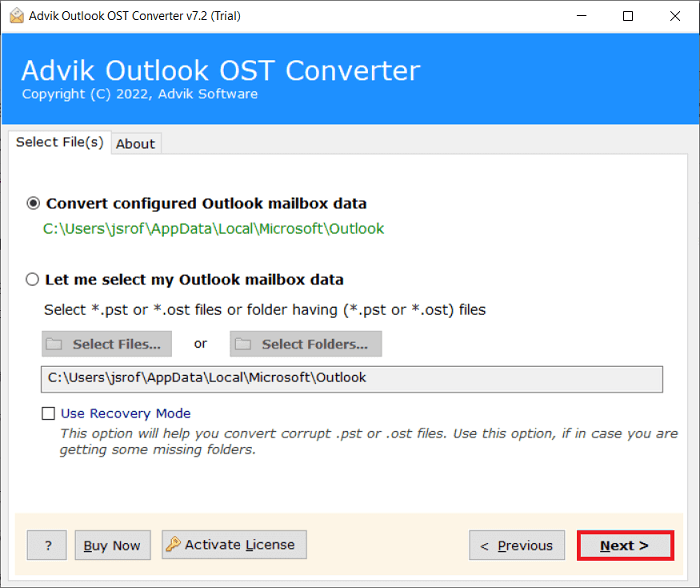
- Here, the tool will show a preview of your Outlook mailbox folders, choose the Journal folder and click on the Next button.
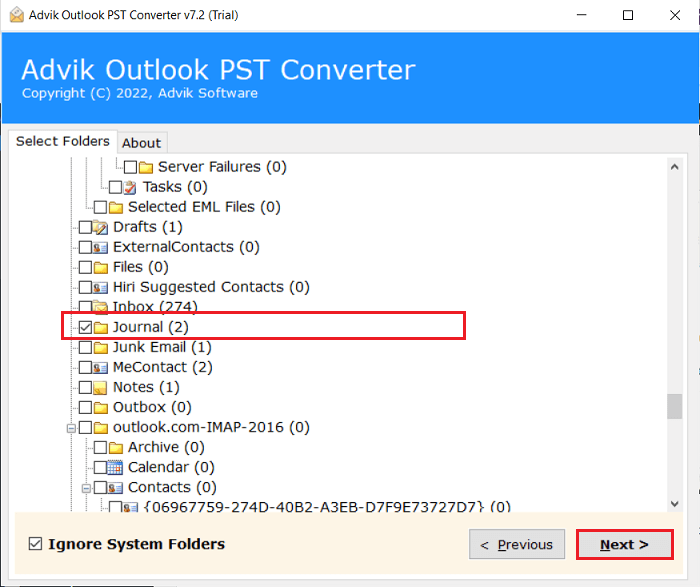
- After that, select CSV as a saving option from the list of 30+ options.
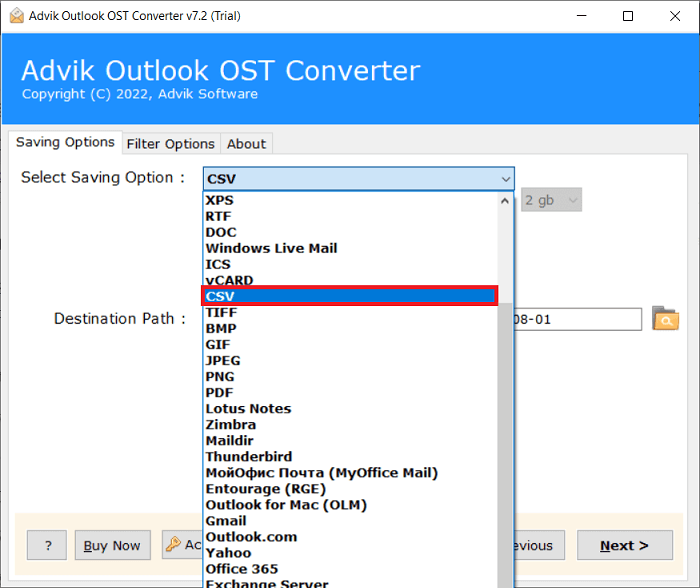
- Then, choose a destination path to save the resultant data file on your computer.
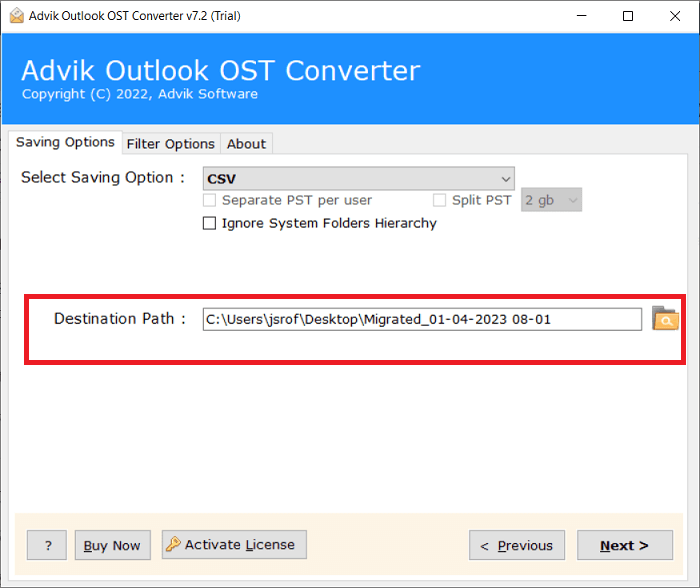
- Press the Convert button to start exporting Outlook Journal entries to Excel spreadsheet.
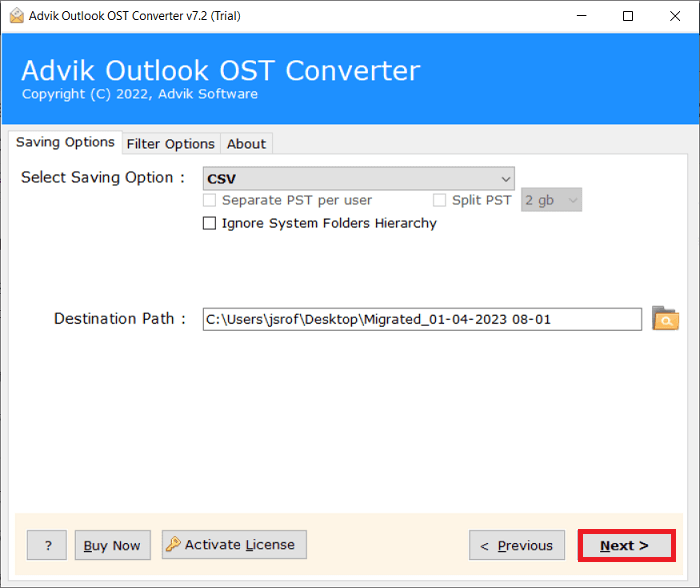
Now, open this CSV file in your Excel application.
Done!! In this way, users can easily Convert Outlook Journal entries to CSV file.
Concluding Lines
Here, in this blog, we have discussed the two methods to export Outlook journal entries to Excel sheet. Both manual and professional approaches have been explained thoroughly. But, we have found that the manual method may not be useful sometimes to import Outlook journal entries to Excel.
Therefore, we personally recommend users use the mentioned software in this article to make the conversion process easy and convenient.


