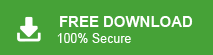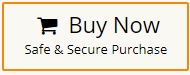How to Export Thunderbird Contacts to vCard (.vcf)?
Jackson Strong | December 29th, 2023 | Data Conversion
Here in this blog, we will learn the efficient approach to export Thunderbird contacts to vCard file. Read the blog till teh end and save Thunderbird address book to VCF file in a few simple clicks.
Thunderbird is one of the widely used email client that offers a seamless communication experience. Most of them prefer this open-source application to manage their emails, contacts, calendars and other data. However, when we talk about contacts, many users like to save them in a universal format i.e. vCard (.vcf) that can be easily imported into any email service or client.
Why Export Thunderbird Address Book to vCard File? Well, there can be various reasons to convert Thunderbird contacts to vCard file depending on the user’s need. Some of the common scenarios are –
- vCard is a widely acceptable format for many email clients, mobile devices and many other applications.
- It secures your important contacts in case of data loss.
- You can easily import vCard files to many of the mailing applications with ease.
Now without any further delay, let’s move ahead and export Thunderbird contacts in vCard format with ease.
How to Convert Thunderbird Contacts in VCF File?
Thunderbird offers an export option to save its address book data in a .vcard file. To know more about that, follow the given instructions –
1. Open your Thunderbird 115 application.
2. Click on the contacts icon and open the address book.
![]()
3. Select which address book you want to export. Click on the three dots and choose the Export option.
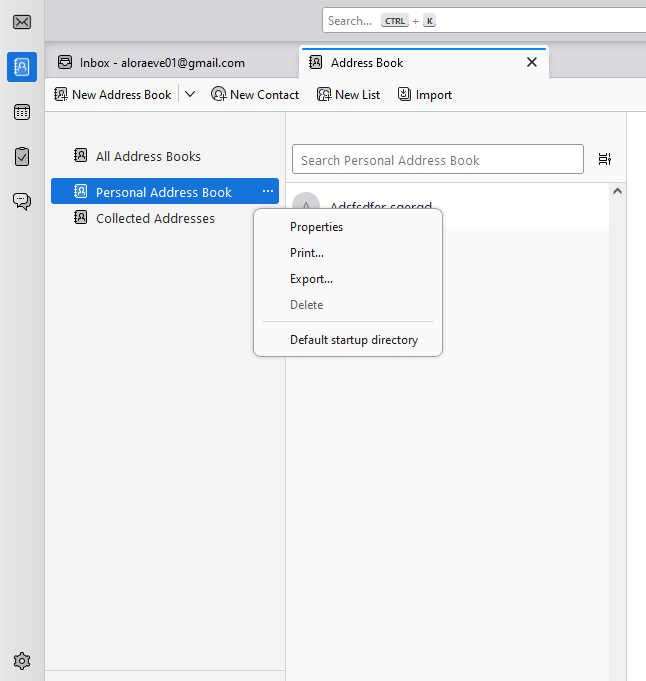
4. Select the File type as vCard from the given list and click on the Save button.
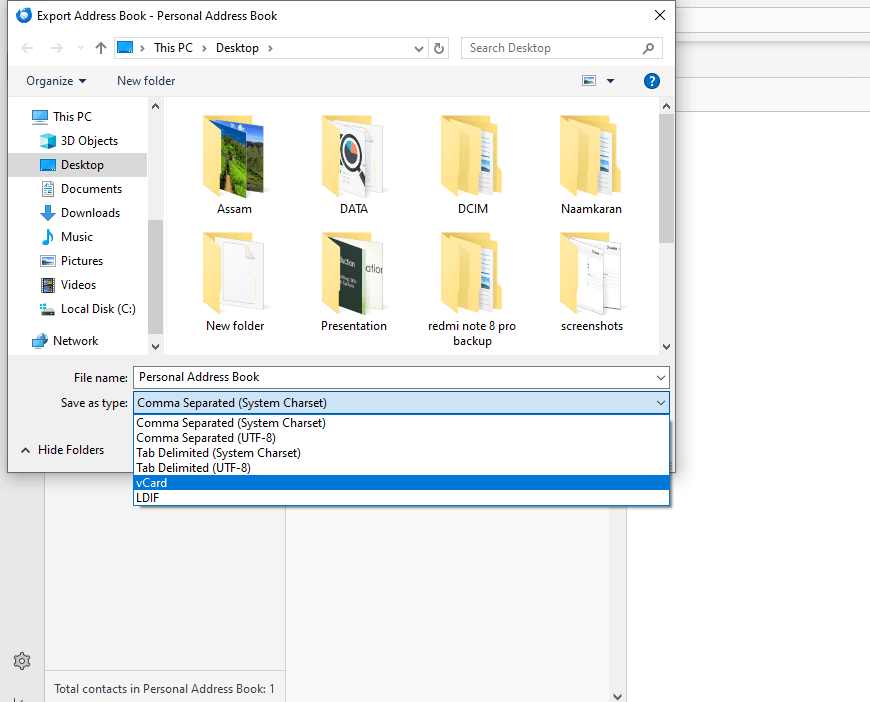
Done! Here you export Thunderbird contacts to VCF file manually. However, with this approach is suitable if you have limited contacts in your Thunderbird account. If you try to export a large number of contacts, then it will save all contacts in an Excel file.
How to Export Thunderbird Contacts to vCard in Bulk?
Use the Advik Thunderbird Converter tool to efficiently perform the export process in a few simple clicks. With its simple and user-friendly interface, you can easily convert Thunderbird contacts to VCF file without any hassle. The software will automatically detect your configured Thunderbird application and export your contacts in vCard effortlessly. This tool supports Thunderbird 115 and all other previous versions. Try the demo version of the software and experience the Thunderbird contacts export process.
Steps to Convert Thunderbird Contacts to vCard(.vcf) file –
1. Run the software on your system.
2. Select the convert emails and click on the Next button.
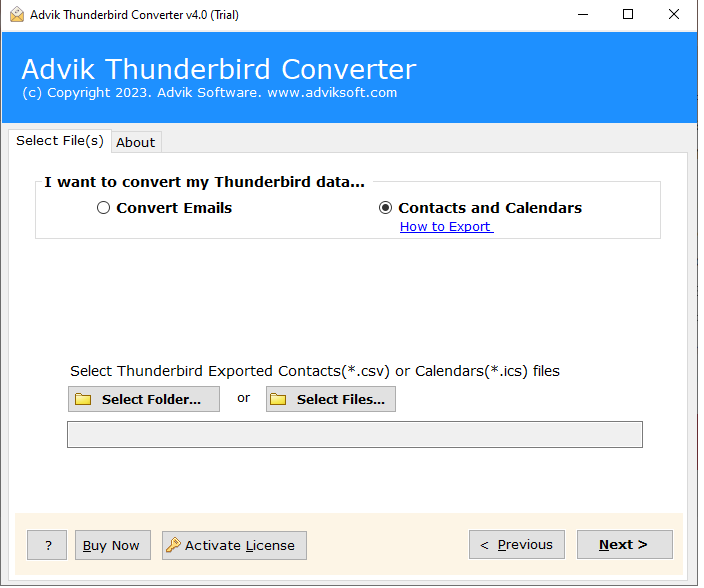
3. Select the Address book folder and continue.
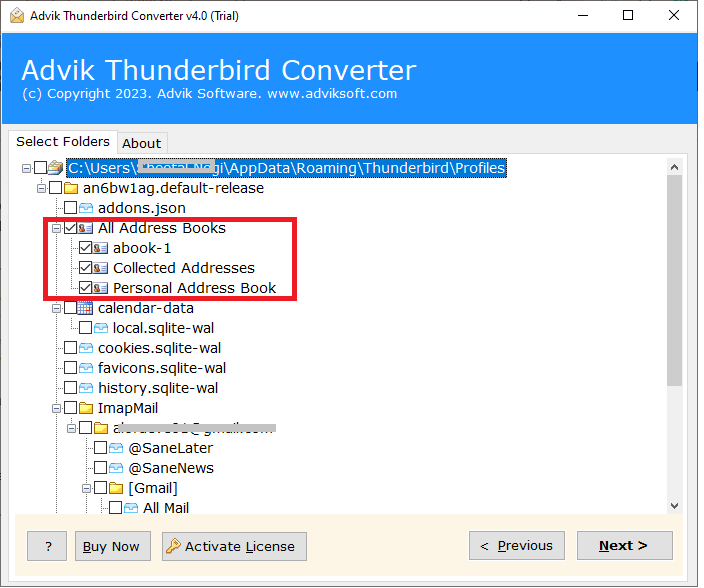
4. Choose vCard from the saving options.
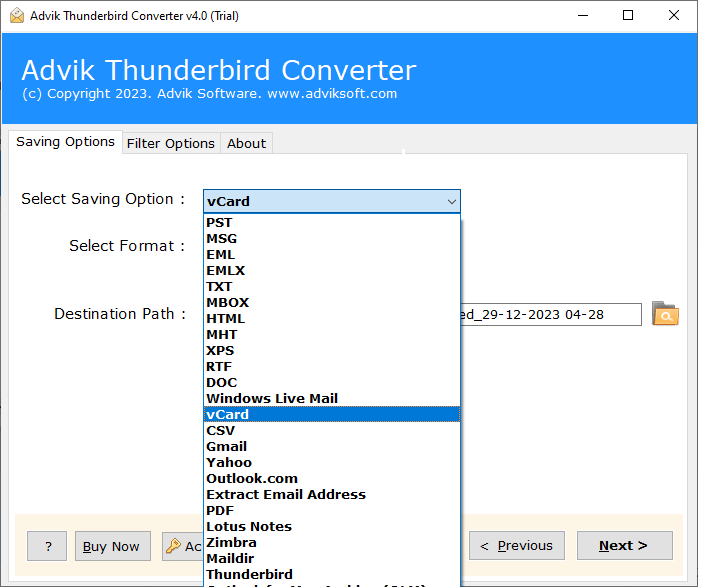
5. Select the targeted location and click the
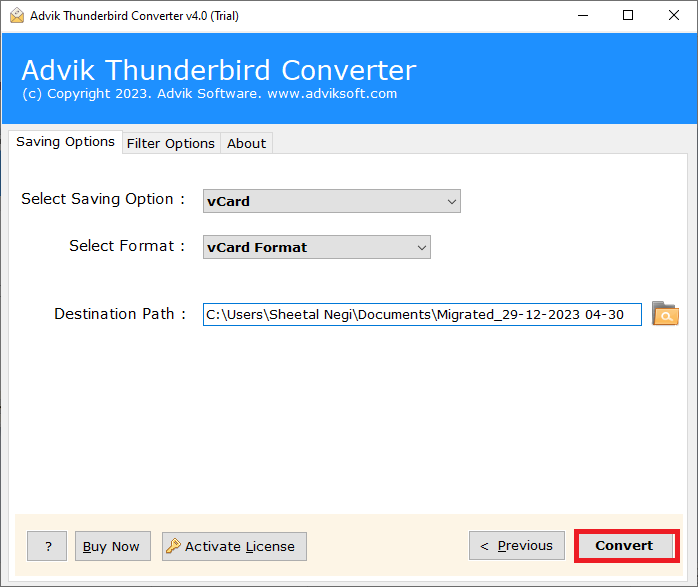
Done! Here you export Thunderbird contacts to VCF file in a few simple clicks. Using this tool you can also moveThunderbird to new computer with ease. Try its demo version and know its complete working.
Conclusion
Here in this blog, we discuss the two workable solutions to export contacts from Thunderbird to vCard file. You can either manually export your contact details into VCF format. However, the manual approach will save single contacts from your Thunderbird address book. If you want to export multiple Thunderbird contacts to vCard file in a single attempt. Now you can decide which one of the solutions is best for you.