How to Export Windows 10/11 Mail to PST File?
Jackson Strong | October 18th, 2022 | Data Conversion, Outlook
Want to export Windows 10 Mail to PST file? Congrats! You had landed in the right place. Today I am going to share with you the easiest trick to save Windows 10 Mail app emails to Outlook PST file. As there are dozens of users who are looking for a reliable solution. Unfortunately, they had not yet found the right way. Now hang on with the article till the end to solve this query.
Windows 11 Mail the current version is available since last update from Microsoft OS.
How do I export emails from Windows 10 Mail?
There are various methods to export emails from Windows 10 Mail or Windows 11 Mail app. You can configure a Windows 11 Mail email account with MS Outlook or by third-party automated tool. Both the methods are explained in this article.
Table of Content
- Export Windows 10/11 Mail to PST Free
- Drawbacks
- Export Windows 11 Mail to PST Securely
- Benefits of Professional Method
- Conclusion
Method 1. How to Export Windows 10 Mail App to PST Format?
- Open MS Outlook in your Windows computer.
- Add your Windows 10/11 Mail app server account.
- After configuration navigate to File>Open>Import/Export.
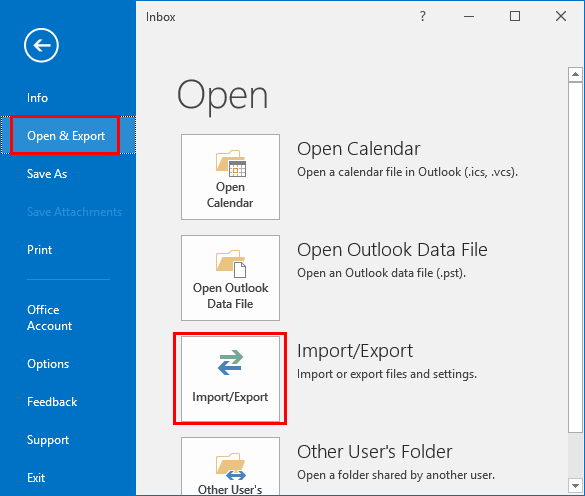
- Select Export to a File (.pst)
- Select mailbox folders of Windows 10 Mail app server account.
- Choose the output path and click Finish button.
The above method will export emails from Windows 11 Mail to PST file format.
Drawbacks using MS Outlook
- No email filter option to export specific emails
- Lengthy account configuration
Method 2. How to Export Windows 11 Mail to PST Professionally?
Expert’s way to save Windows 10/11 Mail data to Outlook PST is by Advik Email Backup Wizard. This program will export Windows 10 Mail to PST file without losing any data. The software will maintain and keep the folder and sub folder hierarchy. It also allows you to apply email filters and folder selection option to convert single and multiple folders.
Download and install in your Windows machine.
Steps-by-step guide to export Microsoft Mail to PST are;
Step 1. Run Advik Email Backup Wizard and select IMAP as email source.
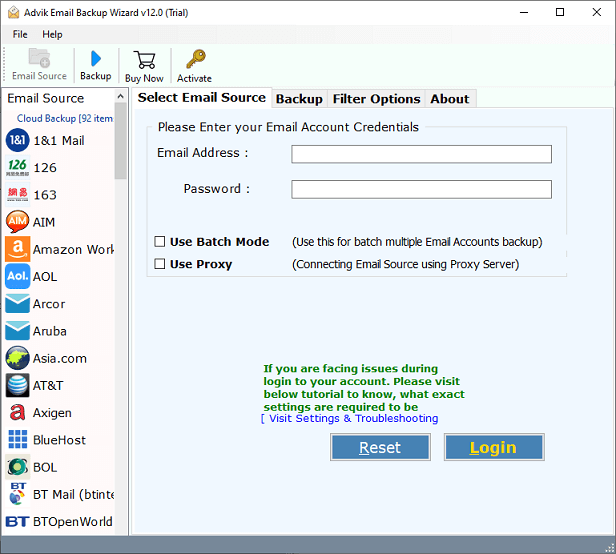
Step 2. Enter your Windows 10 Mail App login credentials.
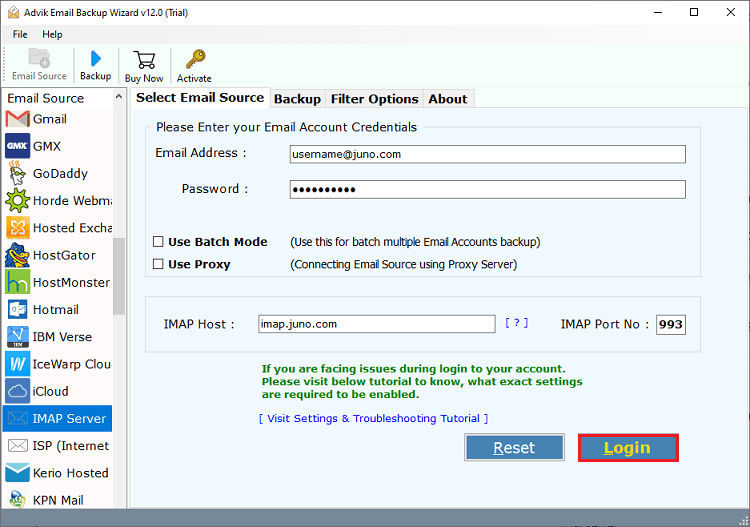
Step 3. Choose email folders to export into Outlook PST.
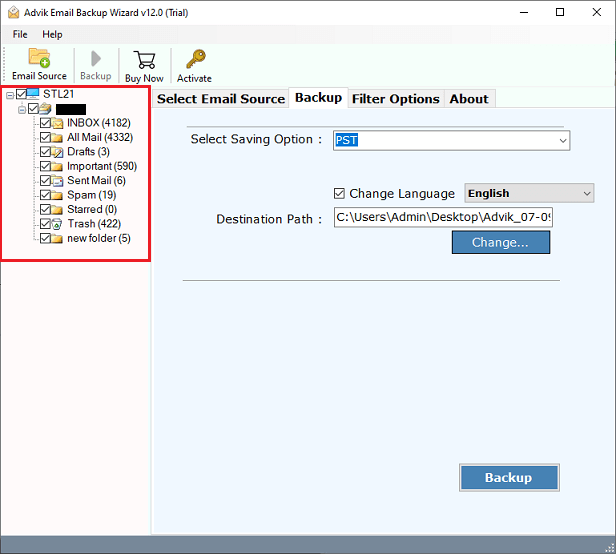
Step 4. Select PST from saving option list.
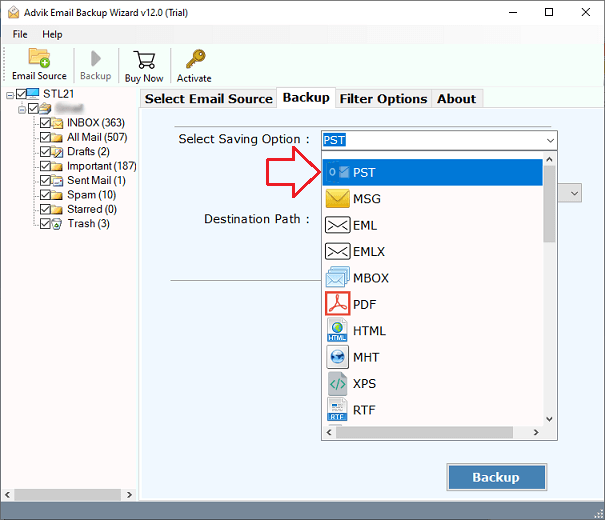
Step 5. (Optional) You can apply email filter to convert specific emails only.
Step 6. Click Backup button to start export Windows 11/10 Mail to PST.
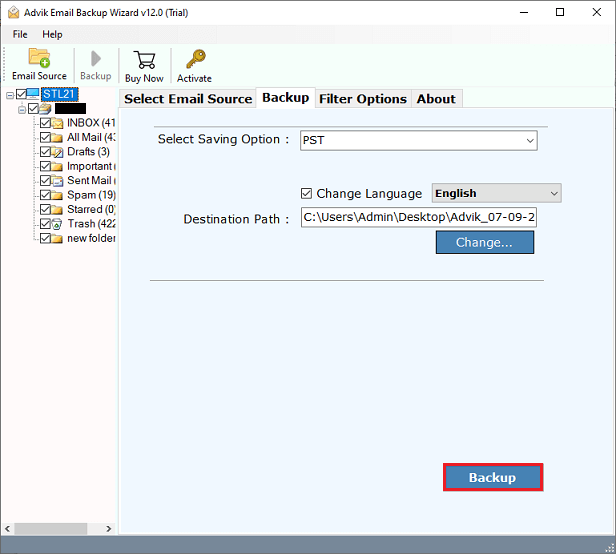
Done! Now the rest will be done by the software itself. This is how you can export Windows 10 Mail emails to PST file. After completion of this file conversion process, you will get a complete log report too.
Skip manual efforts and stop wasting your time in finding alternative tricks. Download the #1 Windows 10 Mail to PST Converter tool (free to try) right now.
Benefits of Professional Solution
Opting for an automated solution is one of the best ways to save manual efforts and time. Below are some of the benefits of Advik Email Backup Wizard that comes along with it.
- Export single and multiple mailbox folders at once
- Convert Windows 10 Mail mailboxes into PDF, EML, MBOX, DOC, HTML, 20+ formats
- Transfer Emails from Windows 10 Mail to Gmail, Office 365, Yahoo, etc.
- Advance Email Filter Option to Export Desired Emails
- Backup Emails from Various Cloud Email Servers to local drive
- Export Unlimited mailbox folders without any glitch
Final Words
Learn two simple and easy way to download Microsoft Mail data to PST file. We had discussed manual process but is not suitable for all users as it has some drawbacks and limitations. On the other hand, Advik Email Backup Wizard is quite better option to export Windows 11 Mail to PST format. You will get dozens of features and benefits to save data more accurately.


