How to Remove Password from Bank Statement PDF File?
Jackson Strong | March 30th, 2023 | Data Backup
Bank statements are important financial documents that show account holder transactions and balances. The bank provides these transaction statements to their costumer via email and they are commonly in PDF format. The choice of PDF format is based on several factors.
One of the primary reasons why banks provide statements in PDF format is security. PDF files are more difficult to edit and alter than other document folders such as Word or Excel. This is because PDFs can be encrypted and password protected, making them less fraudulent activity.
Is Removing Password from Bank Statement PDF File Recomendable?
Removing passwords from bank statements is generally not recommended, as passwords provide an extract layer of security to protect sensitive information. Password can help prevent unauthorized access to bank statements which can be protected customers from fraud.
However, in some cases removing passwords from bank statements may be necessary. For example, if a customer is sharing the statement with a financial advisor or account, they may need to remove password from bank statement pdf file to view information. In such cases, it is important to ensure that PDF is shared securely and the receipt is authorized to access the information.
Method 1. How to Remove Password from Bank Statement PDF Files?
To delete password from bank statement PDF file, you can use Adobe Acrobat Pro version. Below is the step-by-step guide to remove password from bank statements.
- Open the PDF file in Adobe Acrobat Pro.
- Enter the password to open the PDF file, if prompted.
- Click on the “Lock” icon in the left-hand pane, then select “Permission Details.”
- In the “Security” tab, click on the drop-down menu next to “Security Method” and select “No Security.”
- If prompted, enter the password again to confirm the changes.
- Click “OK” to save the changes.
- Go to “File” > “Save As” to save the PDF file without a password.
Method 2. How to Remove Password Protection from Bank Statement Effortlessly?
Download and Install the Advik Aadhar Card Password Remover tool on your PC. This software is capable enough to remove password from any PDF file including bank statements. Follow the steps below to delete password from PDF bank statement.
Step 1. Run Advik Aadhar Card Password Remover on your PC.
Step 2. Click Add Aadhar PDF file and add your PDF bank statement.
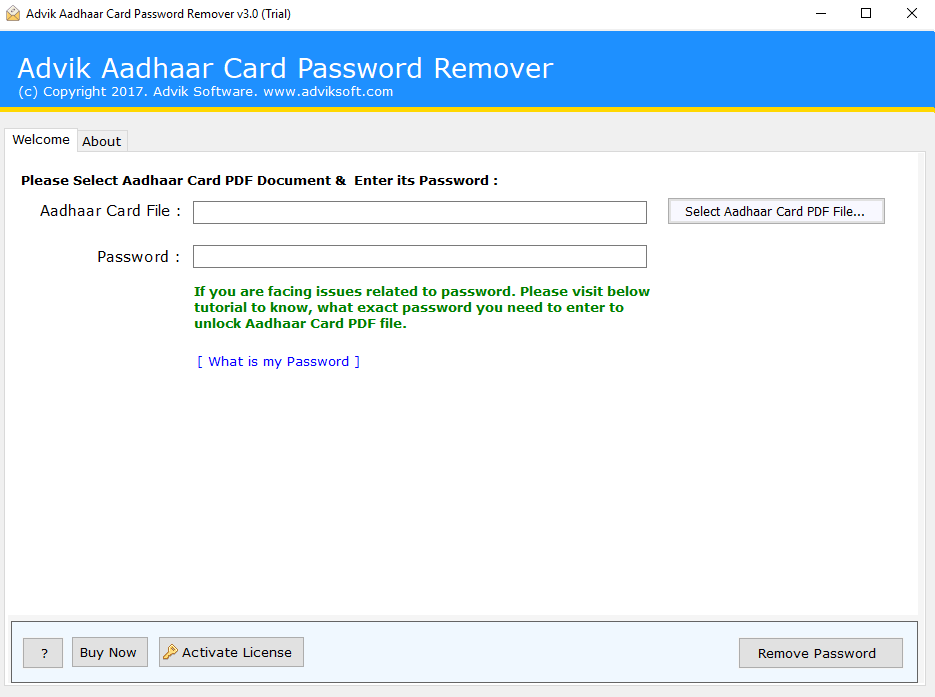
Step 3. Enter your existing password for the bank statement PDF.
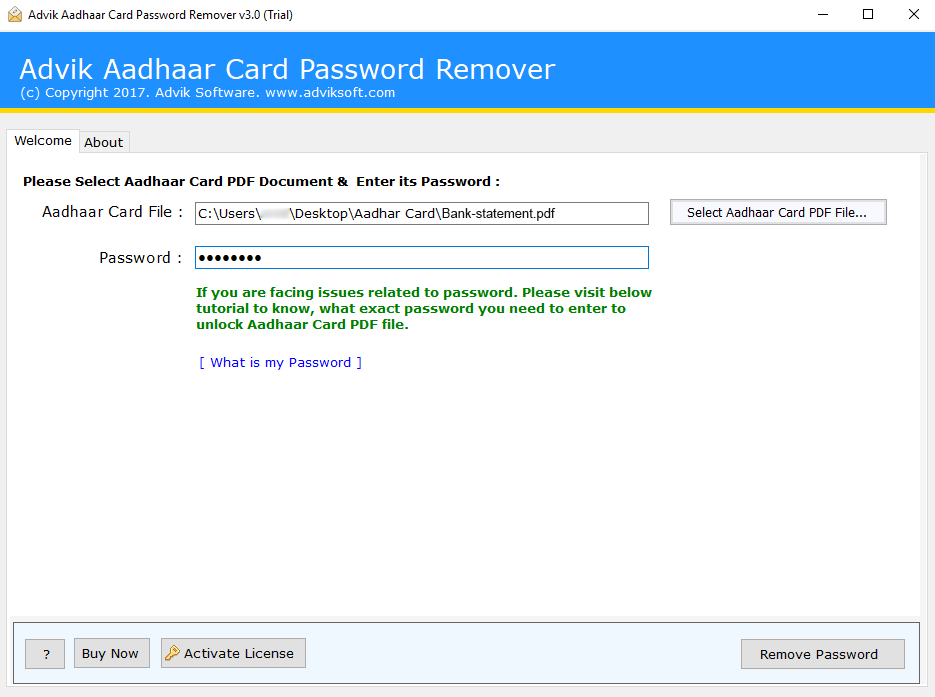
Step 4. Click the Remove Password button.
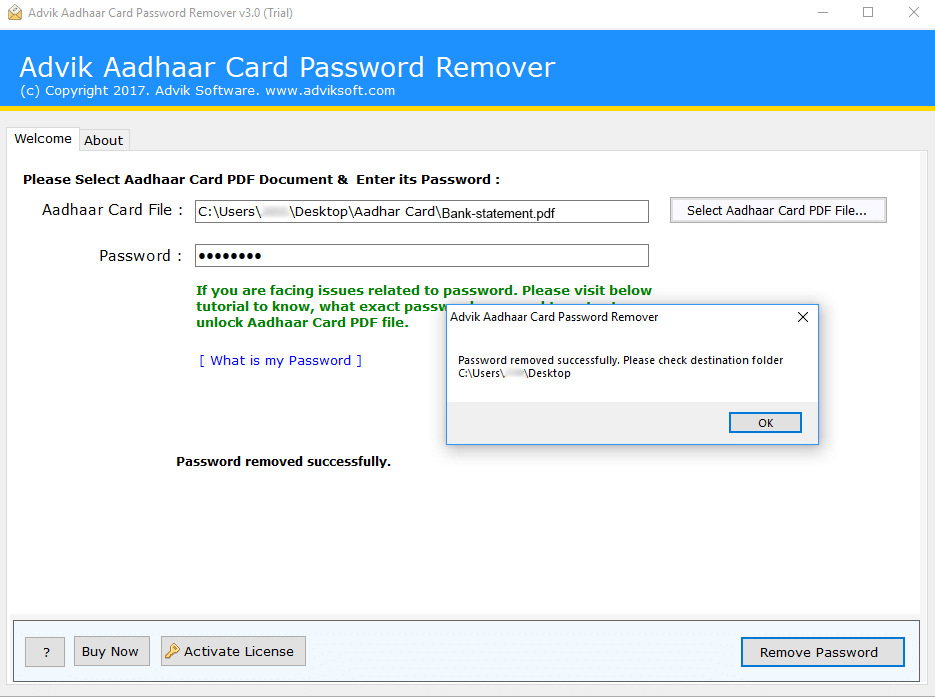
Finished! This is how you can remove password from bank statement easily.
Summary
It’s important to note that removing password protection from bank statements is not recommended at all. It should be done with caution and only if you have a valid reason to do so. We had discussed two ways to unlock PDF files. Choose the solution that is suitable for your needs.

