How to Import MBOX to IMAP Server? – Updated 2024
Jackson Strong | February 14th, 2024 | Data Backup
Here is an automatic solution to import MBOX to IMAP server. This article will show you how you can transfer emails from .mbox file into IMAP email account.
There are various IMAP Servers that eliminate the need for specific platforms to open and view files. Users can easily configure these accounts on their system and access to the necessary database. IMAP safeguarding essential data on a cloud server is a prudent decision as it offers better security that prevents any data breaches on cloud platforms.
Therefore, it will be beneficial for transferring MBOX file to IMAP Server. Let us now explore a hassle-free method for to import MBOX to IMAP account.
How to Import MBOX to IMAP Email Account?
Download and install the Advik MBOX File Converter in your Windows PC. This software will help you to import MBOX to IMAP Server account. With this tool, you can easily transfer complete emails from .mbox file into any IMAP-enabled email account.
Moreover, users can also use this utility to import MBOX to Yandex Mail, Outlook.com, AOL Mail, Yahoo Mail, Gmail, Outlook.com, AWS Workmail, Rackspace, etc. Besides this, users are free to open MBOX file in any IMAP-supported server in seconds.
Steps to Import MBOX to IMAP Server
- Launch software in your Windows PC.
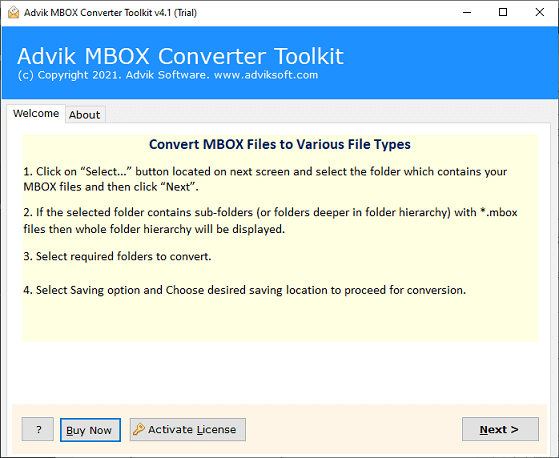
- Click Select File and add .mbox file.
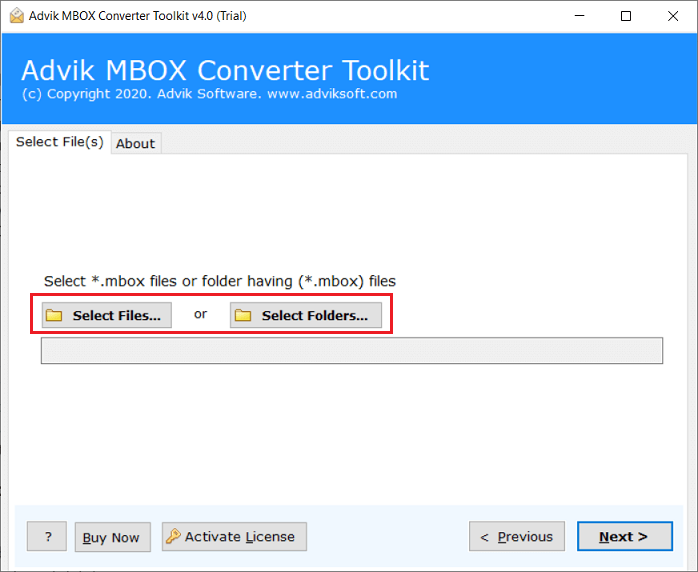
- Choose the email folder from MBOX file and click on the Next button.
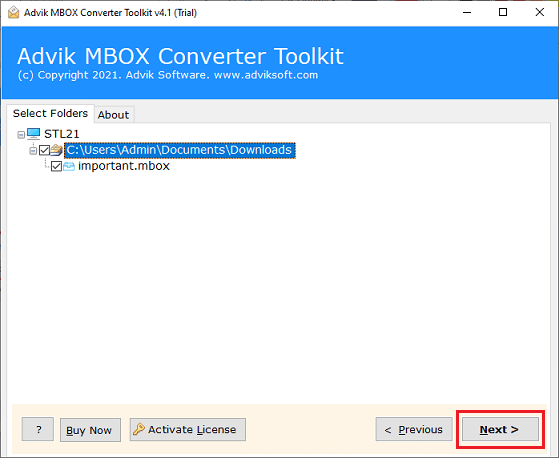
- Now select IMAP as a saving option from the drop-down list.
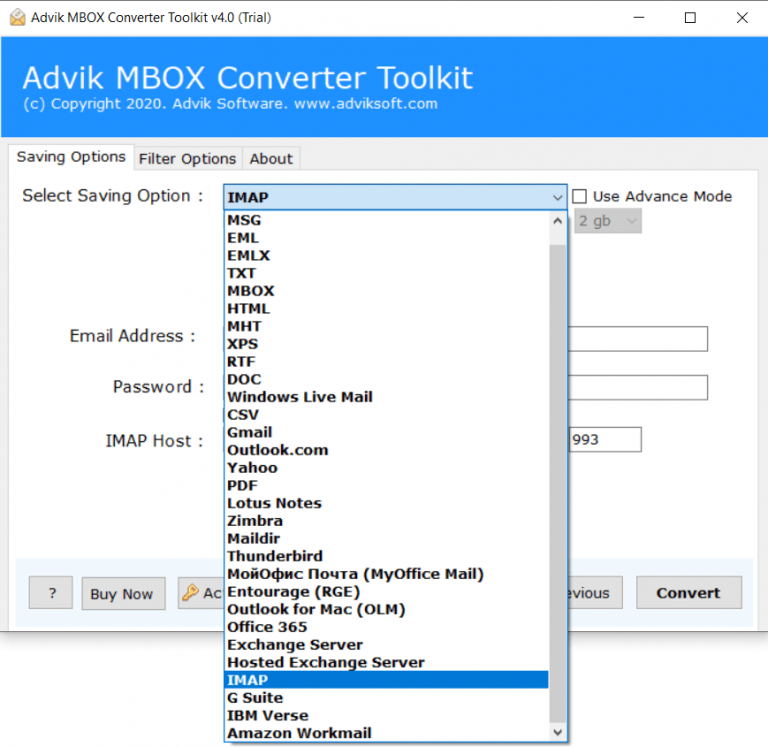
- Then, enter your IMAP account credentials and click on the Convert button.
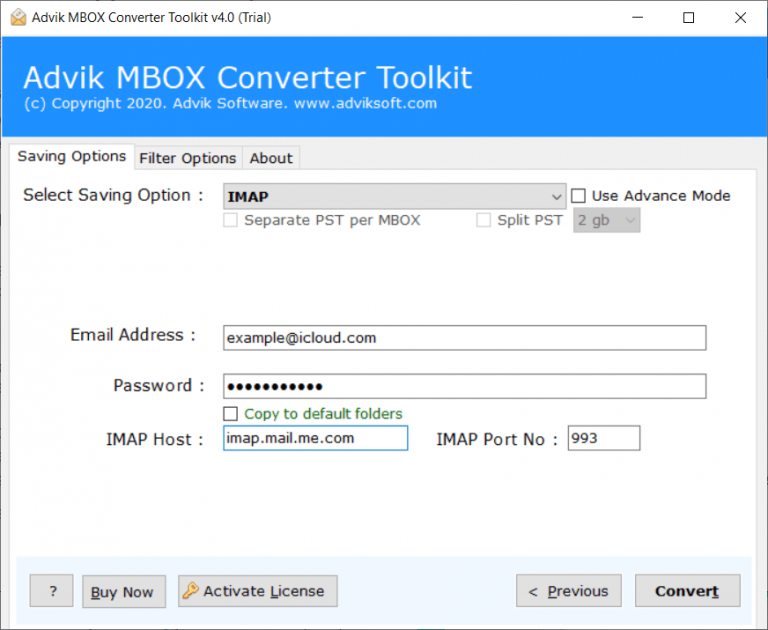
The software will start uploading emails from MBOX file into IMAP server account.
Once the process gets completed, login to your IMAP email account and check all emails.
Watch How to Open MBOX file in IMAP Server
Why Opt for This Automated Tool?
- Dual Mode to load MBOX File: This tool is equipped with Select Files and Select Folder buttons which offer a dual mode for importing MBOX data directly to IMAP account. Users can conveniently use these options to add the required MBOX data for migration.
- Direct Migration from MBOX to IMAP: The software simplifies the migration process by providing a direct migration facility. Users only need to provide their Email address, Password, IMAP Host, and Port Number, and the tool will effortlessly import MBOX files to IMAP account.
- Support for All IMAP Accounts: This utility can migrate PST files to any IMAP-supported server account. There are no restrictions on the application. Simply provide the details of the required IMAP Server, and the tool will swiftly move the PST files to the specified account.
- Batch Import of MBOX Files to IMAP: With the help of this application, users have the freedom to batch import multiple MBOX files to IMAP in a single step. They can gather all the MBOX files in a designated folder, use the Select Folder button to upload them, and subsequently import the entire folder to the IMAP account.
- Preservation of Data Accuracy: The application ensures accurate output by maintaining the integrity of the data and folder structure during the migration process.
- Compatible with all Windows OS Versions: The application is designed to run smoothly on every version of Windows OS. Users can effortlessly download and utilize this utility on Windows 11, 10, 8, 8.1, XP, Vista, etc.
Conclusion
Simply download the software to try it for free. This automated solution will transfer or upload emails from .mbox file to IMAP email server. As there is no manual solution available, you can try this automated method. This will not only transfer emails but also maintain and preserve email attributes and key elements. Thus, no data loss will take place.


