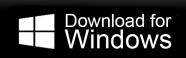How to Migrate Emails from iPage to Gmail Account?
Max Wright | March 8th, 2024 | Email Migration
Here in this blog, we will discuss the secure and efficient way to migrate emails from iPage to Gmail mailbox with ease. Since migrating from one mail account to another is a tricky process that needs perfection. Here in this post we will simply the iPage to Gmail migration process for you. Thus read the complete post and migrate your iPage mailbox data to Gmail account with ease.
iPage Webmail is the email service provided by iPage, a web hosting company. It is mainly known for its user-friendly interface and affordable hosting solutions. It offers many advanced features including customizable email addresses, spam filtering, calendar integration and many more. However, many still prefer the Gmail email service with its standout features. There can be various reasons to import iPage emails to Gmail account. Some of the common reasons for migration include-
- Gmail offers a wide range of features to send/receive emails.
- Integrated with other Google Services such as Google Drives, Calendar, Contacts, etc.
- Gmail also offers custom domain features for professionals.
How to Import iPage Emails to Gmail Account?
Try the Advik Email Migration Tool on your system to complete the process. The software allows you to migrate emails from iPage to Gmail account in a few simple clicks. Using this tool you can effortlessly import emails without affecting folder and sub-folder hierarchy and structure. It will directly import emails from your iPage account to Gmail mailbox in a few simple clicks.
Additionally using this tool you can effortlessly migrate IMAP email to Gmail along with attachments. Its filter options allow you to import selective emails from your iPage account. Download for free and import your data.
Steps to Migrate Emails from iPage to Gmail with Attachments
1. Run the software on your system.
2. Select IMAP Server and enter your iPage login details.
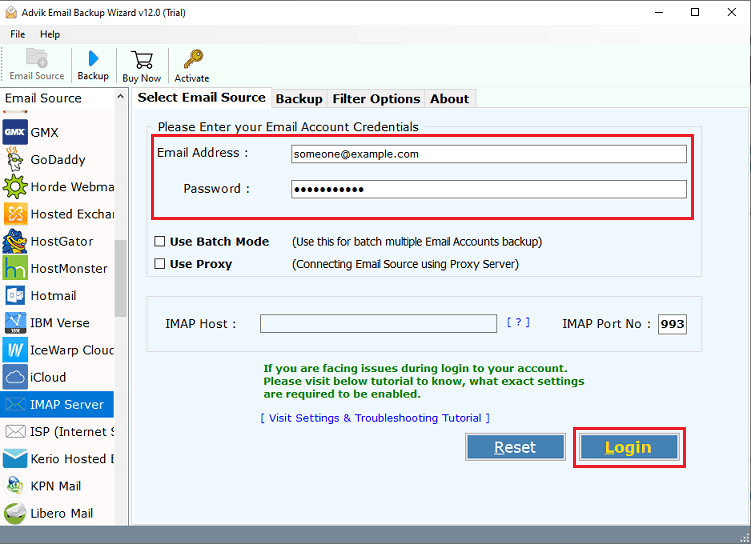
3. Select the email folder you want to migrate.
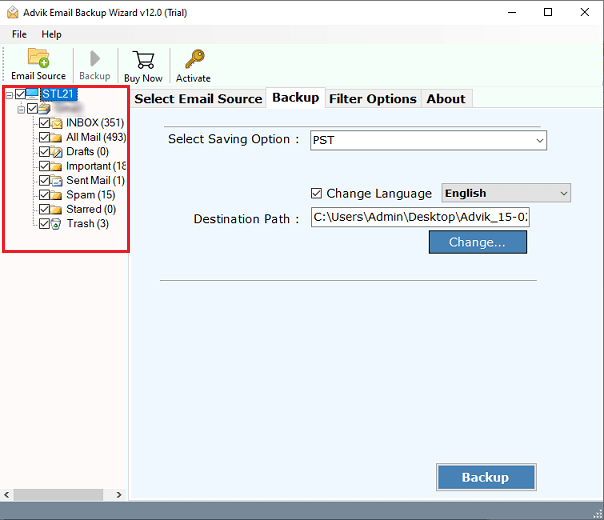
4. From different saving options choose Gmail.
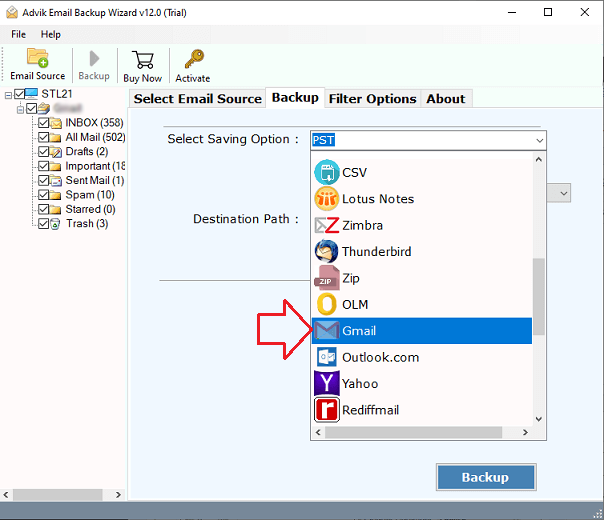
5. Enter your Gmail login details and hit the Backup button.
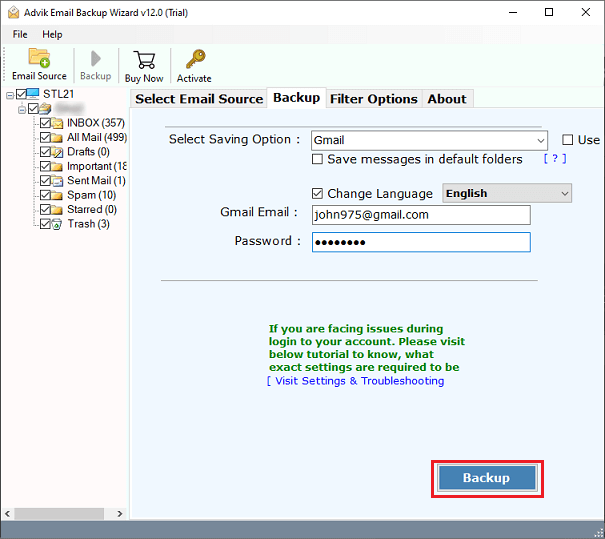
Done! Here complete the iPage to Gmail migration process in a few simple clicks. Additionally, using this tool you can also transfer Webmail to Google Workspace and other email accounts.
Watch Video Tutorial
Benefits of Using iPage to Gmail Migration Tool
- Maintain email folder and sub-folder hierarchy while importing.
- Advanced filter options to migrate selective emails from iPage to Gmail.
- Allow to migrate emails from different iPage email accounts at once.
- Preserve data integrity and structure while importing data.
- Simple and user-friendly interface for both technical and non-technical users.
- Allow to export iPage emails to various file formats.
- Migrate iPage emails to various email accounts as well.
Conclusion
Here in this article, we mention an instant and secure way to migrate emails from iPage to Gmail account in a few simple clicks. We describe the step-by-step description of the complete iPage to Gmail import process in a few simple clicks.
Frequently Asked Questions
1. Will I lose my emails or data during the migration process?
No, the tool makes sure there will be no data loss during the iPage to Gmail migration process.
2. Is there a limit for email migration with this tool?
No, using this tool you can migrate unlimited emails without any hassle.