[SOLVED] Outlook Data File has Reached the Maximum Size Error
Michael Cera | October 30th, 2022 | Outlook
Summary: Outlook Data File has Reached the Maximum limit? This error appears when the PST file reaches its configured size limit. In this guide, we will learn few ways to troubleshoot this error.
Nowadays it is common to send or receive emails for communication. For this, the Outlook desktop application is used by many. However, with long-term use, thousands of emails can be stored in the data file. If you see the message “Outlook data file has reached the maximum size” while using Outlook, you need to focus on and solve this problem.
To fix this error, here we offer some simple tricks and solutions to fix the PST file size problem.
Note: Outlook data file has a certain size limit, Outlook 2003 and 2007 have a limit of 20GB. Outlook 2013, 2016 & 2019 has a 50GB limit.
Let’s understand what many users are seeing and check some user queries related to Outlook Data File has reached maximum size issue.
“I keep getting the following error message in Outlook. “Tyour mailbox has reahed its maximum size limit at which you cannot send or recieved any more content. Empty your deleted items folder from Outlook ….” I went into the data file and deleted files and am still getting the same error.”
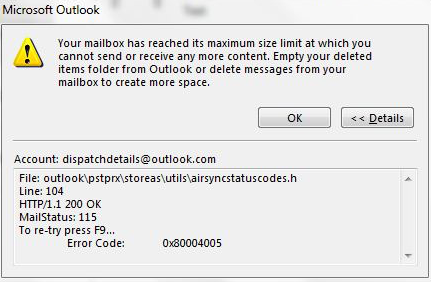
How to Fix “Outlook Data File has Reached the Maximum Size” Error
One way to fix this file size problem is to increase mailbox size, but later you will get this error soon.
However, to avoid this problem, control the size of the PST file if possible. Therefore, we will share a solution to fix the Outlook data file has reached maximum size error.
#1. Delete Unwanted Data
There will be some data in your mailbox, that is not needed. In order to solve this PST size error, delete those emails that are not important and free the storage space.
Step 1. Open Outlook mailbox and navigate to Delete Items >> Empty Folder.
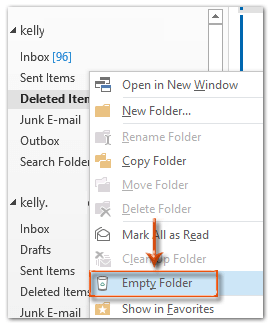
Step 2. A pop-up warning window will appear. Click on the Yes button to permanently delete the unwanted Outlook emails.
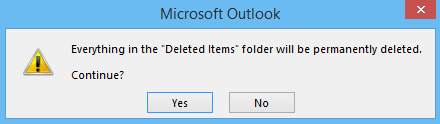
#2. Compact PST File to reduce Size
Outlook has an inbuilt feature to reduce the size of the personal data file. Follow the given steps to optimize the .pst file size.
Step 1. Open Outlook desktop client on your system.
Step 2. Clcik on File >> Info >> Account Setting >> Account Setting.
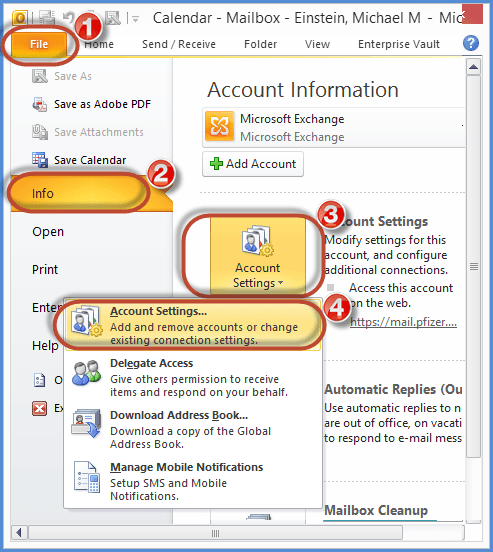
Step 3. Select the “Data File” and the location of your .pst file will be shown. After that click on the Setting option.
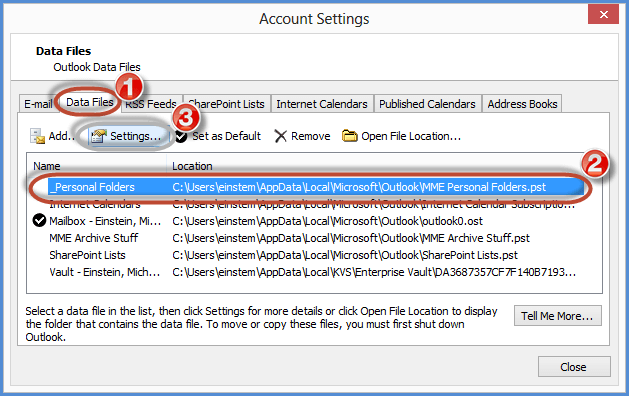
Step 4. Click on the Compact Now button. After that, the process will start.
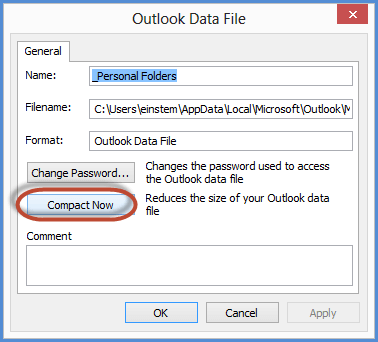
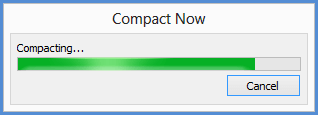
#3. Automated Tool to Reduce Outlook Data File Size
However, all the above mention solutions are not fully reliable. All these approaches may cause you a data loss. In such a situation where your data is involved, it is best to use an expert tool. One such tool is Advik PST Splitter Tool, a reliable solution that solves your Outlook Data File has Reached Maximum Size Error instantly. This tool simply breaks your large PST file into a small size data file. Along with that, this software makes sure to preserve your mailbox data integrity. This tool supports the .pst file from Outlook 2019, 2016, 2013, and all previous versions. Above all, it has a simple graphical interface that can be used by novice users without any technical assistance.
Steps to solve Outlook Data File has Reached Maximum Size Error
Follow the steps to save large size Outlook PSt file into small size .pst file.
Step 1. Install and run this tool on your Windows OS system.
Step 2. Click on Select File to add Outlook data file.
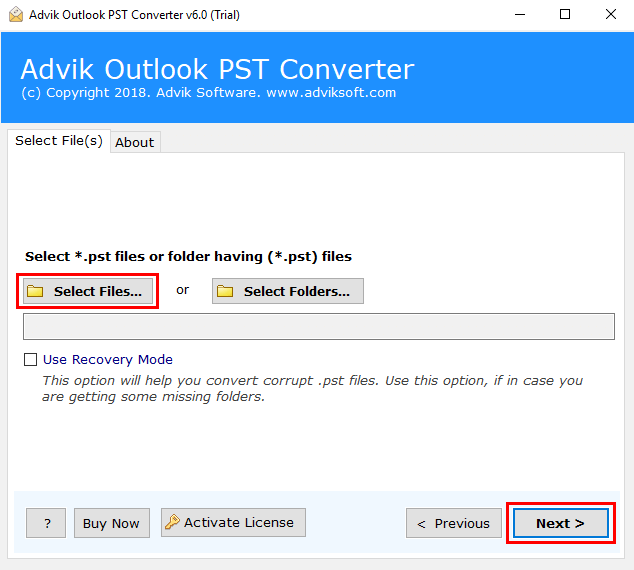
Step 3. Choose the file folder as per your need.
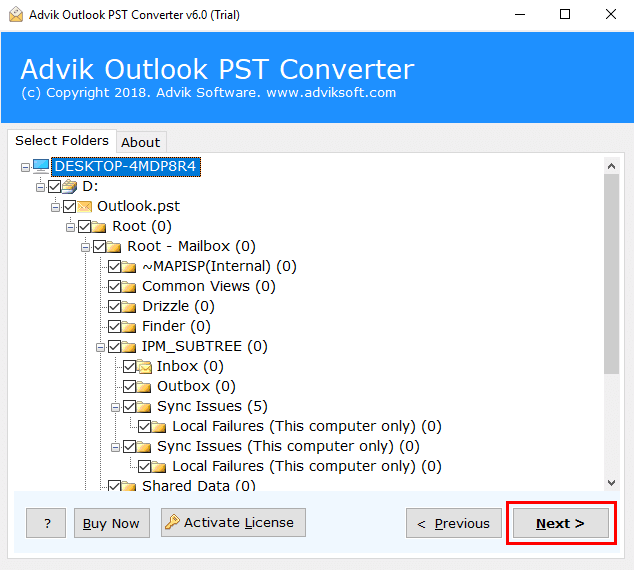
Step 4. Select the saving option as PST. Along with tick on Split PST as per user and Split PST check box to split .pst file with defined size.
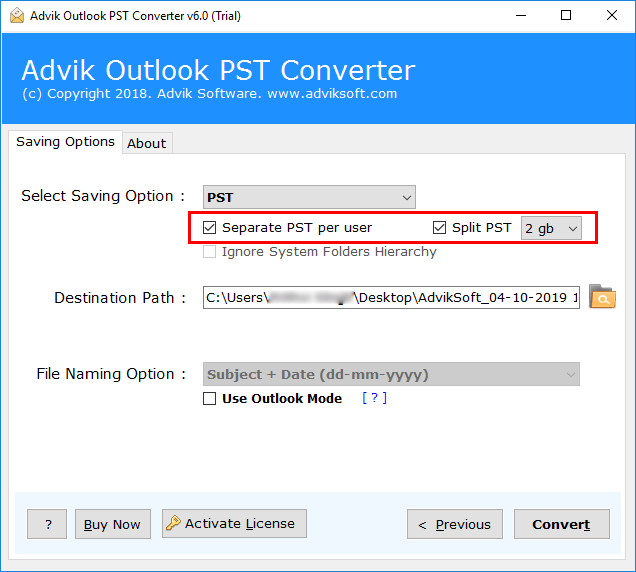
Step 5. Choose the desired location to save the splitter .pst file and click on the Convert button.
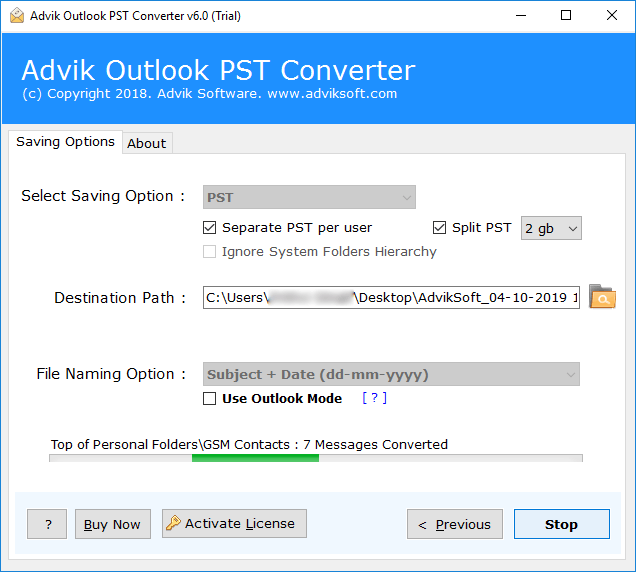
Here complete the process. Search the newly created small size .pst file at your saving location. Now you can import these files into the Outlook interface using the Import/Export tool and access them whenever you need them.
Conclusion
Many users face this issue: “Outlook data file has reached maximum size”. To fix this error, we mention a few approaches. This solution helps in deleting unwanted emails and compressing PST file. However, this method will not split your PST file. Hence, it is best to use the automated tool mentioned above to fix this error in a safe and efficient manner.
Also Read: How to Fix “Outlook Inbox Repair Tool Not Responding” Error?


