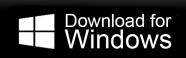How to Transfer Optusnet Email to Gmail Account?
Jenny Lowrence | March 7th, 2024 | Email Migration
Ready to transfer Optusnet email to Gmail account but don’t know where to start from? If yes, then go through this blog to add Optusnet email to Gmail. Here, we have explained two easy ways that you can use to transfer your important Otusnet email messages to Gmail account.
Emails play a crucial role in the professional world and it is the most widely used medium of communication across the world. However, in today’s digital age, emails are increasingly vulnerable to cyber threats. Professionals prioritize choosing a secure solution for their businesses. Besides these, individuals also seek a secure and reliable email service for their daily needs.
Gmail is a popular free email service that offers low-cost solutions, requires no maintenance, and provides cloud storage for emails. This allows users to access their data, events, and documents from anywhere with an internet connection.
So, if you are also an existing Optusnet optusnet.com.au user and want to transfer its emails into Gmail then you will find two easy methods to migrate Optusnet email to Gmail in this article.
There are two possible ways to import Optusnet email to Gmail. The first method is manual, where you set up your Optusnet email account in Gmail account to receive emails from your Optusnet mailbox. This method requires technical knowledge and the correct approach to ensure a successful migration. Another option is to use an automated solution
How to Add Optusnet.com.au Email to Gmail Account?
- Sign in to your Gmail account and click on the settings gear icon.
- Select “See all settings” from the drop-down menu.
- In the Settings window, click on Accounts and Import.
- Next, to “Check mail from other accounts, click on Add a mail account.
- Enter your full optusnet.com.au email address and click Next.
- Choose “Import emails from my other account (POP3)” and click “Next” again.
- Fill in the following information in the Add a mail account window.
- Lastly, Click on the Add account.
Wait for a few minutes as it will take some time to sync Optusnet.com.au emails to Gmail account.
How to Migrate Optusnet.com. Email to Gmail Directly?
It’s important to choose the right solution to ensure your sensitive information is safe. Advik Email Migration Tool can efficiently transfer all your data from your optusnet.net.au account to Gmail while preserving data integrity. You can move as many emails as you want, with no limits and no downtime. This utility also allows you to transfer Optusnet emails to Gmail with attachments. You can even try it for FREE today.
Steps to Transfer Optusnet Email to Gmail Account with Attachments
- Run the software and choose IMAP as an email source from the list.
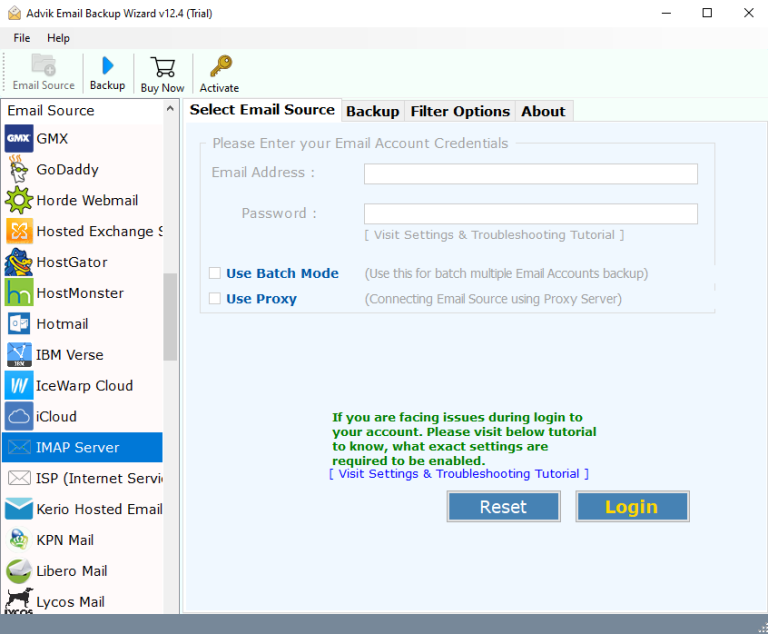
- Here, enter all the required details of your Optusnet email account & log in.
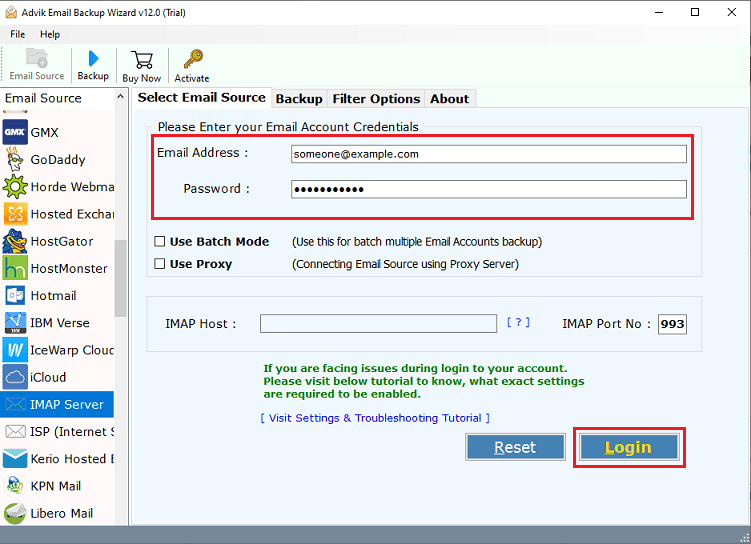
- Next, select the needed mailbox email folders from preview mode.
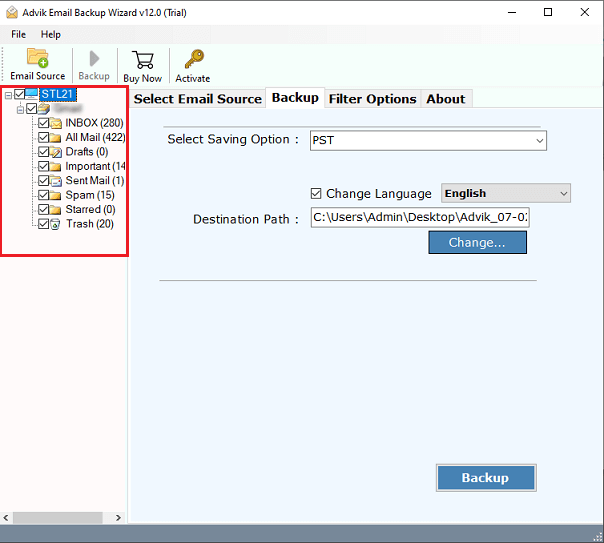
- Navigate to saving options and choose Gmail from the drop-down list.
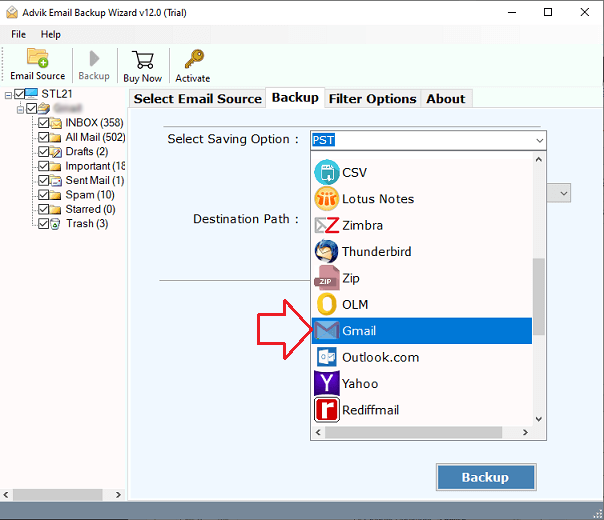
- Lastly, enter Gmail account credentials and click the Backup button to start.
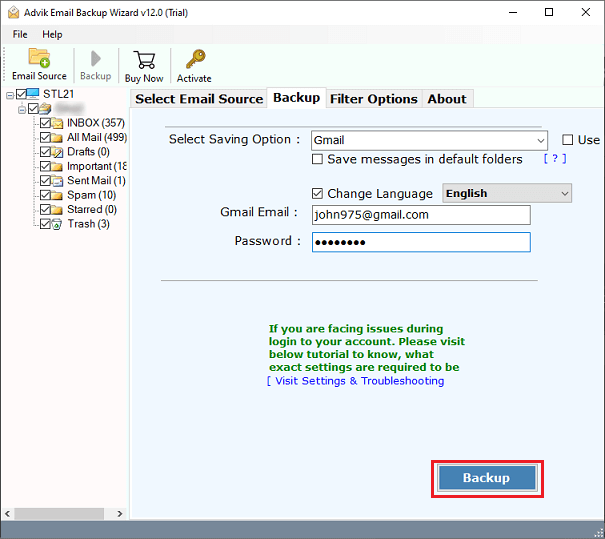
Done!! You can see that in just 5 simple steps, your all selected Optusnet emails are successfully transferred into Gmail account.
Watch Video Tutorial
Benefits of Using an Automated Solution
Also, check out some amazing features this utility has that will surely assist you in making this migration easy and convenient.
- It offers various data filter options to selectively transfer Optusnet email to Gmail.
- Also, maintains folder structure and metadata properties as it remains unchanged during migration.
- Allows to batch import Optusnet.net email to Gmail in one go.
- Users can also try the free trial edition to understand its functions.
- The tool works on Windows OS devices like Win 11, 10, 8.1, 8, 7, XP, and Vista, and also on Mac OS.
Conclusion
We are done with providing two useful solutions to transfer Optusnet.net email to Gmail account. Here, both manual and professional solutions have been explained thoroughly and users can choose without any issues. Read out both solution’s merits and demerits to decide which suits best to your needs.