How to Backup Outlook Emails from Browser?
Christopher Plummer | February 6th, 2024 | Data Backup, Outlook
The article discusses two simple methods to backup Outlook emails from Browser. Users can save single or export emails from Outlook.com in batch also. Let’s go ahead and explore the tutorials.
Outlook Web Access or Outlook.com is the online free email service by Microsoft. With its advanced and secure features many users rely on OWA for email communication. However, it is wise to secure your data to avoid any unforeseen situations. Thus it is necessary to backup your emails regularly. Here in this article, we will discuss the instant and efficient solution to save Outlook emails from browser.
To implement the idea, we have a few solutions that you should understand.
How to Export Outlook Emails from Browser?
It is possible to backup Outlook emails from browser with “Print as a PDF” in no time. This is the correct way to save single or multiple emails by processing the method one by one. Follow the below steps to export Outlook emails from browser.
1. First of all, Go to https://outlook.live.com/ and log in to your account.

2. In your inbox account, choose an email message to download emails to your computer.
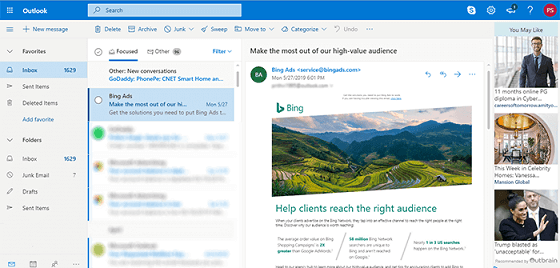
3. Now, tap on the three-dot icon and the top bar and choose “Print” from the drop-down list.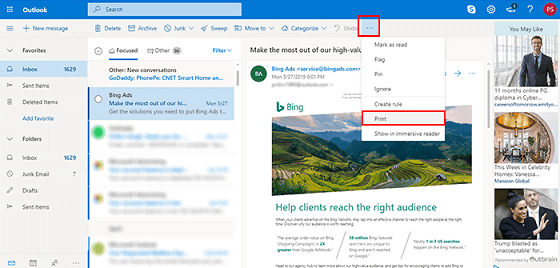
4. After that, click on the “Print” button to save it as a PDF File.
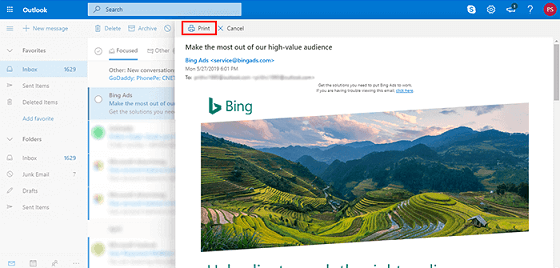
5. Thereafter, choose “Save as PDF” and tap on the “Save” button.
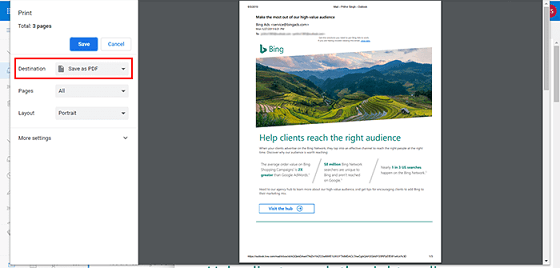
Done!! Repeat the above steps for other emails that you want to download.
Limitations With Manual Solution
- As there is no feature to backup Outlook emails in bulk, you have to download each email one by one.
- Time-consuming process
- Email can be saved only in .pdf format
As you can see this method is associated with lots of limitations. To overcome these challenges, you can choose the below method to save your data easily.
How to Export All Emails from Outlook Browser?
Advik Outlook.com Backup Tool is the perfect tool to export Outlook emails from any browser. It is a simple platform for Outlook.com to operate without any technical skills. This application enables users to download Outlook emails from browser to protect data from any loss or damage. This tool will assist you to safeguard the Outlook Web email data through the backup process. It is a reliable and effortless tool that is highly recommended by many experienced IT professionals worldwide.
This software allows users to save Outlook.com emails to PC with attachments. Also, it has a special feature that enables users to export Outlook.com to PST, MSG, EML, PDF, EMLX, DOC, and many other 30+ file formats.
Steps to Backup Outlook Emails from Browser
- Run this software on your Windows PC.
- Enter your Outlook.com email account credentials to sign in.
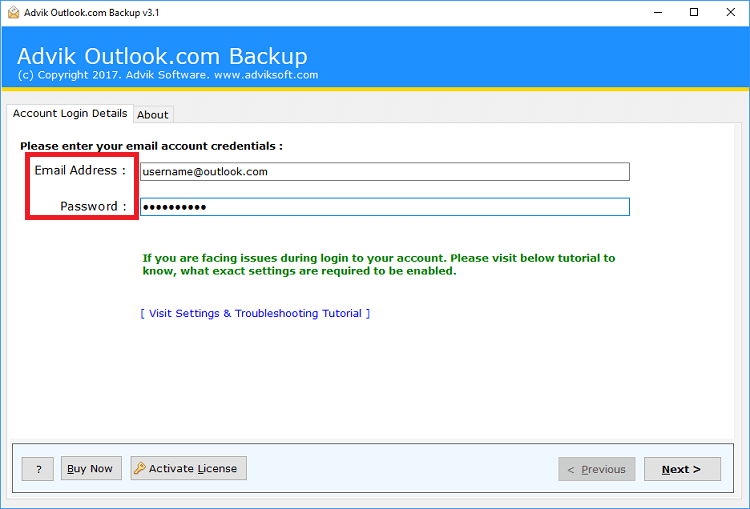
- Select mailbox folders to download emails from.
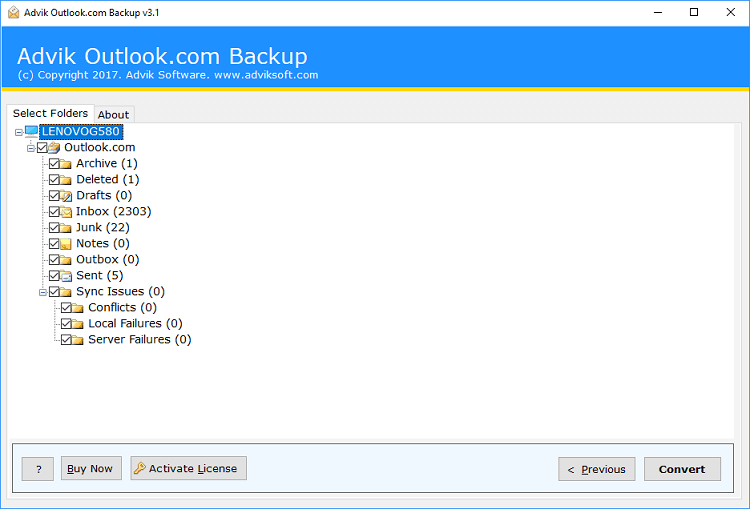
- Choose any file format from the list.
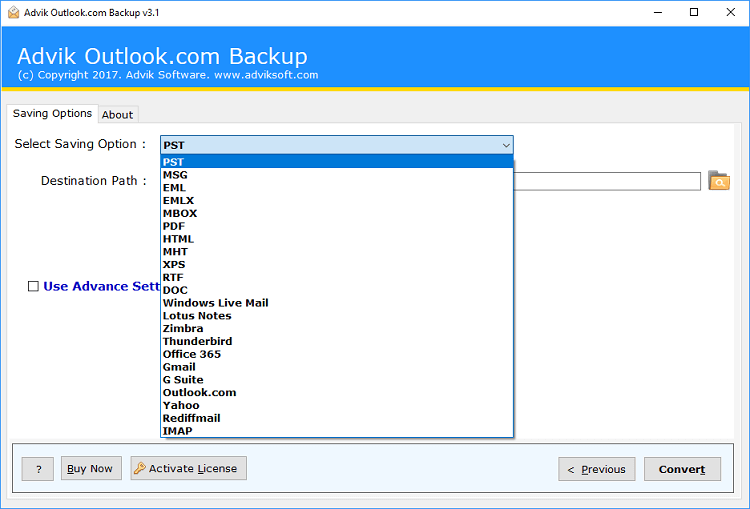
- After that, select the desired destination path to save your resultant data file.
- Finally, Click on the “Convert” button to start the procedure.
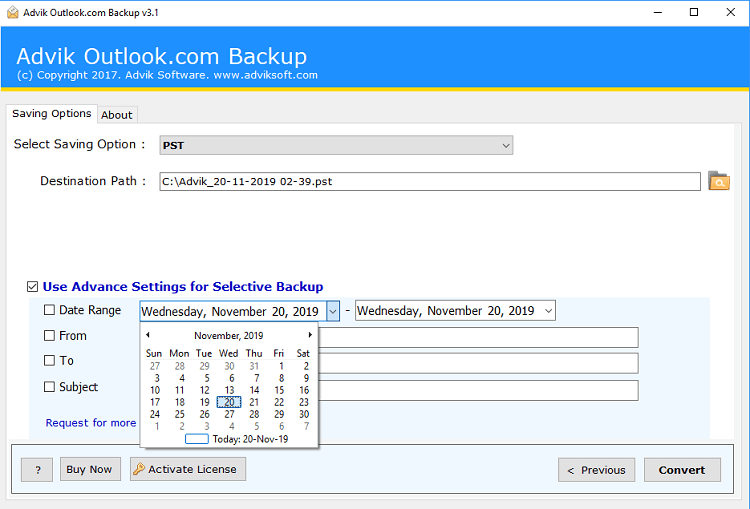
You must wait for a while until the Outlook backup process ends successfully. After the process finishes you can go to your chosen location to view your backup files. This is the professional way to export Outlook.com emails from browser.
Below are some additional benefits that might be useful for universal users.
- Maintain folder and sub-folder hierarchy
- Advanced email filter option
- Preserve Email Properties
- Save Outlook Emails to Hard Drive or any external storage device
- Folder selection option available
- Migrate from Outlook.com to Gmail, Office 365 or any cloud email service
Final Words
In this tutorial, you just learnt two perfect ways to save emails from Outlook.com. While opting for the manual technique, you have to export a single email from the browser. The same cannot be done in bulk in one go. On the other hand, the user who wants to backup Outlook emails from the browser in bulk can go for professional software.


