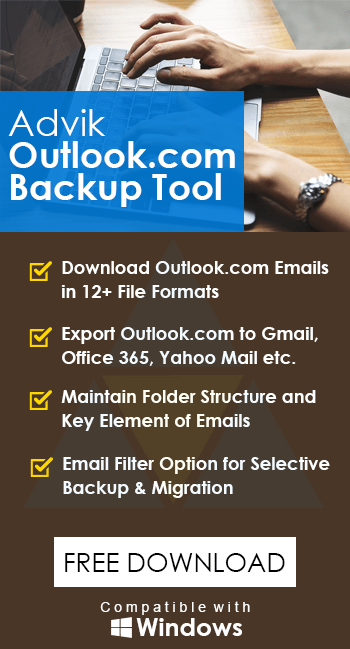How to Export Outlook.com to PST File?
Jackson Strong | May 20th, 2023 | Data Backup, Outlook
Exporting Outlook.com to PST is necessary when you are planning to switch from cloud-based email services to desktop-based email clients. And also it is convenient to use in case of creating a backup copy for any unfortunate instance such as the accidental deletion of Outlook.com emails.
This guide will walk you through the step-by-step process of exporting emails from OWA to PST in different possible ways. Here are the top 2 ways to convert Outlook.com mailboxes into PST file.
Let’s continue with this article to get more detail.
How to Export Outlook.com to PST File Manually?
This solution shares a free way to save Outlook.com mailbox to PST with attachments. First of all, you will require a Microsoft Outlook client in your system. Then, follow the further steps.
Follow the steps to export Outlook.com to PST file.
- Open the MS Outlook client and click “Add Account“.
- Enter your Outlook.com login credentials and sign in.
- Outlook will sync and load your Outlook.com emails and folders after successful login.
- Now, click the “Open/Export” option from the Outlook menu.
- A pop-up window will appear, click Export to a file >> Export to Outlook Data File (.pst).
- In the next window, select email folders and then click Next.
- Choose the target location to save the .pst file and click Finish.
Done! Microsoft Outlook will soon export complete mailbox items into PST file format.
How to Export Emails from Outlook Web App to PST File?
Take the help from Advik Outlook.com Backup Tool. This tool is specially designed to export Outlook Online Emails to PST file instantly. With this software, you can select specific email folders and apply filters to save only required emails to PST. This solution doesn’t require Microsoft Outlook installation. It’s a completely standalone solution.
Steps to Export Outlook.com Emails to PST File
- Run the automated tool on your Windows PC and sign in.
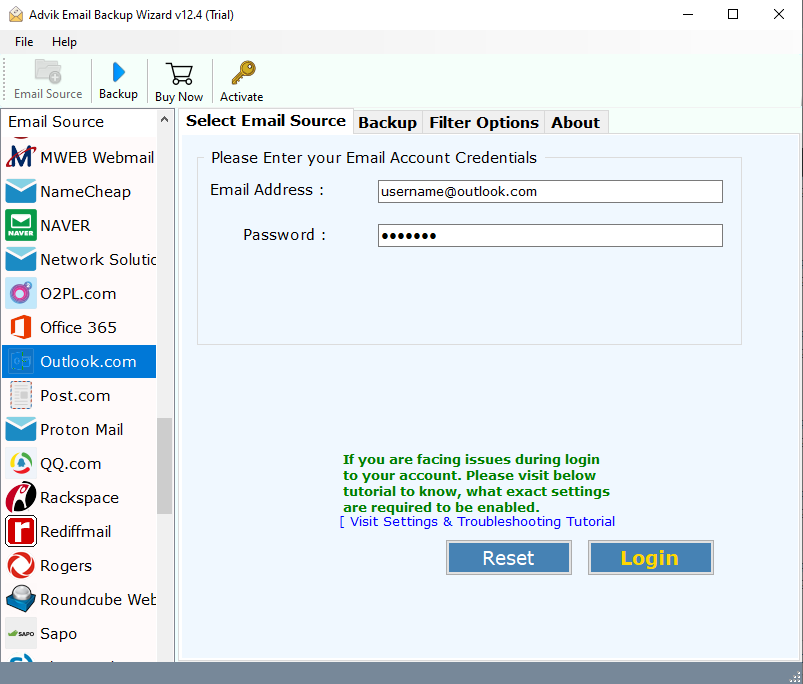
- Select mailbox folders to export into PST file.
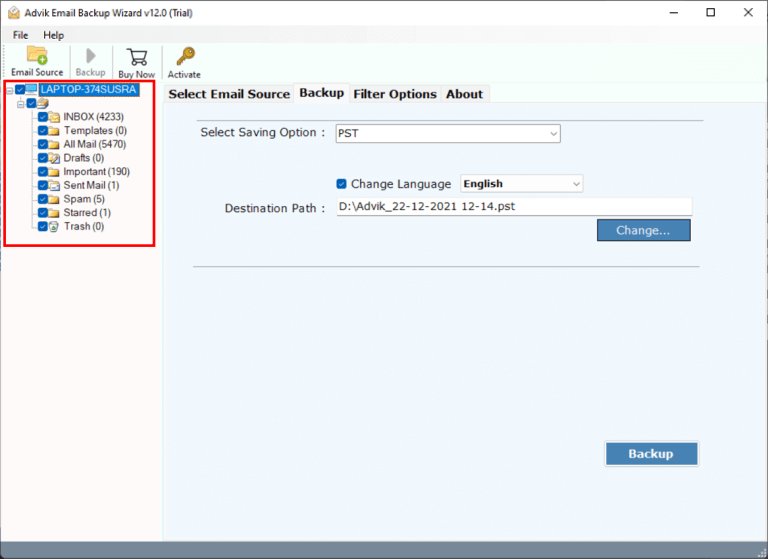
- Choose PST as a saving option from the list.
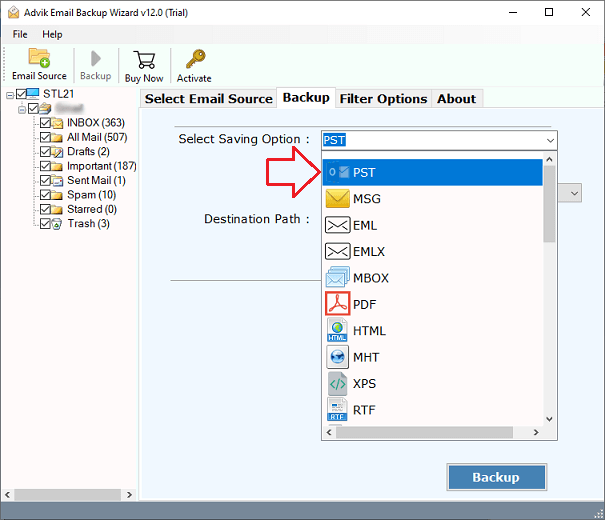
- Click the convert button and analyze the live preview.
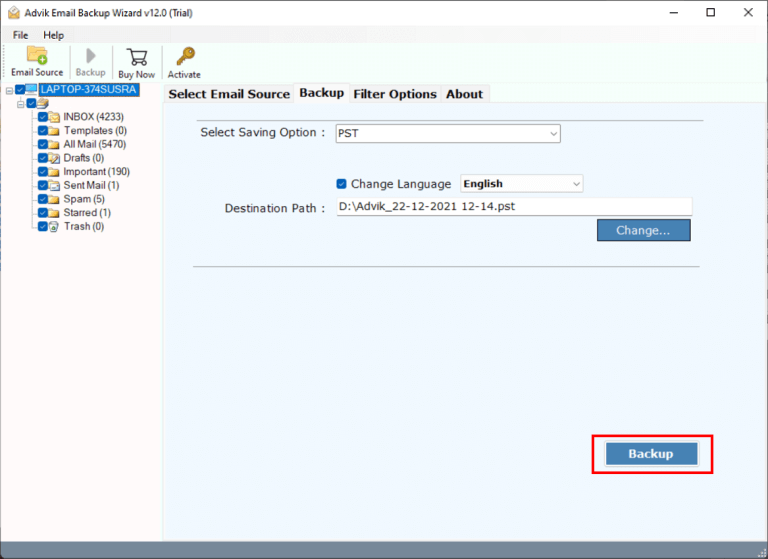
Now sit back and relax! The software will export Outlook.com mailbox to PST file in no time.
Besides this, the software is loaded with tons of benefits, some of which are listed below;
- Maintain folder hierarchy of complete Outlook.com mailbox folders throughout the process.
- Advanced email filter options to choose specific Outlook web app emails, such as To, from, subject, etc.
- Preserve key elements and attachments of Outlook.com emails without modifying the original content.
- Export emails to more than 15+ file formats, including Outlook.com to PDF, MBOX, EML, PST, MSG, etc.
- Cloud-to-Cloud email migration is available to import Outlook.com to Gmail, Yahoo Mail, Zoho Mail, etc.
- Offers batch mode feature to export unlimited email data from Outlook.com to PST file.
Conclusion
Till now, we have discussed the straightforward technique to save the Outlook Webmail mailbox to Outlook PST. As you can notice the manual solution is workable but has few limitations. So I would like to suggest choosing the above solution. As you will get the archive file instantly without losing any single information. Secondly, you will get an Email Filter option by which you can export your desired mailbox data.