How to Export IMAP to MBOX File With All Emails?
Jackson Strong | May 10th, 2023 | Data Backup
Email communication is an integral part of modern business operations, and it’s essential to have a backup of all your important emails. If you have IMAP emails, you might want to export IMAP to MBOX file to ensure that your data is safe and easily accessible. Here’s a step-by-step guide on how to save IMAP emails to MBOX file with all emails.
Instant Solution: Looking for an easy and simple way to download IMAP emails as MBOX file format? You can use Advik IMAP Migration Tool to save IMAP server emails to MBOX format. Along with this, you can also export IMAP Email to PST, EML, PDF, MSG, DOC, HTML etc.
IMAP-based email services like Gmail, Yahoo Mail, and Outlook.com store data on their servers. However, data is not safe there. So, having a backup of IMAP emails locally is highly recommended to ensure the safety of IMAP mailbox data. To ease this process, MBOX is considered the best file format to convert IMAP mailbox to MBOX file.
Why Do Users Need to Export IMAP to MBOX File Format?
Users may need to save IMAP emails to MBOX file for various reasons, such as:
Exporting IMAP to MBOX file can be a convenient way to create a backup of email data.
If a user is switching from one email client to another, they may need to save IMAP mailbox to MBOX file to transfer their emails to the new email client.
Users may choose to export IMAP to MBOX file for archiving purposes. This allows them to keep a copy of important emails that they may need to access in the future.
It can also help users organize their emails. They can sort emails into different folders and export them to separate MBOX files, making it easier to find and access specific emails when needed.
Methods to Convert IMAP Mailbox to MBOX File – Top 2 Solutions
In this section, we will explain two popular and effective ways to save IMAP mailbox into MBOX file format. One is a manual approach and the other is an automated tool.
Method 1. How to Export IMAP Emails to MBOX File? – Manual Method
Here, in this method, you need to add your IMAP account to the Thunderbird email client. Then, you can easily export IMAP emails to MBOX file using this manual solution.
Steps to Configure IMAP Account with Thunderbird
- Open Thunderbird on your computer.
- Click on the “Menu” icon in the top-right corner of the tab.
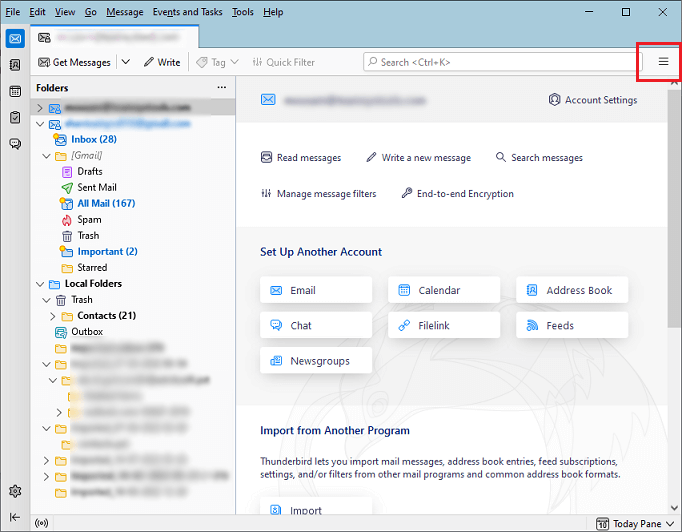
- From the drop-down menu, select “Account Settings”.
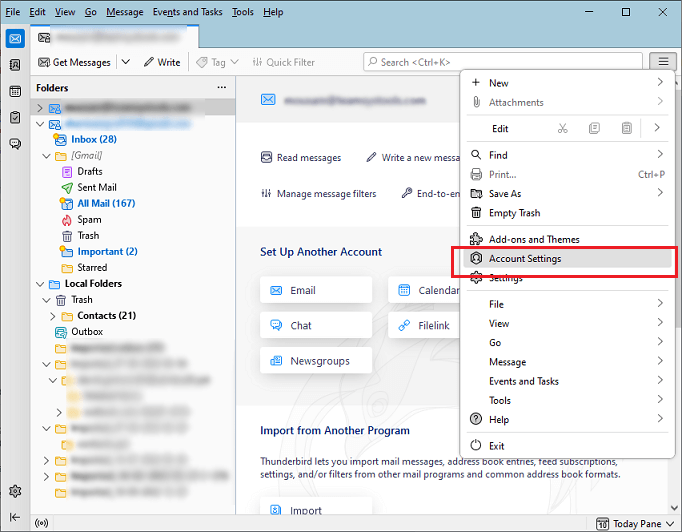
- Click on the “Account Actions” button and select “Add Mail Account”.
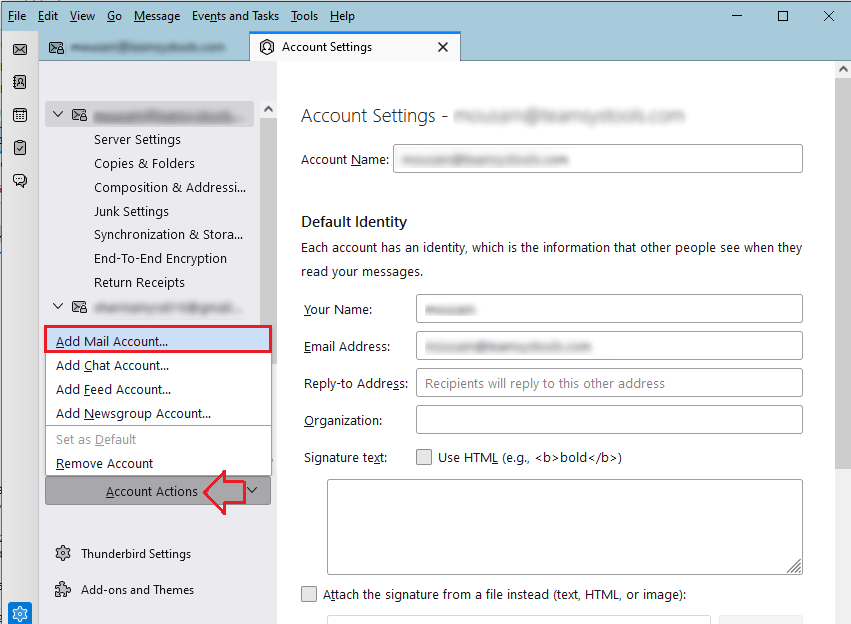
- In the “Mail Account Setup” window, enter your name, email address, and password and click on the Configure manually option.
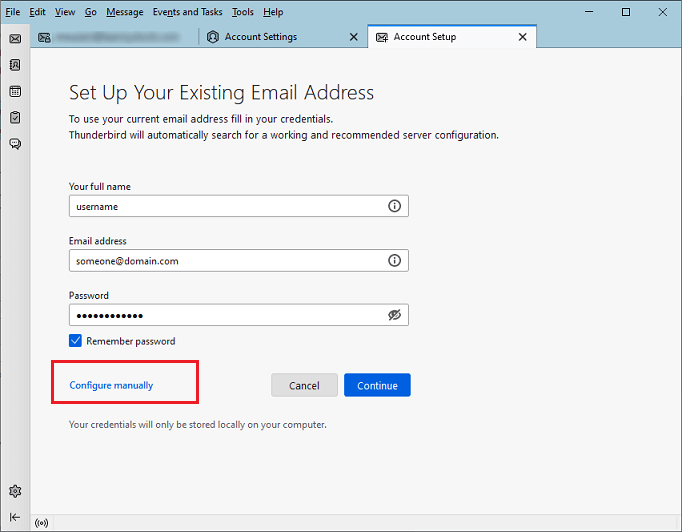
- By default, Thunderbird uses IMAP protocol to connect to your IMAP account. Enter the details mentioned in this screenshot;
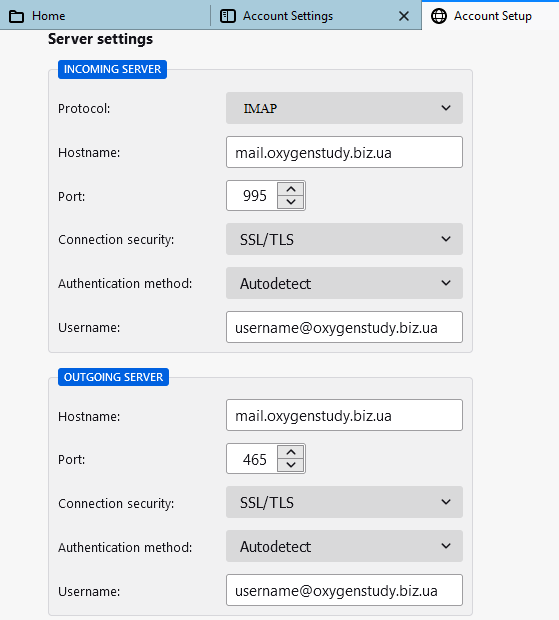
- Click on the “Re-test” button to make sure the settings are correct and after that, click on the “Done” button to complete the setup.
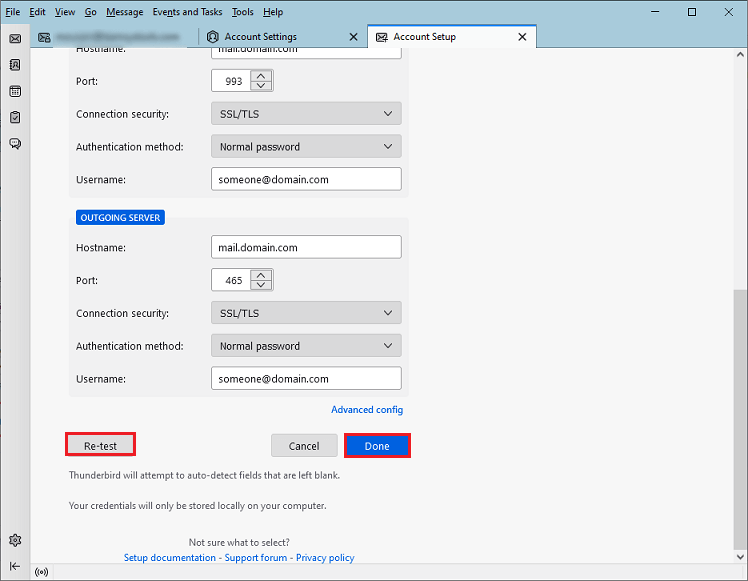
That’s it! Your IMAP account is now configured in Thunderbird and you can start exporting it’s emails to MBOX file format.
Steps to Copy IMAP Emails to MBOX File Format
To Export IMAP emails in MBOX format using Thunderbird, follow these steps:
- Install the free ImportExportTools NG add-on in Thunderbird.
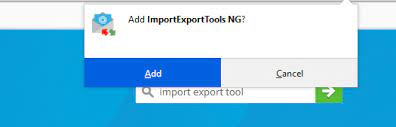
- Select the mailbox that you want to export to MBOX format.
- Right-click on the selected mailbox and choose “ImportExport NG” >> “Export folder”.
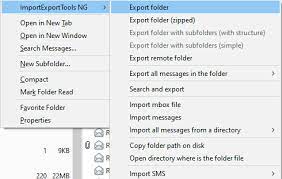
- Choose the destination location where you want to save the MBOX file and click the “Ok” button.
Wait for the export process to complete.
Your IMAP mailbox has now been exported to the MBOX format
Why do Professionals Prefer to Avoid the Manual method?
Initially, the manual method seems to be a cost-effective solution. However, with time, it becomes clear that it has several limitations. The following are the drawbacks and disadvantages of manual methods:
- It is a time-consuming process as it takes a significant amount of time to download mailbox data.
- Technical expertise is required to add an IMAP account in Thunderbird, and there is a possibility of human errors that could result in data loss.
- Advanced features such as filter options are not available, resulting in less satisfactory results.
Method 2. How to Export IMAP Email to MBOX File in Seconds?
As we know, the manual method is free but doesn’t offers various features to export IMAP data to MBOX file. Here, we recommend using an automated and professional solution i.e., Advik IMAP Migration Tool to easily save IMAP emails to MBOX file. The utility is embedded with amazing features like it maintaining folder hierarchy, offering several email filters, a selective folder selection option, and many more.
With this tool, users can also migrate emails from IMAP to Gmail, Outlook.com, Office 365, Yahoo Mail, Zoho Mail, Windows Live Mail, Thunderbird, Zimbra Webmail, Roundcube, Rackspace, AOL Mail, AWS Workmail, etc. The best thing about this software is that it offers an easy-to-use and self-intuitive interface so that any user can easily use it without any issues.
Procedure to Export IMAP Emails to MBOX File – Instant Way
- Launch the email backup wizard on your computer on your system.
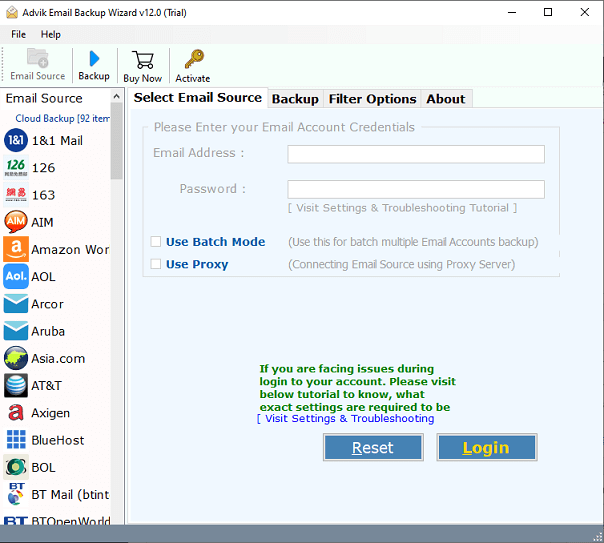
- Now, choose IMAP as an email source from the list and enter the email address, password, and IMAP server of your email account. Then, press the Login button.
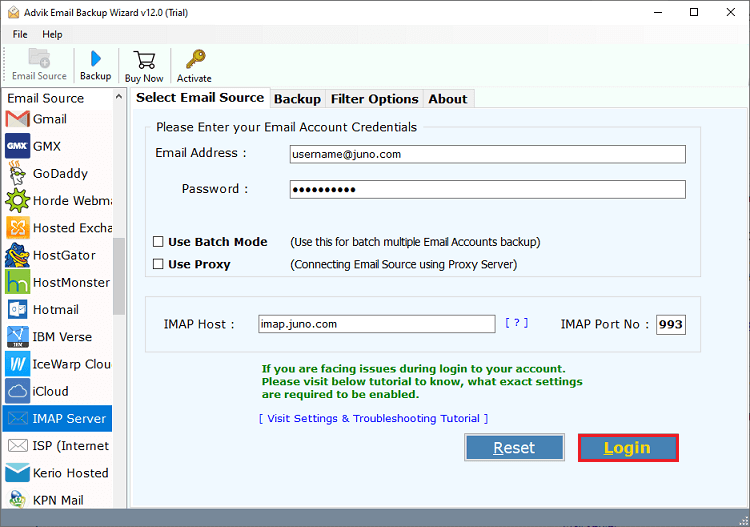
- After that, choose the required mailbox folders from the given list.
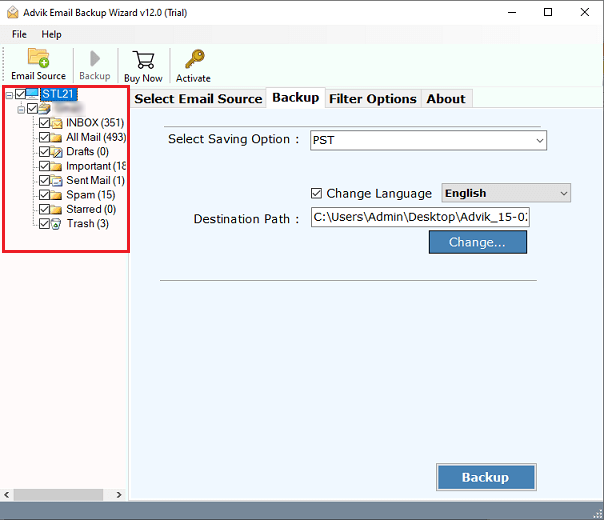
- Now, move to saving options and choose MBOX file format.
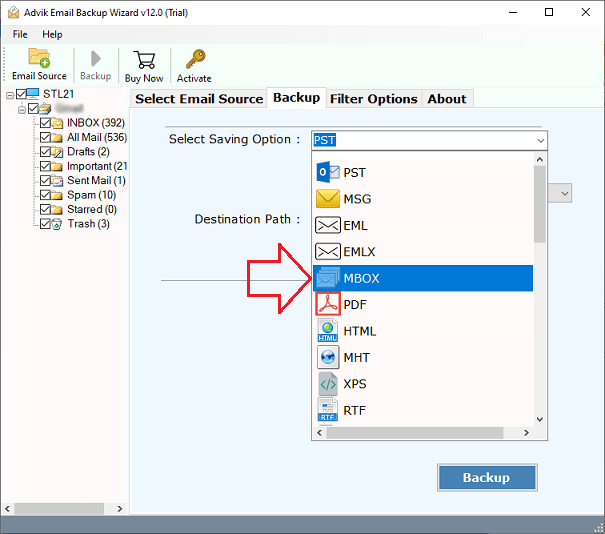
- Also, browse a destination path to save the resultant data file on the PC.
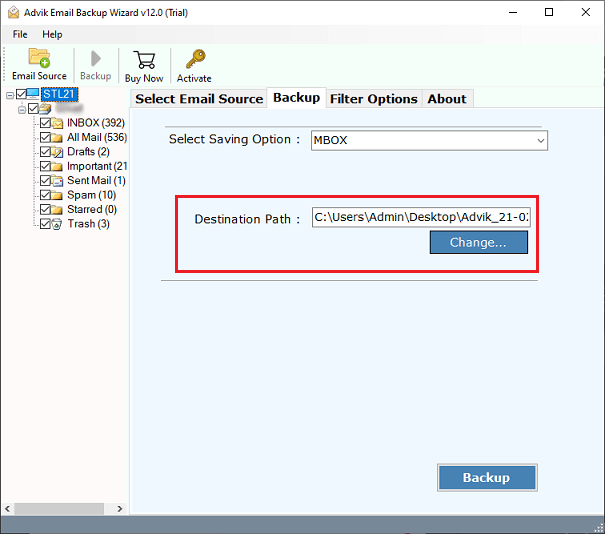
- Lastly, click on the Backup button to start exporting IMAP emails to MBOX file format.
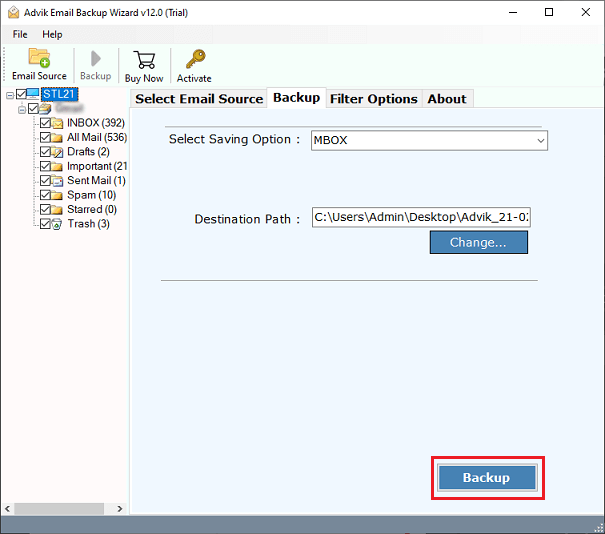
Done!! Now, you will receive a conversion completed message.
Conclusion
Exporting your IMAP emails to an MBOX file is a simple and effective way to back up your data and ensure that it’s easily accessible. By following these six easy steps, you can quickly and easily export your IMAP emails to an MBOX file with all your important emails intact. With a backup of your emails, you can have peace of mind knowing that your data is safe and secure.


