How to Export IMAP Email to PST Format?
Jenny Lowrence | April 15th, 2025 | Data Backup
Explore the complete tutorial to learn how to export IMAP to PST with emails and attachments. This blog explains the possible solutions available for converting IMAP emails to .pst format. Scroll below and discover them now.
There are many other users like you who want to know how to copy IMAP emails to local folder; We have taken some of them to show you the frequency of this query.
Hi, I am looking for a solution to export IMAP to PST file. As I have tried many times to configure my IMAP account to Outlook but it shows me an error to communicate with my IMAP account. Does anyone know how to convert IMAP emails to PST format? Please help me!!!
This article includes two solutions either you can download IMAP to PST with Outlook or you can convert IMAP mailbox to PST automatically. Check out both the solutions below.
How to Export IMAP to PST File Free?
Here, we will explain the manual solution to save IMAP emails locally but it has some major drawbacks. So, if you want to save your time and effort then skip this manual solution and move in with an automated solution.
Step 1. Configure IMAP Account with Outlook
To use this solution, you must have installed the Outlook application on your system.
- Download and open the Outlook email client on your Windows OS.
- After that, configure your IMAP account in Outlook by entering your login credentials details and tap OK after that.
- Then, don’t forget to choose the IMAP option and click on the “Done” button to finish.
- Thereafter, proceed to renter the login credentials of your IMAP Account for confirmation.
Wait Now!! It will take a few minutes and easily connect your IMAP account with the Outlook application.
Step 2. Export IMAP Emails to Outlook PST Format
- Restart the Outlook application on your system.
- Then, click on the “File” option in the menu bar option.
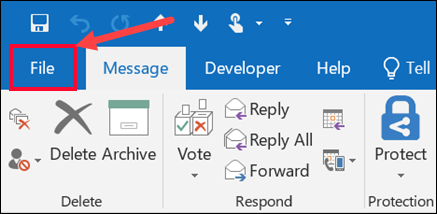
- After that, click the “Open & Export” option and choose the “Import/Export” feature.
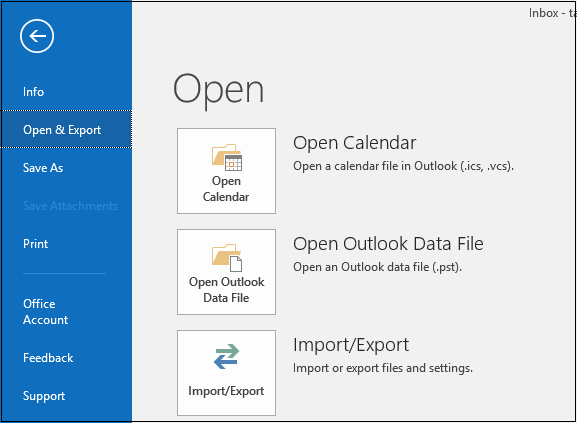
- In Import Export Wizard, choose the “Export to a file” option from the drop-down list.
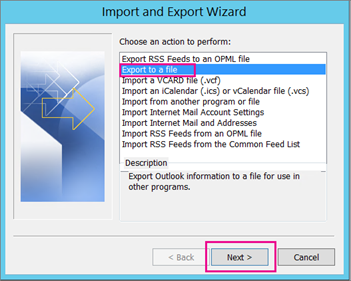
- Thereafter choose “Outlook data file(.pst)” as an option to export IMAP emails and tap on the “Next” button.
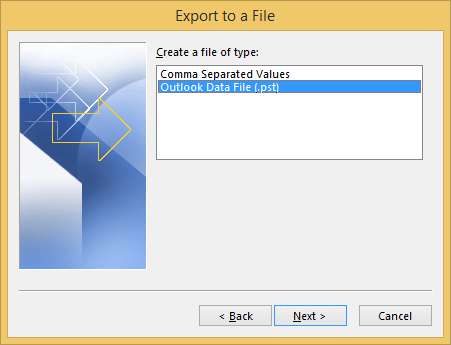
- Now, choose the folders from your IMAP account that you wish to export into PST file format.
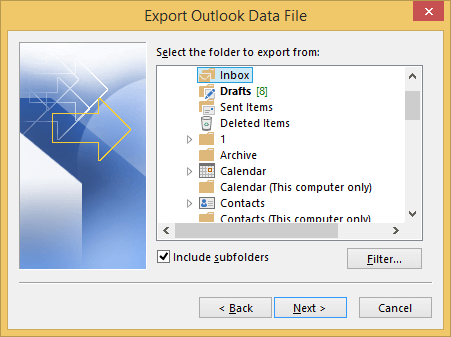
- After that, browse a location to choose a path to save the exported PST file.
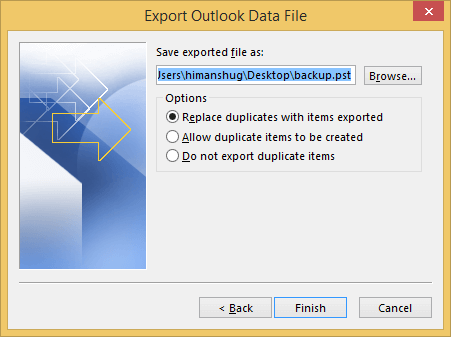
- Finally, tap on the “Finish” button to complete the process.
Why Should You Avoid Manual Solution?
Undoubtedly, the manual method seems easy but it is also not free from any limitations. Have a look at the major drawbacks and demerits of the manual solution
- Time-consuming as it could take a lot of time to export IMAP emails.
- Chances of errors are also possible that may lead to huge data loss.
- You may not follow the same steps with every version of Outlook.
- Obligatory to install Outlook to carry out this method
- There are no email filter options to choose selective IMAP emails.
How to Backup IMAP to PST File Professionally?
Advik IMAP Migration Tool allows users to export emails from IMAP to PST format and other file formats such as PDF, EML, MBOX, HTML, CSV, DOC, and many more. Moreover, it enables you backup IMAP emails to pc with attachments. This tool guarantees to maintain folder hierarchy throughout the process.
The software interface is extremely easy to use for technical and non-technical users. One can easily download and run this tool in their operating system. With this software, you will have access to all filters to ease the entire IMAP email backup process. Even the software can easily save IMAP emails in a bulk process within a single attempt.
Steps to Convert IMAP to PST File
Step 1. Run software and select IMAP Server.
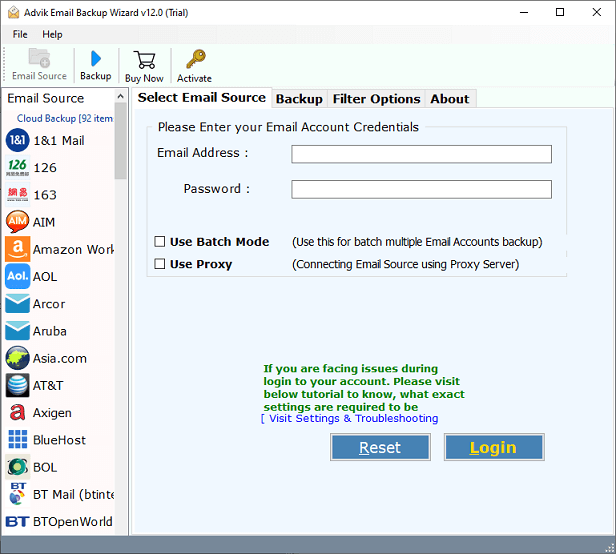
Step 2. Enter IMAP email server credentials and click Login.
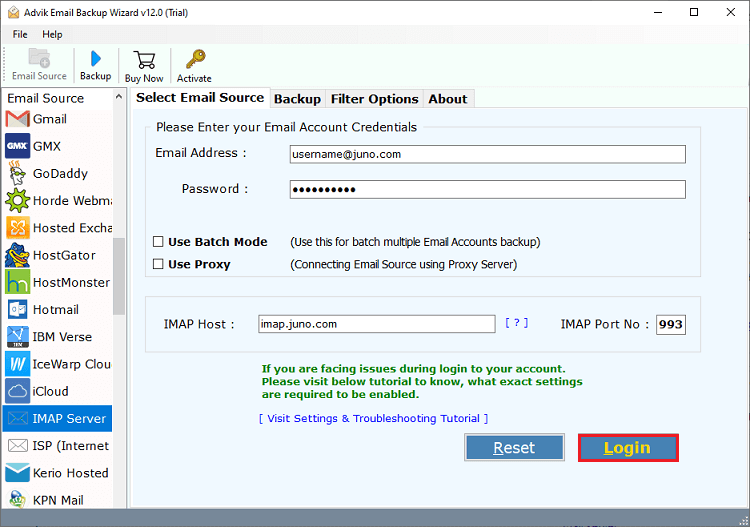
Step 3. Choose mailbox folders from IMAP account.
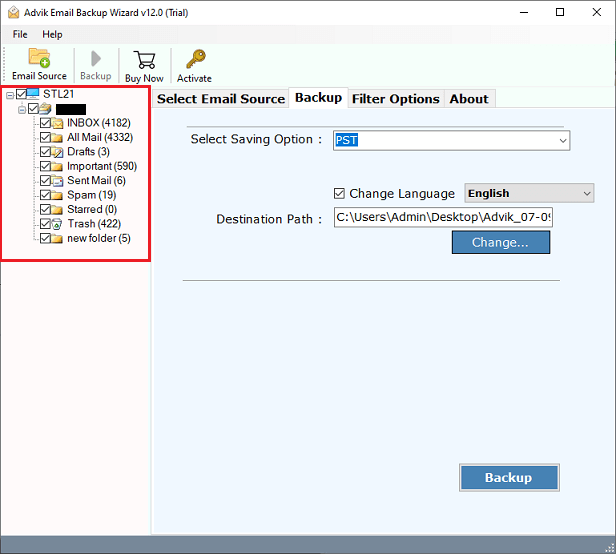
Step 4. Select PST as saving option.
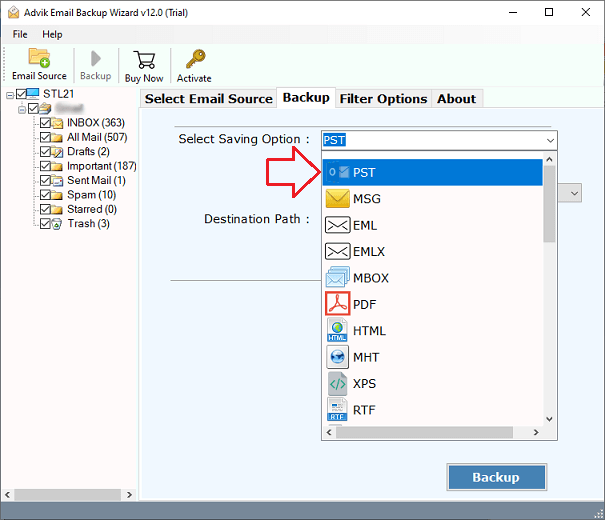
Step 5. Select output target location to save Outlook .pst file.
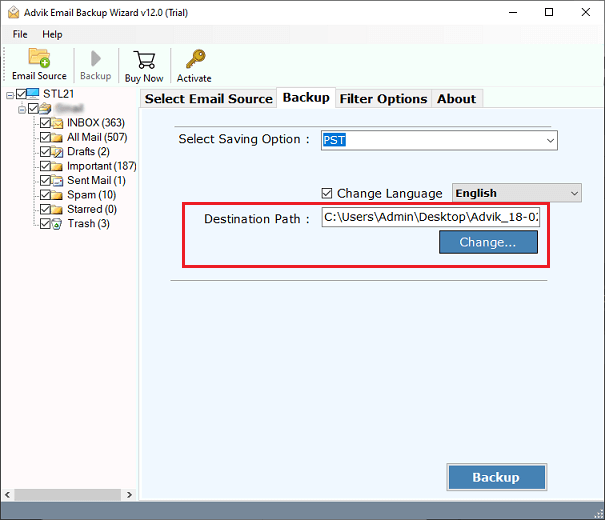
Step 6. Click Backup button to start process.
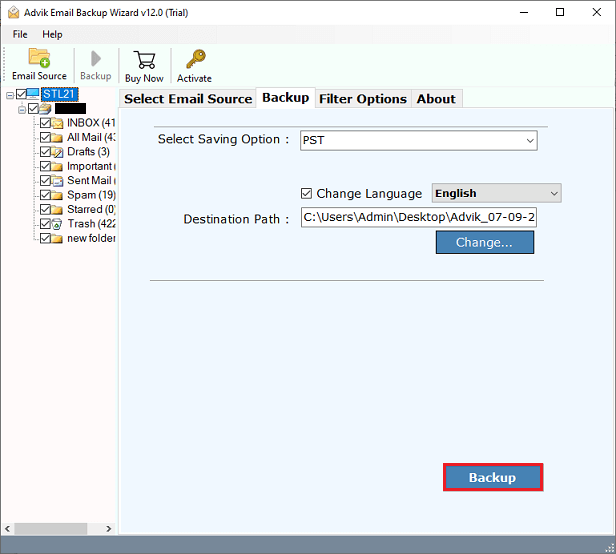
This IMAP to PST Migration tool will immediately start converting emails into Outlook data file. Once it’s done! The program will pop up a successful notification. It will also create a complete log report.
Watch How to Export IMAP Emails to PST File
Summary
Basically there are two methods by which user can export IMAP to PST with complete mailboxes. However, there are few differences in the two solutions. On one hand, there are few drawbacks and limitations that makes the manual solution a little compress. One the other hand, the professional solution, you to export multiple folders and also allows to apply email filters. With this, user can convert IMAP emails to PST of their choice. As per experts’ suggestion, for clean and accurate results you have to choose a professional tool.


