How to Download All Attachments from Webmail Account?
Jackson Strong | March 28th, 2023 | Data Backup
Webmail is an email system in which a user can access his/her emails via a browser that is connected to the internet. It’s a simple and convenient way to access email accounts from anywhere.
In this article, we are going to learn various methods to download all attachments from Webmail in bulk. Most users want to save attachments in bulk just because they want to move email attachments to a different storage device. Downloading email attachments in bulk can save time and effort by allowing you to download multiple attachments from Webmail at once, instead of downloading them individually.
Method 1. How to Download Attachments from Webmail?
- Log in to your webmail account using your email address and password.
- Locate the email message containing the attachment(s) you want to download. You can either open the email message or select it from your inbox or other email folders.
- Look for a paperclip icon or a link indicating that the email contains an attachment. Click on the attachment or the download link to begin the download process.
- If the attachment is a file type that is compatible with your device, it will automatically download and save to your default download location.
- If the attachment is a compressed or archived file (such as a .zip or .rar file), you may need to use a file extraction program to extract the contents of the file before you can access the attachments inside.
- If you want to download multiple attachments from a single email message, you may be able to select them all and download them at once, or you may need to download them one by one.
If you’re having trouble downloading attachments from your webmail service, you may want to consult your email provider’s documentation or support resources for more specific instructions.
Drawbacks: You have to download attachments individually from each email. This is quite time consuming process if you want to extract all attachments from Webmail account. In order to avoid this error, follow the Method 2.
Method 2. How to Download All Attachments from Webmail in Bulk?
Check out Advik Webmail Backup Tool for Windows. This software will help you to extract attachments from Webmail in bulk. You can save all attachments from Webmail account in one attempt. Isn’t it amazing? You don’t need to download attachments separately.
With this program, you can back up and migrate emails as well. Download this program and try it for free.
Follow the steps to download all attachments from Webmail account;
1. Launch Advik Webmail Backup Tool on your Windows computer.
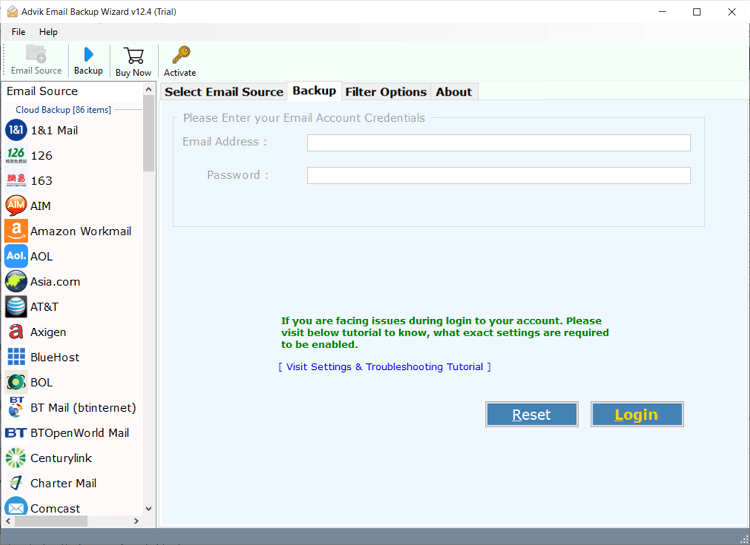
2. Select Webmail from the software and Sign in to your account.
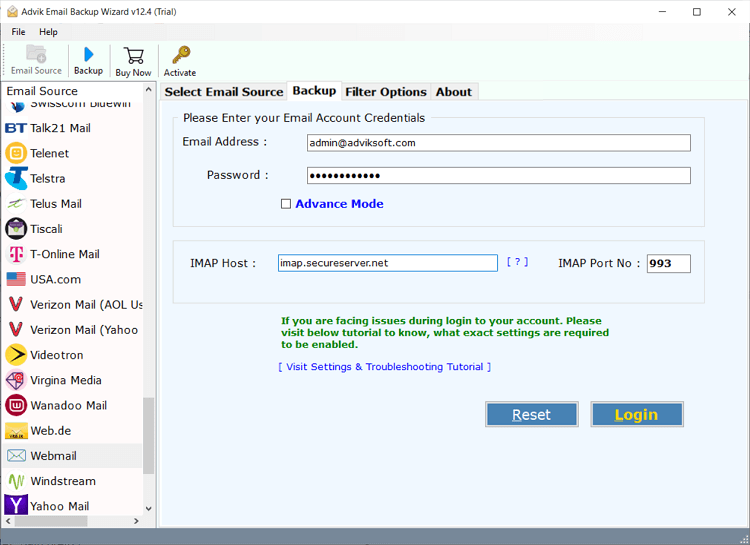
3. Select mailbox folders from where you want to download attachments from.
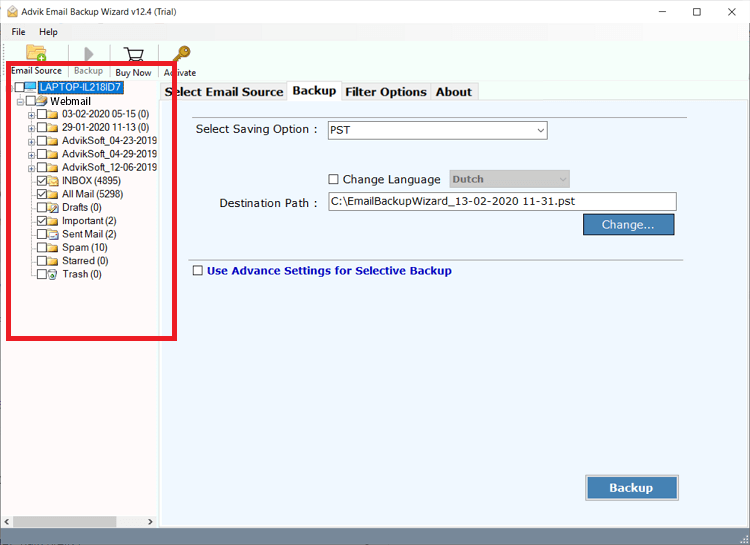
4. You can apply the Email Filter Option to download attachments from specific emails/periods.
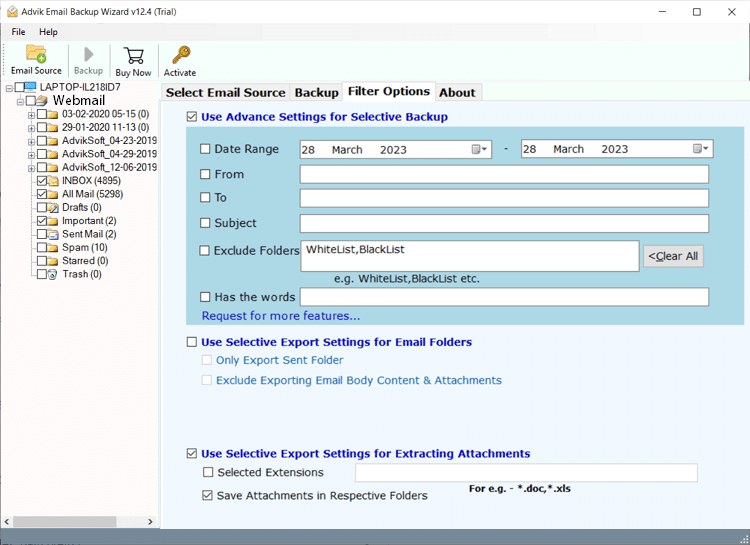
5. Select the “Extract Email Attachment” option from the saving option.
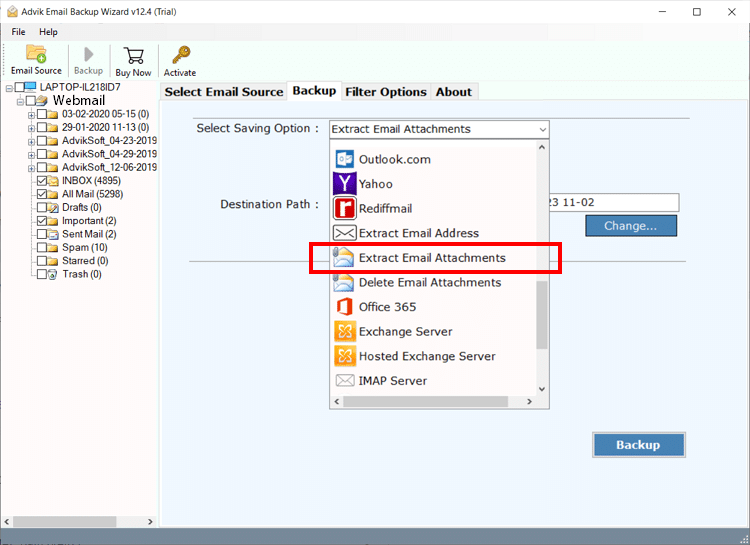
6. Select the destination path where you want to store email attachments.
7. Click the Backup button to let the software export all attachments from Webmail account.
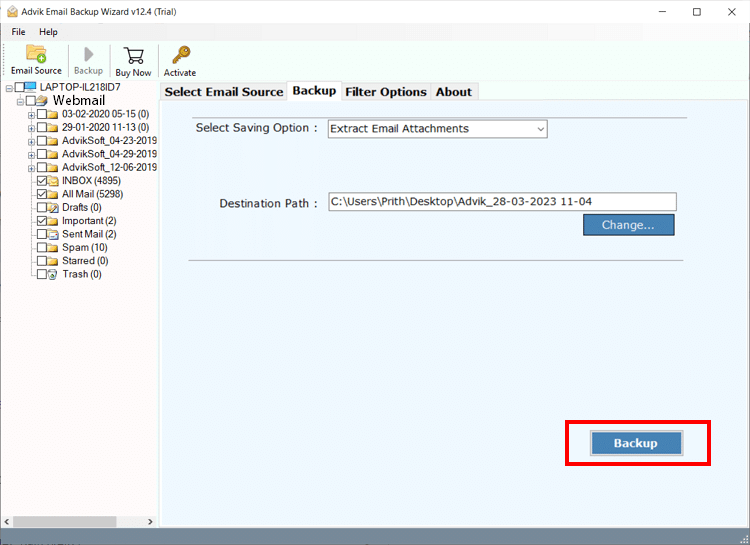
Finished!
Watch Video Tutorial
Conclusion
In the above segments, we learned two simple ways to save attachments from Webmail accounts in bulk. On one hand, the manual process is quite time-consuming. On the other hand, automation way is a fast way to execute the process. Users are free to use both techniques as per their requirements.
