Webmail Backup Tool to Download All Emails from Webmail
Jackson Strong | January 8th, 2025 | Data Backup
Overview: Are you looking to backup emails from Webmail account and didn’t get any effective solution yet? If so, this post is the end of the search. Here, you will get two easy approaches to download all emails from Webmail. Either you can use a manual solution or an automated Webmail backup tool. We have explained all the details of both methods. For more information, read this blog from start to end.
Webmail is an email service that a user can access from any browser connected to the internet. You can access your domain or business email account from Webmail for free of cost. As it is related to your professional life, you must create a backup of your Webmail account. Meanwhile, backing up emails is a safe option to restore emails in case you lose access to your Webmail account.
The reasons for downloading Webmail emails to computer can vary based on each user’s needs. Some common reasons include:
- Protecting data from breaches or malware attacks.
- Easily accessing emails during server outages.
- Preventing accidental loss of important data.
- Freeing up space when the cPanel mailbox is full.
Now that we’ve looked at the reasons, let’s explore how to backup emails from Webmail to computer.
Well, there are many options available to save webmail emails to computer hard drive, which can make it hard to choose the right one. After thorough research, we are sharing the best do-it-yourself methods to backup Webmail emails easily. You can also use professional tool for a faster solution. Let’s take a closer look at these methods.
How to Download Emails from Webmail to Computer Free?
Follow the below steps to backup Webmail emails.
- Open any standard internet browser.
- Visit www.domain.com/webmail
- Enter your Webmail credentials to sign in.
- Now right-click the folder to download.
- Click the Export option.
- Select the Zipped/UnZipped file option.
- Click OK button.
Once you click on the OK button, it will start exporting all emails from Webmail to PC.
Limitation: There is no email filter option, you have to download entire emails including the unwanted too. Also. you can download multiple email folders in one go.
Professional Webmail Backup Tool for Windows/Mac OS
First of all Download Advik Email Backup Tool in your Windows/Mac machine. The software will export all emails from Webmail with email header. You can also download single or multiple mailbox folders from Webmail in one single attempt. The software can backup Webmail emails in more than 20+ file formats.
Download Webmail Backup Tool trial version and explore its outstanding benefits before making any purchases.
Note: The demo version will download 25 emails from each folder for FREE.
Steps to Backup Webmail Emails to Computer
Step 1. Run Advik Webmail Backup Tool on PC.
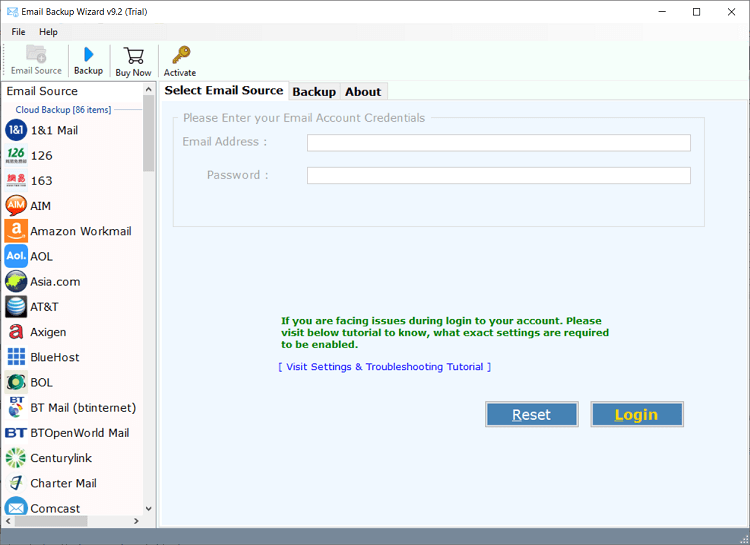
Step 2. Select your Webmail account and Sign in.
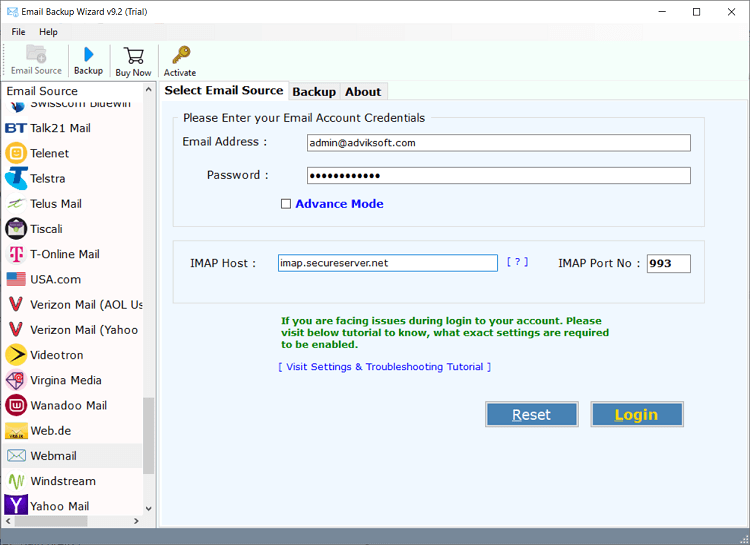
Step 3. Select mailbox folders to download.
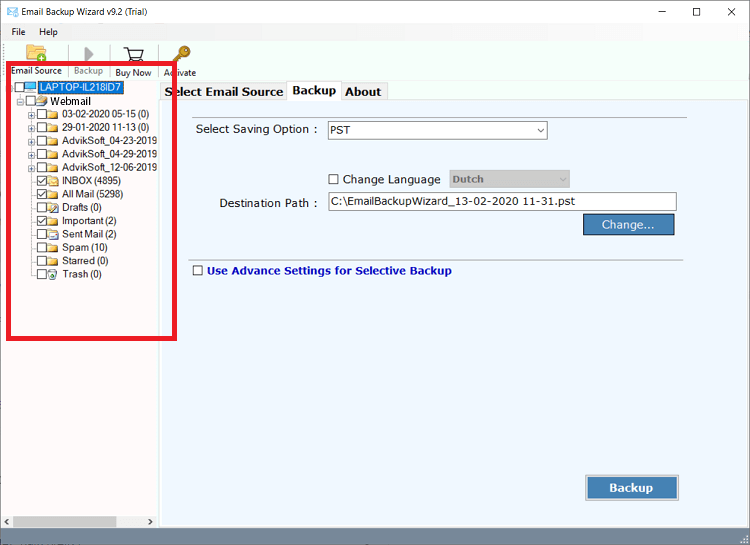
Step 4. Choose a saving option from the list.
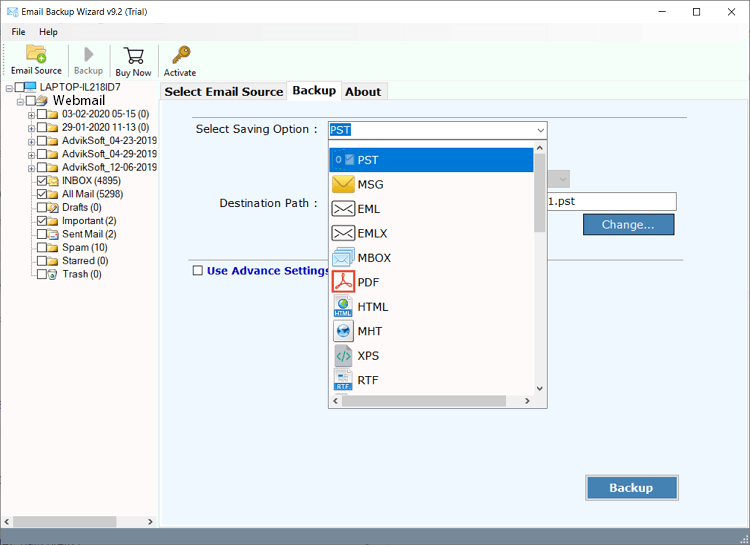
Step 5. Apply email filters to save only selected emails and click Backup.
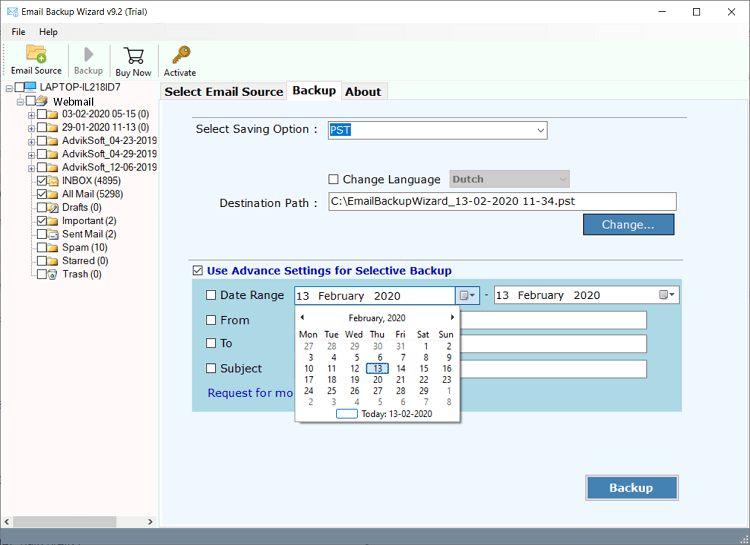
The software will start downloading emails from Webmail to PC.
The software will notify you with a successful message once it is finished. It will also generate a complete log report.
Watch How to Backup Webmail Emails With Attachments
Manual vs. Automated Backup
When it comes to backing up your Webmail emails, you have two main options i.e., a manual backup process or using automated software. Both methods have their pros and cons, and understanding these can help you decide the best approach for your needs.
An automated backup tool, such as the Advik Webmail Backup Tool, allows you to download all your emails in just a few clicks. The software simplifies the entire process and lets you export your emails from multiple Webmail accounts and store them in various formats.
Which One Should You Choose?
If you have a small volume of emails and don’t mind spending the time to manually export them, the manual method is not right for you. However, if you’re dealing with a large mailbox, need to backup emails regularly, or want to avoid the hassle of manually exporting folders one by one, an automated backup tool like Advik Webmail Backup Tool is your best bet. It offers batch export, multiple file formats, folder selection, email filters, and many more features.
Let’s understand these features more comprehensively.
Advik Webmail Backup Software – Major Features & Benefits:
Now, the question arises why go for this tool, right? First of all, this software can download emails from all types of Webmail account. Yes, we are here talking about Roundcube, Squirrel Mail, Harode, or any other cPanel Webmail account.
- Direct way to Download Webmail Emails: This tool allows you to backup emails from Webmail directly by simply logging in with your account details. It loads all your emails and other items quickly and efficiently.
- Save Webmail to Multiple File Formats: You can backup your Webmail emails to your hard drive in various formats. Such as webmail to EML, MBOX, PDF, and more. This ensures your data can be accessed in any form.
- Transfer to Other Webmail Services: You can move your Webmail emails to other webmail services. You can transfer Webmail to Gmail, Yahoo, Yandex Mail, and many more.
- Selective Backup with Filters: The tool lets you download your Webmail emails selectively based on filters like date, sender, or subject. So that you can backup emails that you need only.
- Windows & Mac Compatibility: This utility is designed with the mind of Windows and Mac users in mind. You can use this software on all the latest and previous versions of the Mac and Windows OS.
Final Conclusion
Secure your email data and other information carefully. Take the help from the above tutorial to backup Webmail emails to PC or hard drive. Both methods are 100% safe and will give accurate results. No data loss will take place. Despite knowing the fact that a manual solution is quite time-consuming and you are not getting email filters and saving options. You can try the Webmail Backup Tool by Advik Software to archive emails in multiple formats.
Frequently Asked Questions
Q1. How do I backup all emails from webmail?
Ans. Using Advik Webmail Backup Software, it’s possible to export all emails from Webmail account.
- Run the software and choose the email source.
- Enter webmail account details & click login.
- Select email folders to download.
- Choose any file format from the list.
- Set the location & click Backup to start.
Q2. How often should I backup my webmail emails?
It’s best to backup your webmail regularly, such as weekly or monthly. Moreover, depending on your needs.
Q3. How do I export emails from webmail?
Follow these steps to download emails from webmail easily;
- Open Outlook.
- Go to File > Add Account.
- Let Outlook sync your Webmail emails.
- Go to File > Open & Export > Import/Export.
- Choose Export to a file and click Next.
- Select Outlook Data File (.pst) and click Next.
- Choose the folder to export and tap Next.
- Set the destination and click Finish.
This will allow you to export emails from Webmail to PST format.
Q4. Is it possible to check the working of the webmail backup software?
Ans. Yes, you will get a FREE trial version to evaluate its complete working process. Also, you can get access to all its advanced features. The demo version will allow you to export 25 emails from each webmail mailbox folder at no cost. To download an unlimited number of emails, please buy its licensed version.


