How to Import Emails from EM Client to Thunderbird?
Jackson Strong | April 26th, 2023 | Data Backup
Is it possible to import eM Client to Thunderbird with complete emails and folders? As these email clients support different file formats, the process of migrating eM client emails can be difficult for users. But, Don’t worry!! In this post, we will explore an efficient method to import emails from eM Client to Thunderbird safely.
Instant Approach: Looking for an easy way to export eM Client to Thunderbird? Try Advik EML Converter Tool to easily import emails from eM Client to Thunderbird directly. It also offers to convert EML to PST, MBOX, PDF, DOC, HTML, MHT, XPS, etc.
Before going to the main solution, let’s go through a quick comparison of the eM client and Thunderbird.
Reasons to Import eM Client to Thunderbird
eM Client is a cross-platform email client for Windows and macOS that offers a range of functionalities such as email management, calendar scheduling, task tracking, contact organization, and note-taking.
The free version of eM Client is available at no cost but comes with certain feature restrictions and is intended for personal use only. It has a limitation of two email accounts on a single device and does not include features like Notes, Snooze, Send Later, and Support.
While, Thunderbird is an open-source email client application, which means it is completely free to use and share. It offers features such as customizable email addresses, message filtering, and support for multiple accounts. It also includes a built-in quick search and the ability to add extensions for many purposes.
Let’s get started with the two simple solutions to export eM Client to Thunderbird;
Ways to Import Emails from EM Client to Thunderbird
In this tutorial, we are going to learn two simple and easy ways to convert eM Client to Thunderbird with complete email transfer.
- Transfer eM Client emails to Thunderbird Manually
- With Advik EML Converter Software
Let’s get started and find out the process of importing emails from eM Client to Thunderbird Profile.
Method 1. How to Import eM Client to Thunderbird Account?
In the manual solution, you have to export emails from eM Client application. Later we are going to import EML files in Thunderbird.
Follow the below instructions step by step to move eM client folder to Thunderbird profile.
1. Open the eM Client application on your Windows computer.
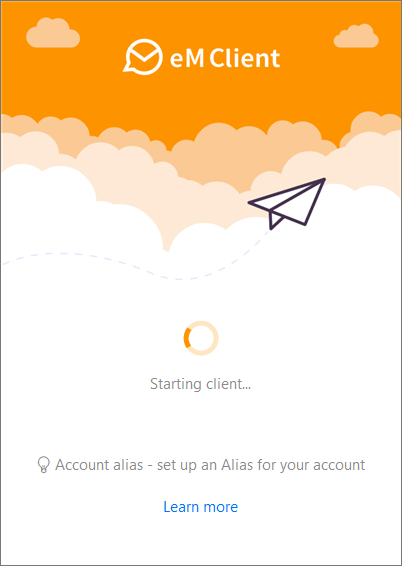
2. Click on the “Menu” tab on the top bar. Navigate to File and click on the “Export” option.
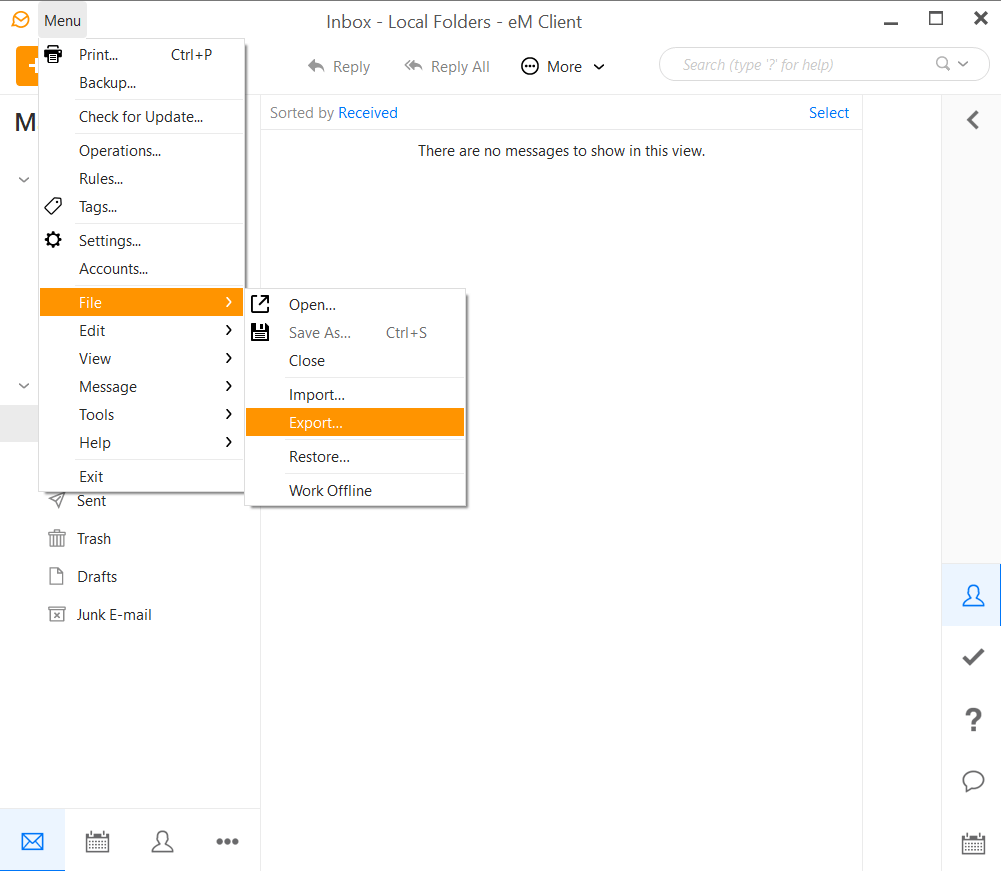
3. Now select “Export emails to .eml files” from the Export options and click Next button.
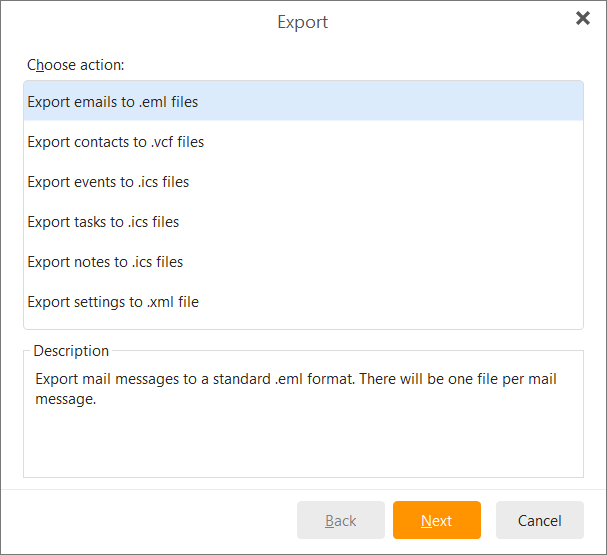
4. Now select mailbox folders or local folders then click Next.
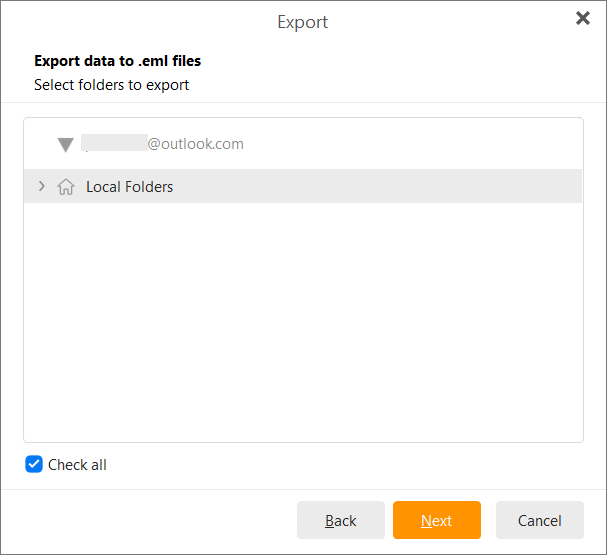
5. Choose a target location where you want to export eM Client email folders then, click Finish button.
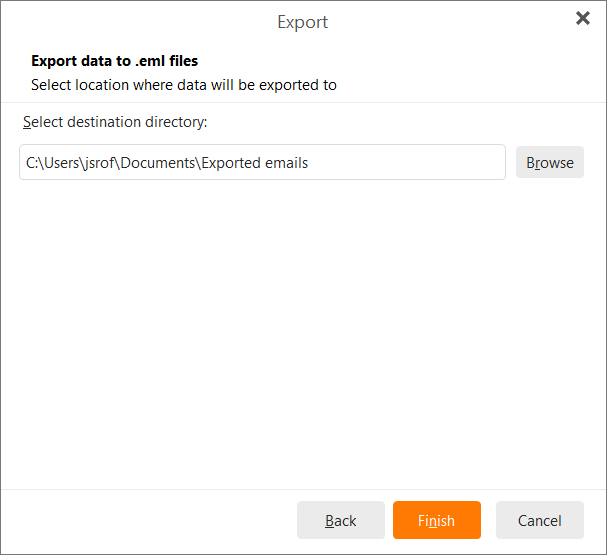
6. Once the process gets finished export eM Client emails and folders. Launch the Mozilla Thunderbird client in your system.
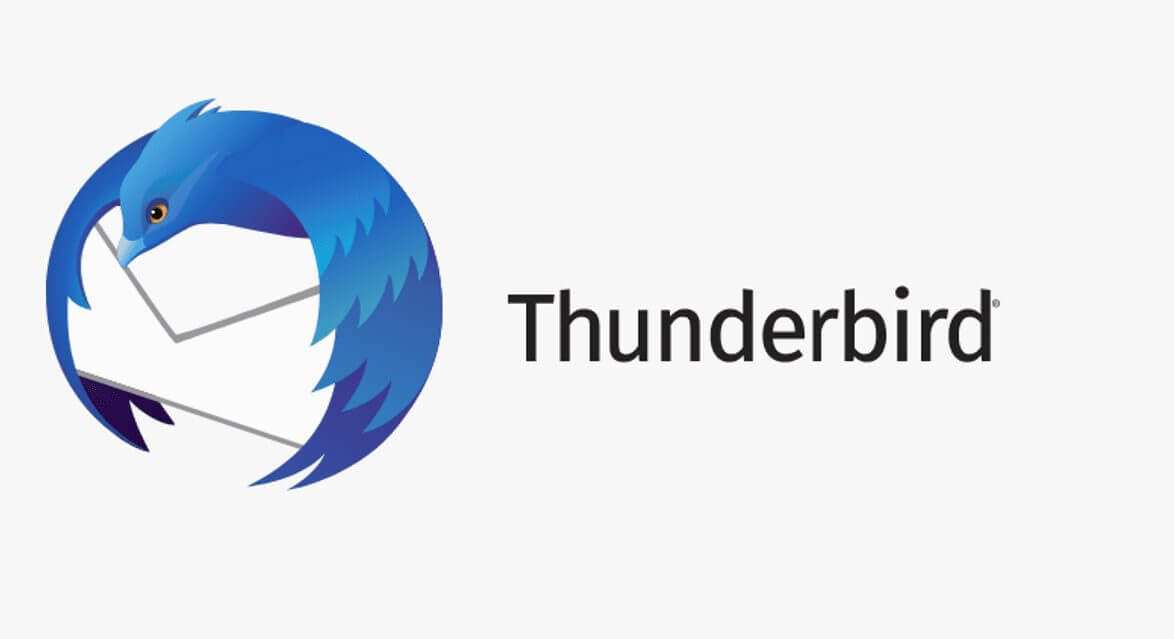
7. Right-click on Thunderbird email folders and create a New Folder in your account profile.
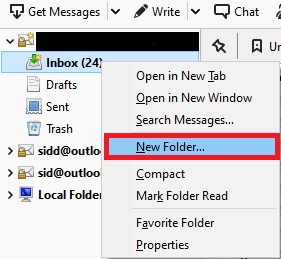
8. After that, minimize your Thunderbird application screen and look at your exported eM client data file and move it to your default desktop path.
9. Thereafter, drag and drop these eM client email files to your newly created folder into Thunderbird.
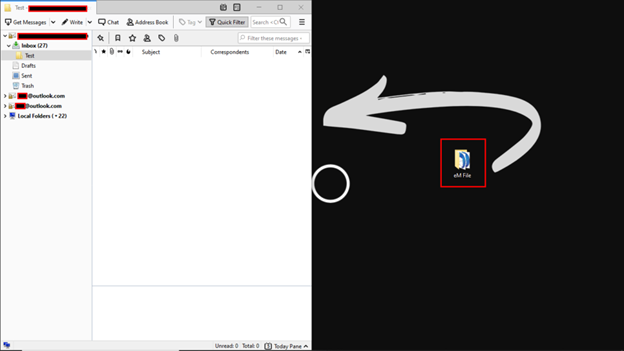
Thus, it will complete the process in some time depending upon the size of your .eml file. By performing these simple steps, you can easily migrate the eM client to Thunderbird. This is quite a simple trick to import eM Client emails into Thunderbird account.
If you are not comfortable with this manual solution, you can try an automated tool that will quickly export eM client emails to Thunderbird.
Method 2. How to Convert eM Client to Thunderbird Effortlessly?
Advik EML Converter Tool is one such advanced program that easily transfers emails from eM client to Thunderbird with no data loss. This program is capable enough to export an unlimited number of eM client files to Thunderbird in one go. This tool also possesses multiple features that users can use to perform bulk import of eM client emails to Thunderbird. It also maintains the folder hierarchy of eM client mailbox folders or files throughout the email migration process.
Just download its FREE Trial edition to check its efficiency and effectiveness.;
Working Procedure to Import eM Client Emails to Thunderbird
First of all, follow the steps to export emails from eM Client to EML file format as we have mentioned in method 1. Then proceed with the below steps;
1. Install and Run Advik EML Converter Tool on your Windows PC.
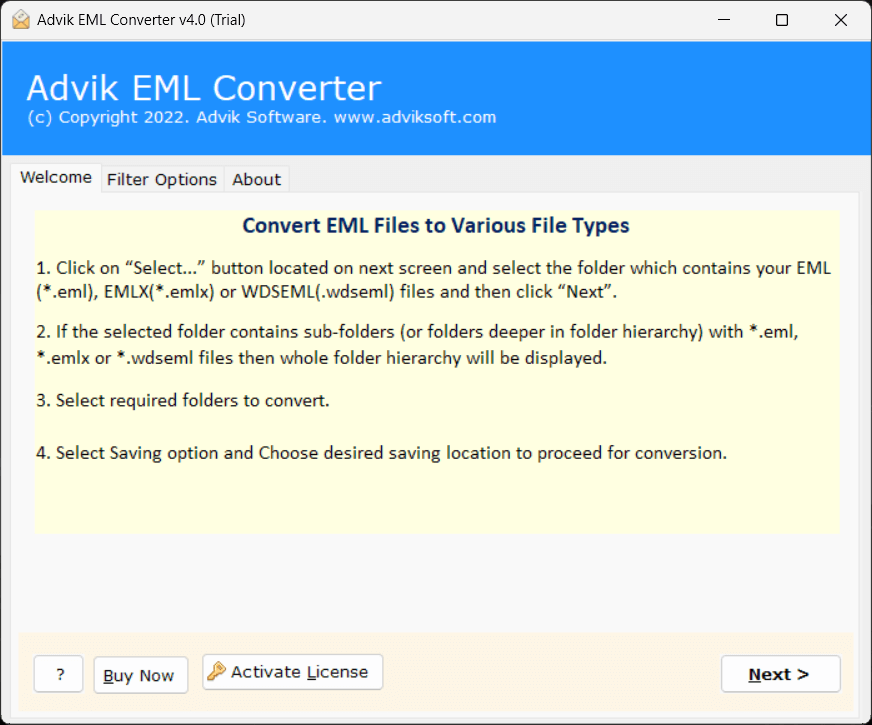
2. Then, click on the Select Folders or Select Files option to upload the eM client mailbox data file into the software panel.
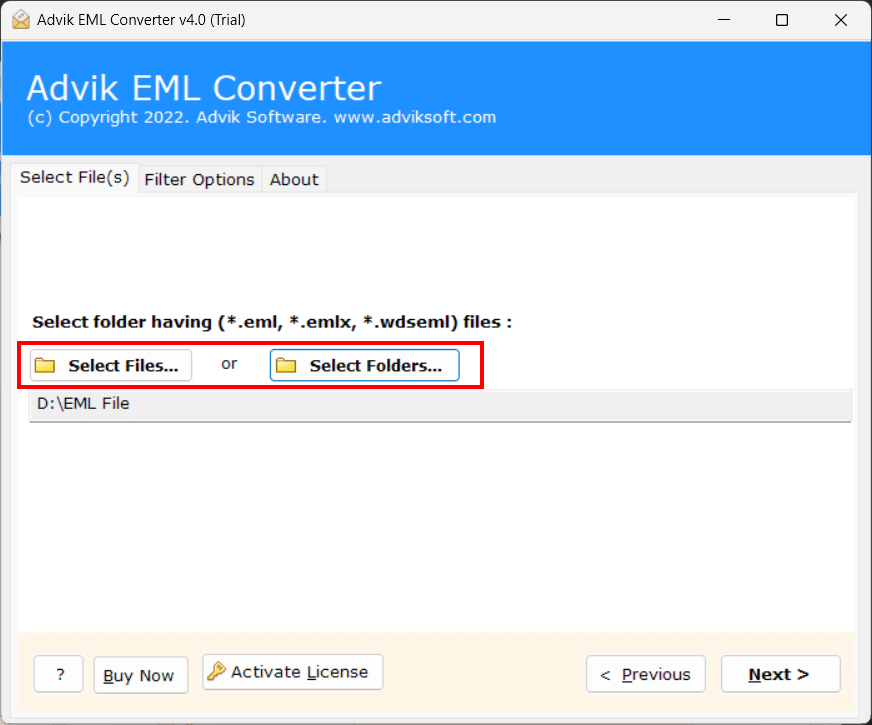
3. After that, the software will show a preview of eM client mailbox folders, choose the required and press the Next tab.
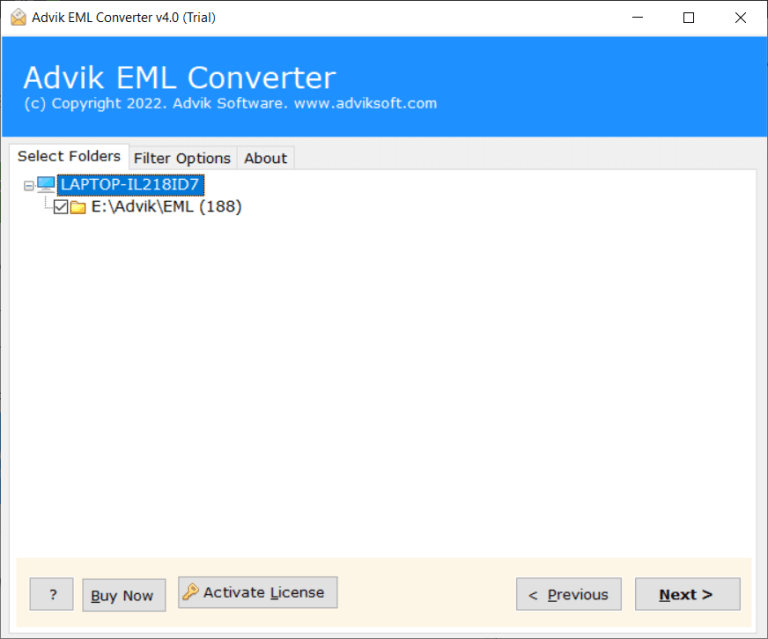
4. Now, select Thunderbird as a saving option from the list.
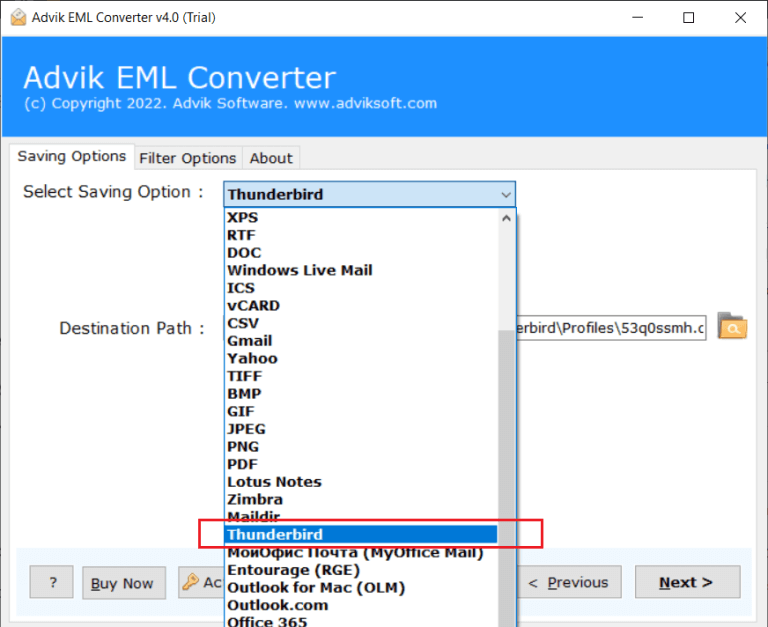
5. After that, the tool will automatically detect the Thunderbird profile or you can also manually select to export.
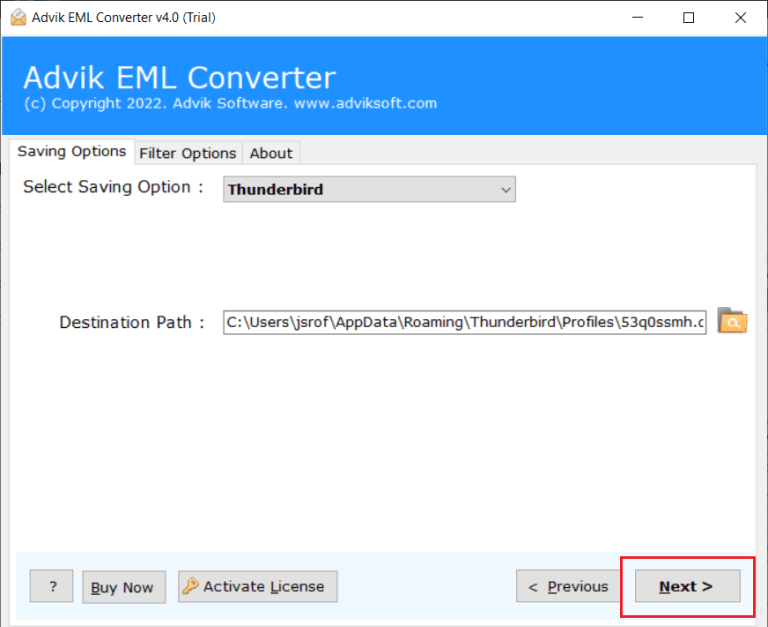
Finally, click on the Next button to directly export eM client emails to Thunderbird.
Done!! You can see how easy it was to import emails from eM Client to Thunderbird with attachments.
Final Words
Thus, exporting eM client emails to Thunderbird is an easy and convenient process with the solutions explained in this article. You can easily import emails from eM client to Thunderbird using manual and professional solutions. But, doing manually isn’t recommended due to it’s drawbacks. So, we advised users to choose an automated tool to move emails from eM client to Thunderbird instantly.


