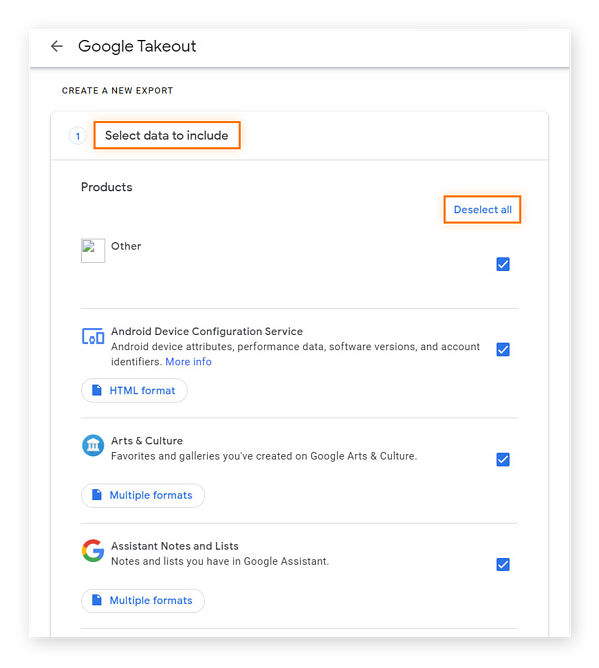How to Import Google Takeout to External Hard Drive?
Christopher Plummer | April 8th, 2023 | Gmail
Summary: In this article, we’ll go over some effective methods to import google takeout to an external hard drive. Google takeout is one of Google’s most advanced tools for exporting data. Even though Google takeout provides the highest level of security, it is necessary to back up critical data to external drives on a regular basis to avoid tragedy. Along with this we have also explained the most important reasons to store google data to external hard drives.
Backing up your Google data to external drive provides an extra amount of security, preventing file damage and virus infection. We offer a solution for you if you also wish to import google takeout to external drive i.e. Advik Gmail Backup Tool. Fast and secure way to download Google Takeout email to Hard Drive.
What is Google Takeout?
Google Takeout makes it simple to download or move your data to another device. It’s the most straightforward approach to transfer your data from Google’s services. It is a Google Inc. service that allows you to import and export Gmail emails for free. It also allows you to create an archive of all Google accounts, including YouTube, Drive, Contacts, Calendars, Maps, and many other apps. The data will be downloaded in a zip file, which may then be unzipped to create an MBOX file. Start with something simple if this is your first time using takeout.
Why Should You Use Google Takeout?
Google offers low-cost, secure digital asset storage. Your files are accessible from anywhere with an internet connection. An easy approach to download the data can be a lifeline when you need to get to the files or when a file migration utility fails.
Here are a few of using Google Takeout:
- To Backup Gmail Account Data.
- Transfer your Account data to any other email services.
- Archive old documents on physical media to free up space on your Google Drive.
- Create duplicate archives of crucial files to keep on multiple cloud services.
Now the question is, how can we use Google Takeout to download Gmail Data to external hard drive? Read the next section to find out the solution to your query, and then access google takeout to external hard drive.
Method 1. How to Save Gmail Takeout to Hard Drive? – Manual Method
You can create an archive to save your Google data in a different location in only a few steps.
Steps to import Google Takeout to External Hard Drive;
- Log in to Gmail using your username and password.
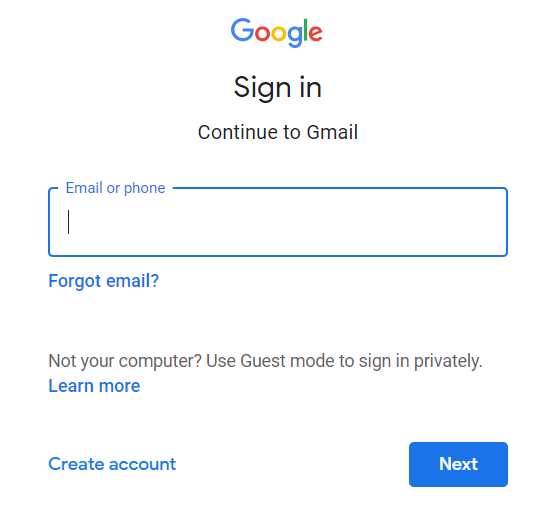
- Next to your Gmail icon, click the Google Waffle. Select ” Manage your Google Account” from the drop-down menu.
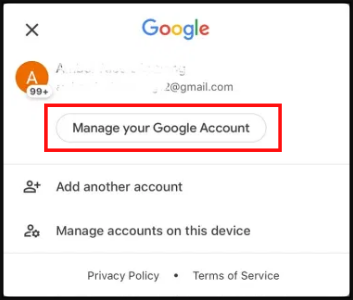
- From the navigation bar on the left-hand side of the page, select “Data & Personalization”.
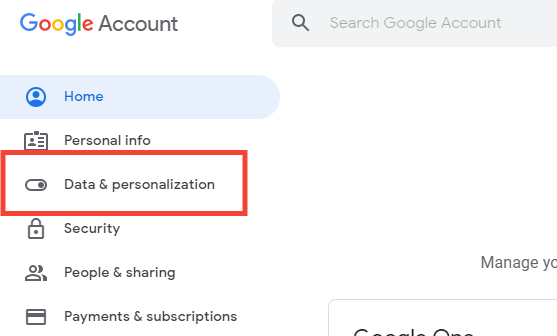
- Look for “Download your data” at the bottom of the page. Choose it.
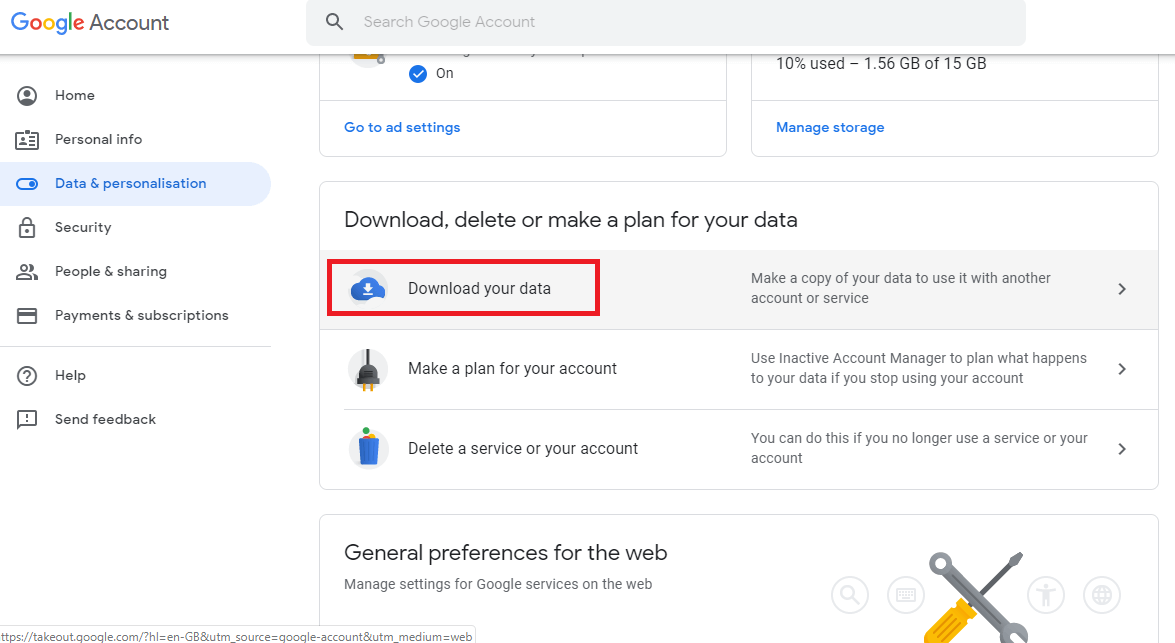
- All Google data are selected for download by default. Select “Deselect all” from the drop-down menu.
- Click the check box next to the item names to choose the data to download.
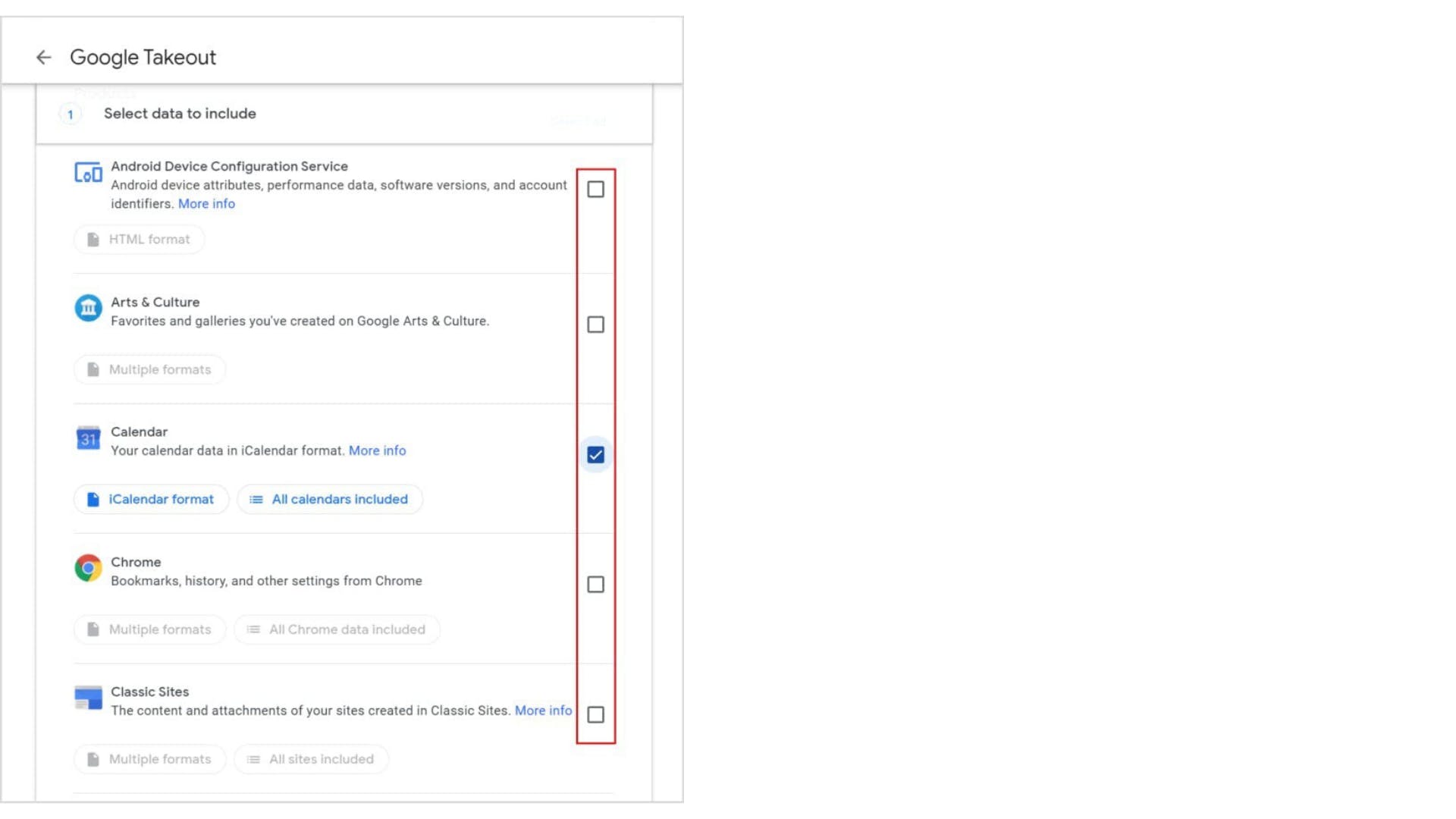
- After you’ve chosen the selected items that you would like to download, click “Next”.
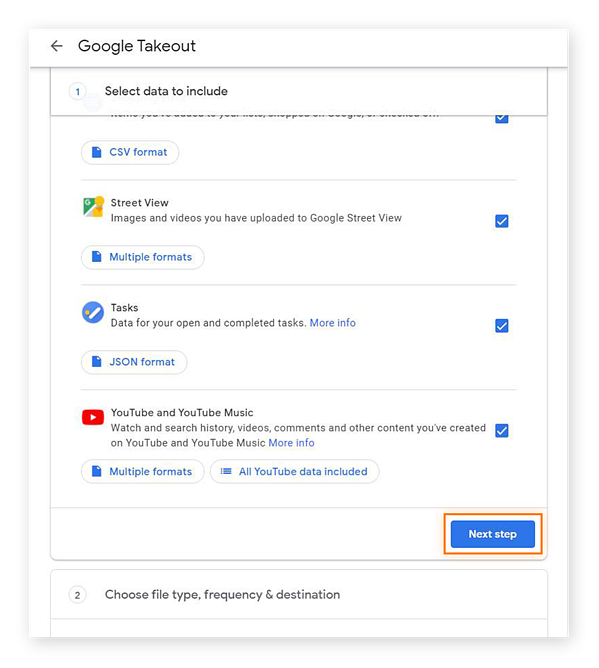
- Next to the produced archive, click the “Download” option.
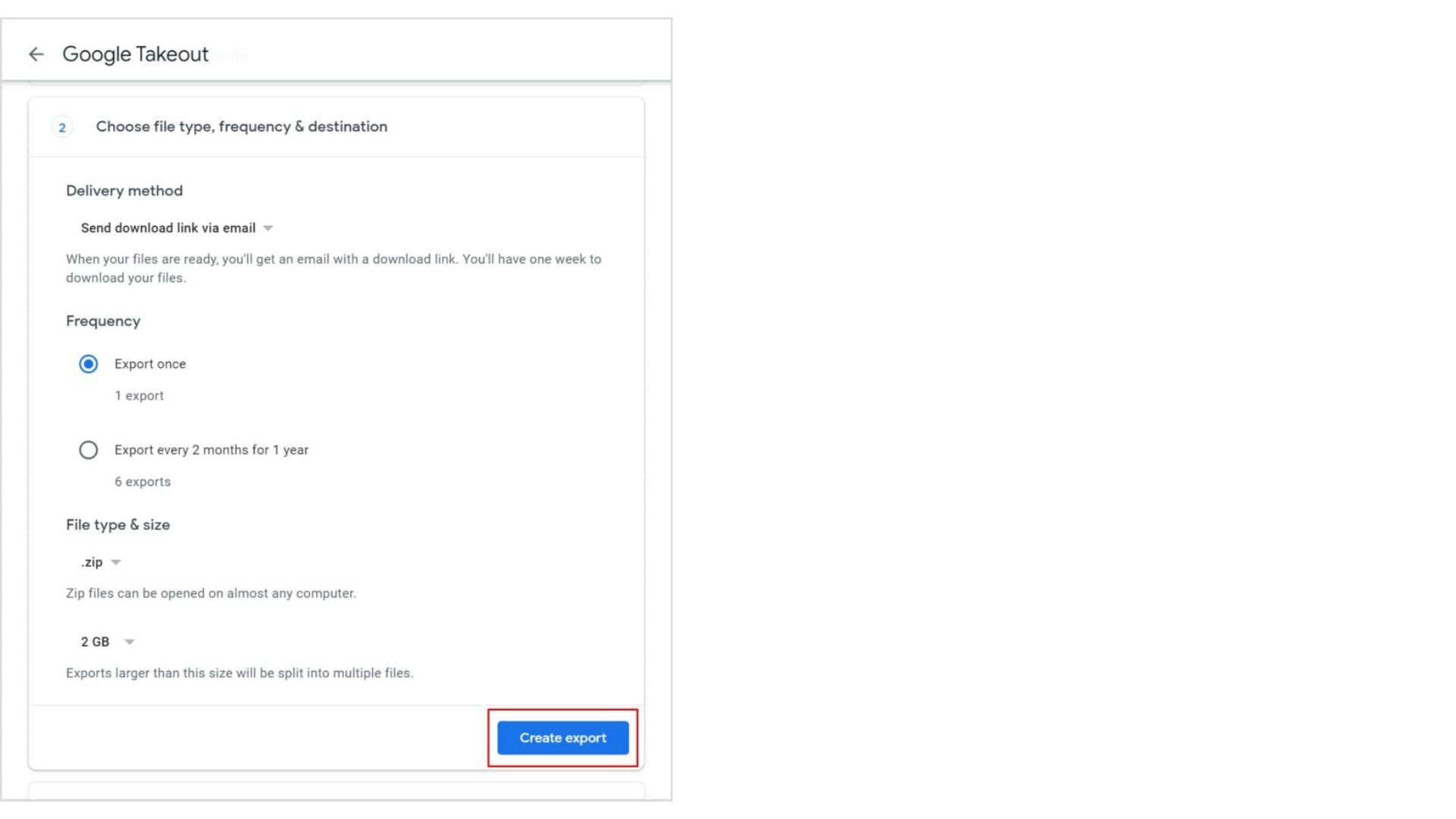
- When asked, set your Hard Drive as destination path to download files.
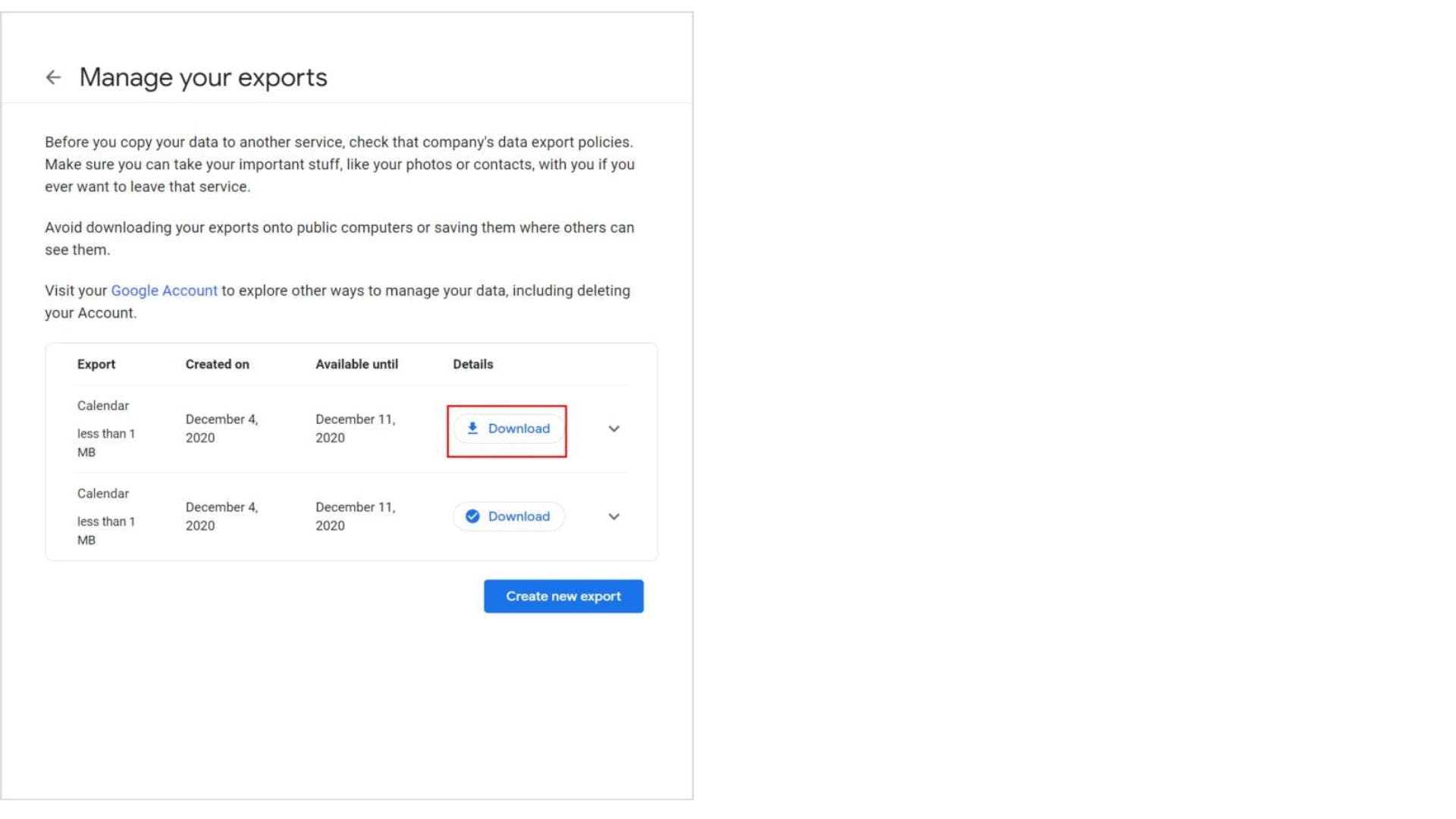
Google Takeout’s Limitations
1. You cannot download files that belong to someone else on Google Takeout.
2. You can’t use Google Takeout to export folders that have been shared with you in Drive, even if the folder contains files that you produced.
3. You can only create two to three Google Takeout archives per day – You can only create three Google Takeout archives per day and up to seven per week.
4. Data exporting using Google Takeout can fail at times, making it an unreliable backup option.
5. The maximum download restriction for an archive is 50 GB per day, even if it is in.tgz format.
6. When exporting larger files or directories, you could get incomplete downloads.
Read Also: How to Import Google Takeout to Thunderbird?
Method 2. How to Export Google Takeout to External Hard Drive? – Instant Solution
As a result, there is a time uncertainty in the above procedure because it will take a long time to complete and the user will have to wait a long period.
Don’t be concerned! We’d like to recommend a secure and quick solution for backing up Google takeout data to your PC. then you can transfer it to the external hard drive of your choice. Advik Gmail Backup Tool is a professional software that allows you to simply backup your Gmail data with filter settings and bulk migration capabilities. This application was created specifically to import google takeout to external hard drive in minimum amount of time. It is a sophisticated tool with a simple interface for accurately moving Google Takeout email data files.
This tool is also capable to backup IMAP server accounts, including Gmail data, to a system location in PST, DOC, DOCX, EML, MSG, MHT, HTML, and PDF file formats.
Let’s go through the entire process of backing up Google takeout data to your hard drive.
Note: Make sure you have your Pen drive plugged in so you can directly select the destination path to save the resulting file.
1. Install the Gmail Backup utility on your PC.
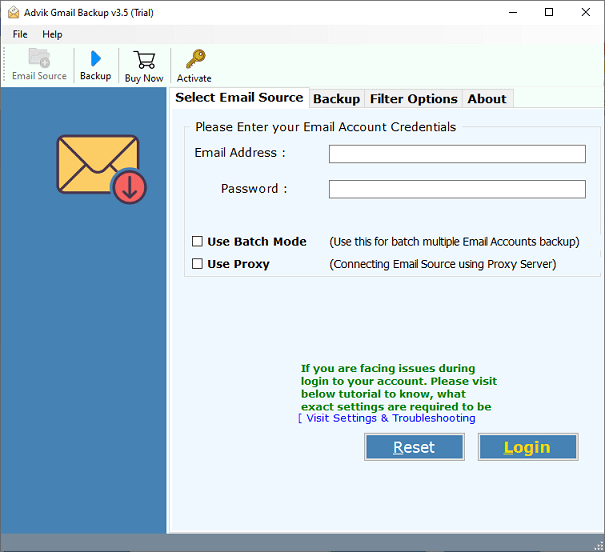
2. Enter your Gmail Login credentials and press the “Login” Button.
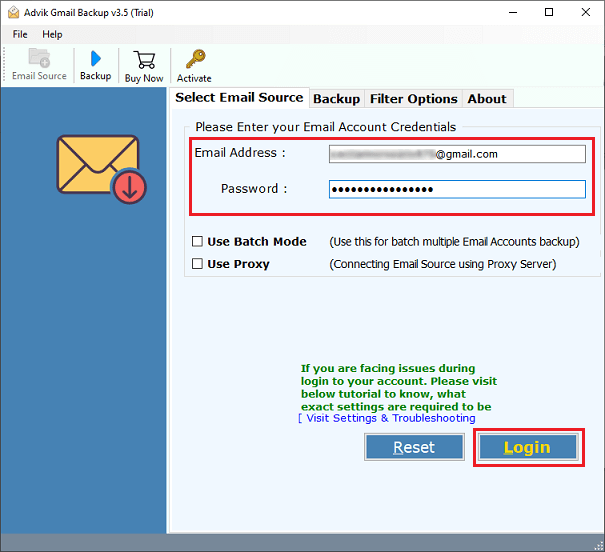
3. Choose the required folder you want to export to external hard drive.
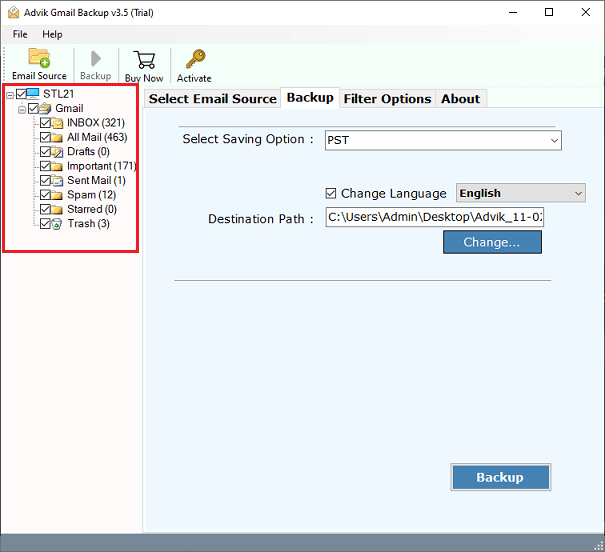
4. Choose “MBOX” as the saving option from the list of 30+ multiple file formats.
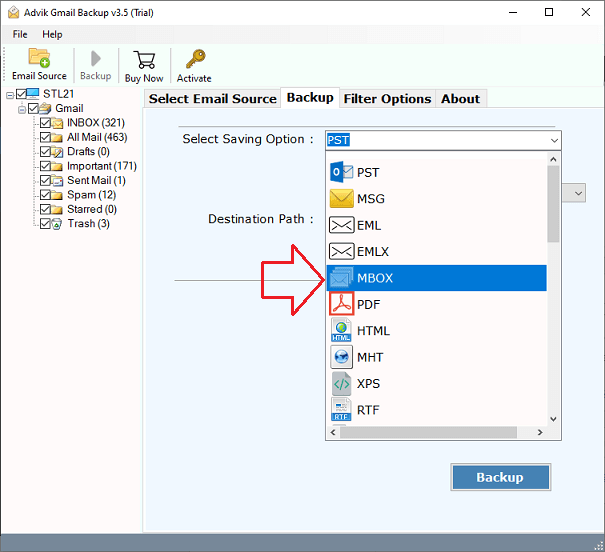
5. Select “Destination Path” to download Google takeout data to your system.
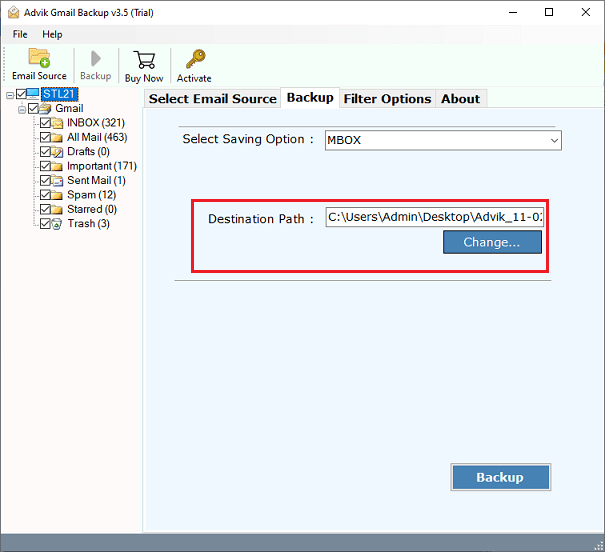
6. Finally, click the “Backup” button to transfer files from Google takeout to pen drive and then transfer it to external drive.
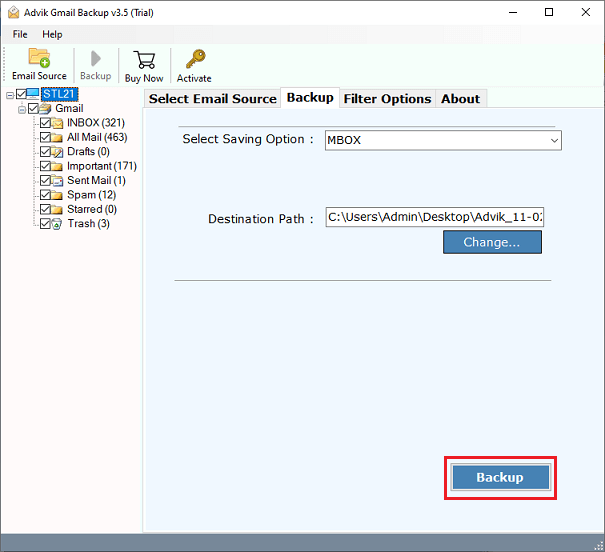
Conclusion
You may effortlessly move emails from Google takeout to external drive with manual procedure but don’t ignore the challenges associated with it. To overcome these limitations, one should go with an easy and free tool which is capable of making any changes this way. The tool is a fantastic application with useful features for making this work easier. With this application, all of your information is completely safe and secure. We hope you now have a better understanding of how to import google takeout to external drive. You can use this tool to export google takeout in any desired format if you need.