How to Import Google Takeout to iCloud?
Christopher Plummer | February 8th, 2023 | Gmail
Overview: Looking for a way to upload Google Takeout to your iCloud account? Then your query ends here. Today we will show you how to import Google Takeout to iCloud. Here you will get simple and easy methods to make your migration process even more easy. Learn the easiest steps to professionally transfer Google Takeout to iCloud. This method is ideal for people who want to upload Google Takeout data to their iCloud account. This blog will be more useful as we have also mentioned some benefits of using iCloud over iCloud and advanced approaches to accomplish this task.
Both Google and iCloud provide cloud storage, but the differences in devices, services, subscriptions, security, and guarantee are driving people to iCloud. As a result, users are looking for a way to migrate or export their takeout to iCloud.

Introduction:
iCloud is a service that provides a document management system. It comes pre-installed on every new iOS device and provides features including access to music, images, calendars, contacts, and documents. Clients can successfully store their notes and archives in iCloud using a simple interface, and that information is accessible without regard to time or location. For new signups, it offers 5GB of free storage space, which may be used to test out the cloud’s different capabilities. One of the most important features of iCloud is that it protects your privacy.
Read Also: How to Import Google Takeout to Thunderbird Email Client?
Why Choose iCloud over Google Takeout?
iCloud performs three critical functions:
1. It keeps your items for you, acting as a secure backup for your data. The most crucial aspect of iCloud is as a backup. Many people neglect to back up their devices on a daily basis, and when some misshapen occurs, they lose their most valuable data. Then, iCloud acts as backup option which occurs automatically.
2. Second, it syncs your data across all of your devices for you, so you don’t have to manually move things like contacts, photos, calendars, and so on. Even games stay in sync, so if you finish a level on your iPhone and then go home to play on your iPad, you won’t have to re-complete the level.
3. Finally, it helps to free up your space from your hard drive to prevent you from running out of space. It provides a huge storage space that won’t let you run out of space.
Google Takeout, for example, is free, whereas iCloud charges a tiny price once you’ve used up the 5GB that everyone gets when they sign up. Most users’ first reaction is to choose the free option. But there’s a point that you should note. As you don’t pay for Google’s service, they use your data to target advertisements at you. iCloud, on the other hand, does not do so and instead asks users to pay.
How to Transfer Google Takeout to iCloud? – Professional Approach
Many Google Takeout users are looking for a quick and easy way to move google takeout to iCloud. We have tried a lot to search for a manual solution for this task. But, unfortunately we didn’t find any. As there is no direct manual solution. Users want a centralized platform with many options for restoring Google Takeout data.
One of the greatest tools for converting Google Takeout to iCloud account is Advik Google Takeout Converter Tool. It is one of the most widely used methods to import Google takeout to iCloud, Office 365, Yahoo Mail, Yandex.Mail, Outlook.com, G Suite, Rediffmail, and many other services. The best thing about this software feature is that it doesn’t require any manual setting or a separate plugin. This tool takes care of the entire Google takeout migrating process.
We recommend that you use this tool to export Google Takeout MBOX to iCloud account. While attempting the process, this will simplify and accelerate the migration process. You will also be able to resolve your query with this standalone solution.
Steps to Migrate Google Takeout to iCloud Account
So, let’s have a look at how to use this recommended technique to import Google Takeout to iCloud.
1. Install and run the Google Takeout Conversion Software on your system.
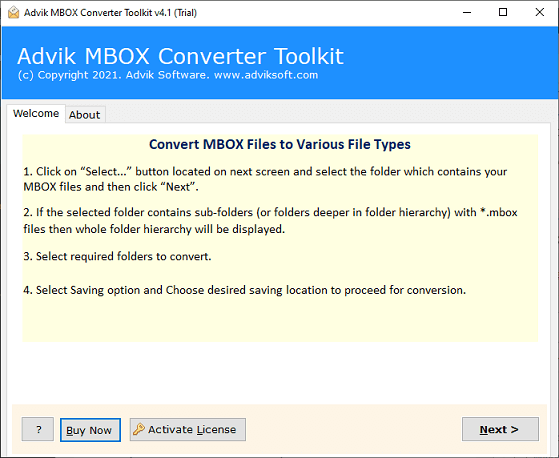
2. Now, click on the Select Files or Select Folders options to quickly load all of your Google Takeout MBOX files into the software. Then, click the Next button.
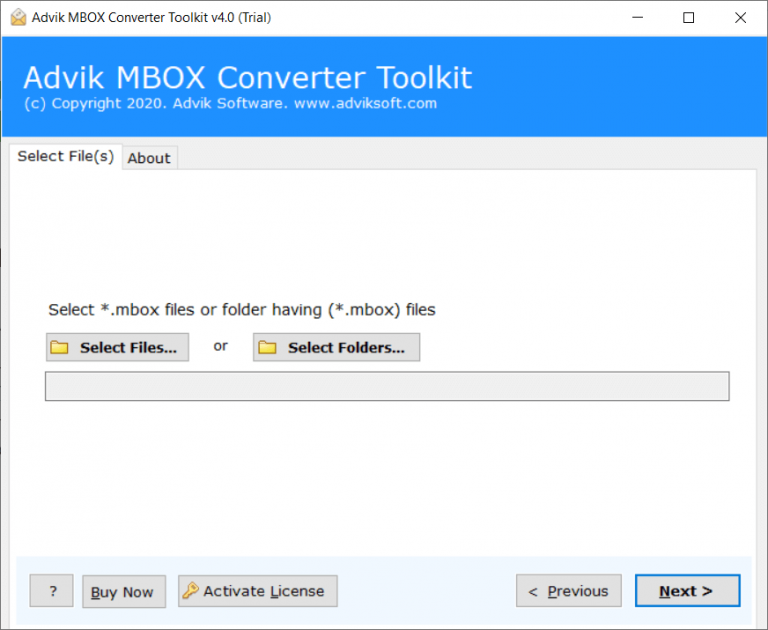
3. Choose the required Google Takeout MBOX folders and Click the Next button after selecting emails.
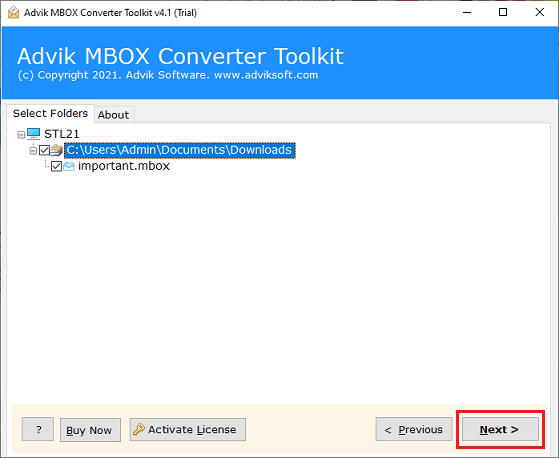
4. Select “IMAP Server” as your saving option to export Google Takeout to iCloud.
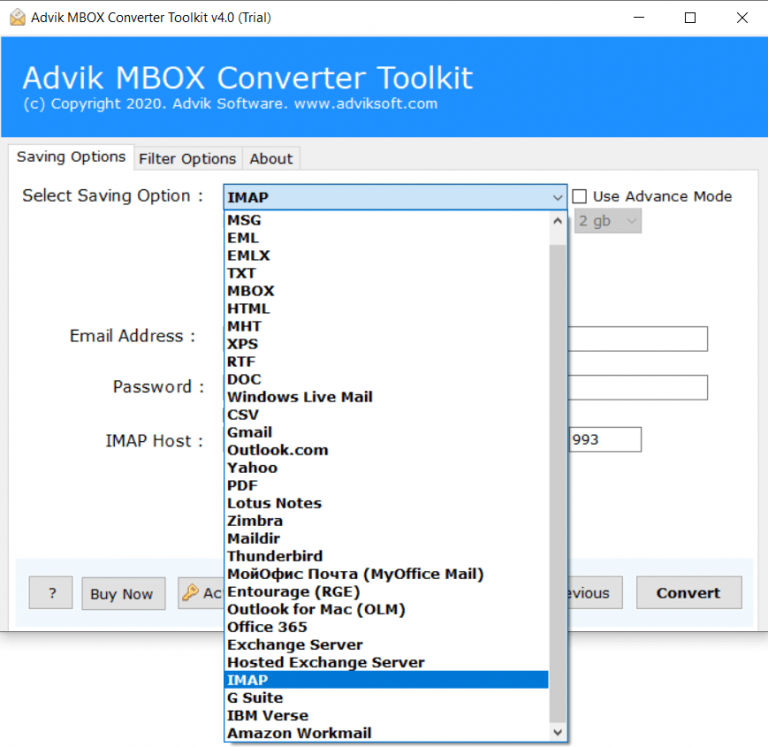
5. Now enter the following details to connect your iCloud account with this software:
IMAP Host: imap.mail.me.com
IMAP Port No: 993
Email Address: Enter your Full iCloud Email Address
Password: Enter your App-specific iCloud Mail Password
Once, you are done with the above steps, click on the “Convert” button.
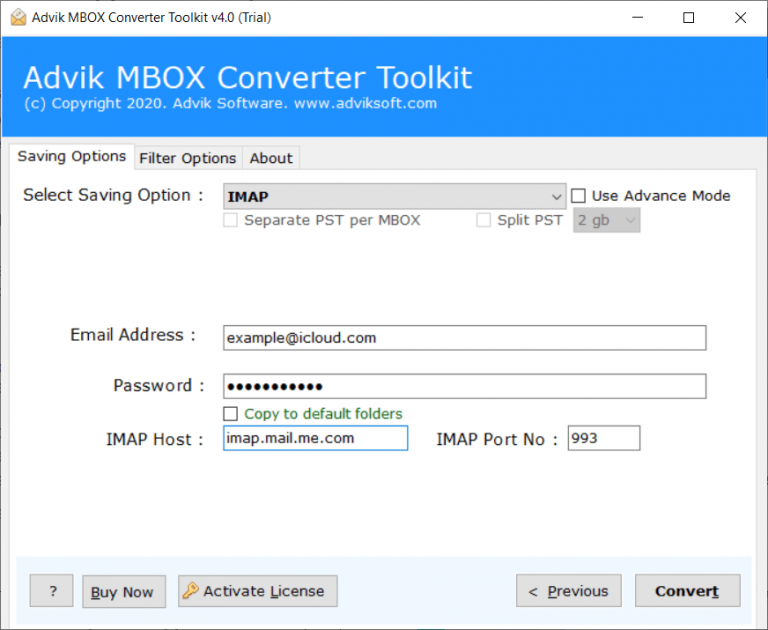
6. Now, review the migration process.
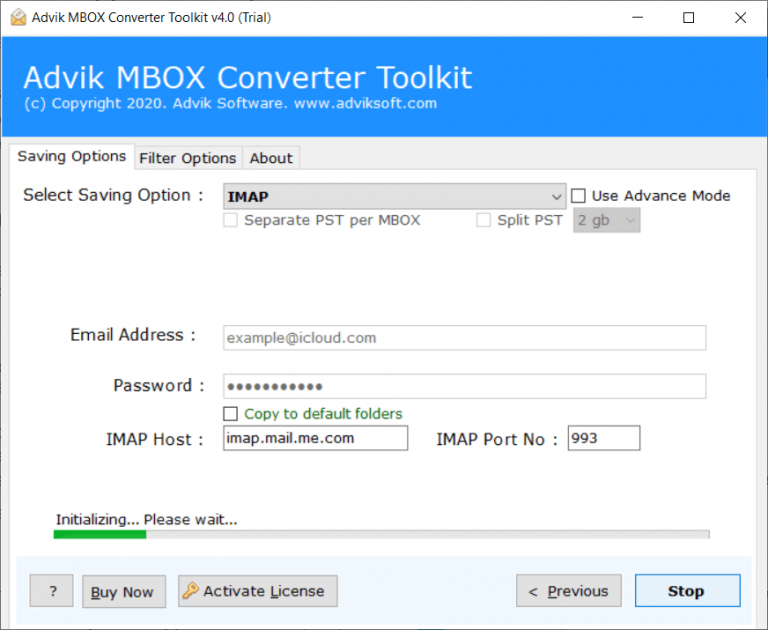
Here’s how you can directly import Google Takeout to iCloud. Multiple steps are not required. Just follow the few steps and get your task done.
Final words
Finally, we are done with solving the “How to import Google takeout to iCloud account” query. Since there is no manual solution, the recommended approach solves the problems that users face when uploading Google Takeout to iCloud. We have discussed a viable way to import Google Takeout to iCloud account in the above article. Using this method, you can upload Google Takeout photos to iCloud account faster.

