How to Import MBOX to iCloud Webmail – Full Tutorial
Jackson Strong | June 7th, 2025 | Import Emails
Want to import MBOX to iCloud Webmail but don’t know how? This guide will help you with two simple ways to do it. Since iCloud doesn’t support MBOX files directly, the process can be confusing. That’s why we’re sharing one manual method and one quick automated solution using a reliable MBOX to iCloud import tool.
MBOX is a common file format used by email apps like Thunderbird, Apple Mail, and more to store your messages. iCloud Webmail is Apple’s cloud-based email service that lets you access your emails from anywhere.
If you’re planning to transfer emails from MBOX to iCloud, follow the methods below to do it easily.
How to Import MBOX to iCloud using Thunderbird?
1. Run Mozilla Thunderbird on your computer.
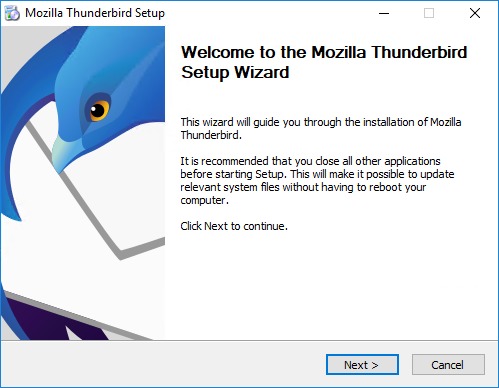
2. Set up your iCloud account.
3. Once you have added iCloud email to Thunderbird, go to Ad Ons.
4. Search for ImportExport NG Plugin and install it.
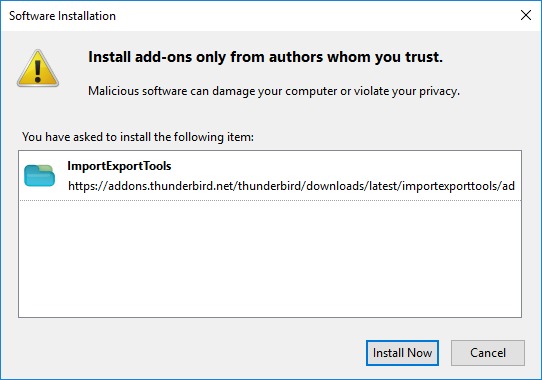
5. Enable the plugin and go to the dashboard.
6. Right-click any folder and select the “Import folder” option.
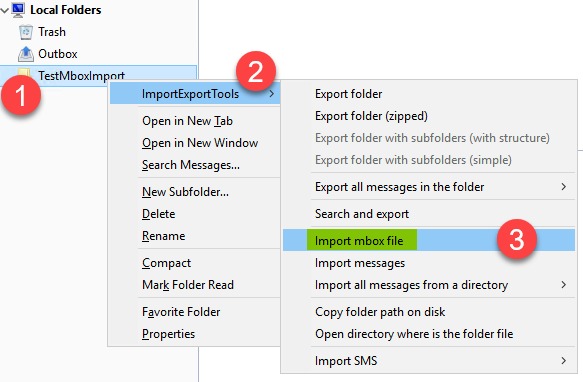
7. A pop-up window will appear, browse and add .mbox file into Mozilla Thunderbird.
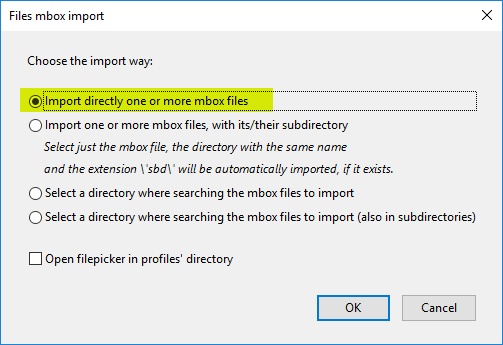
Done! This is how you can access or import MBOX file in iCloud account using Thunderbird Client.
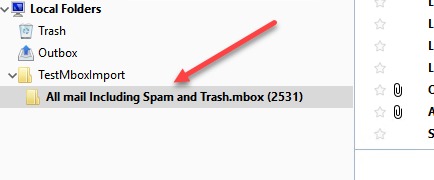
This solution is free of cost. However, the free solution does have a few drawbacks, like the risk of data loss, data modification, and many more. Thus, it is not suggested by tech geeks.
How to Transfer MBOX File to iCloud Mail Directly?
The manual method to import MBOX to iCloud is tricky and requires extra steps. For a quick and easy solution, try Advik MBOX Converter. This tool lets you migrate multiple MBOX files to iCloud account in one go. Even with large files, the process is smooth and straightforward. It also supports MBOX files from all major email clients and keeps the original folder structure intact.
Just tap on the download button below to check if it’s working, steps for FREE.
Note: Enable IMAP from the iCloud Settings option.
Steps to Import MBOX to iCloud Webmail
- Run the suggested tool and click Select Files and Folders.
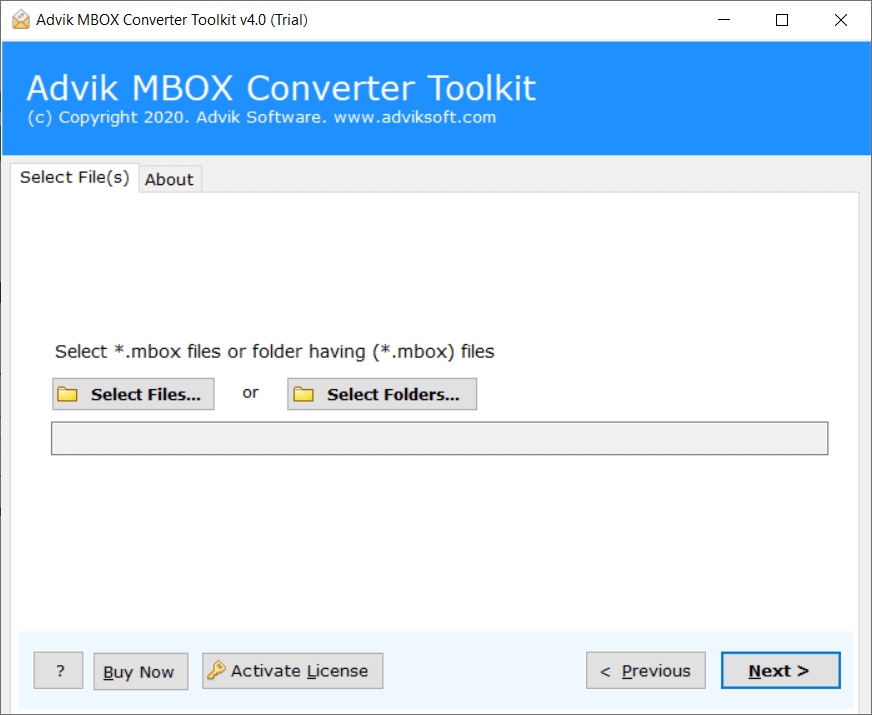
- Locate and add .mbox into the software panel.
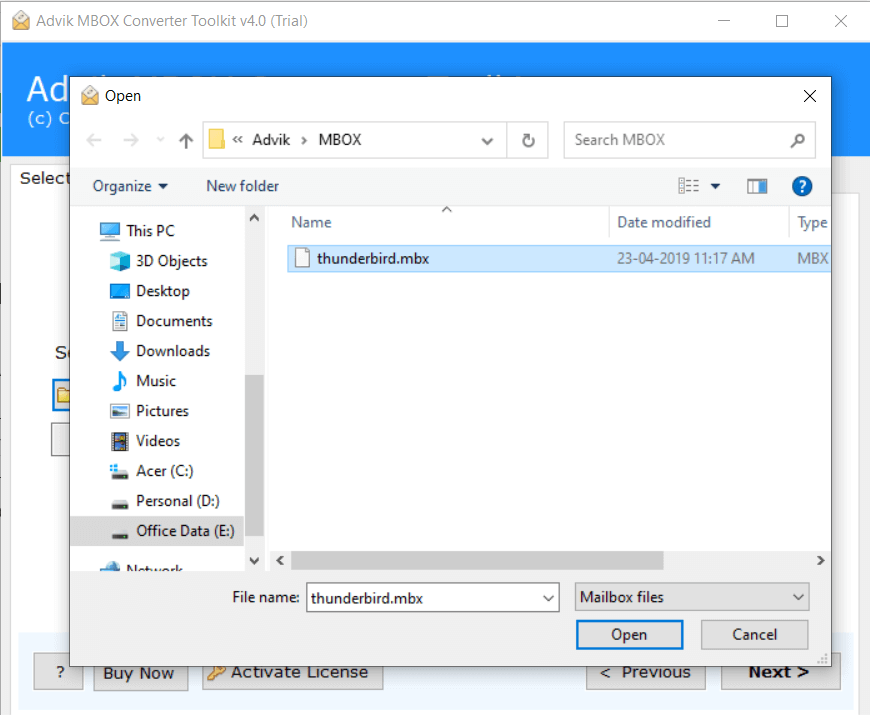
- Next, choose IMAP as a saving option from the list.
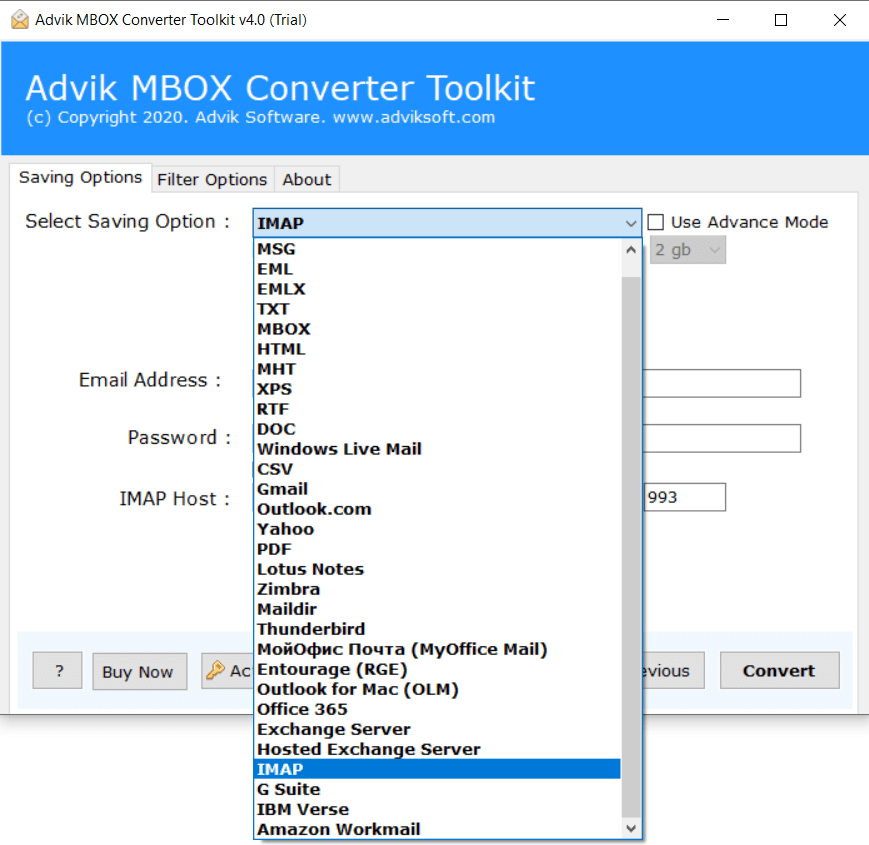
- Enter your iCloud login credentials with IMAP settings.
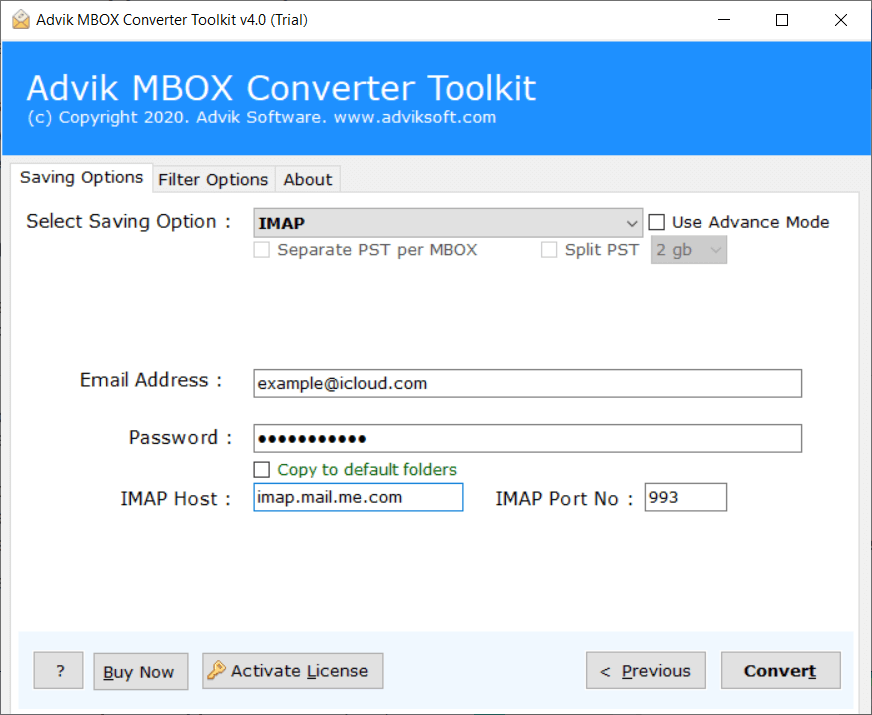
- Lastly, click the convert button to start the migration process.
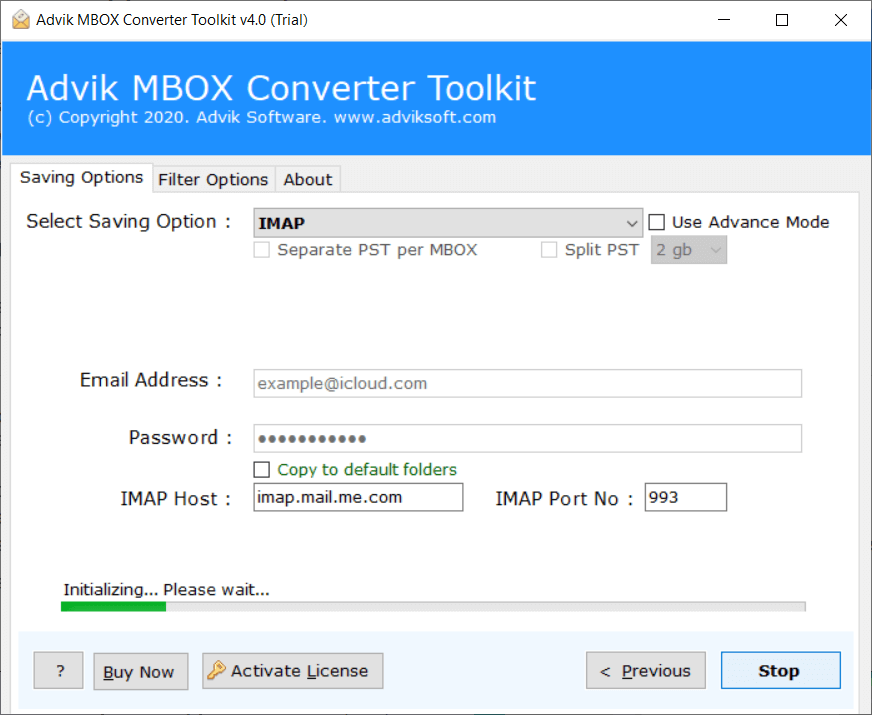
Finished! This is how you can import .mbox to iCloud with attachments.
Now, open your iCloud mail account and check all the imported emails there.
Watch How to Open MBOX File in iCloud Mail
Why Automated Tool Better Than a Manual Solution?
You can try both manual and professional methods to import MBOX to iCloud. But the manual process is long, tricky, and often doesn’t give the expected results. A professional tool, like Advik MBOX to iCloud import tool, offers many smart features that make the job quick and smooth. Here are some key benefits:
- Import MBOX to iCloud account with attachments directly.
- Supports batch migration – import multiple MBOX files in one go.
- Works with all types of MBOX files from Thunderbird, Apple Mail, Eudora, etc.
- Maintains folder hierarchy of MBOX file while transferring into iCloud account.
- Advanced email filters to choose selective MBOX emails based on To, from, Cc, Bcc, etc.
- Also, you can convert MBOX to PDF, PST, EML, MSG, TXT, DOC, etc.
- In addition, you can import MBOX to Gmail, Yahoo, Office 365, Outlook.com, etc.
- Maintains email metadata like subject, sender, timestamps, and attachments
- Easy-to-use interface – no technical skills required
- Compatible with all the latest Windows versions, including 11, 10, 8.1, 8, 7
Wrapping Up
In this blog, we explained two ways to import MBOX to iCloud webmail – a manual workaround and an automated tool. While the manual method is free, it can be slow and complicated. On the other hand, the Advik MBOX to iCloud import tool offers a quick and easy way to transfer MBOX to iCloud account with attachments. It saves time, maintains folder structure, and supports bulk migration. Try the free demo to test its features and see how smoothly it works.
Frequently Asked Questions
Q1. How do I import the mailbox into iCloud?
Ans. You have two ways to upload .mbox file into iCloud account: manually or with automated software. Read the above article for a step-by-step explanation.
Q2. Can I import MBOX to iCloud without third-party software?
Ans. Yes, but it involves a complex manual process using Thunderbird.
Q3. Is there any risk of data loss while importing MBOX file?
Ans. Using the Advik software minimizes the risk of data loss.
Q4. How do I Import MBOX to iCloud free?
Ans. Follow these simple steps to transfer your MBOX file to iCloud for FREE.
- Download and install Thunderbird.
- Set up your iCloud mail account in it.
- Add the ImportExportTools NG add-on.
- Use the add-on to import MBOX file to Thunderbird’s local folders.
- Drag and drop the imported mailbox file into iCloud.
- The MBOX files will start syncing with iCloud account.
- Sign in to your iCloud account to see the imported MBOX files.


