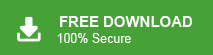How to Import PST to Mailbird Desktop? – 2024 Tutorial
Jackson Strong | January 29th, 2024 | Data Backup
At the end of this tutorial, you will be able to learn how to import PST to Mailbird email client. This email client is chosen because it is one of the best secure desktop email client after MS Outlook.
There are two successful ways to export or transfer emails from PST file into Mailbird. Both the solutions are practically executed and 100% workable.
How to Import PST to Mailbird Free?
- Download & Run the Outlook app on your PC and click Add Account.
- Then, enter account details to configure it with Outlook.
- Once added, go to the File tab in the menu bar.
- Click open & export & select Import/Export option.
- Now, select import from a program or a file and click Next.
- Choose Outlook data file (.pst) as a file type from the dropdown list.
- Click browse to import the required PST file and tap Next.
- Choose PST mailbox folders and select an account in which you want to import.
- After entering the above details, finally, click on the Finish button.
- Run the Mailbird application navigate to the menu bar and choose settings.
- Here, click Accounts and ta on the Add option.
- Now, configure the same email account and access all your PST emails.
Completed!! In this way, users can transfer PST files to Mailbird application.
Note: Outlook and Mailbird both email clients must be installed on your system.
How Open PST File in Mailbird Without Outlook?
If you want to avoid the limitations associated with a manual approach then, try Advik PST Converter Utility. It imports every item from PST file to Mailbird email account easily. The software is well-programmed to open PST files in Mailbird automatically. Just load all your required PST files and enter your IMAP account details that you have configured into Mailbird and the rest of the steps will be handled by the software itself.
Steps to Import PST to Mailbird Automatically
Step 1. Run software and click “Select Files” and add .pst file.
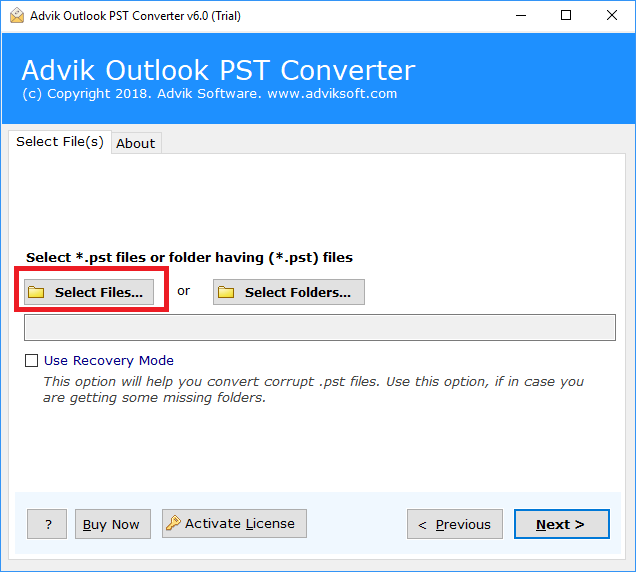
Step 2. Select PST folders and click Next button.
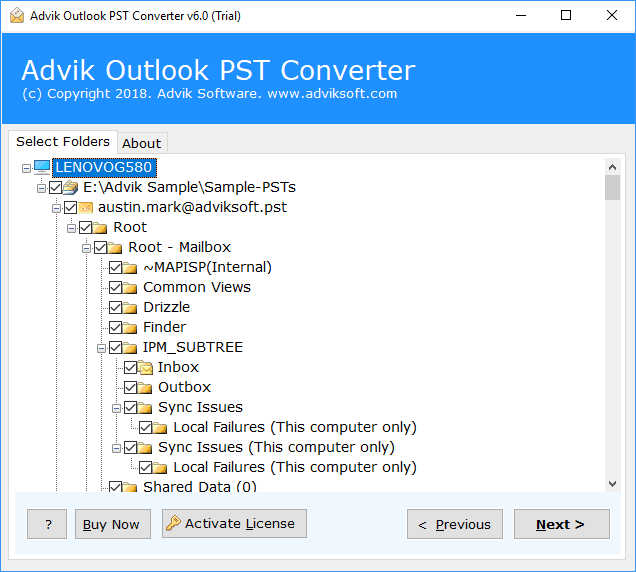
Step 3. Choose IMAP as a saving option from the list.
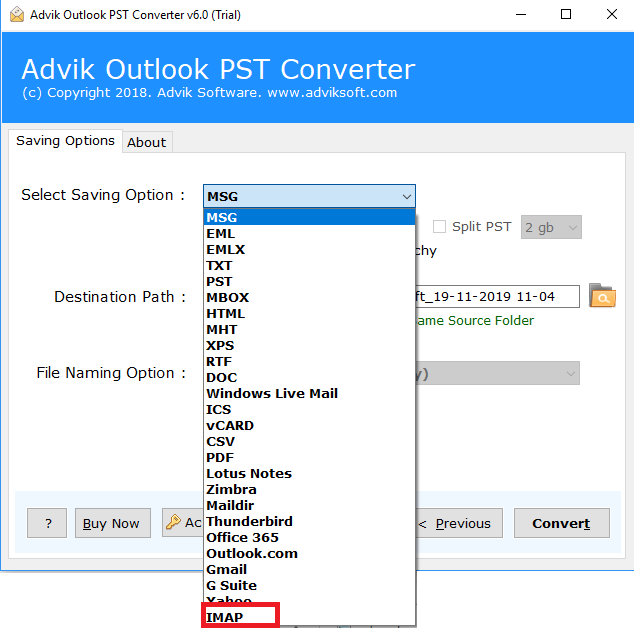
Step 4. Enter your Mailbird account credentials and click Convert button.
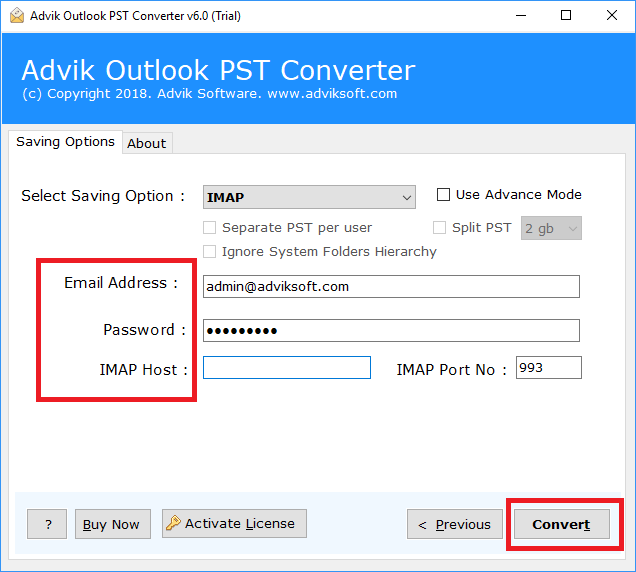
The software will start copying emails from .pst file into Mailbird email account. Once, done the software will display a successful notification.
Features and Benefits of Using an Automated Tool
- Import PST to Mailbird Completely: This software makes it easy to open PST files in Mailbird, including all the important components like attachments, subject, sender, and receiver details.
- Bulk Transfer PST Files to Mailbird: Using this tool, you can import multiple PST files into Mailbird all at once. This feature helps our clients save valuable time.
- No Application Installation Required: You don’t need to install MS Outlook on your Windows machine to import PST into Mailbird. In simple terms, this tool works on its own without requiring any additional applications.
- Access Corrupted PST Files Easily: This tool not only open PST in Mailbird but also repair corrupt PST file data, turning it into a healthy format. This ensures that you can access your PST files in Mailbird with accurate and undamaged data.
- No Need to Import: The tool automatically imports Outlook PST files directly into Mailbird. You don’t have to go through any complicated import/export processes.
- Multiple Saving Options: This utility is versatile and can import PST files to various email clients and IMAP-based email accounts. Such as that it can easily import PST to Apple Mail, Thunderbird, Windows 10 Mail App, Gmail, Yahoo Mail, and more.
- Advance Filters: You can use advanced filters to customize the import of PST files into Mailbird. This includes filtering by date range, email address, subject, and folders according to your preferences.
Conclusion
This blog has explained two easy techniques to easily import PST to Mailbird. Here users can choose any of those explained solutions as per their needs and requirements. Moreover, if you want to perform the process quickly and easily, refer to an automated approach.