How to Migrate Bluehost Email to Google Workspace?
Jenny Lowrence | May 15th, 2023 | Email Migration
Learn the step-by-step instructions to migrate Bluehost email to Google Workspace account directly. This article will discuss two methods to transfer Bluehost mailbox folders to Google Workspace email account.
Bluehost is a leading web hosting provider with over 2 million domains. With its robust infrastructure, this domain registrar is capable of efficiently supporting and managing multiple small and medium-sized businesses. It provides an array of extensive features that contribute to business growth.
While Google Workspace dominates the current email market share. It provides you with an interface integrated with emails, contacts, calendars, tasks, notes, and many other web-based applications.
However, users often switch between the two email platforms and this transition can cause difficulties as there is no direct method available. To assist users in transferring emails from Bluehost to Google Workspace, we have compiled a list of the top 2 techniques.
How to Migrate Email from Bluehost to Google Workspace?
Migrating emails from Bluehost to Google Workspace via Outlook or any other email client is the best for ordinary people. So, check out this solution to complete your task with ease.
- First, open MS Outlook and click on the “File” tab located at the top left corner.
- Now, choose the “Add Account” option to begin the setup process.
- Follow the steps to set up your Bluehost email account in Outlook.
- Once configured, wait for Outlook to synchronize your emails.
- Go to File > Info > Import/Export in Outlook.
- In the “Import and Export Wizard,” select “Export to a file” and click “Next.”
- Choose “Outlook data file format (.pst)” and click “Next.”
- Ensure subfolders are included, then pick a location to save the PST files.
- MS Outlook will now export your Bluehost emails to a PST file.
- Repeat the process to set up your Office 365 email in Outlook. After that, go to File > Import/Export Option.
- Import the PST file you exported from Bluehost.
Completed now!! With the above step-by-step instructions, anyone can transfer Bluehost emails to Google Workspace account.
However, there are some drawbacks to this approach:
The manual process is uncomfortable, and time-consuming, and may lead to potential data loss if not handled correctly.
Also, it won’t be workable if import export is greyed out Outlook.
Considering these challenges, we recommend an automated tool provided to migrate Bluehost webmail to Office 365 that offers a more efficient and user-friendly solution.
How to Transfer Bluehost Emails to Google Workspace?
If you want a direct way to move emails from Bluehost to Google Workspace account, with the aid of this utility called Advik Email Migration Tool. Among several applications to choose from, you can consider using this tool. It is an independent utility to export Bluehost emails to Google Workspace instantly. It performs the Bluehost to Google Workspace migration process within just a few simple steps.
Thus, It will easily migrate multiple Bluehost email accounts to Google Workspace effortlessly. It only requires the login credentials of both email accounts and completes the process without any fault.
Follow the Steps to migrate Bluehost email to Google Workspace Account;
- Launch the suggested software on your Windows Computer.
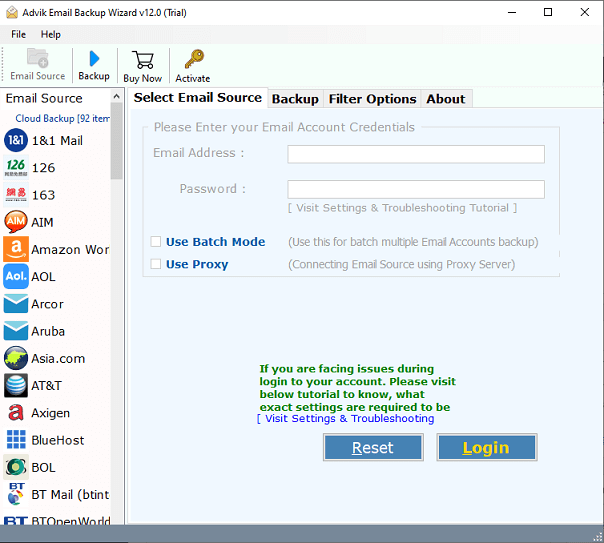
- Select Bluehost as an email source from the list of multiple options available.
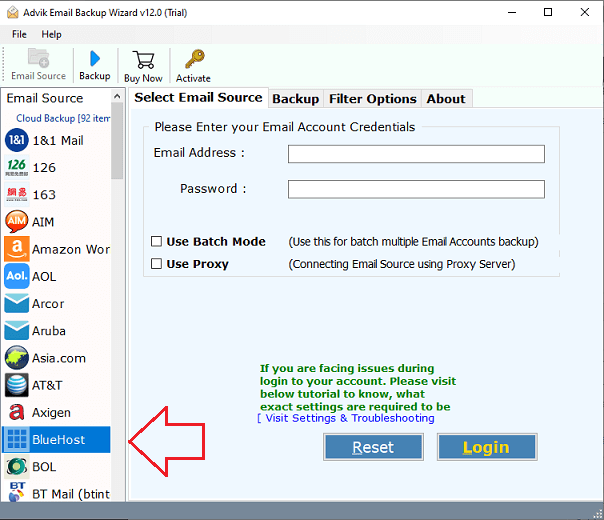
- Now, enter the details of your Bluehost account; email address, and password. Then, press the Login button.
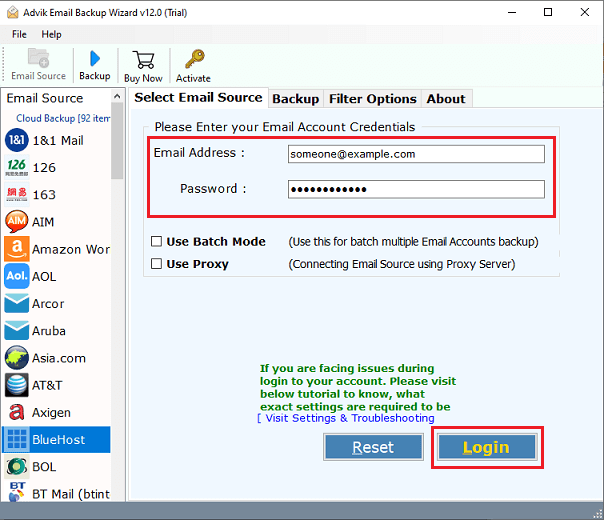
- After that, this tool will load all mailbox folders of your Bluehost email account into the software panel.
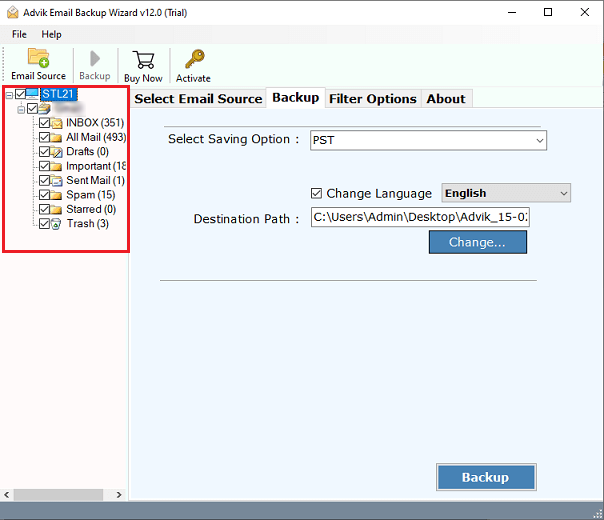
- Then, navigate to saving options, and select G Suite (Google Workspace) as a saving option from the list.
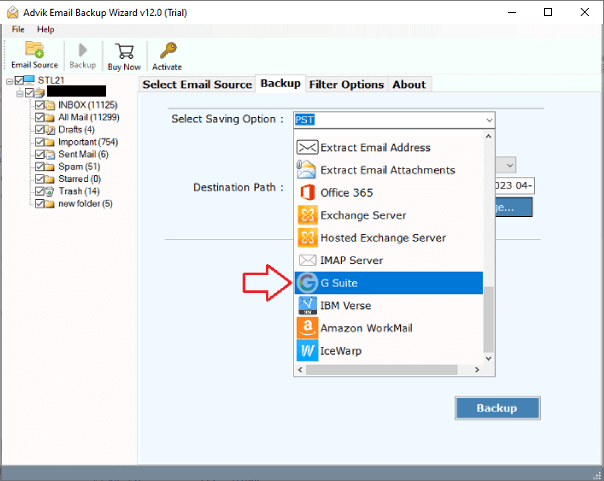
- Enter the details of your Google Workspace account in the respective field.
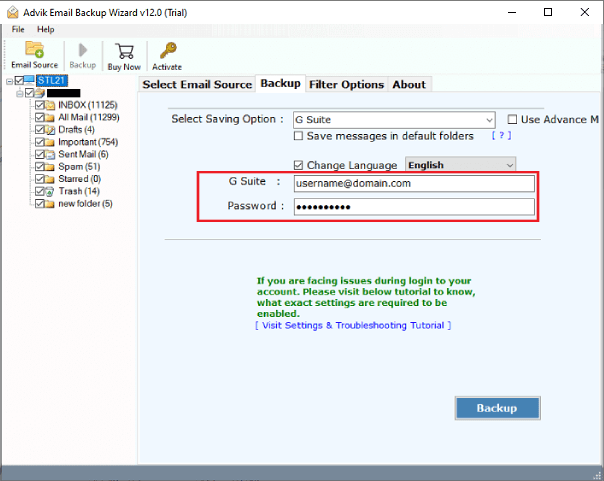
- Finally, tap on the Backup button to start exporting emails from Bluehost to G Suite account.
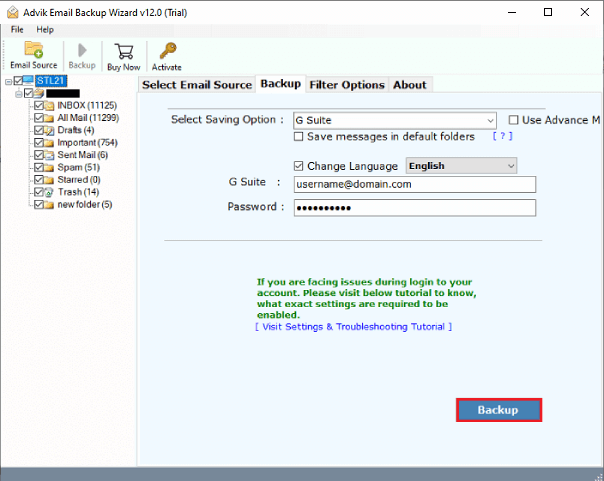
Some other benefits of this utility that might be helpful in certain situations;
- Backup Bluehost emails into a variety of file formats, including PST, PDF, DOC, and others.
- Also, transfer Bluehost emails to Yahoo Mail, Thunderbird, cPanel, Office 365, Zoho Mail, and more.
- This software allows you to choose the saving location and destination by specifying a name and preferred location.
- Advance email filters to perform selective Bluehost to Google Workspace migration process.
- This tool also ensures the preservation of the original data hierarchy and integrity.
Conclusion
Migration from Bluehost to G Suite is a need for various users. To assist users, we have prepared this helpful guide. By applying the two different approaches, users can easily export Bluehost to Google Workspace account. Both the solutions are useful and workable, so choose the method that suits best to your needs.

