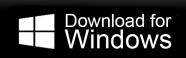How to Migrate iPage Emails to Thunderbird?
Max Wright | March 11th, 2024 | Data Backup
Here in this blog, we will discuss the secure and efficient way to migrate emails from iPage account to Thunderbird application with ease. If you are looking for a secure and efficient way to migrate iPage emails to Thunderbird, then this post is for you. Read the complete post and perform iPage to Thunderbird migration in a few simple clicks.
iPage is a web hosting company that provides various hosting services including email services. With iPage email account, users can create and manage email addresses associated with their domain. It allows user to send/receive emails using their own custom domain.
Whereas Thunderbird is an email client that helps users to manage their emails locally on their system. One can integrate one’s email account with this application easily.
How to Transfer iPage Emails to Thunderbird Manually?
- Open your Thunderbird application on your system.
- Then, click on the Setting icon and choose Account Settings >> Account Action >> Add Mail Account.
- Enter your iPage user name, id and password, then click on the Connect button.
- Select the manually configured option and enter the iPage IMAP Server and Port Number.
- At last, hit the continue button and complete the configuration process.
Now here you migrate iPage emails to Thunderbird application without any hassle. However, it is difficult for any novice user to configure their iPage account to Thunderbird. If you want a hassle-free solution, then try using an automated tool.
How to Migrate Emails from iPage to Thunderbird Effortlessly?
Try the Advik Email Migration Tool on your Windows and Mac systems. The software will effortlessly migrate iPage emails to Thunderbird account in free simple clicks. The software will directly transfer emails from your iPage account to your system where Thunderbird data is stored. It is the easiest and safest way to transfer your iPage emails to Thunderbird without any hassle.
Moreover, while migrating iPage emails, the tool will maintain the email folder and sub-folder hierarchy and structure. It also allows you to transfer selective email folders from your email account.
Steps to Migrate iPage Emails to Thunderbird with Attachments
1. Run the software on your system.
2. Select IMAP Server and enter your iPage login details.
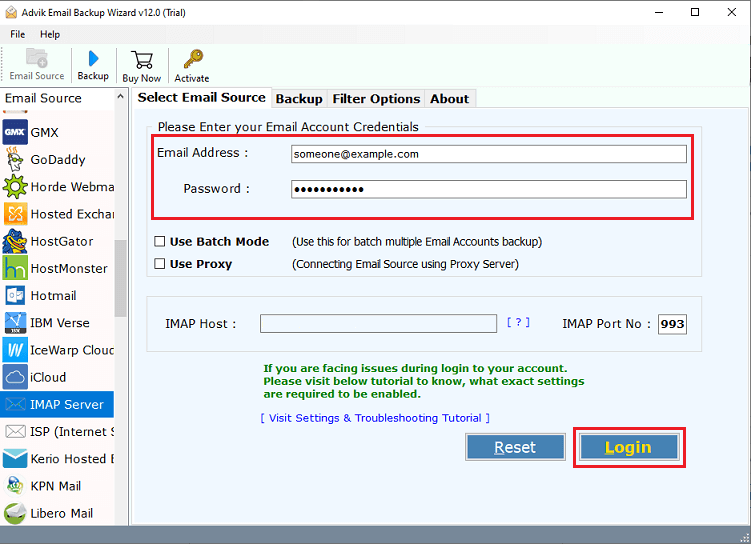
3. Select the email folder you want to migrate.
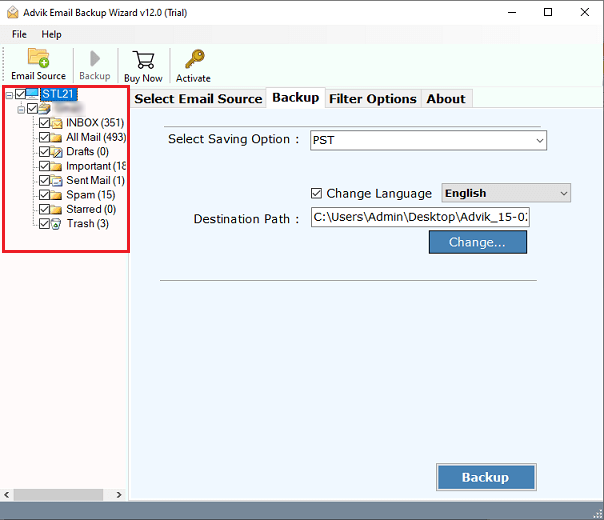
4. Select Thunderbird from the saving options.
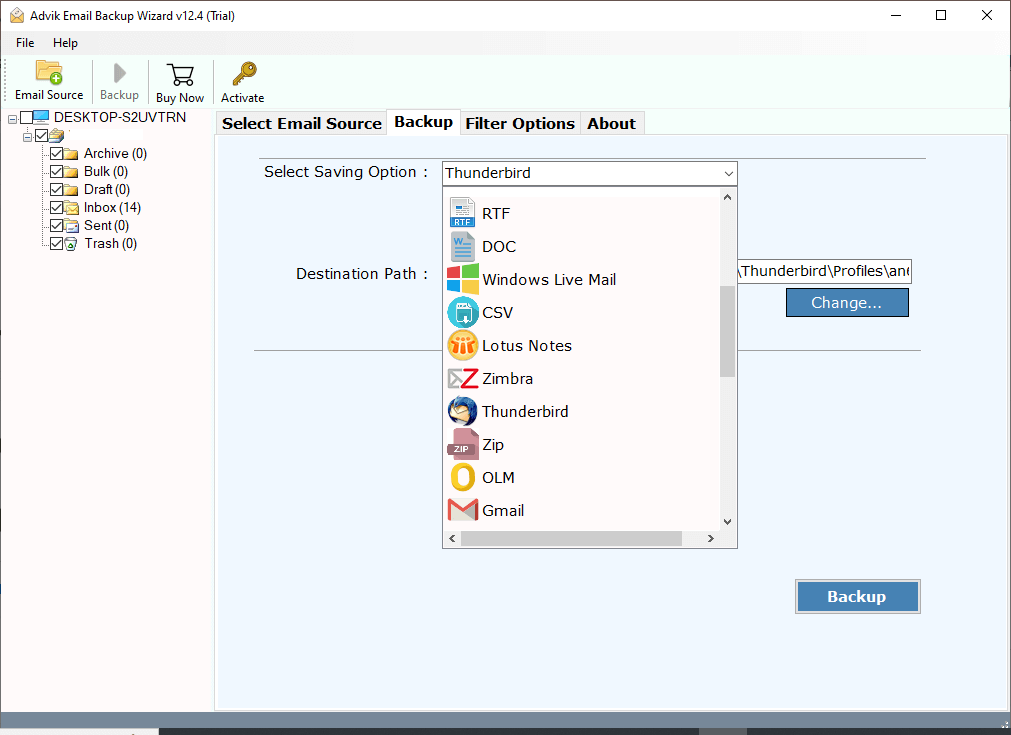
5. check the location and hit the Backup button.
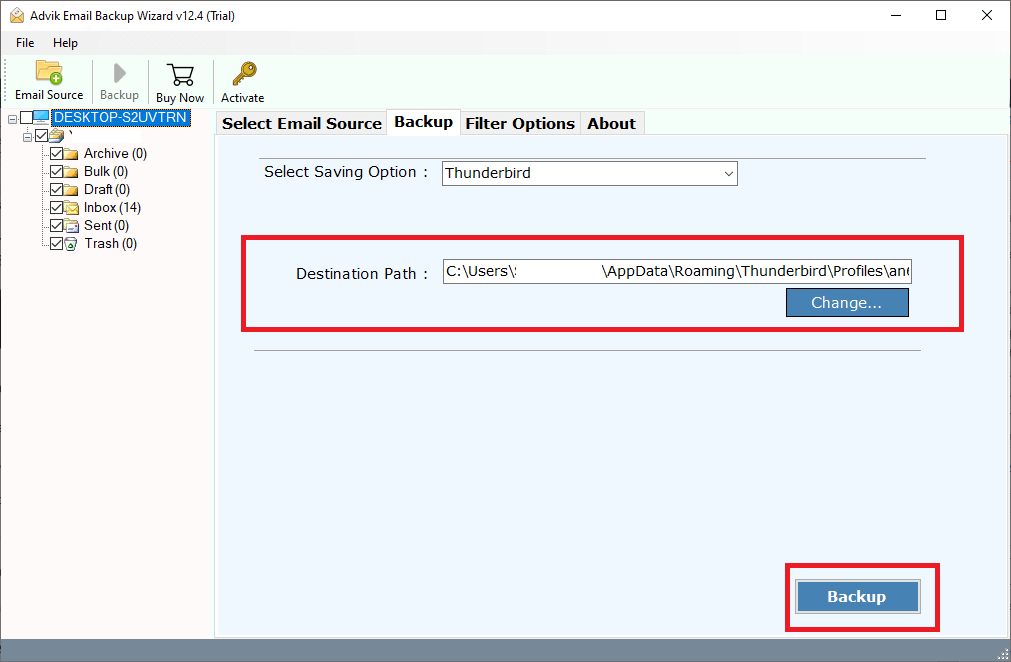
Done! Here you transfer iPage emails to the location where your Thunderbird app data is stored. After that, it will automatically sync in your profile. With this tool there are other various prominent features-
- Preserve data integrity while migrating your data.
- Advance filter options – to, from, subject, date, time, etc.
- Allow to migrate emails from iPage to Gmail and other email accounts.
- Simple and user-friendly interface for both technical and non-technical users.
- Effortlessly convert iPage emails to PST. PDF, CSV and many other file formats.
- Allow to select email folders for selective migration.
Conclusion
Here in this post, we discuss the native and instant solution to migrate iPage emails to Thunderbird application in a few simple clicks. The manual approach will require the configuration process which is the tricky part. On the other hand, automated solution offer effortless migration in a few simple clicks. Now you can decide which of the given solutions will be helpful for you.