How to Fix “Outlook OST File Cannot be Opened Windows 11”?
Christopher Plummer | June 8th, 2023 | Data Conversion, Outlook
OST is the acronym for Offline Storage Table, which is a file format that is generally created by Outlook. But the problem is sometimes users face a situation when they are unable to open the OST files in Outlook. What are the causes of OST files not opening? How to fix it when you can’t open OST files? Please keep reading.
Among the file types commonly used, OST files have an important role to play in the email communication field. It is a data file of Outlook that is used as a backup file to restore data if the Exchange Server becomes inaccessible. You can even work offline with OST File without having internet connectivity. So, you can easily understand how important is an OST File for you. Don’t worry this article will take you through several ways to fix the “Outlook OST File Cannot Be Opened” Error.
Why OST file cannot opened in Windows 11? Some factors might lead to OST files not opening error that hassles your important work. What if you have such a trouble OST file? It’s truly frustrating when OST files won’t open due to an outdated Outlook Profile or damaged OST files. Check for reliable solutions to fix it. Advik OST Repair Tool is one such solution that repairs and fixes errors in OST Files without making any modifications to the original file. With this tool, you can open OST file in Outlook with all components.
Why is my Outlook OST file not Opening?
If you have an orphaned OST File, and as we all know an orphaned File is generally not accessible in Outlook. So, this could be also a reason that you may not be able to open OST file in Outlook. But, let’s begin by examining some of the most common reasons that you can’t open OST File. The following are the major reasons when OST file not being recognized:
- Orphaned OST File
- Virus or Malware Attacks
- Damaged or Corrupt OST File
- Incomplete Update Installation of MS Outlook
- Synchronization Issue
- Outlook Application shutdown when it was in use
These causes will interface your daily work-related Outlook. Nothing is more frustrating than that not being open an OST file when you need it. To solve the “can’t open OST Files”, Use the following three quick ways to fix the “Outlook OST File Cannot Be Opened” error.
Ways to Fix “Outlook OST File Cannot Be Opened in Windows 10” Issue
Why is my Outlook OST file not opening? There are various reasons for not recognizing OST file. It is important to first check whether the OST file you are dealing with is in good condition or damaged. It’s only after checking this, that you can proceed to various solutions to fix.
Method 1. Repair OST File using ScanOST.exe
Microsoft allows users to use it’s inbuilt tool i.e. ScanOST.exe which helps to fix minor corruption errors in OST files.
To do so, follow these steps properly;
- Go to the location on your system where Outlook is installed after closing Outlook.
- Now, locate the ScanOST.exe file and double-click it to start it.
- You will be asked to choose the OST file to be repaired by the application.
- To choose the OST file, browse Entering “% LOCALAPPDATA %\Microsoft\Outlook\” in the Run dialogue will help you locate it if you are unsure of its precise location.
- Select the relevant mailbox and more choices accordingly.
- Finally, choose “Repair Errors” and press “Begin Scan” to automatically detect and eliminate inconsistencies in the OST file.
Read Also: How to Repair PST file Without Scanpst.exe?
Method 2. Disable the option “Cached Exchange Mode” in MS Outlook
To disable the option Outlook Cached Exchange Mode”. follow the steps which are mentioned below;
1. First of all, close the MS Outlook application if you are currently using it.
2. After that, go to the Control panel and select and click on “Mail”.
3. Now, click on “Email Accounts”.
4. In this step, you need to click the “Email” tab and select the email address options and tap on the “change”.
5. Now, uncheck the box “Use Cached Exchange Mode” option.
6. Finally, click on Next>>Finish.
Read More: Fix Outlook Data File Too Large to Open
Why are Manual Methods not the Best Option?
Despite the existence of manual methods, professionals still do not favor them. They are flawed for the reasons listed below:
- The manual processes take a long time and require manual efforts.
- Since it requires high technical skills, it is a difficult task for non-technical users.
- Doesn’t provide data integrity and security
- You won’t be able to process all of the OST files at once.
- Depending on the version of Outlook, there are different steps to disable the caching exchange mode.
- Manual techniques don’t always provide what you want; you have to give up some of your preferences.
- Manual processes waste time. It would be a complex and time-consuming process to recover OST files with Scanost.exe.
Method 3. Expert’s Way to Fix “Outlook data file cannot be opened” Error in Windows 11
As we have observed that the manual solutions explained above are not an ideal solution to fix errors in OST Files. We can’t fully rely on the above solutions. We recommend using Advik OST Repair Tool, which can handle and fix multiple OST files and completes the whole task very efficiently. It is a sophisticated tool that easily repairs OST Files and converts them to Outlook PST File Format.
The best part of this tool is that it works well to retain the originality of data throughout the conversion process without making any alterations to the original data. It perfectly converts OST emails
Bonus: Convert OST to PST in case OST Cannot Open
But, do you know that Outlook doesn’t have an option to open or import OST File in it. It only imports PST File in it. You cannot export OST files from one location to another if you are familiar with OST files. However, you can convert OST to PST, MSG, EML, HTML, RTF, Cal, vCal, and vCard file formats using this OST file repair program.
Step-by-step Guide to Solve “OST File Cannot Be Accessed” Error Windows 11/10
Step 1. Install and Run Advik OST Repair Tool on your system.
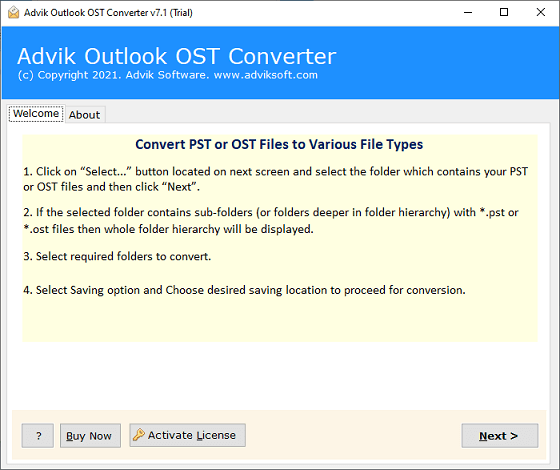
Step 2. Now, tap on the “Select Files or Folders” to upload multiple OST Files into the software interface.
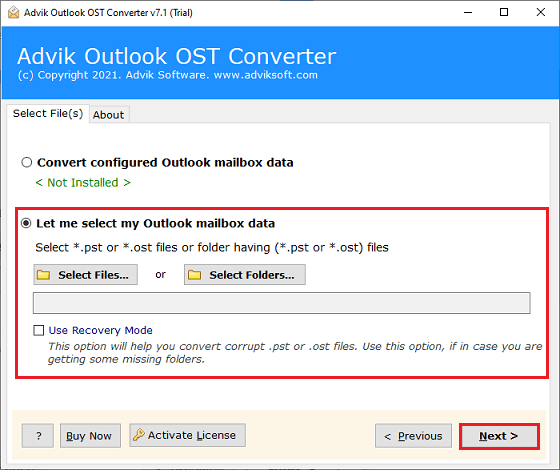
Step 3. Once the file loads, you will be asked to choose the required folders that you may wish to open in Outlook.
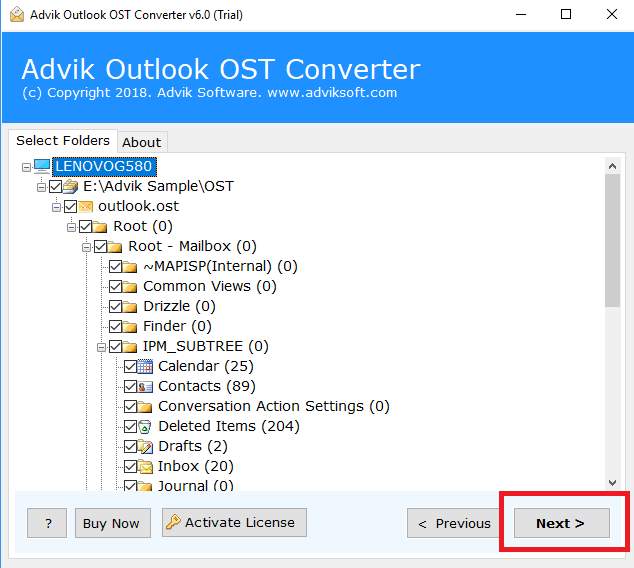
Step 4. After that, select PST as a saving option from the list of multiple options.
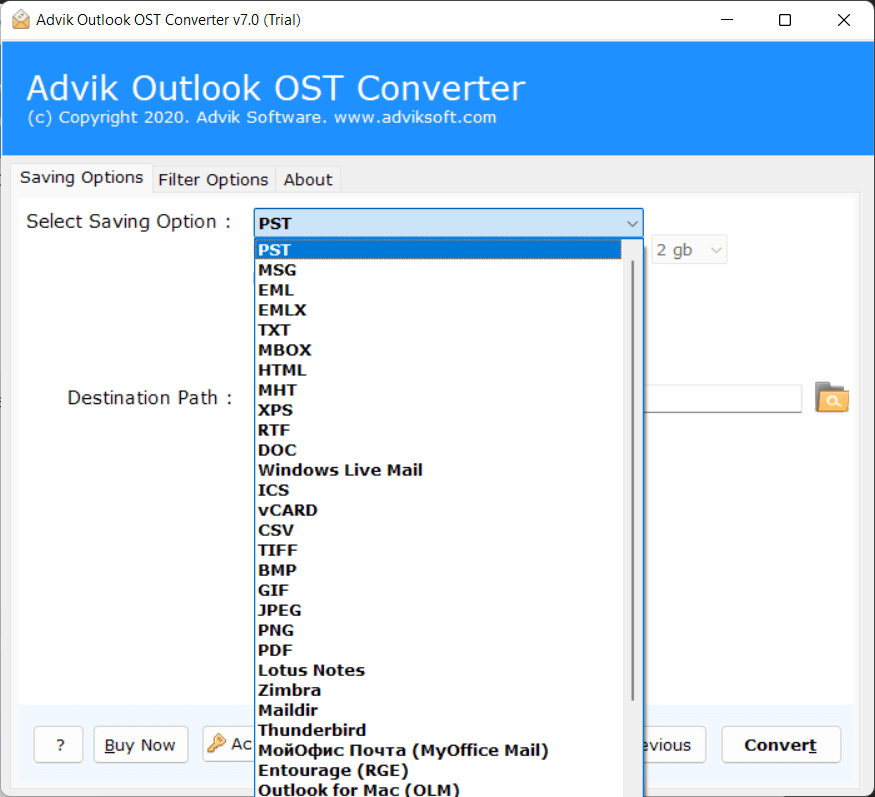
Step 5. Now, you can also choose the desired destination path to save your resultant data file.
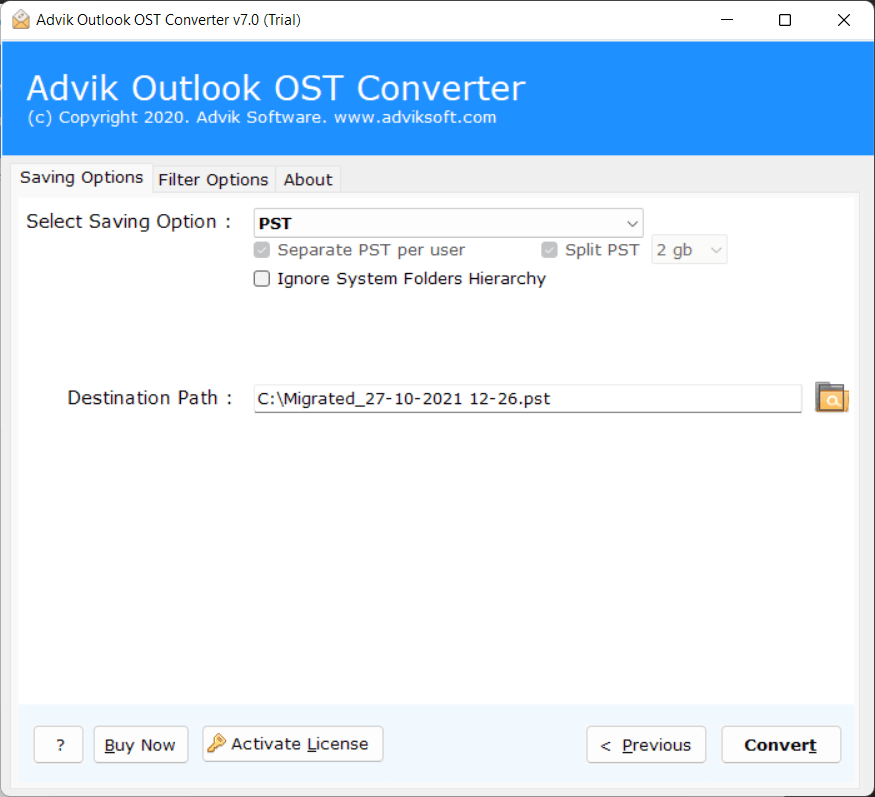
Step 6. Finally, click on the Convert button to start converting OST to PST File Format.
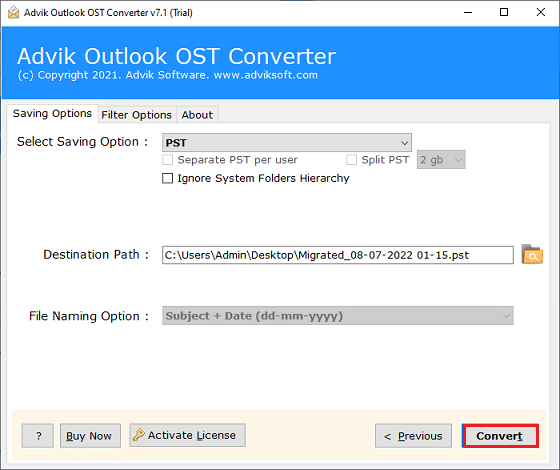
As soon as this tool completed the process, you can go and check your Exported PST file which consists of your OST File data.
Steps to Import PST File to Outlook are as follows;
1. In Outlook’s “File” menu, choose “Import/Export”.
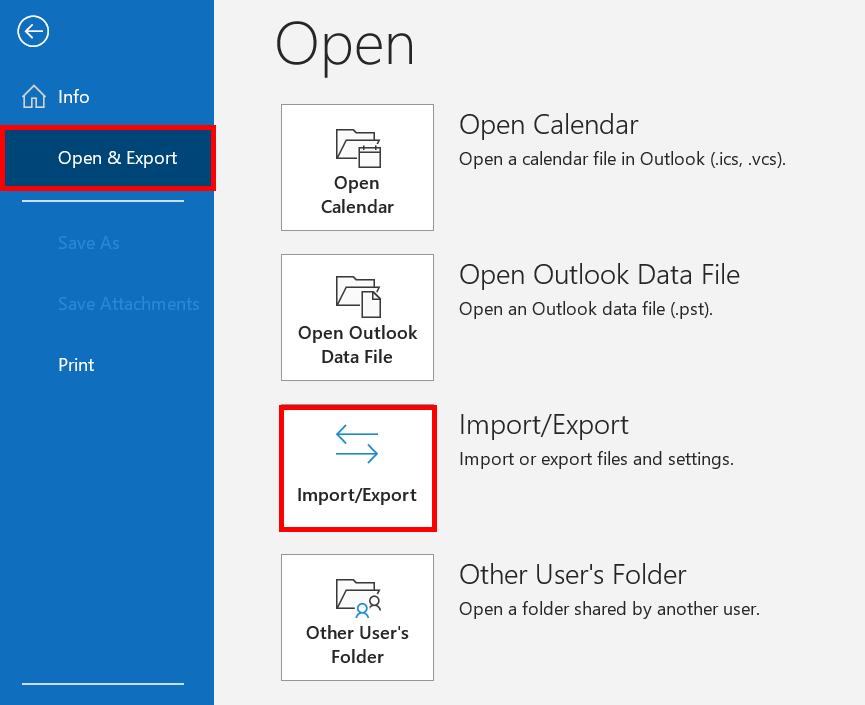
2. In the dialogue box, choose “Import from another program or file” and then click “Next” to confirm.
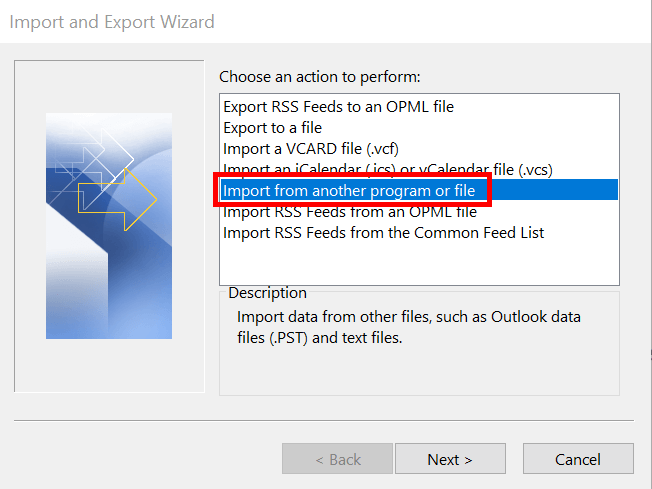
3. Now, select “Outlook Data File (.pst)” as the type of file to import and click “Next”.
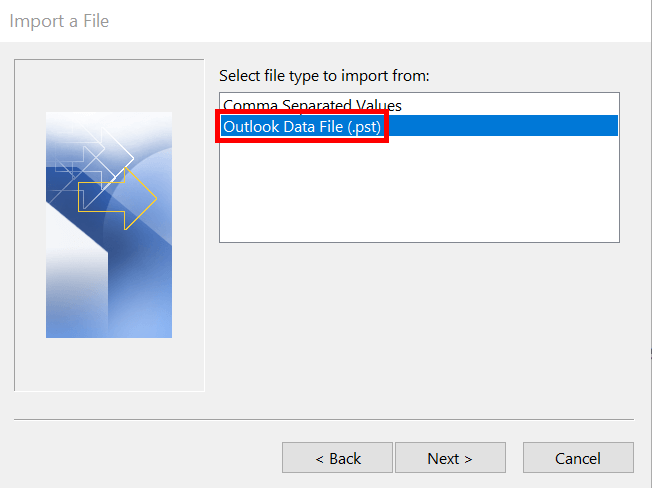
4. After that, choose the folder where the PST file is kept and, if necessary, setting options like “Replace duplicates” and Click “Next”.
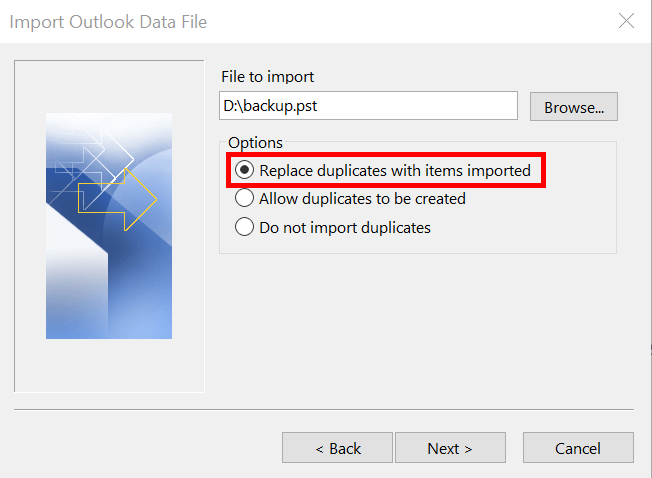
5. Thereafter, select the folders and subfolders you want to import, if necessary. and tap the “Finish”.
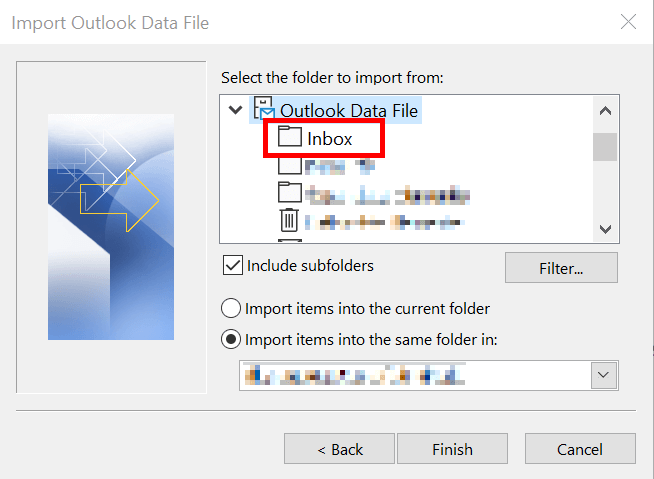
Watch Video Tutorial
Why Choose Advik OST Repair Tool over Manual Solutions?
We have explained the most premium features of this tool that will surely assure you that this method is the best solution to solve your query.
- Convert multiple OST Files at once: This fantastic OST repair tool allows you to add OST files in mass at once. There is no need to be concerned about the OST files’ size. Even with the large OST files, the application operates wonderfully.
- Complete OST File Conversion: This tool is an efficient and effective way that enables users to recover all types of data from corrupt or damaged OST files. Every bit of data from emails, attachments, contacts, notes, and other types of data from OST will be recovered by the tool’s sophisticated algorithms.
- No File Size Limitations: There is no restriction on working with large OST files. Any number of corrupt and damaged OST files can be processed by this software without sacrificing any data.
- Save OST to Multiple Formats: In order to make the recovered OST emails and attachments available in a variety of programs, this Advik OST Repair Tool has the capability to save the recovered OST emails and attachments together with other data into multiple file formats like EML, MSG, vCard, vCal, Unicode MSG, HTML, etc.
- Export OST File to Cloud: Advik OST File Repair Software provides the ability to import OST to Office 365, and several services, including Exchange Server, Outlook.com, Rediffmail, Gmail, Yahoo Mail, Windows Live Mail, and G Suite. You can choose IMAP as a storing option and enter its settings to transfer OST data if your preferred cloud email provider is not included in the list.
The Bottom Line
If you are facing any issue to fix Outlook OST File Cannot Be Opened error, don’t panic. This article highlighted the possible causes and solutions as well to solve your query. So, if you cannot open OST File in Outlook, these top 3 methods can easily get you out of it. Even if you have corrupted or orphaned OST files, the Advik OST Repair Tool has the latest and advanced technique to solve this issue.


