How to Open OST File in Outlook 2016, 2019, 2021, 2024?
Christopher Plummer | March 2nd, 2025 | Data Conversion, Outlook
Many users think that they can open OST file in Outlook 2016, 2019, 2021, and 2014 or any version easily, but that’s not true. OST files are tied to the original account and cannot be accessed without it. Also, there are various circumstances where you can’t access OST file in Outlook easily. So, in this blog, we will discuss all the possible ways to let you view OST file in Outlook. Let’s explore this article now!
Before we look at the methods to open an OST file in Outlook, let’s first understand why it’s not easy and the reasons behind it.
Why Can’t You Open OST File in Outlook Directly?
Outlook does not provide a built-in option to open OST file in 2016, 2019, 2021, and 2014 or any version. This is because OST files are encrypted and linked to the original Outlook profile and Exchange Server. When you try to open OST file on different system, Outlook will not recognize it.
Common Reasons to Open an OST File in Outlook:
- Recover emails from orphaned OST file (when the original Outlook profile is deleted).
- To open OST file on another computer without an Exchange account.
- Convert OST to PST to make it accessible in any Outlook version.
- Restore emails, contacts, and attachments from an OST file after a system crash.
Since opening OST file in Outlook directly is not possible, let’s look at different methods that allow you to access its data.
How to Access OST File in Outlook 2016, 2019, 2021, and 2014 Free?
If your Outlook profile is still active and the OST file is accessible, you can open it using these steps:
Method 1. Open OST File Using Outlook (If Outlook is Working)
- Open Outlook and go to File > Account Settings > Account Settings.
- Select your email account and click Change > More Settings.
- Navigate to the Advanced tab and click on Offline Folder File Settings.
- Check the file path of the OST file.
- Open File Explorer, go to the OST file location, and make a backup copy.
Note: This method works only if your original Outlook profile is still connected to the OST file.
Method 2. Import OST Data by Enabling Outlook’s Auto-Archive Feature
- Open Outlook and go to File > Options > Advanced.
- Under AutoArchive Settings, enable the auto-archive feature.
- Set the destination folder for archived emails.
- Wait for Outlook to create a PST file with the archived data.
Note: This method only transfers emails and does not restore contacts, calendar entries, or attachments.
Method 3. Use Outlook’s Export Option to Convert OST to PST
If your Outlook profile is still working, you can export OST emails to PST:
- Open Outlook and go to File > Open & Export > Import/Export.
- Choose Export to a file and select Outlook Data File (.pst).
- Select the folders you want to export and choose a destination location.
- Click Finish and set a password (optional).
Note: This method allows you to open the exported PST file in any Outlook version.
How to Open Orphaned OST Files in Outlook? (Automated Solution)
If you have an orphaned, corrupted, or inaccessible OST file, manual methods will not work. In such cases, the best solution is to use Advik OST File Converter. This software lets you easily access emails, contacts, calendars, and other data from OST file without any trouble. Since Outlook only supports PST files, you need to convert OST to PST using this tool. It also allows you to add multiple OST files to Outlook at once while keeping the folder structure intact throughout the process.
Now, download the software and try it for free.
Steps to Open OST File in Outlook 2016, 2019, 2021, and 2014
Step 1. Launch the software & add OST files or folders.
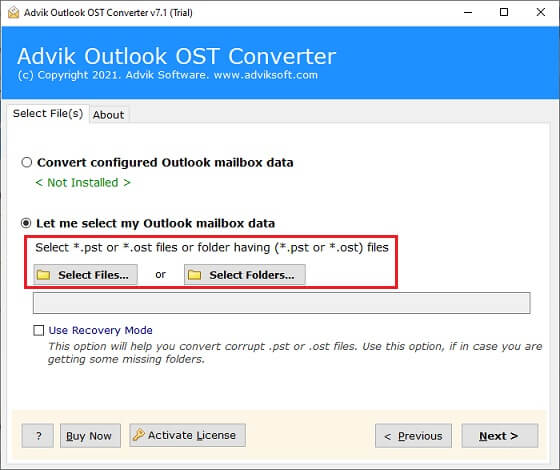
Step 2. Browse and add Outlook OST file from your system.
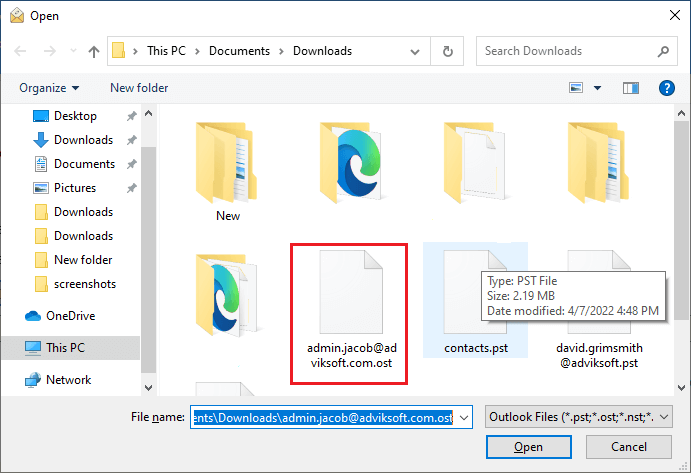
Step 3. Select mailbox folders of OST file.
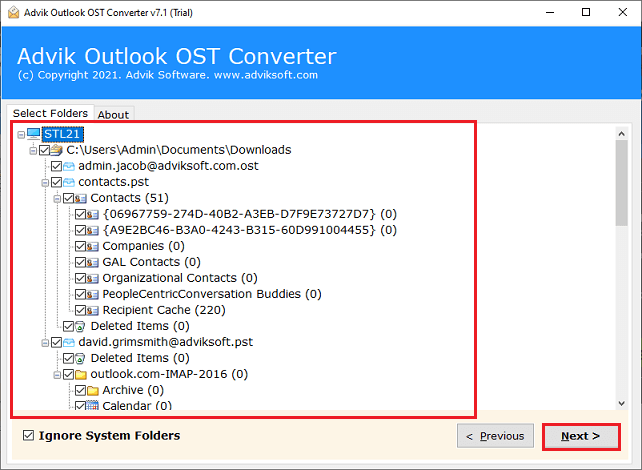
Step 4. Choose PST as a saving option from the software.
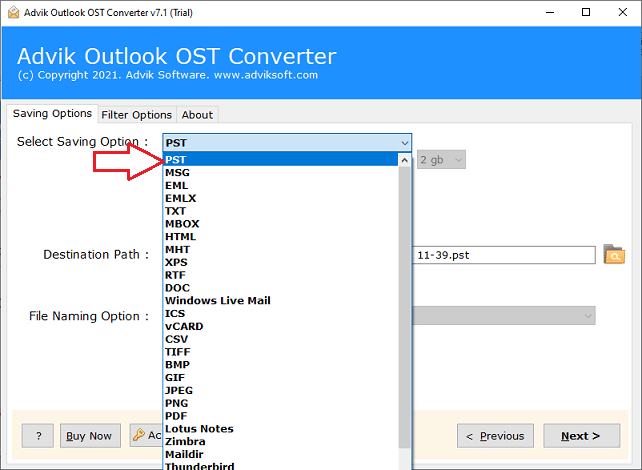
Step 5. Select a target location & click on the Next button.
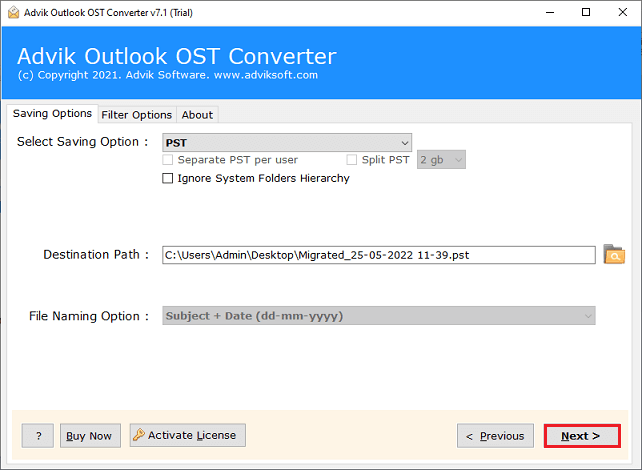
Once the OST file is converted into PST format, you can open it in Outlook by going to File > Open & Export > Open Outlook Data File and selecting the PST file.
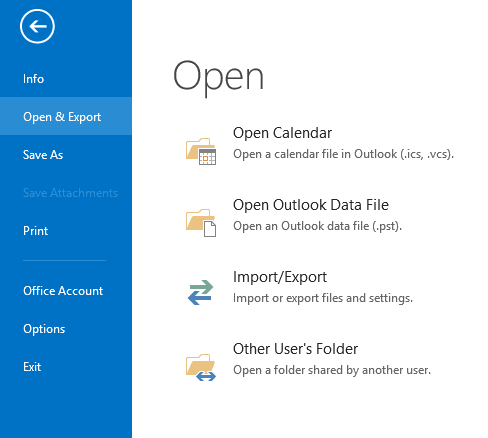
Click the Finish button. This is how you can open OST file in Outlook 2016, 2019, and 2021 or any version safely.
By following the above solution, no data loss will take place. You can view entire emails from OST file in Outlook with attachments.
Watch How to Add OST File in Outlook 2016/2019
In this video, you will learn a step-by-step process to open OST file in Outlook. It will guide you on how to convert OST to PST and import it into Outlook easily. You will also see how to access emails, contacts, and calendars from an OST file, even if it is orphaned or inaccessible.
Why Automated Solutions are Better Than Manual Methods?
- It easily import OST files into Outlook 2016 with all attachments.
- Open OST files without Outlook by converting them to 20+ formats.
- Recover corrupted OST files using the “Use Recovery Mode” option.
- Supports all OST types: encrypted, password-protected, and large files.
- Convert OST to PST, MBOX, EML, and other formats easily.
- Maintain folder structure and email properties during conversion.
- Extract emails, contacts, and calendars from OST files.
- Split large OST files into smaller, more manageable parts.
- Batch process multiple OST files at once to save time.
- Supports to open OST file in Outlook 2016, 2019, 2013, 2007 etc.
Final Thoughts
In this tutorial, you learned how to open OST file in Outlook manually or using an automated tool. While manual methods can help if Outlook is working, they do not support orphaned, corrupted, or inaccessible OST files. In such cases, using Advik software is the best option. It allows you to safely convert OST files to PST and access them in any Outlook version.
Frequently Asked Questions
Q1. How do I view an OST file in Outlook 2016?
Ans. You can access OST file in Outlook 2016 2016 only if the original email account is still connected. If not, you need to convert the OST file to PST format using a third-party tool and then open it in Outlook.
Q2. Why is Outlook unable to open an OST file?
Ans. Outlook may fail to open an OST file due to corruption, sync issues, or if the associated email account is no longer active. In such cases, recreating the OST file or converting it to PST format can help.
Q3. How to read a .OST file without Outlook?
Ans. To read an OST file without Outlook, you can use Advik Software. These tools allow you to open and access emails, attachments, and other mailbox items without using Outlook.


