How to Repair Outlook PST file Without Scanpst.exe?
Christopher Plummer | May 14th, 2025 | Data Recovery, Outlook
Do you have a corrupted PST file, and want to repair it without Scan.pst? If so, don’t worry! This post will guide you on how to repair PST file without ScanPST.exe manually and automatically. Read till the end to learn how to recover PST file without using the Inbox Repair Tool.
PST files can get damaged for different reasons. The file might not have been exported correctly from Outlook. The PST file could be filled with large data, or there could have been a problem with transferring it between devices, which also leads to corruption. As it is the most commonly used by various professionals to store important emails, contacts, calendars, and other data. Like any file, damaged or corrupted PST files can prevent you from accessing crucial data. While Scanpst.exe is a default option for fixing PST corruption, it may not work in all scenarios.
Now the question arises, how do I repair PST file without Scanpst.exe? You can recover PST file without ScanPST by creating a new PST file and copying content from an old PST file or by using a professional PST Repair tool. Here, we will discuss both methods in detail in the upcoming section.
Why Not Use Scanpst.exe to Recover Corrupted PST Files?
- It may fail to fix severely corrupted PST files.
- It does not recover permanently deleted emails.
- It cannot repair encrypted or password-protected PST files.
- Large PST files may cause the tool to crash.
How to Repair PST File Without ScanPST.exe Free?
The steps below explain how to create a new PST by copying content from an old PST:
1. Link old PST file to Outlook:
Select File > Open & Export > Open Outlook Data File.
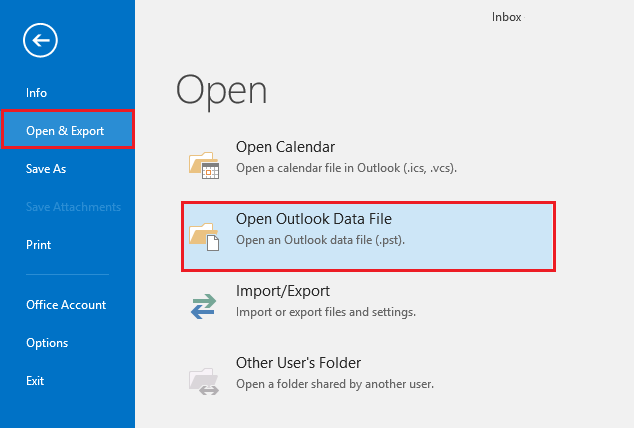
2. Create a new PST file:
From the Inbox, select New Items > More Items > Outlook Data File. Now, Enter a File name.
3. Copy the content from the Old corrupt PST file to the newly created one.
4. Once you copy your data to a new one, “set as the default”
File> Info> Account Settings> tab Data Files> select new .pst file> click “Set as Default”.
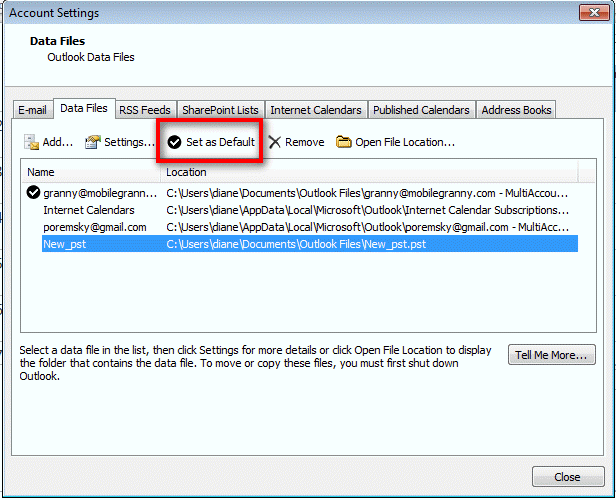
5. Tap Close> Restart Outlook.
6. Restart Outlook and disconnect the old PST file from Outlook.
If the corrupt file doesn’t open in Outlook, then move ahead with the next solution.
How to Repair Outlook PST Without Scanpst Tool Automatically?
Advik PST Repair Tool is the best option to repair corrupted PST file. It works on advanced features that help users to retrieve inaccessible data in a limited time. This is one of the best ScanPST.exe alternative tools.
Besides, you can extract emails from the PST file in more than 15+ file formats such as DOC, PDF, EML, MSG, CSV, TXT, and HTML. Along with this, it preserves key elements as it was before the PST files got corrupted.
Just download the Free demo version of this tool and check its efficiency at no cost.
Steps to Repair Corrupted PST File Without Scanpst.exe
- Run the suggested software on your PC and click Add PST File.
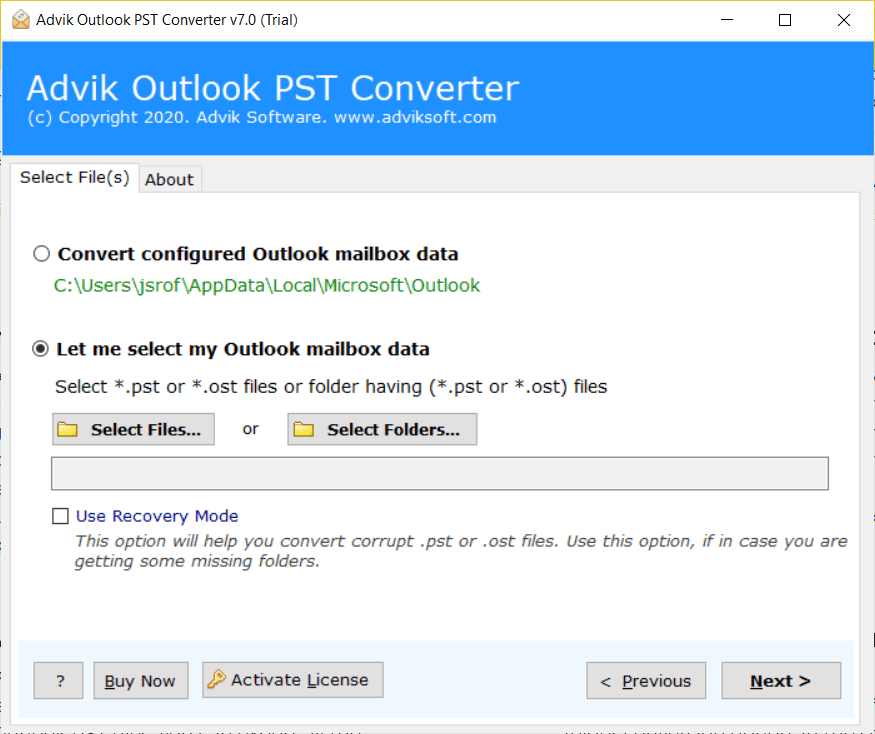
- Select or check Recover mode and click the Next button.
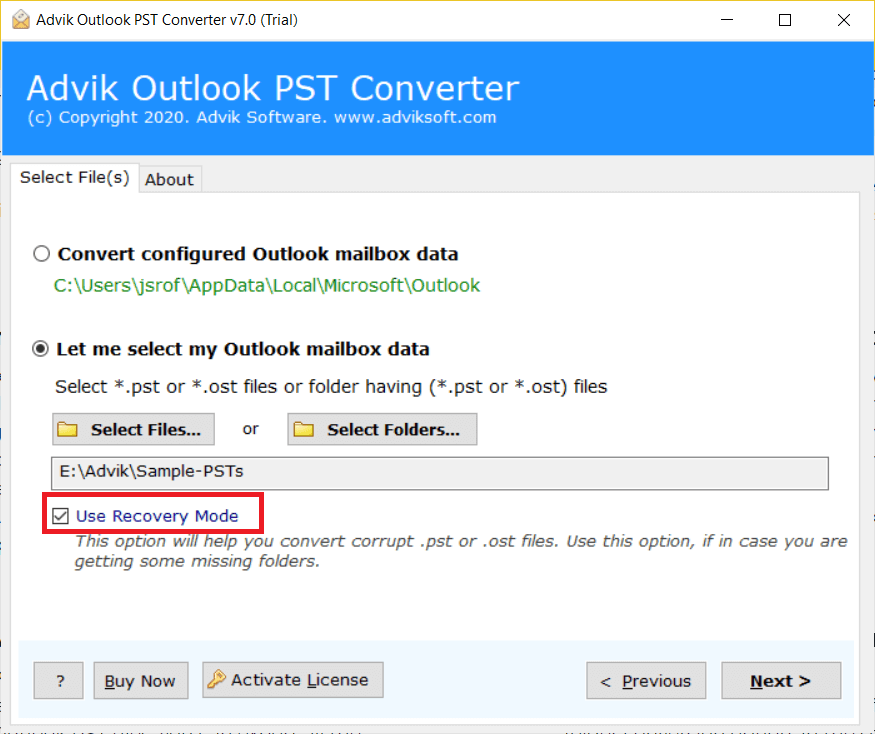
- Select mailbox folders to repair and hit the Next button.
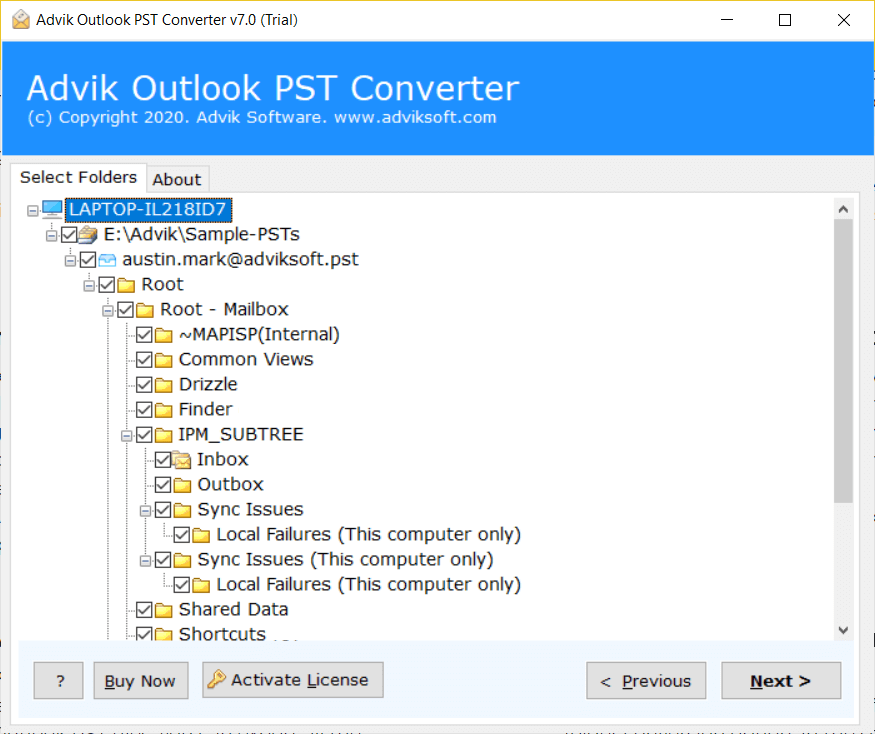
- Now select the PST file from the list to create a new healthy PST file.
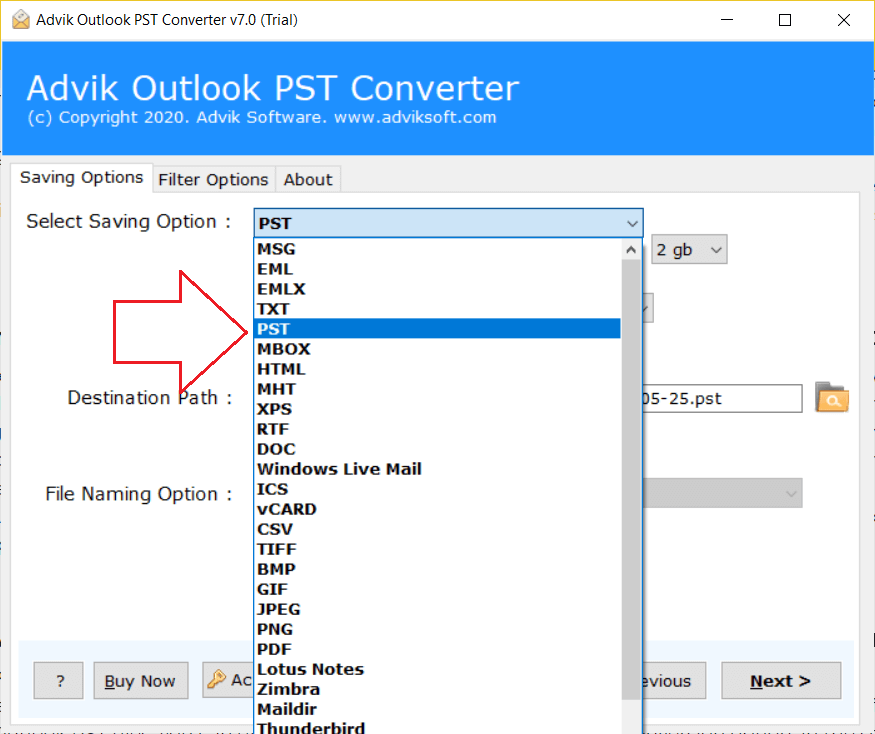
- Choose the target location to save the resultant file and hit the Next button.
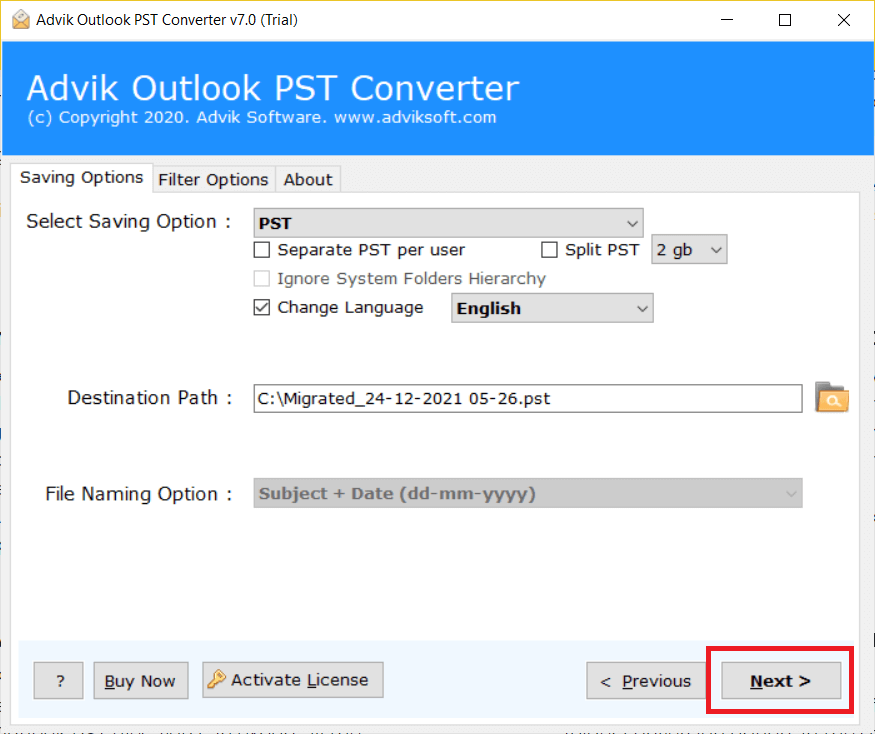
Once you click the Next button, the software will remove bad sectors of the Outlook PST file. And it will generate a new healthy Outlook PST.
Watch How to Repair PST File Without ScanPST Tool
Apart from performing the above functions, this utility has a lot to offer;
- Display the recoverable mailbox folders along with the number of emails in a PST file.
- Deeply scans the corrupted Outlook data file and recovers complete data from it.
- Maintains folder hierarchy of the emails even after completion.
- Migrate emails to any cloud email service with the IMAP feature.
- This Outlook PST repair tool can also recover data from encrypted PST files.
- Offers a user-friendly interface to make it used effectively.
Tips to Prevent Future PST File Corruption
Avoid Large PST Files: Split large PST files or archive old data to prevent them from becoming too large and more prone to corruption.
Regularly Back Up PST Files: Maintain regular backups of your PST files to prevent data loss.
Close Outlook Properly: Always close Outlook completely before shutting down your computer to avoid abrupt termination that could corrupt files.
Final Words
That’s it! By following this guide, you can easily repair corrupted Outlook PST file without scanpst in no time. Among all the solutions mentioned, Advik software stands out as a great choice.
It can fix all types of damaged PST files, no matter the cause, while keeping your mailbox folder hierarchy, and email properties, and not no modification in emails. Give it a try, and don’t forget to share this guide with others so they can also learn how to repair PST file without scan.pst effortlessly!
FAQs – Repair PST File Without ScanPST
Q1. Where is the Scanpst file in Windows 10?
Ans. You can find the Scanpst file in the Microsoft Office folder on your computer. Look for it in “C:\Program Files\Microsoft Office\root\Office16” (Office16 is for Office 2016).
Q2. Repair PST file Scanpst is not working. What should I do?
Ans. If Scanpst cannot repair PST file, try Advik Software to repair PST files in bulk.
Q3. How do I repair Outlook PST file without Scanpst?
Ans. Microsoft Outlook embedded with ScanPST tool to remove bad sectors from .pst file. Sometimes it won’t work. In that case, you can go for an automated tool. This program is 10* times more progressive and effective. Check out the above sections to learn the complete step-by-step guide.
Q4. ScanPST doesn’t recognize PST file. Is there any way to fix a corrupt PST file?
Ans. If ScanPST doesn’t recognize your PST file, you can try using a different repair tool like Advik Software or contact a professional data recovery service for help.
Q5. What is the best tool to repair PST files?
Ans. One of the best tools to repair PST files is Advik Software. It’s reliable and easy to use. You can also search on the web to know the best tools available for PST file recovery.

