How to Transfer Exchange Online to Google Workspace?
Jackson Strong | May 2nd, 2024 | Email Migration
This guide describes the step-by-step process to transfer Exchange Online to Google Workspace mailbox in a few clicks. Read the complete post and migrate from Exchange Online to Google Workspace with complete mailbox data.
Google Workspace offers various unlimited benefits, that’s why many of the users want to transfer emails from Exchange Online to Google Workspace. With its simple and user-friendly interface, various organizations prefer to switch to Google Workspace along with their old data. Here we will make the the Exchange Online to Google Workspace migration process easy for you.
How to Migrate Exchange Online to Google Workspace?
To complete Exchange Online to Google Workspace migration you need to install Outlook on your system and configure both the account with its. Follow the given instructions to transfer Exchange Online to Google Workspace manually.
1. Open the Outlook application and click File >> Add Account.
2. Enter your Exchange Online login details and click on the Connect button.
3. Then enter IMAP setting details and finish the configuration.
4. Now all your Exchange Online mailbox data is present in Outlook.
5. After that, Add your Google Workspace email account.
6. Now open your Exchange Online folder, select all emails abs move them to the GWS mailbox.
7. Repeat the same process from other email folders.
This is the manual process to migrate emails from Exchange Online to Google Workspace mailbox. Although, it is not the ideal solution to migrate your emails since it will affect your important data.
How to Transfer Exchange Online Emails to Google Workspace Automatically
Try out the Advik Email Backup Wizard on your system. The software will efficiently migrate all emails from your Exchange Online mailbox to Google Workspace in a few simple clicks. With its filters, you can also transfer selective emails also. The software will fetch al the emails directly from your mailbox and transfer them to GWS account without affecting its hierarchy.
Download the demo version of the software and know its working process.
Steps to Transfer Exchange Online to Google Workspace
1. Run the software on your machine.
2. In the Email Socurse section, scroll down and find the Hosted Exchange option.
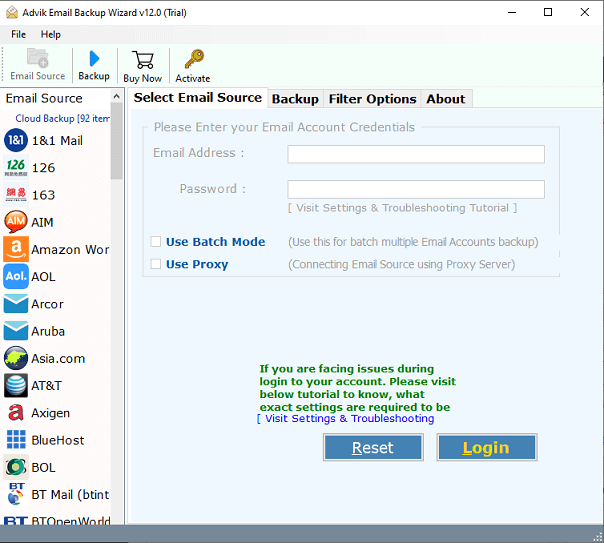
3. Enter your Exchange Online login details and hit the Login button.
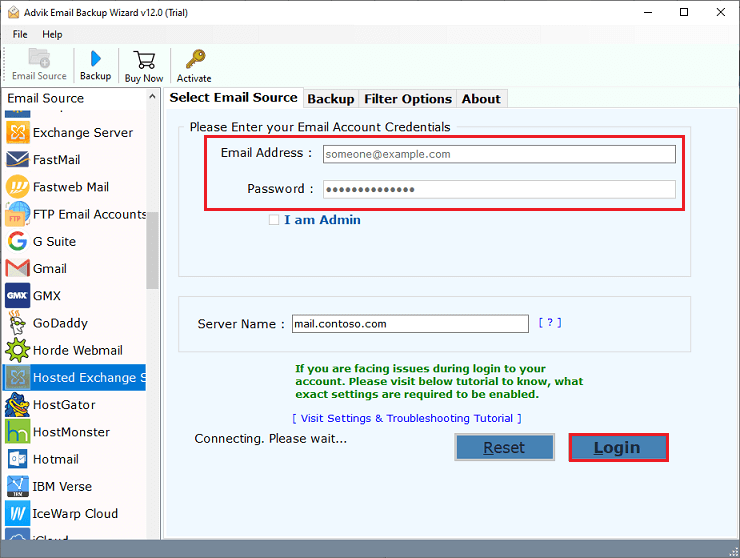
4. Select the email folder you want to transfer.
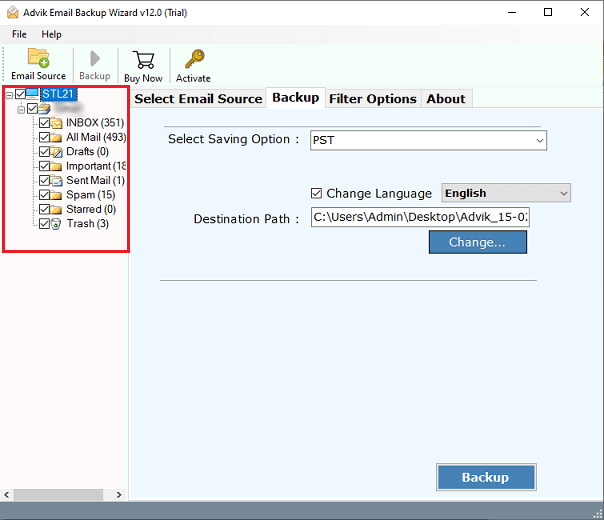
5. Choose the G Suite as a saving option.
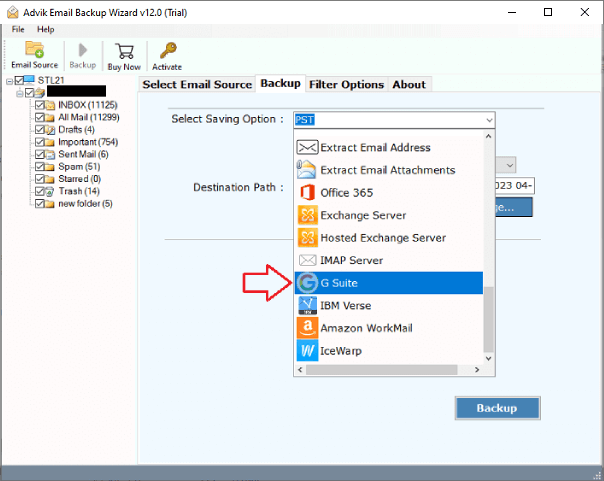
6. Enter your Google Workspace login details and hit the Backup button.
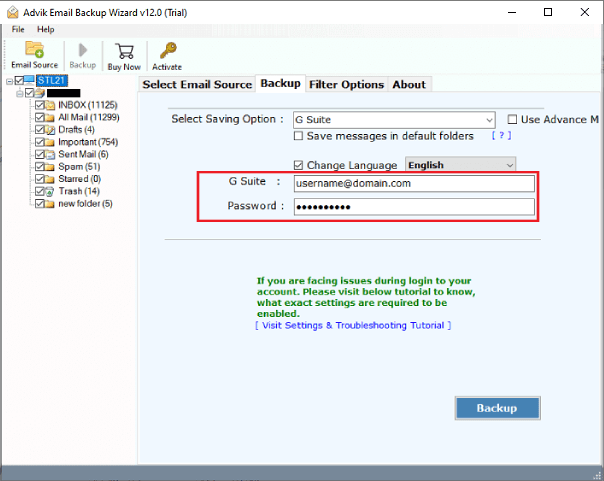
Done! The software will start transferring Exchange Online emails to Google Workspace and complete the process in a few seconds. There are various benefits using this tool –
- Directly migrate Exchange Online to Google Workspace without any data loss.
- Advance filter options to migrate selective emails.
- Works on both Windows and Mac machines.
- Preserve email key elements and attributes.
- Maintain email folder and sub-folder hierarchy and structure.
- Also, export Exchange Online to Word and other data files.
Conclusion
Here in this post, we discuss the two workable solutions to transfer Exchange Online to Google Workspace mailbox with ease. You can either use teh manual approach or an automated tool. Now the decision is yours. If you choose the automated tool, then you cab try the demo version of the software.


