How to Transfer Virgin Email to Gmail Account?
Jackson Strong | May 19th, 2023 | Data Backup, Email Migration
Read this article to find out a simple and automated approach to transfer Virgin email to Gmail account.
There are two different methods to transfer Virgin emails to Gmail account, where one is manual and another is an automated tool. The manual solution is undoubtedly easy but it has a few limitations. Whereas, to get an instant approach, try the professional approach.
So, without any delay, let’s start the process.
Method 1. How to Forward Virgin Email to Gmail?
To start the process, you must have account credentials for both the source(Virgin) and destination (Gmail) accounts. So, follow the below steps correctly to start the procedure;
- First of all, log in to your Gmail account.
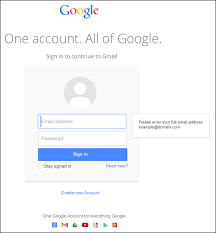
- Then, go to the gear icon and click on it to choose See all Settings.
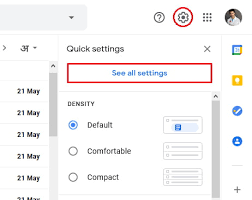
- After that, click on the Accounts and Import tab and choose the Import Mail and Contacts option.
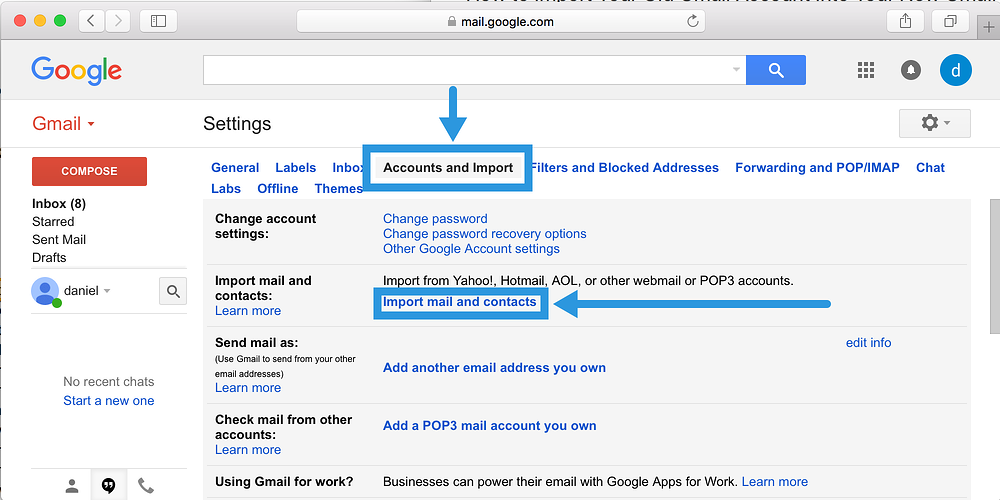
- Now, a new tab will appear on your screen, Here, you need to enter your Gmail email address and click on the “Continue” button.
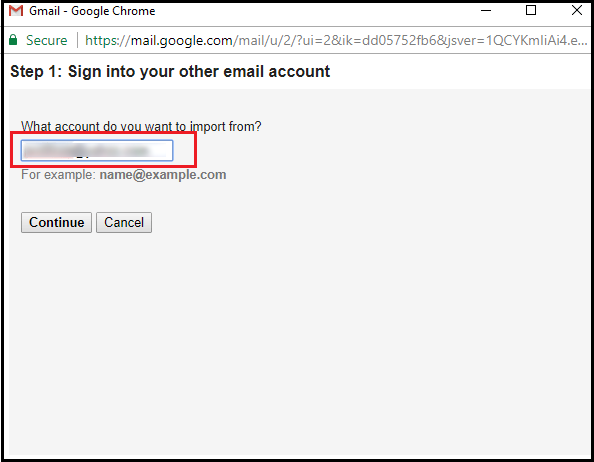
- Then, you will see various permission options, click on Agree and move further.
- After that, choose options accordingly and tap on the “start import” button.
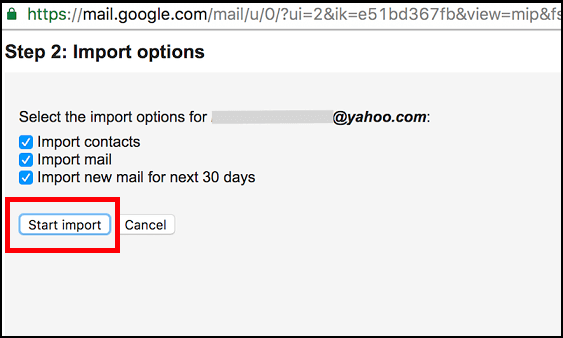
The process might take a maximum of up to 2 days depending upon the size of your Virgin mailbox.
Also, the above method is useful for exporting emails from the INBOX folder of Virgin only. So, it’s quite sure that it will not transfer the complete mailbox.
No folder selection option is given.
Method 2. How to Export Virgin Mailbox to Gmail Account Directly?
If the explained manual methods don’t help you to transfer Virgin emails to Gmail account, then we have Advik Email Migration Tool, which allows users to instantly migrate Virgin emails to Gmail. The software is designed with highly advanced algorithms that allow you to also export multiple Virgin emails to Gmail account using the Batch Mode feature. Users can easily trust this method as it guarantees 100% accurate results without any issues.
Additionally, Users can effortlessly move email from Virgin email to 30+ various web-based email services such as that you can transfer Virgin emails to Yahoo Mail, Office 365, Yandex Mail, Zimbra Webmail, Exchange Online, Zoho Mail, Roundcube, Rackspace, etc.
Download the trial version of this application to check its efficiency for free;
Follow the given steps to transfer Virgin Mail to Gmail account;
1. Install and Run the suggested tool on your Windows Machine.
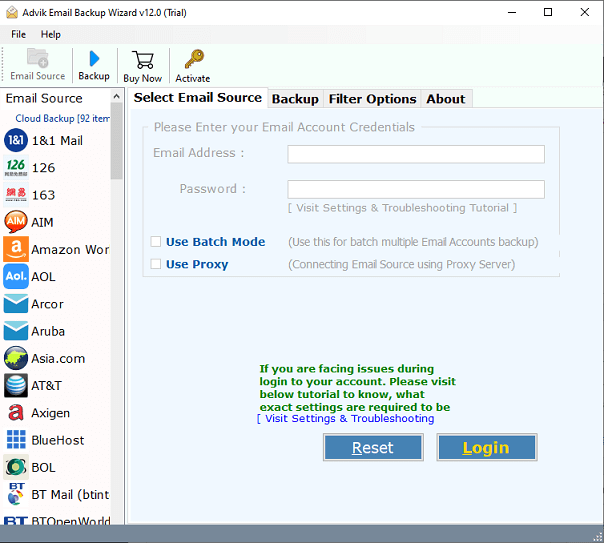
2. Now, choose IMAP Server from the email source list and enter the details of your Virgin email account.
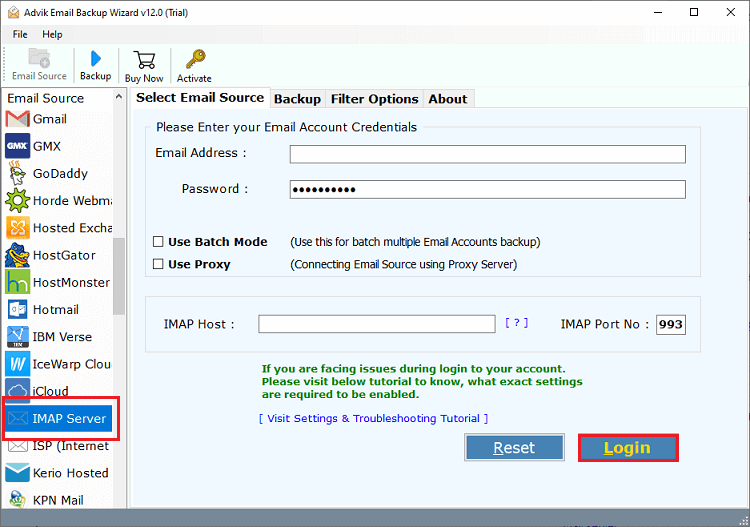
3. After that, choose the required ones and proceed further.
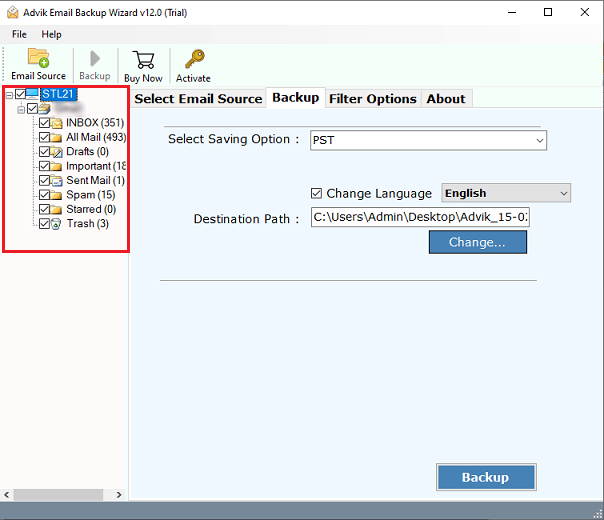
4. Now, select Gmail from the drop-down list of 30+ options.
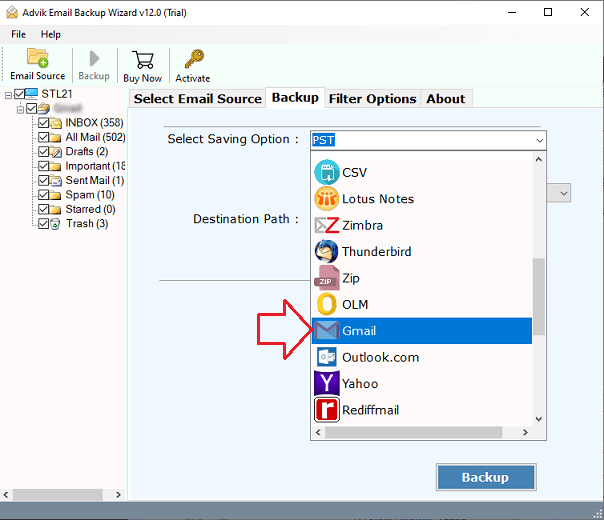
5. Enter your Gmail account credentials such as email address and password. Once completed, press the Login button.
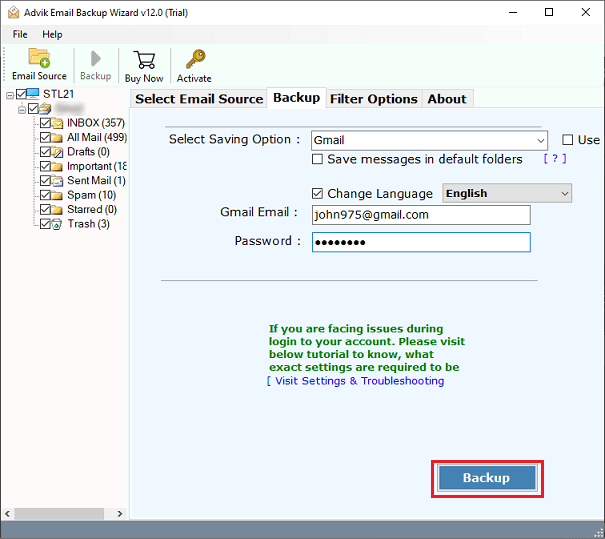
Done!! Now, the tool will begin exporting selected email folders from your Virgin account to your Gmail mailbox.
Login to your Gmail account and check the exported emails there.
The software offers a comprehensive range of advanced features, enabling users to smoothly migrate emails from Virgin to Gmail while taking advantage of various benefits.
- Transfer multiple Virgin emails to Gmail, using Batch Mode which makes the process faster and more efficient.
- This tool ensures the safe transfer of Virgin email data to Gmail without any risk of information leakage.
- Preserve email properties to ensure the security of all email components such as subject, sender and recipient details.
- Users can also export Virgin emails into various file formats including PST, EML, PDF, MSG, DOC, etc.
- Advance Settings for Selective Backup, such as you can choose specific criteria such as date range, subject, sender, etc.
- Also, transfer Spectrum email to Gmail, Virgin to Office 365, Yahoo Mail, Outlook.com, AWS Workmail, AOL Mail, etc.
- Compatible with various Windows operating system versions, such as Windows 10, 8.1, 8, 7, XP, and Vista.
Watch Video Tutorial
Final Words
Thus, transferring emails from Virgin to Gmail has been completed easily with the help of manual and professional solutions. Both methods are useful for this email migration process, but as we know, the manual method also has certain limitations that can only be overcome by an automated solution. Also, make sure that you try the FREE demo version of the professional software that allows you to export 25 emails per folder to check its procedure with advanced features.


