How to Attach OST File to New Profile? – Tutorial 2024
Jackson Strong | March 23rd, 2024 | Data Backup
This tutorial explains a professional method to attach OST file to new Profile. It is successfully executable for OST file created or exported from any Microsoft Outlook versions.
Read this article till the end and learn how to add .ost file to new profile without any data loss.
The OST file is created in its database when an account is added to Outlook. Once the file is created, it cannot be directly opened in Outlook, but it can be recreated if necessary. To attach OST file to new profile, it is required to convert OST to Outlook importable file format. This can be accomplished through manual methods or by using an automated solution, as explained in detail in this article.
Why Attach OST File to Outlook Profile
- Accidental crash of the Exchange Server.
- Desire to avoid costly maintenance.
- When encountering the error message “OST File Cannot Be Opened” Error in Microsoft Outlook.
- Corruption or Damaged OST file.
- Organizational requirements to upgrade to the latest edition.
- Moving to the new organization while needing to access data from the previous mailbox account.
- Experiencing the issue of Outlook sending multiple emails.
Now, let’s move to the next section to know how to attach OST email folders to new profile.
Read Also: How to Open OST File On Another Computer?
How to Add OST File to New Profile in Outlook?
Download and install Advik OST File Converter in your Windows system. This software will help you in converting .ost file into .pst format. Once, its done, you can open PST file in Outlook via import/export feature. This is one of the perfect alternate solution to attach OST file to new Profile in Outlook. All your Outlook data will remain as it is, no data modification will take place.
Click below and download the software to try it for free. The demo version will export 25 emails from each folder for free. Get satisfied before making any purchases.
Steps to Attach OST File to New Profile
Step 1. Run the software on your Windows PC.
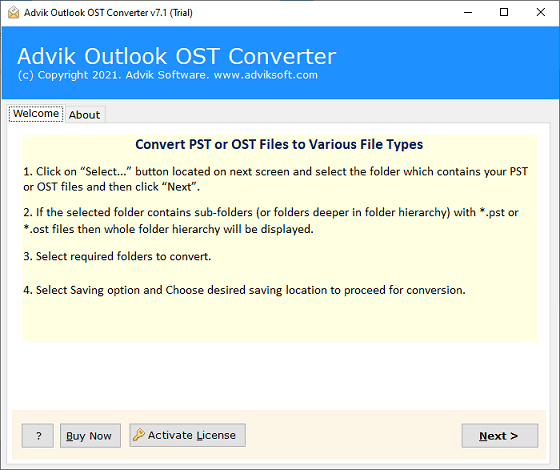
Step 2. Click Select Files and add .ost file in software.
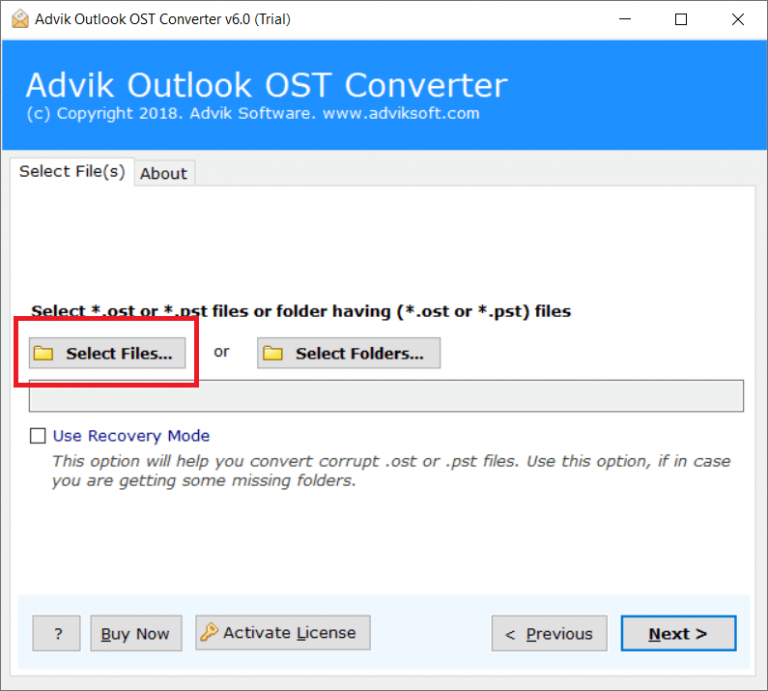
Step 3. Select mailbox folders and click next button.
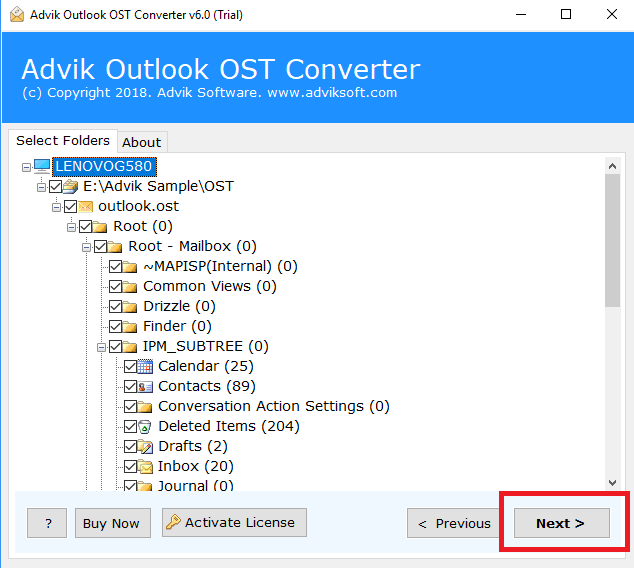
Step 4. Select PST from the list of saving options.
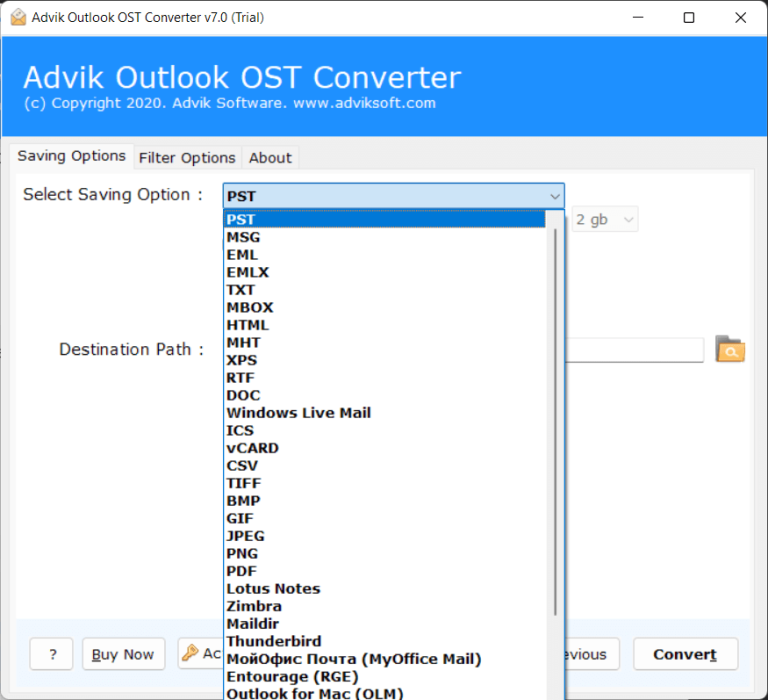
Step 5. Set target location and click Convert button.
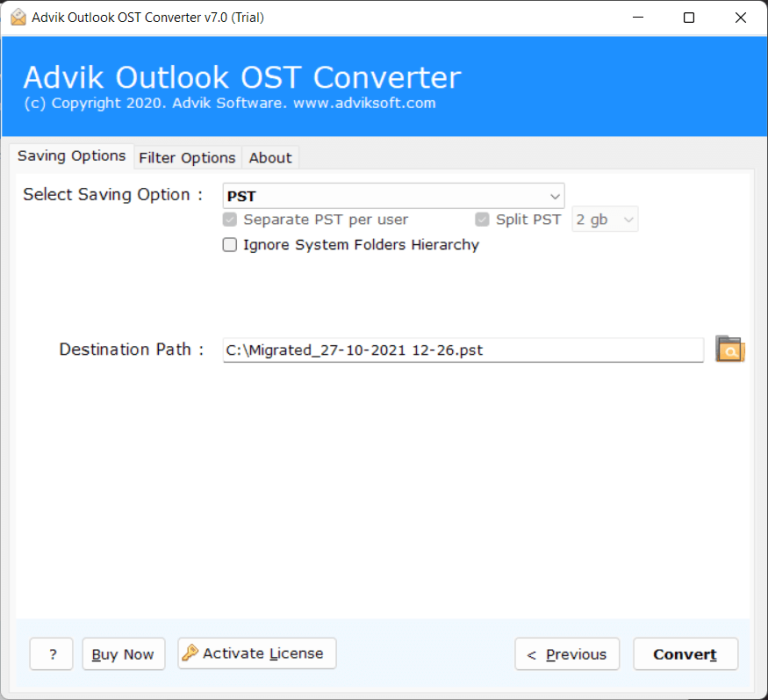
Now, the software will start converting OST file into PST file format. After the successful completion, you will get a message that the conversion has been completed successfully. Now open Microsoft Outlook and navigate to Import/Export wizard. You can import PST file in Outlook from this option.
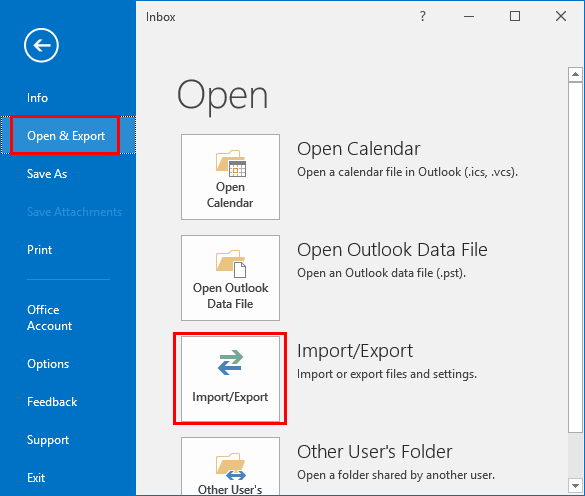
This is how you can attach PST file in Outlook profile.
Watch How to Add OST file to New Profile
Features of Professional Software
This solution offers a range of powerful and advantageous options designed to keep specific user needs.
- The inclusion of a batch mode feature enables users to perform bulk conversion of OST files in a single operation.
- Capable of accurately processing email messages, contacts, calendars, tasks, and notes during the conversion process.
- Ensures that the formatting properties of OST emails and attachments remain intact throughout the conversion.
- Safeguards the originality of the OST file database while executing the conversion process.
- Easily Open OST File in Outlook 2016, 2019, 2017, 2013, 2021, 2007, and other previous versions also.
- Provides over 15 popular and commonly used saving options in addition to the PST format.
- Features a Live Conversion Window screen that displays real-time updates on the ongoing conversion status of OST files.
- Capable of executing the conversion process on Windows 11, 10, 8, 8.1, 7, XP, Vista, and other compatible operating systems.
Read Also: How to Recreate OST File in Outlook 2016


