How to Export Exchange Email Addresses to CSV File – Instant Solution!
Christopher Plummer | May 23rd, 2022 | Data Backup
Summary: Are you searching for a solution to export Exchange Email Addresses to CSV? If yes, then stay here. Here we are going to explain about Extract Exchange emails to CSV File. Read the whole blog and stay tuned with us to know the exact procedure to Export Exchange Email Addresses to CSV File. This tutorial is the best guide to solve all the written below queries asked by numerous of users.
How to Export export exchange email addresses to csv?
Can I export all exchange email addresses to csv?
Is it possible to extract all email addresses from exchange online to csv?
Maximum business and professional users are depends on Microsoft for their email services, and they require to manage information or data into Excel Spreadsheet tables for interpreting the outcome and getting the satisfactory results. If user is using Exchange Server and wonders how to export exchange email addresses to Excel. Then it can be done by two processes. Let’s have a look at those processes to export all exchange email addresses to csv.
Techniques to Export Exchange Email Addresses to CSV File
There are two techniques to export exchange email addresses to csv:
1. Manual Technique
2. Professional Technique
Method 1. How to Manually Export all Exchange Email Addresses to CSV?
In this method, we explain how you can use Outlook to export email addresses to CSV file format. This method seems easy, but it may require a lot of patience and technical skills. Users are requested to go through the manual limitations first and then try this method to export Exchange email addresses to Excel.
Step 1. Configure Exchange Online with Microsoft Outlook
First of all, you need to configure Exchange Online with Microsoft Outlook to export exchange email addresses to CSV File.
1. Open Microsoft Outlook in your system.
2. First of all, enter your Exchange Online email address in tab.
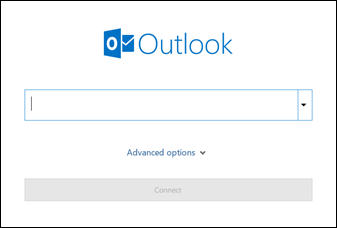
3. To Configure Exchange, Click Advance Options and then select the “Let me set up my account manually” box and click “Connect”.
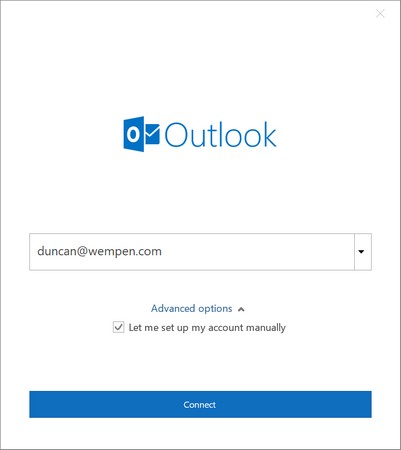
4. In Advance setup panel, Choose “Exchange” option.
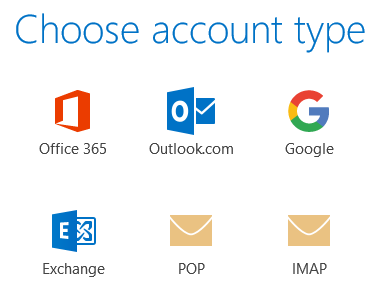
5. Now, Enter your password for your email and click “Connect” to finish the process.
6. Now, wait for a while till you will receive a confirmation notification that “Account successfully added” and click “Done”.
Step 2. Export all Exchange Email Addresses to CSV
1. First of all, run MS Outlook in your system and tap File.
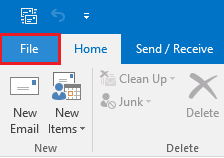
2. After that, click on the Open/Export >> “Import/Export”.
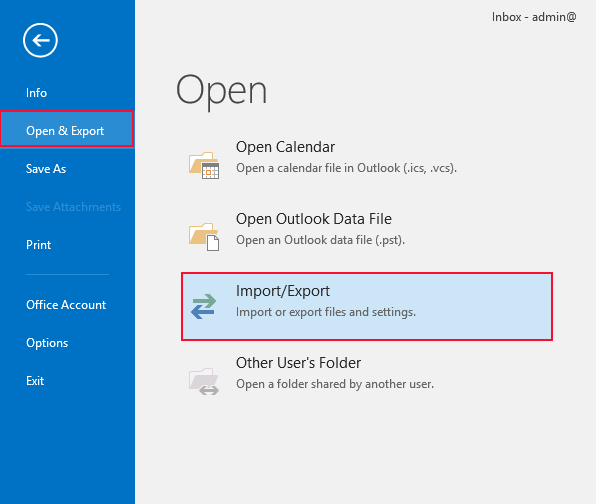
3. In new tab, select “Export to a file” option.
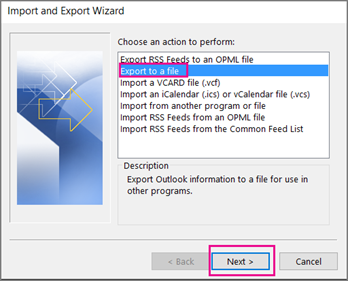
4. Thereafter, choose “Comma Separated Values” to export exchange email addresses to csv file.
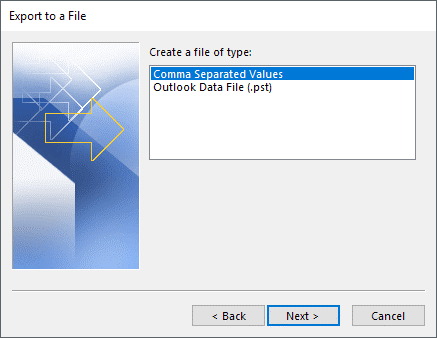
5. Now, select the mailbox folders and tap the filter button to choose the desired email folders lists.
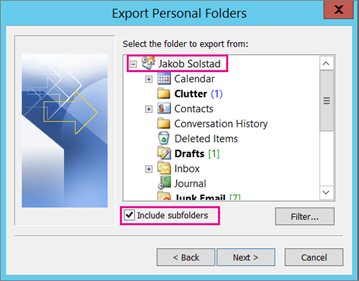
6. Browse the location where you want to save the CSV File and click the “Finish” button.
Finished, this is how users can easily export all exchange email addresses to Excel.
Drawbacks of Manual Solution
There are numerous of limitations of using manual procedure to export all exchange email addresses to csv
- Due to its complexity, users must devote a significant amount of time to it.
- This technique will not allow Individual users to complete this task. For the task to be completed, technical knowledge is required.
- It does not guarantee that the results will be 100 percent accurate.
- If the user uses a manual solution to complete this task, there is also a risk of data loss.
Method 2. How to Export a list of all Email addresses from Exchange to CSV File? – Quick Approach
As discussed above, it is clear from the above limitations of manual solution that it is not an ideal option for users. Therefore, using a professional solution would be only choice for users. Advik Exchange Server Backup Tool is the desired tool for many users who think to accomplish their task effortlessly. users can easily extract email addresses from Exchange Online to Excel Sheet. It also maintains the original folder hierarchy even after the completion of export procedure. It has so simple GUI that it can be easily used by common users and beginners as well as. The utility will provide users a direct option to export exchange email addresses to csv file without any issue.
Free Download the Solution:
Note: This is a trial version of this application that allows you to export only few emails from Exchange to Excel. If you want to continue downloading multiple emails then you need to upgrade to it’s premium version of the software.
Steps to Convert Exchange Email Addresses to CSV File are as follows;
1. Launch the Software on your windows computer.
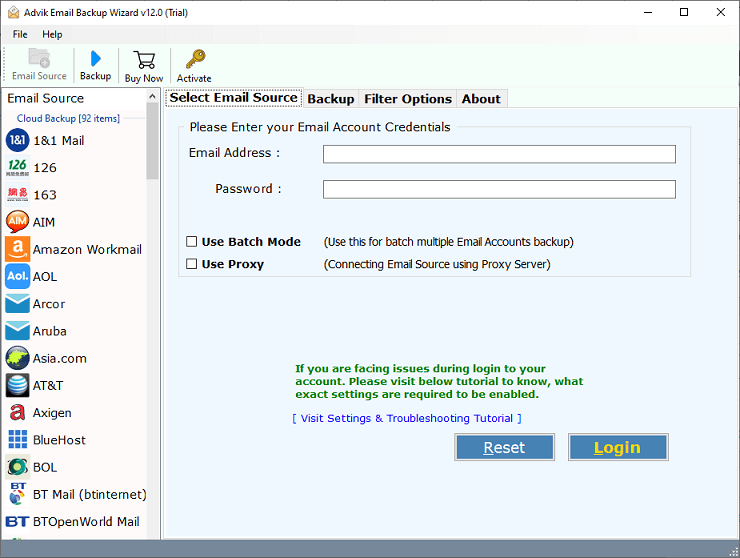
2. After that, Select “Hosted Exchange Server” as an email source from the lists.
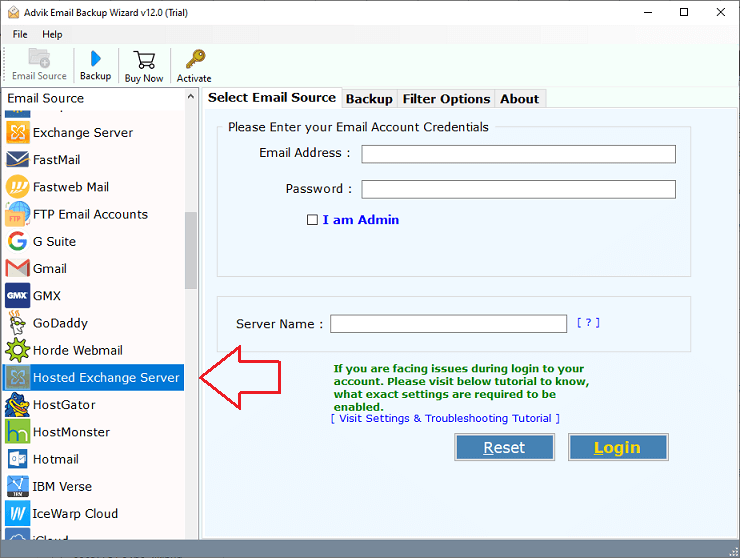
3. Enter your email account credentials of Exchange Online
Email Address-
Password-
Server Name-
and Click the “Login” button, after filling the above details.
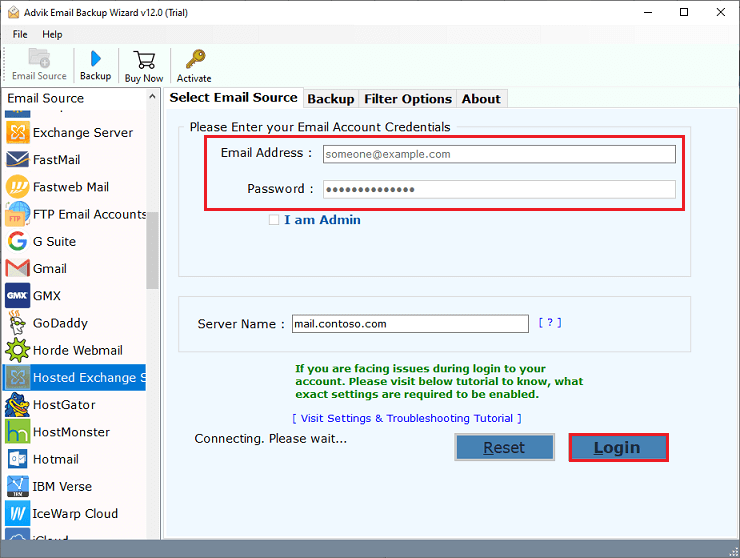
4. Now, Choose the required mailbox folders to export all exchange email addresses to csv.
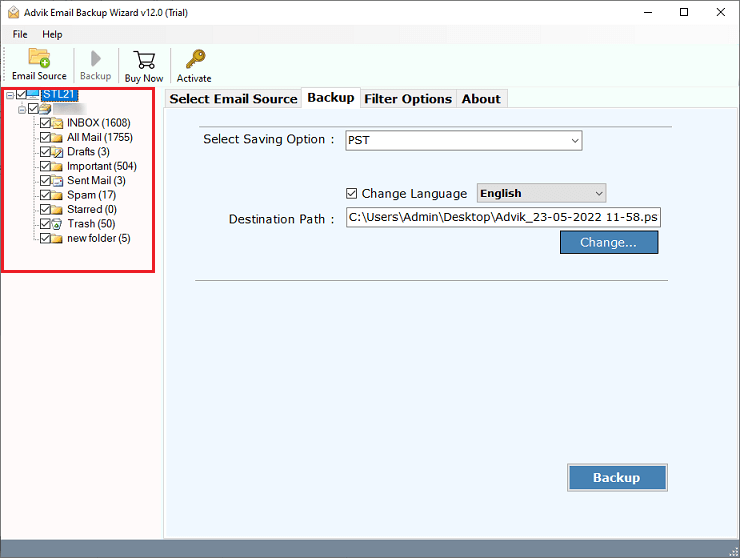
5. Select “CSV” option as a saving option from the list of multiple file formats.
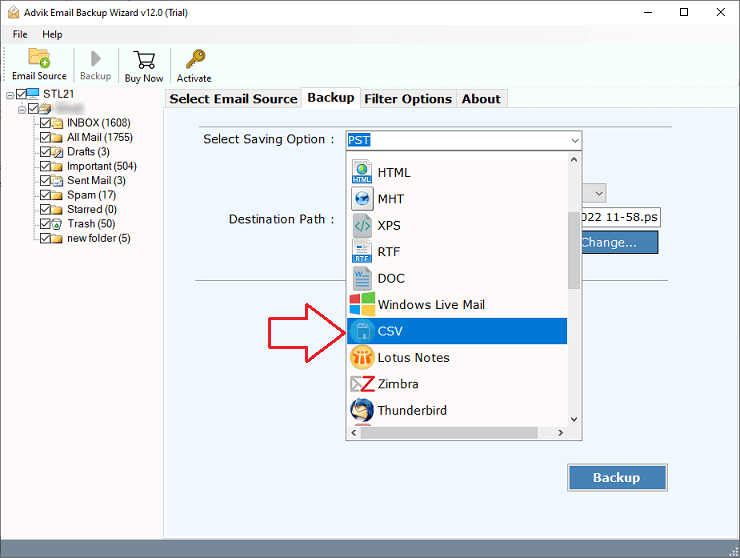
6. Browse location to choose your desire “Destination path” to save the resultant data file.
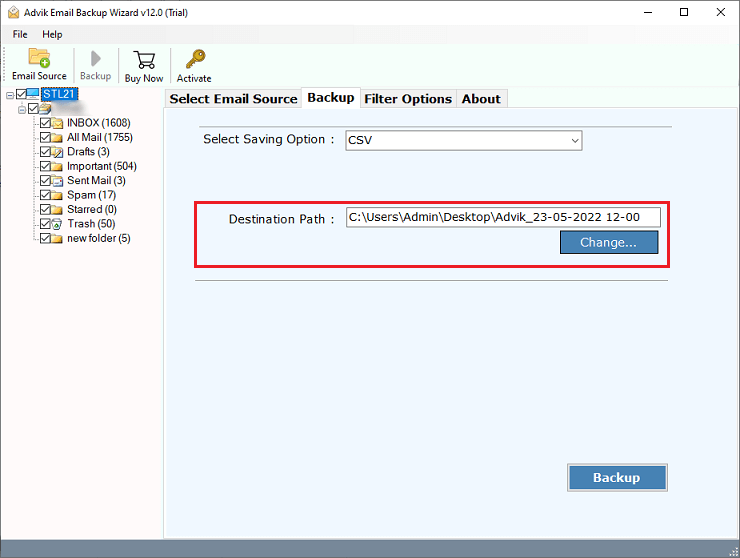
7. Finally, Click the “Backup” button to start extracting email addresses from Exchange Online to Excel.
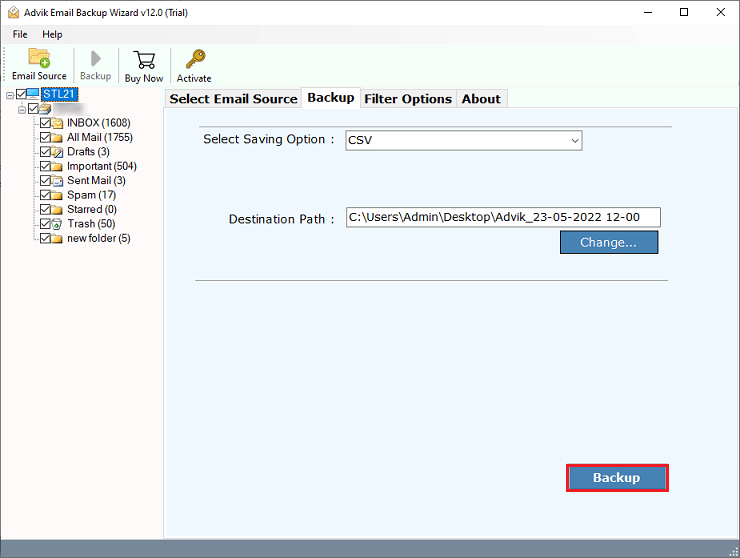
Done!! Go to your chosen location and view your exported CSV File.
Conclusion
In the above article, we have discussed two best solution to export exchange email addresses to CSV File. If you want to know the process, then you must read this article thoroughly and use the recommended solution. Also, you can export Exchange mailbox to CSV file as well. This software is compatible with all versions of Windows OS. users can easily export all exchange email addresses to csv. You can even download it’s FREE Trial version to test it’s efficiency. After satisfied, you can use this tool to download unlimited number of emails from Exchange.


