How to Export Outlook Emails to Outlook.com?
Jackson Strong | June 9th, 2023 | Data Backup
Are you looking to transfer emails from Outlook to Outlook.com? No need to worry then, as in this write-up, we have explained the two easy approaches to export Outlook emails to outlook.com without any issues.
Many users rely on Microsoft Outlook for managing their emails, contacts, and calendars. However, there are circumstances where you may want to switch from Outlook to Outlook.com, as it is a web-based email platform and also one of the most reliable server-based email services to access emails and other data through just a web login.
Pro Tip: Get Advik Outlook PST Converter Tool and directly transfer Outlook emails to Outlook web app in just 5 simple steps. It provides an easy and simple way to easily move emails from Outlook to Outlook.com account.
As every email client application has some drawbacks, and due to this, many Outlook users need to export their email files to Outlook.com to safeguard their important data.
However, there could be many other reasons also for this that we are going to discuss and also provide solutions for the same.
Read Also: How to Export Outlook.com to PST?
Reasons to Export Outlook Emails to Outlook.com
After analyzing queries on Microsoft forums, it has become clear that many users are looking for ways to transfer Outlook emails to Outlook web app due to various reasons. Below, we will outline several reasons to export Outlook emails to outlook.com;
- By moving emails from Outlook to Outlook.com, you can protect your data from virus attacks, malware, and other threats that may harm your emails. As storing your emails in a secure cloud-based environment adds an extra layer of protection.
- In the unfortunate event of accidental deletion, having a backup of your Outlook emails in outlook.com ensures that you can easily restore any lost emails.
- Transferring Outlook emails to outlook.com enables you to access your emails across different platforms. If you face difficulties accessing your emails on one platform, having emails on Outlook.com ensures that you can still access your emails easily.
- Outlook.com offers advanced security features, surpassing those provided by Outlook application. By exporting Outlook emails to Outlook.com, you benefit from the security measures offered by Microsoft in Outlook.com.
The aforementioned reasons simplify the importance of exporting Outlook emails to outlook.com.
Now, let’s move on to the process of directly transfer Outlook emails to Outlook.com.
Ways to Transfer Outlook Emails to Outlook Web App
Talking about the methods to export Outlook emails to outlook.com, there aren’t many solutions. It involves configuring Outlook.com email account with Outlook application and then transferring Outlook emails to Outlook.com. And, to make this process easy, we have also introduced a direct way to move emails from Outlook to Outlook.com instantly. Below is the explanation of both methods in detail. Just, go through these solutions and decide which one suits best your needs.
How to Import Emails from Outlook to Outlook Webmail Account Manually?
You can export Outlook emails to Outlook.com manually without the help of other utilities, though it will take more time. However, if you want to do it manually, you need to add Outlook.com account on the Outlook email application then you will be able to move Outlook emails to Outlook.com.
Follow the steps in order to achieve this task;
- Launch your Outlook email client on your computer.
- In Outlook, click on the “File” tab in the top-left corner of the screen and then choose Add Account option.
- After that, enter your Outlook.com email address in the box and click on the Connect button.
- Thereafter, enter your Outlook.com password in the respective field and click on the Connect button.
- Once done, Outlook will start verifying the details and it will give a message that the account has been added successfully.
- Now, Open Outlook again and choose the emails that you wish to transfer into Outlook.com
- Then, drag and drop single emails from the Outlook mailbox folder to your configured Outlook.com account.
Done!! In this way, you can easily export Outlook emails to Outlook.com account.
The downside of the Manual Method
The above-explained method is easy but you must have noticed that there are several steps that you need to follow.
It also requires some technical assistance otherwise, you may not be able to complete the process.
You can only transfer one email to Outlook.com at a time, there is no option to bulk export Outlook emails to Outlook webmail account.
Read Also: How to Increase Outlook Web Access Mailbox Size?
Professional Solution to Move Emails from Outlook to Outlook.com
With the help of the Advik Outlook PST Converter Tool, users can easily transfer emails from Outlook to Outlook.com account. The software offers direct options and a highly secure platform to successfully move Outlook emails to Outlook.com. It just needs your Outlook.com account credentials and it will automatically configure Outlook mailbox data and transfer it to your provided Outlook webmail account. It also serves as the best approach to backup emails from Outlook browser with attachments.
Additionally, this tool also export Outlook emails to Yahoo Mail, Gmail, Yandex Mail, Zoho Mail, Exchange Online, Zimbra Webmail, AOL Mail, AWS Workmail, IBM, etc. The utility has a simple GUI and is programmed in a way that any technical and novice users can easily use this application without any difficulty and transfer Outlook emails to Outlook.com effortlessly.
Moreover, the software has many features that can help users to import Outlook emails to Outlook.com according to their requirements. Try the Trial version of this application to easily check the quick steps for FREE!!
Working Steps to Export Emails from Outlook to Outlook Web App
Step 1. Install and Run Advik PST Converter Tool on your Windows Machine.
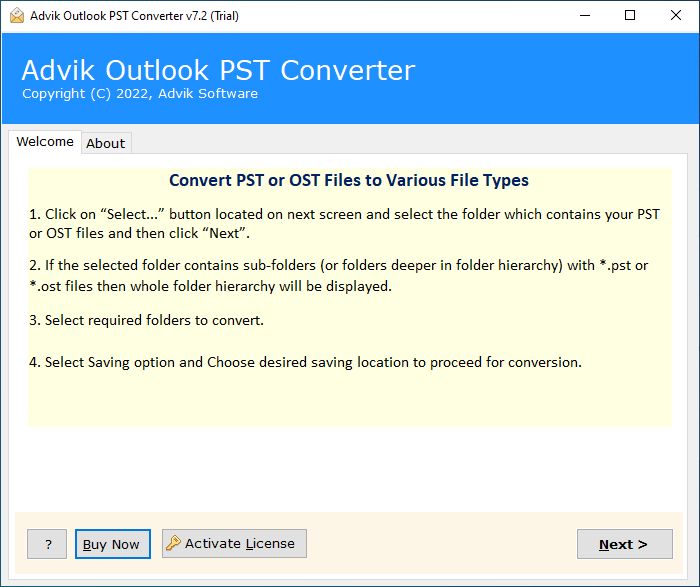
Step 2. Then, click on the Convert Configured Outlook mailboxes data option to automatically load the Outlook mailbox folders and then click on the Next button.
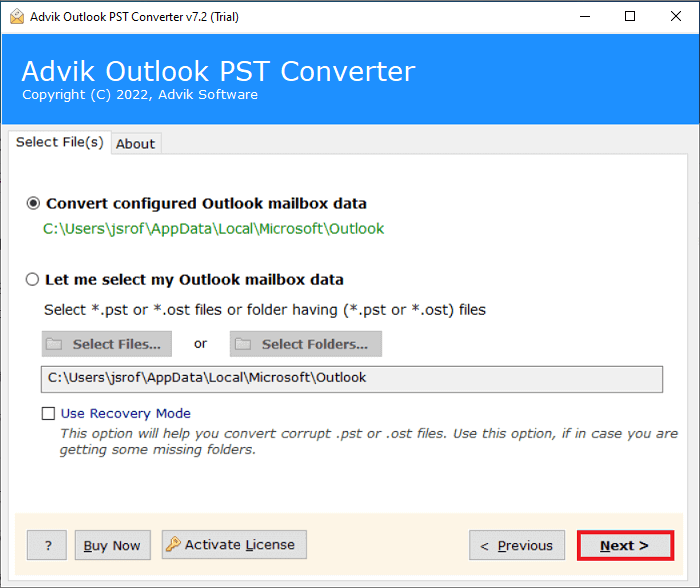
Step 3. Now, the tool will list all the Outlook mail folders one by one. Choose the required selective Outlook emails that you need to transfer into Outlook.com. Then, click Next.
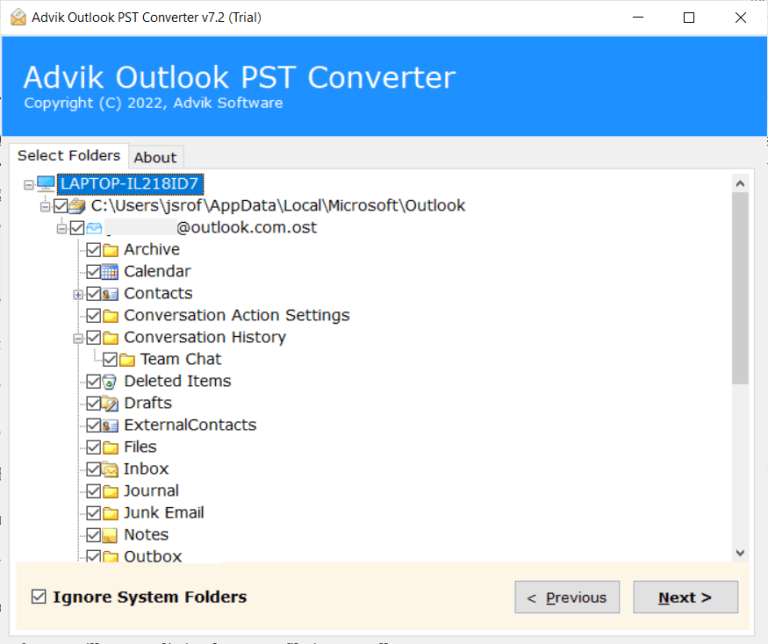
Step 4. Select Outlook.com as a saving option from the drop-down list.
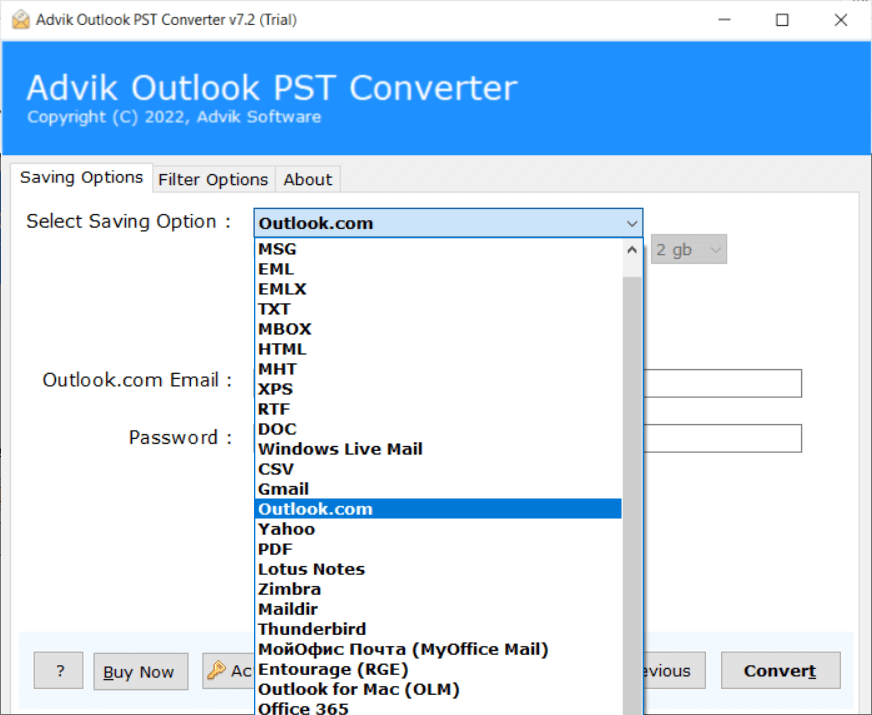
Step 5. After that, enter the Outlook.com email address and password in the given field and press the Convert button.
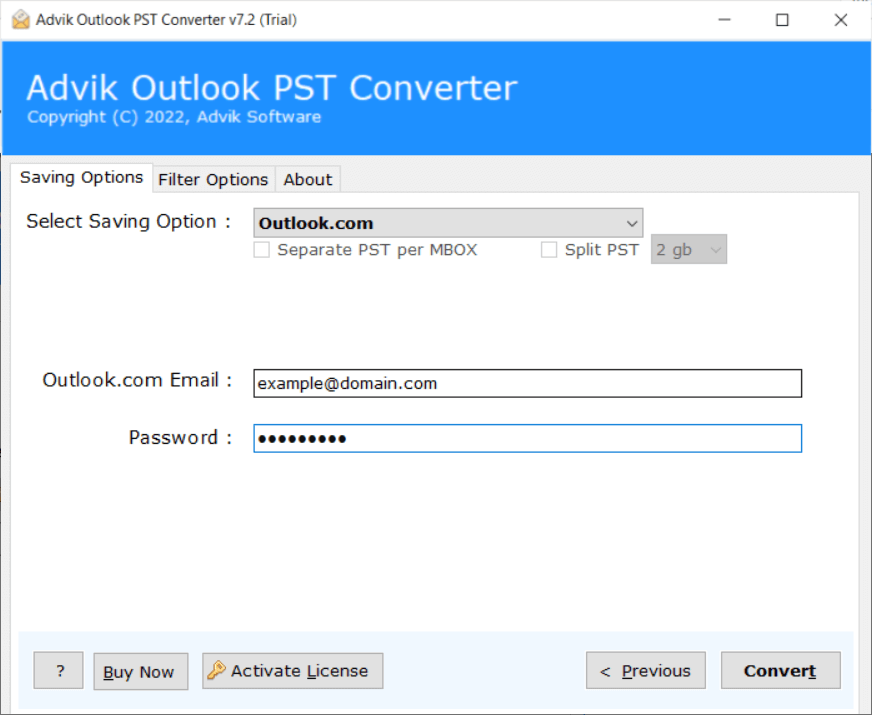
That’s it, you can see the ongoing process as shown on the screen. In a few seconds, you will get a notification that the conversion is completed. Tap on the OK to end the process.
Now, login to your Outlook.com account to view the exported Outlook emails into it.
Remarkable Features of Advanced Solution
- Direct Way to Export Outlook emails: Users can conveniently transfer Outlook mailboxes to Outlook.com account using this tool. It offers easy and simple steps to follow the process in order to get all the Outlook emails in your Outlook.com account.
- Batch Export Outlook Folders to Outlook web app: To make the process easy, the software provides a “Select Folder” button. Users can create a new folder and gather all their Outlook mailboxes within it. By using this feature, the newly created Outlook folder can be easily uploaded onto the software, allowing for a batch export process without any risk of data loss.
- Dual Options to Load Outlook Mailbox: The application is equipped with multiple loading options to suit different user preferences. Users can choose to upload their configured Outlook mailboxes or manually select and upload Outlook-supported OST or PST to Outlook.com.
- Multiple Saving Options: With this software, users can also save Outlook emails in various file formats such as that you can export Outlook emails to DOC, MSG, PDF, EML, HTML, MHT, XPS, RTF, CSV, ICS, and many others. By using this feature, users can easily access Outlook emails on any platform.
- User-Friendly Graphical User Interface: This Software features a simple and intuitive graphical user interface (GUI), making it accessible to both technical and non-technical users. As it only requires one click to load Outlook email folders into the software panel. Once the folders are loaded, users can effortlessly enter Outlook.com login details and proceed with the solution.
Read Also: How to Backup Outlook Emails from Browser With Attachments?
Final Words
Transferring emails from Outlook to Outlook.com doesn’t have to be a difficult task. By following the methods explained above, you can effortlessly export Outlook emails to Outlook.com account. This process ensures that you can continue accessing your Outlook emails, contacts, and calendars through the Outlook web-based interface, to get flexibility and convenience in managing your emails.


