How to Export Outlook Emails to Word Document?
Jackson Strong | February 8th, 2024 | Data Backup
Today, the need for advanced email services is growing day by day, and Microsoft Outlook is used by millions of users as it offers a range of features to manage emails effectively. We have received many user queries related to how to export Outlook emails to Word Document. So, we have come up with an article that will describe easy approaches to save Outlook emails to Word Documents effortlessly.
User Queries;
- How do I transfer emails from Outlook to Word document?
- Can I export selective Outlook emails to Word document?
- Is it possible to directly convert Outlook email into Word document?
- How do I copy an Outlook email into Word document?
- How do I copy multiple emails from Outlook to Word?
A Word Document file is the best way to archive emails locally. It is the most secure format for saving emails with attachments. Moreover, it is portable and one can share it from one person to another.
In this section, we will also discuss the different methods to open Outlook emails in Word document file. The first method is a manual while another one is an automated tool that can export emails from Outlook to word document directly. So, give it a try to both methods and decide which one suits best your needs.
How to Export Outlook Emails to Word Document Free?
In this method, we will use the “Save as” feature to export single Outlook emails to Text. And, then open it in your Word Document file.
- Open the Outlook application on your Computer.
- Go to Outlook mailbox folders and choose the required email that you need to export into Word Document.
- Now, click on the File tab and choose Save as an option from there.
- Next, select Text Only from the drop-down list and click on the Save button.
- Then, open that Text file in any of the Word applications.
- Again save this file as Word Document.
Done!! In this way, you can easily export Outlook emails to Word doc file.
Limitations of Manual Solution
- As it only allows one to choose a single email at a time, it can be a time-consuming process.
- You have to follow this lengthy process for all the required Outlook mailbox folders which is not feasible.
How to Batch Export Outlook Emails to DOC Files Automatically?
By using the Advik Outlook Converter Tool, one can batch-convert Outlook emails into Word Document files with attachments at once. The tool provides a direct option to save multiple Outlook emails to Word Doc file without any issues. You can also convert PST to DOC files using the same software. Not only emails, it also export Outlook contacts to Word Document file as well. Download the software and try it for free.
Steps to Convert Outlook Emails to Word Document
Step 1. Install and run software in your computer.
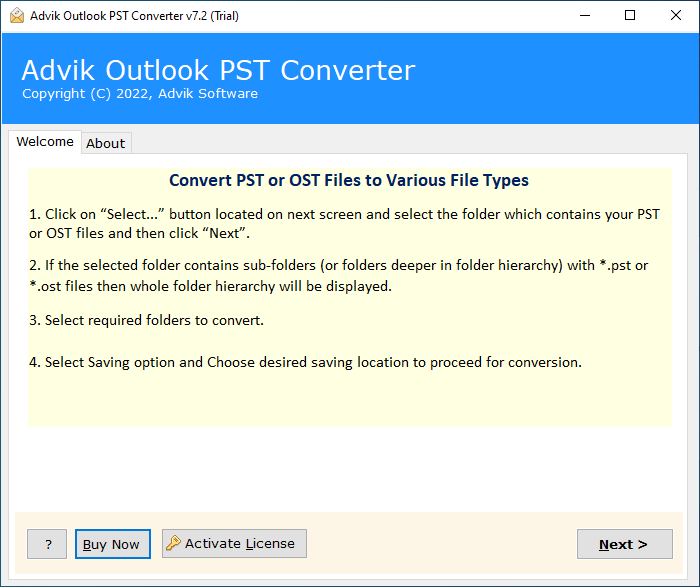
Step 2. Once software detect your Outlook profile, click Next button.
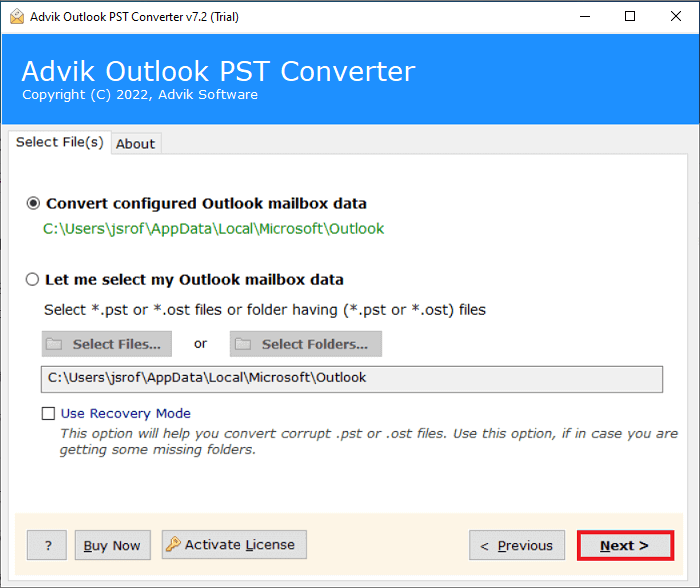
Step 3. Select mailbox folders and click Next button.
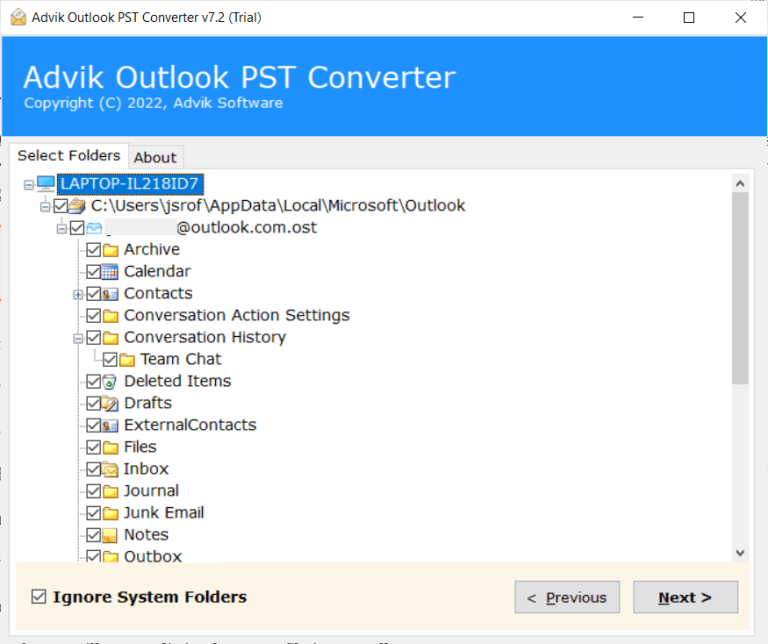
Step 4. Then, choose DOC as a saving option from the list.
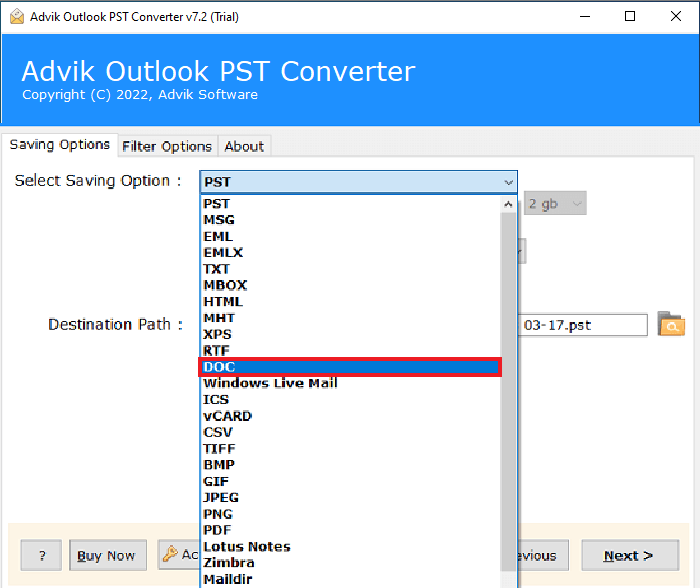
Step 5. Click Next button to start exporting Outlook emails to Doc files.
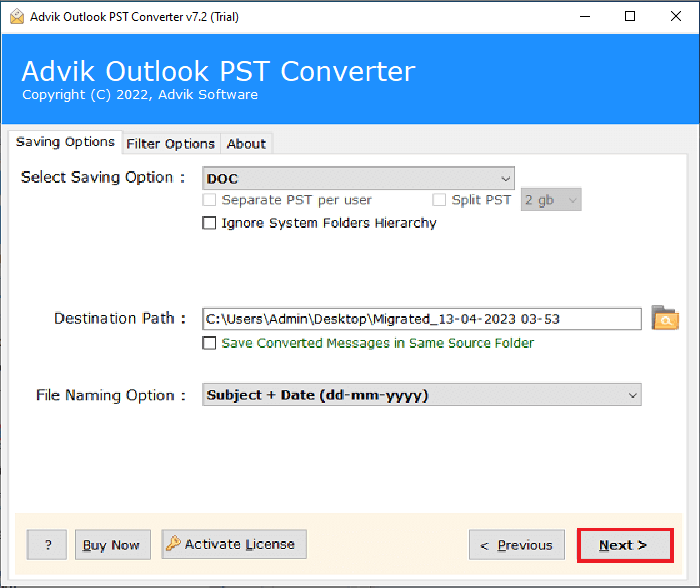
Done!! In a few seconds, you will be redirected to the location you have chosen to save your Word document file.
Watch How to Export Outlook Emails to Word Documents
Why is Advik Outlook to DOC Converter Recommended?
It is an appropriate and right choice for every user who wants to precisely save Outlook emails to Word Documents. It has a number of amazing features that are listed below;
- Bulk and Selective Data Conversion: The software enables users to effortlessly convert and export unlimited Outlook email data in a single operation, regardless of file size limitations. Additionally, users can preview complete Outlook emails before initiating the conversion process, allowing them to select the required data conveniently.
- Automatic Data Loading: This software possesses the option to automatically load Outlook data directly from the Outlook location itself. By utilizing the “convert configured Outlook mailbox data” option, users can easily export Outlook folders to desktop without any manual effort.
- Multiple Saving Formats: The software offers a wide range of saving formats, empowering users to export and save data in formats such as MBOX, EML, PDF, MSG, TXT, HTML, CSV, vCard, and many others. Moreover, users can convert Outlook emails to various email services like Office 365, G Suite, Yahoo Mail, Outlook.com, and more.
- File Naming Option: When saving data as EML, MSG, TXT, or PDF, users can manage their converted data using the file naming option. This feature allows users to maintain folder hierarchy after the conversion process by organizing files based on attributes like Date, From, To, Subject, and more.
Conclusion
This technical post is all about exporting Outlook email messages to Word Document file. All two possible methods with step-by-step processes will surely help to save Outlook emails to word documents. You can either use the manual solution or take the benefit of using an automated tool to securely convert Outlook email into word document as per your needs. It also offers a free demo version that allows you to convert the first 25 Outlook emails to Word Document with attachments at no cost.

