How to Export Windows Live Mail Contacts to Outlook 2019/2016?
Christopher Plummer | May 31st, 2022 | Email Migration, Outlook
In this blog post, we get to know about how to export Windows Live Mail Contacts to Outlook. Read this blog completely to find out the easiest and simplest methods for Exporting Windows Live Mail Contacts to Outlook 2019.
Microsoft’s Windows Live Mail is a free email client that has been discontinued. On the 10th of January 2017, it came to an end. As Microsoft does not provide updates or technical support for it, many users are still experiencing bugs. Outlook recently received an update and enhancements, and many Windows Live Mail users are now looking for a way to export contacts from Windows Live Mail to Outlook 2019/2016 and use it instead of Windows Live Mail as their email client.
Why Do Users Want to Export Windows Live Mail Contacts to Outlook? There are multiple reasons behind this exporting process. Outlook is the best product of Microsoft which enables users to manage emails, contacts, calendars, tasks, and notes all in a single platform. As WLM has been discontinued now, then it’s a right choice to export Windows Live Mail Contacts to Outlook so that, you won’t lose important contacts. Outlook provides a direct option to export Contacts in a CSV File that no other email client provides in a easy way.
How to Export Windows Live Mail Contacts to Outlook 2019? – Manual Solution
The Export option in the Windows Live Mail email client allows you to export your contacts to either a Comma Separated Values (.CSV) or a Business Card (.VCF) file format. As the Microsoft Outlook application only supports Comma Separated Values, you’ll need a CSV file with exported Windows Live Mail contacts for the manual solution (.CSV). The process of exporting contacts from Windows Live Mail to Outlook is divided into two steps.
Step 1: Export Windows Live Mail Contacts to a CSV file
1. Start Windows Live Mail, go to Contacts, Click Export, and choose “Comma Separated Values (CSV)”.
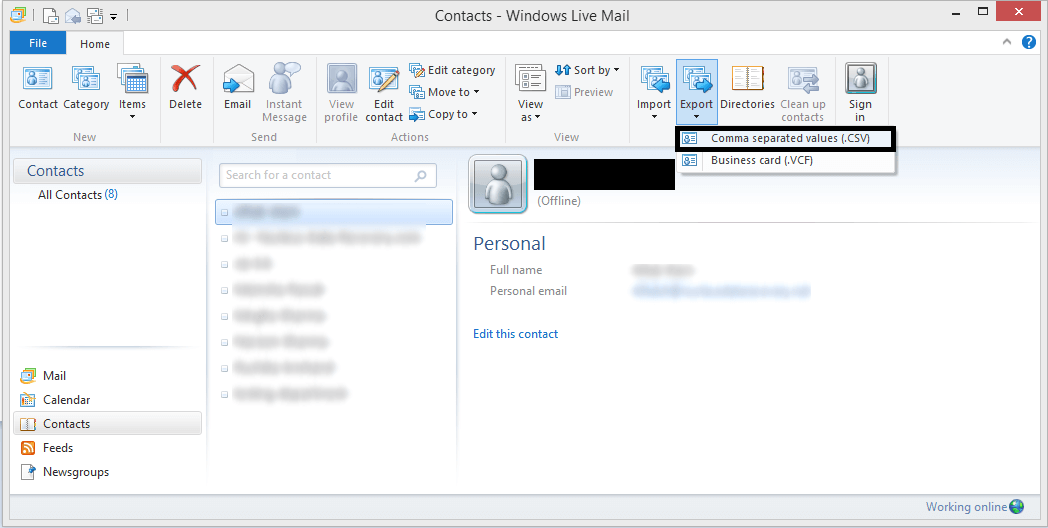
2. Browse destination Path to save the resultant data file select and enter File Name.
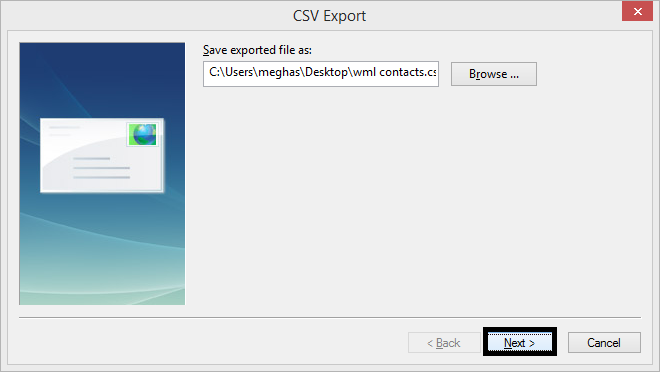
3. Select the required contacts from the list and then click Finish.
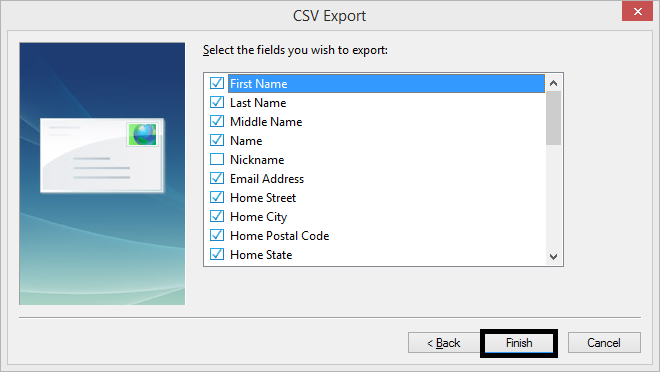
Step 2: Import a CSV File(Contacts) in Microsoft Outlook 2019
1. Click File> Open & Export > Import/Export in Outlook.
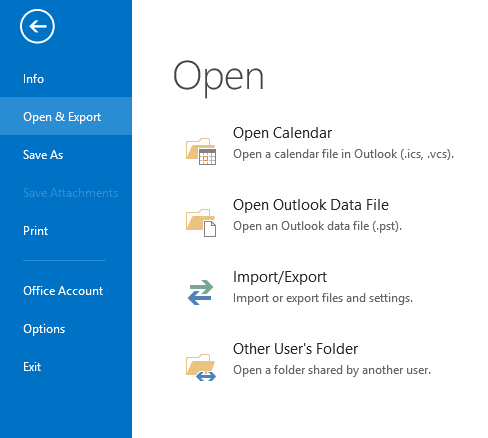
2. Select Import from another program or file in the new wizard and then click Next.
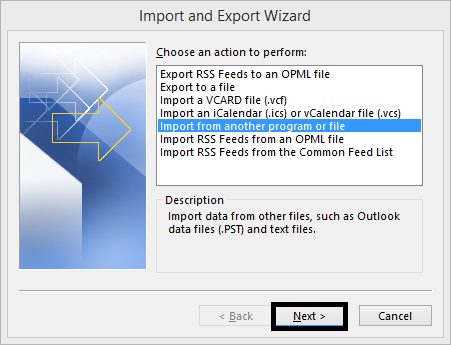
3. Select “Comma Separated Values” and then click Next.
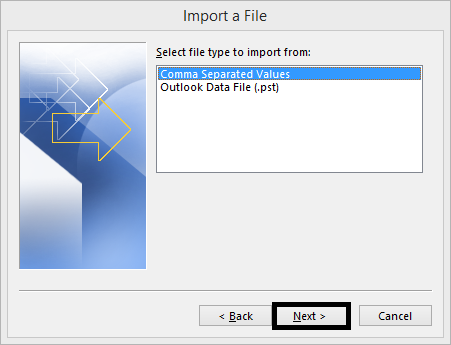
4. Thereafter browse and upload the CSV file you created earlier and click Next.
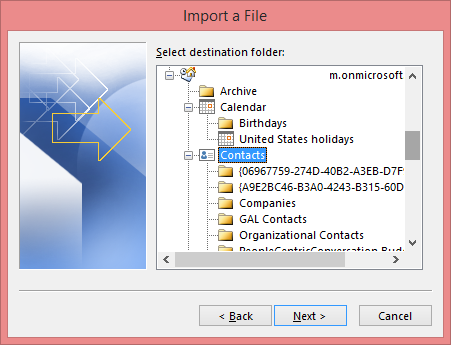
5. Select the required Contacts from the Outlook mailbox folders and tap the Next.
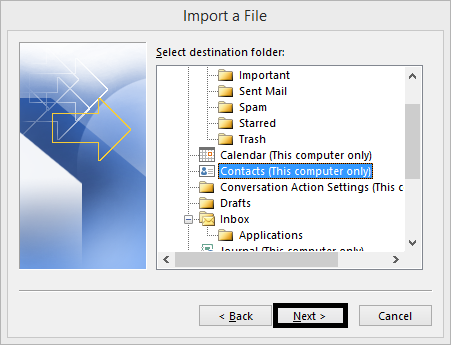
6. Finally, look through the exported Windows Live Mail contacts in the Outlook Contacts folder and click “Finish”.
Done! By the above procedure, you can export contacts from Windows Live Mail Contacts to Outlook. In this approach, both programs are installed on the same computer, otherwise you can not complete the process. There are higher chance of data loss during the process.
How to Transfer Windows Live Mail Contacts to Outlook? – Expert Solution
If you are facing any issues in the manual approach then use Advik Windows Live Mail Converter on your system. It is an ideal solution that enables users to export Windows Live Mail Contacts to Outlook 2019/2016. It allows you to export all contacts from Windows Live Mail to Outlook at once. The software is one of the best utilities at present time without making any changes in its address book field. The best part of this tool is that it maintains the key elements of the contact file while exporting it to another platform. This tool also supports Export Windows Live Mail to PST, MSG, CSV, EML, PDF, MBOX, PDF, etc.
Steps to Export Windows Live Mail Contacts to Outlook are as follows;
- Launch the above-suggested software on your computer.
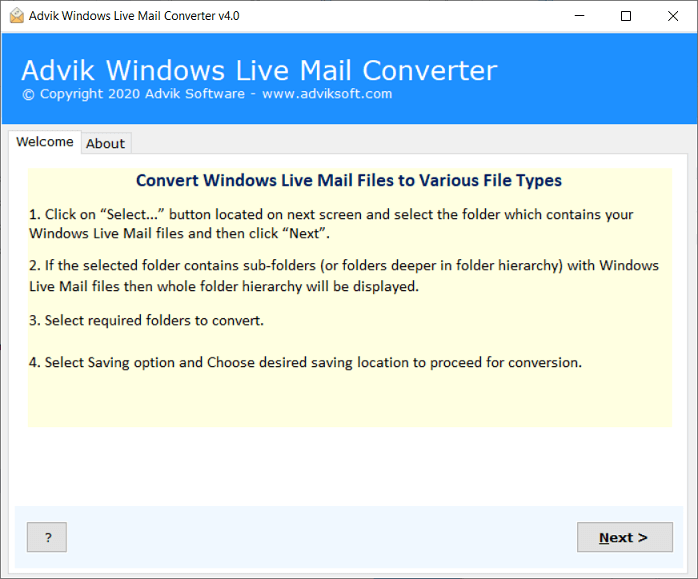
- Select your Windows Live Mail profile or mailbox data and then click Next.
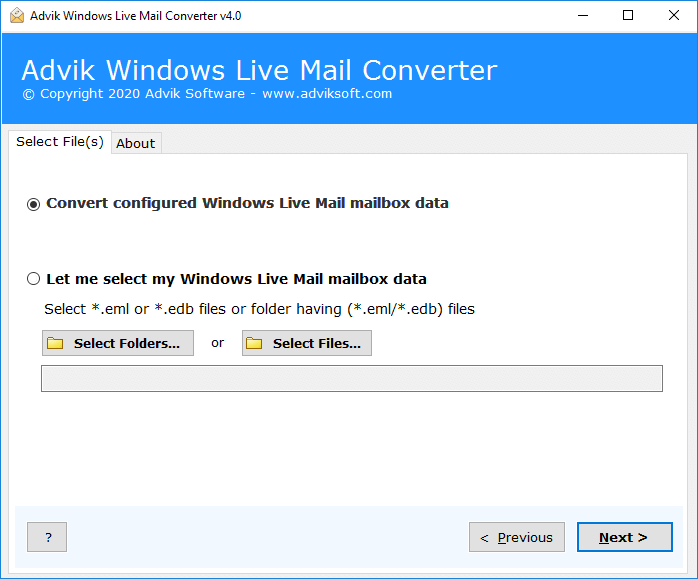
- Choose the contact folders from WLM mailbox folder and press the Next button.
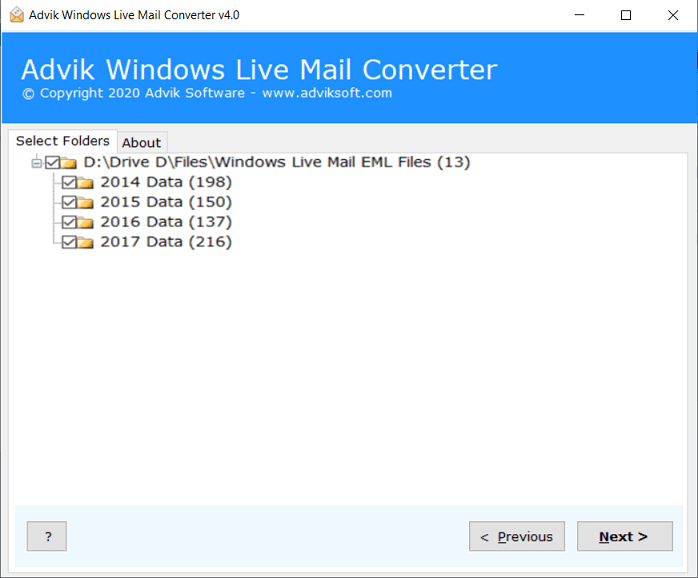
- Select CSV as a saving option from the list of multiple options as shown below.
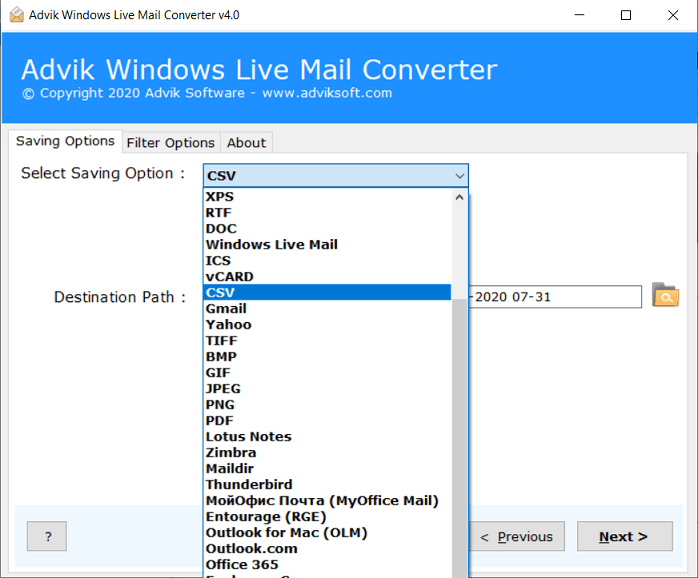
- Thereafter, Choose the desired destination path to save the resultant Outlook Data File.
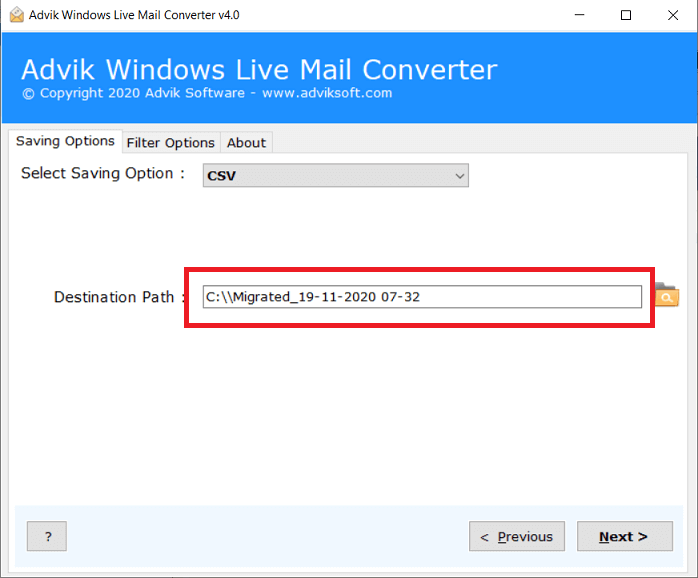
- After that, Click on the “Next” button to start exporting Windows Live Mail Contacts to CSV file.

Now, Windows Live Mail Contacts exported to CSV file, see the pop-up message of completion.
Steps to Import Windows Live Mail Contacts to Outlook
To export Windows Live Mail Contacts to Outlook 2019/2016, make sure that you have installed the specified Outlook application on your system. After that, you must follow the given steps;
1. First of all, run MS Outlook application on your system and go to File tab.

2. Click Open & Export >> Import/Export option.
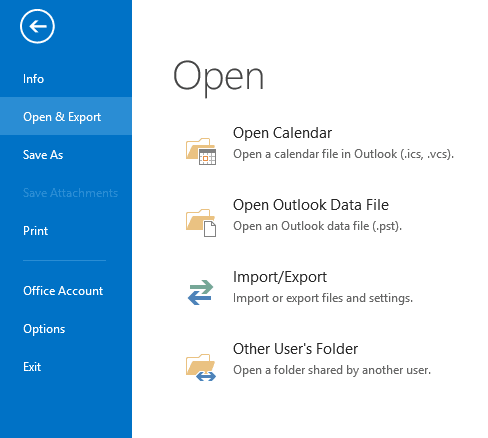
3. In Import and Export Wizard, choose Import from another program or a file option.
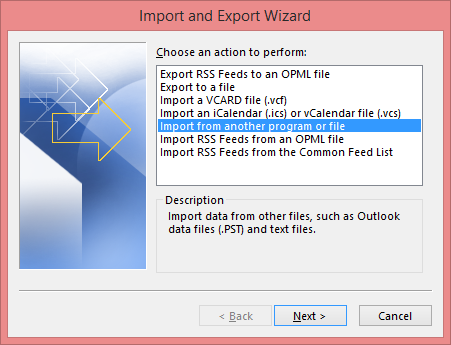
4. After that, choose Comma-separated Values option and click Next.
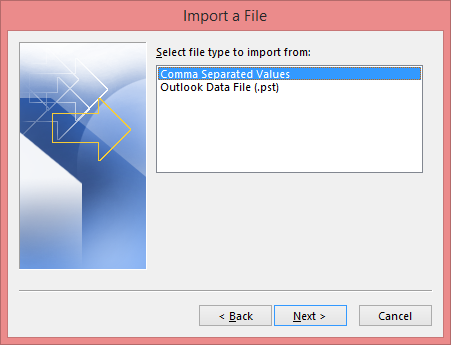
5. Now, In Import a File section, Tap Browse and select the CSV file of your Windows Live Mail Contacts and tap Next button.
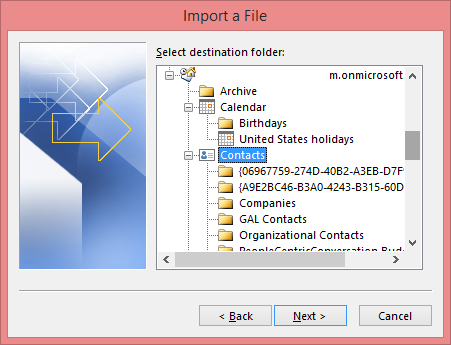
6. Thereafter, Select the Contacts folders in your Outlook mailbox and tap the “Next” button.
Outlook will start importing all the contacts from the CSV file and you can check all your Windows Live Mail contacts once the process is complete.
Best Features of Advik Windows Live Mail Converter
- It Auto-loads your Contacts from your configured Windows Live Mail profile
- Convert an unlimited number of Windows Live Mail contacts to PST at the same time.
- There is no need to install Outlook to perform the conversion.
- Import Windows Live Mail to Outlook with all attachments.
- Supports Outlook versions 2019, 2016, 2013, 2010, and 2007 with ease.
- This software is compatible with any latest or previous Windows operating system.
Concluding Words
Hopefully, now it is clear to you how to Export Windows Live Mail Contacts to Outlook. Here, we have also given manual solution to import Windows Live Mail Contacts to Outlook. You can choose any method that is most suitable for you. However, with an automated solution, you can easily transfer Windows Live Mail contacts to Outlook without facing any issues.


