How to Import Windows Live Mail to Outlook?
Max Wright | January 19th, 2025 | Email Migration, Windows Live Mail
Overview: This guide will help you to solve the question of how to import Windows Live Mail to Outlook. Here, we will provide the three most effective solutions to transfer folders from Windows Live Mail to Outlook. Go through all methods first and then choose the one that suits best your needs and requirements.
Although Windows Live Mail is a free email client that succeeded Windows Mail and Outlook Express, it was discontinued in 2012 and has not received any official updates from Microsoft since then. Microsoft Outlook is the most popular email client for Windows users and is available as part of the Microsoft Office Suite. It is known for efficiently managing emails, calendars, contacts, tasks, events, notes, journals, and many more. That’s why many users want to export emails from Windows Live Mail to Outlook. One user on the Microsoft forums asked how to move emails from Windows Live Mail to MS Outlook. You can see this in the below screenshot.
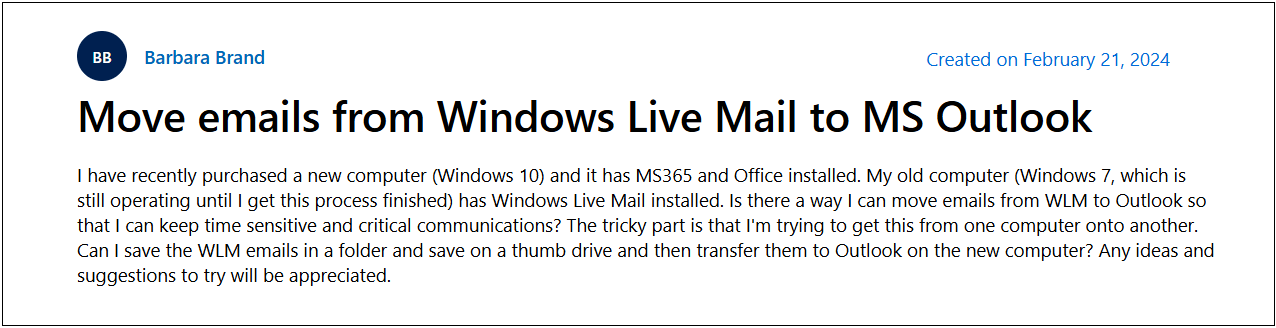
If you have the same query then do not worry. This article will help you to export Windows Live Mail to Outlook. Before proceeding on the methods, we understand the advantages of switching from Windows Live Mail to Outlook in more detail;
Why Should You Migrate from Windows Live Mail to Outlook?
Before we explore how to transfer emails, let’s understand why moving from Windows Live Mail to Outlook is a smart choice:
- More Advanced Features: Outlook offers a modern email experience with extra features like better email organization, built-in calendar management, contact syncing, and task tracking. This makes it more efficient than Windows Live Mail.
- Stronger Security: Outlook has advanced security features to protect your emails from spam, phishing, and cyber threats. It also supports encryption and two-step verification for added safety.
- Easy Access Across Devices: Unlike Windows Live Mail, which is limited to one device, Outlook allows you to sync emails, contacts, and calendar events across multiple devices, including your PC, phone, and tablet.
- Regular Updates and Support: Windows Live Mail is outdated and no longer receives updates from Microsoft. Outlook, on the other hand, is actively maintained, ensuring a smooth and secure experience.
- Better Integration with Microsoft Services: Outlook works seamlessly with Microsoft 365, OneDrive, Teams, and other Microsoft tools, making it easier to manage work and personal emails in one place.
If you want a more secure, modern, and efficient email experience, switching to Outlook is a great decision. Now, let’s explore the best ways to transfer your emails!
Now, we will look into the methods to carry out this task easily and effectively.
Ways to Import Windows Live Mail to Outlook
Method 1. Using Manual Approach
Method 2. Using MS Outlook
Method 3. Using Automated Software
Pick any of the solutions, to transfer Windows Live Mail emails to Outlook 2021/2019/2016/2013 or earlier versions.
How to Import Windows Live Mail to Outlook Manually?
The steps to export Windows Live Mail email to Outlook Compatible PST are as follows:
- Open the Microsoft Outlook and Windows Live Mail email clients.
- Now on the main Windows Live Mail screen click on the File tab and select Export. Then under Export, choose Emails.
- Then select Microsoft Exchange and click the Next button.
- An “Export Message” dialog box appears.
- Then click the OK button.
- Now select a folder or folder that you want to continue and then click the OK button.
- The wizard starts the export process.
- When the export is complete, the message “Export Complete” is displayed.
- Finally, click the Finish button to complete the process.
Review the exported data from Windows Live Mail in Microsoft Outlook after successfully following all of the above. Users can also use the Import and Export Wizard in Microsoft Outlook to import data from Windows Live Mail to Microsoft Outlook.
How to Export Windows Live Mail to Outlook Free?
- Run the Windows Live Mail application on your pc.
- Navigate to File and click the Export option.
- Choose Email messages from the menu.
- Now, export the folder containing emails.
- Windows Live Mail will export emails into .eml files.
- Now, open MS Outlook in your system.
- Drag and drop the Windows Live Mail email folder in Outlook.
Finished! Your Windows Live Mail emails will be copied into Microsoft Outlook 2019, 2016, 2013, and 2011 versions.
How to Transfer Folders from Windows Live Mail to Outlook Instantly?
Download and install Advik Windows Live Mail Converter for instant migration. This software can convert Windows Live Mail to PST file. The software will automatically detect the Windows Live Mail application and its accounts. Also, you can add WLM folders to the software in case you want to convert files manually. The software will maintain and preserve the complete folder hierarchy of WLM mailbox data throughout the process.
Click on the button below to download this software for free.
Note: Below is the location path where you can find the Windows Live Mail email storage folder.
C:\Users\yourlogonname\AppData\Local\Microsoft\Windows Live Mail.
Steps to Import Windows Live Mail to Outlook
Step 1. Run the software & click Convert Configured WLM Mailbox.
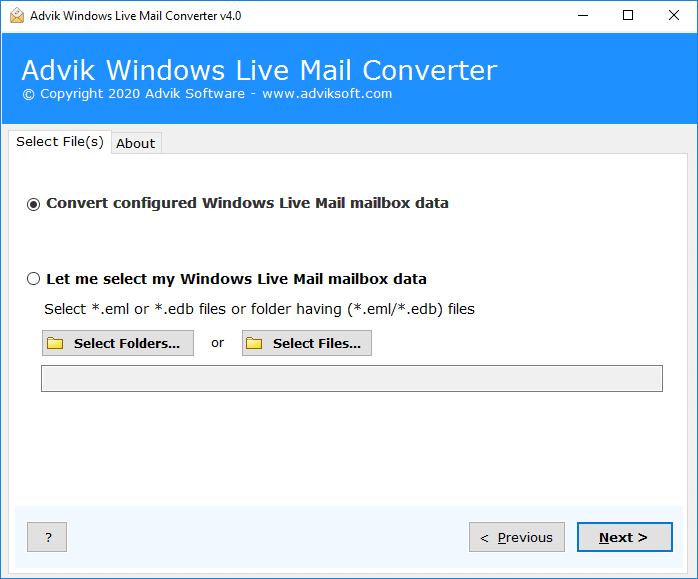
Step 2. Select the required email folders from the preview.
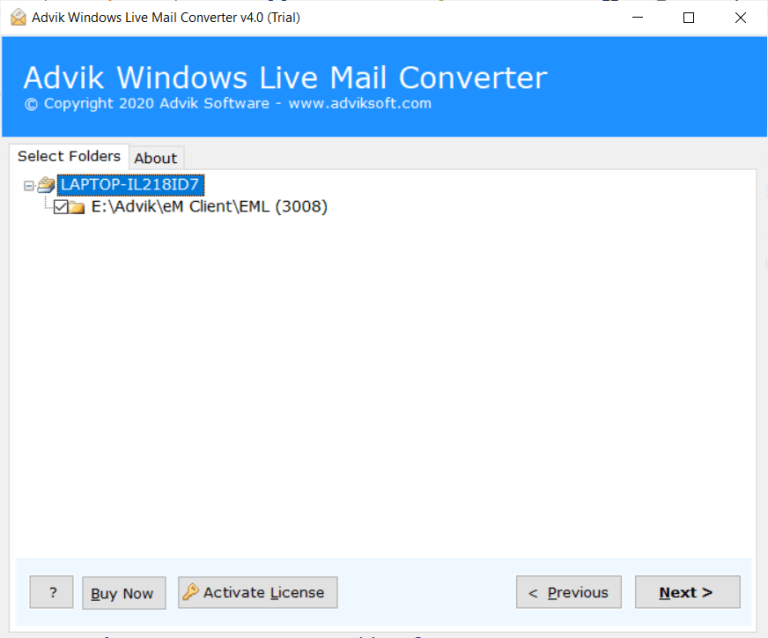
Step 3. Choose PST as a saving option from the list.
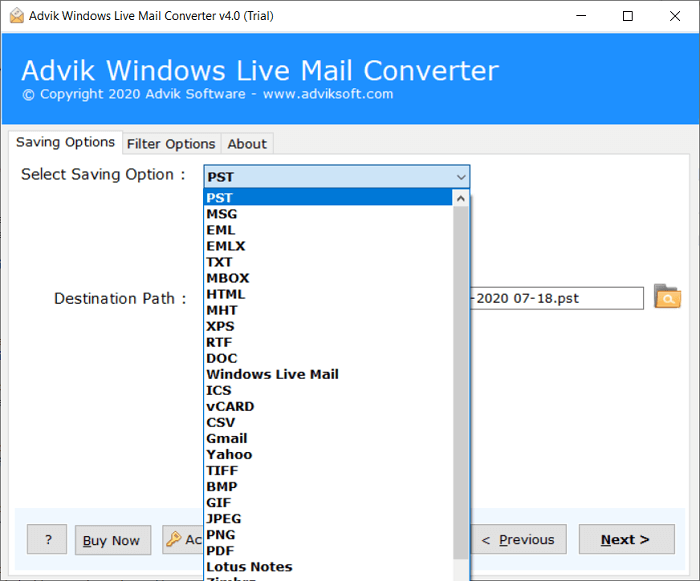
Step 4. Choose the target location and click the Convert button.
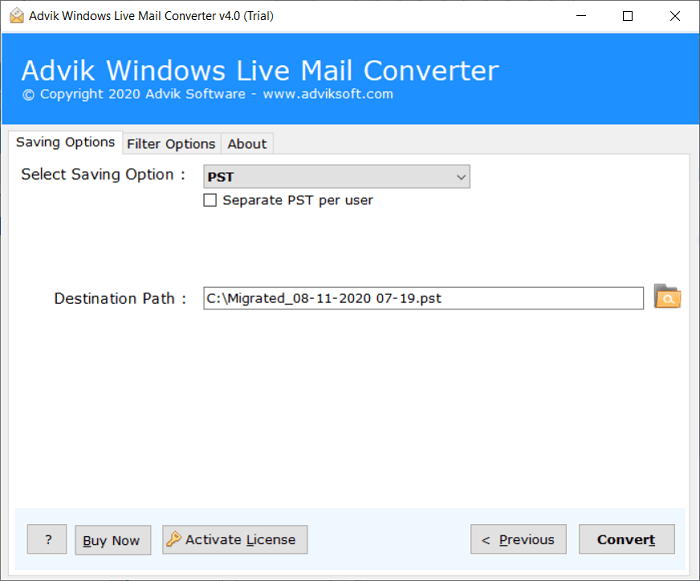
Step 5. After conversion, you will get a .pst file. Now upload the file in Outlook 2019 via Import/Export option.
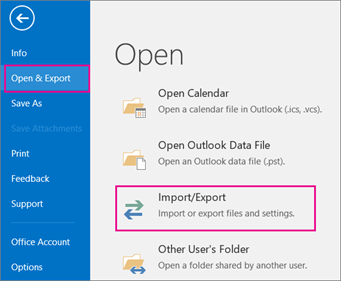
This is how you can easily export Windows Live Mail to Outlook 2019 effortlessly.
Watch How to Export Windows Live Mail to Outlook 2021, 2019, 2016, 2013
Why Choose Windows Live Mail to Outlook Converter?
There are many reasons to choose this automated Windows Live Mail to Outlook Converter Software. Some of them are as follows;
- Maintain Folder Structure: The folder and subfolder structure of emails remains unchanged during the conversion process from Windows Live Mail to Outlook.
- Preserve Key Elements: The key elements of emails such as “to”, “from”, “Cc”, “Bcc”, “Header and Footer information”, etc. remain the same throughout the process.
- Multiple Saving Options: You can convert Windows Live Mail emails in more than 35+ file formats. Such as MSG, PDF, MBOX, TGZ, XPS, RTF, TXT, DOC, and many more.
- Fast and Accurate Conversion: The software is designed to export Windows Live Mail to Outlook quickly and with the highest level of accuracy.
- Transfer Emails to Cloud: Easily move your emails from Windows Live Mail to Gmail, Yahoo, Outlook.com, AOL Mail, Zoho, Workmail, and almost any webmail account.
- Keep Attachments Intact: The tool ensures that all attachments remain attached and unchanged during the conversion process.
- Free Demo Download: This software comes with a free trial version to check the efficiency and the working of the tool. It allows you to transfer the first 25 emails from each Windows Live Mail folder to Outlook at no cost.
- Dedicated Customer Support; In case you are stuck somewhere while exporting emails from Windows Live Mail to Outlook Application, you can contact our customer support for further help.
Conclusion
Many users look for a way to import Windows Live Mail to Outlook. While there are manual methods but its complicated and have many drawbacks. Using a professional tool is a better option for a smooth and hassle-free experience. It can easily transfer folders from Windows Live Mail to Outlook mailbox. You can try the demo version, which allows you to import the first 25 items per folder for free. If you’re happy with the results, you can upgrade to the full version by purchasing a license.
FAQs: Windows Live Mail to Outlook Migration
1. What should I do if I encounter errors during migration?
Ans. Check that both email clients are installed correctly. Also, you can load Windows Live Mail emails from its storage folder.
2. Can I transfer all my folders and subfolders during the migration?
Ans. Yes, if you use the advik software, complete mailbox folders will be transferred and your folder structure will remain intact in Outlook also.
3. How can I export emails from Windows Live Mail to Outlook?
Ans. You can export emails by using the “Export” feature in Windows Live Mail to save them as a file, which can then be imported into Outlook. Also, with Advik software, you can move folders from Windows Live Mail to Outlook in a few simple steps.
4. Is there a direct way to import Windows Live Mail emails into Outlook?
Ans. No, there isn’t a direct import option. You need to first export your emails from Windows Live Mail and then import them into Outlook.
5. What’s the difference between the trial version and the paid version?
Ans. The trial version lets you try the software with all the features but for 25 emails only. The paid version gives you full access to transfer unlimited emails and other data from Windows Live Mail to Outlook.


