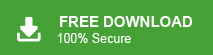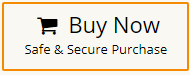How to Extract All Email Addresses From Thunderbird?
Jackson Strong | December 15th, 2023 | Data Backup, Mozilla Thunderbird
If you are wondering how to extract all email addresses from Thunderbird, you have landed at the right place. Here, you will get two easy methods for getting your work done. Now, you can easily export email addresses from Thunderbird with use of both manual and automated solutions.
Thunderbird is an open-source email client application. It offers features such as customizable email addresses, message filtering, and support for multiple accounts.
Email Address is a unique identifier for an email account. It is used for communication purposes, allowing individuals and organizations to send messages, files, and other information electronically. Email Addresses play a crucial role in personal and professional communication and are a fundamental part of the modern digital communication infrastructure. Now, the question arises how do I export all email addresses from Thunderbird? You will get your answer in this tutorial. Let’s start without any further delay.
How to Export All Email Addresses from Thunderbird?
Thunderbird email application lets you export email addresses from Thunderbird. Follow the below step-by-step instructions to export email addresses from Thunderbird.
- Open Thunderbird application on your system.
- Click on Address Book option.
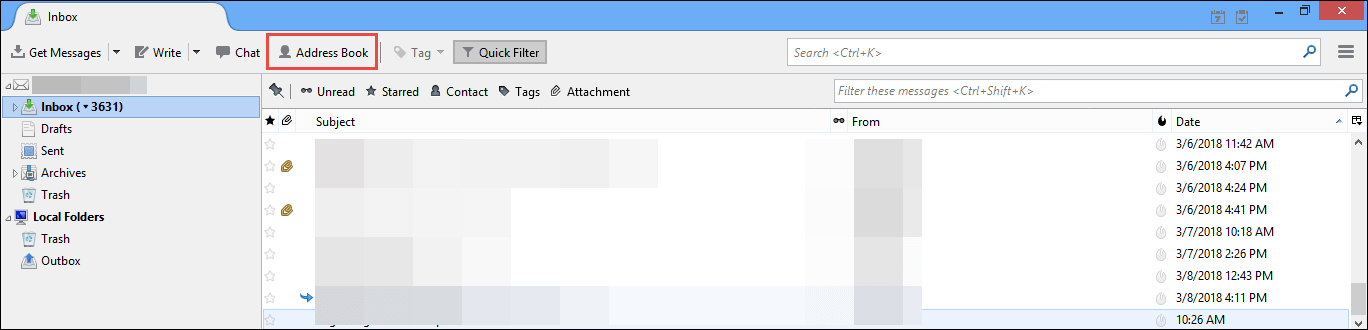
- Now, click on Tools and choose Export from drop down to start email address extraction process.
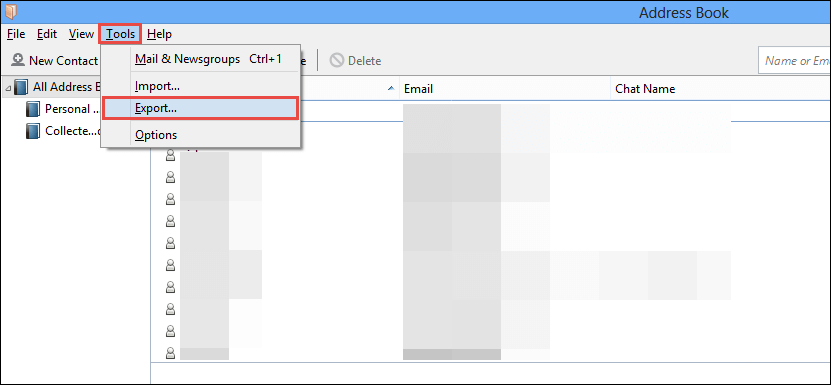
- Choose CSV from Save as Type to save address book.
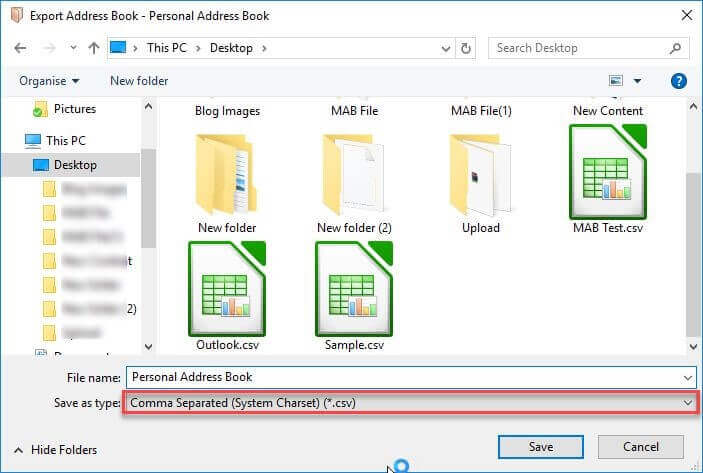
- Browse the location to save resulting CSV file and press Save button.
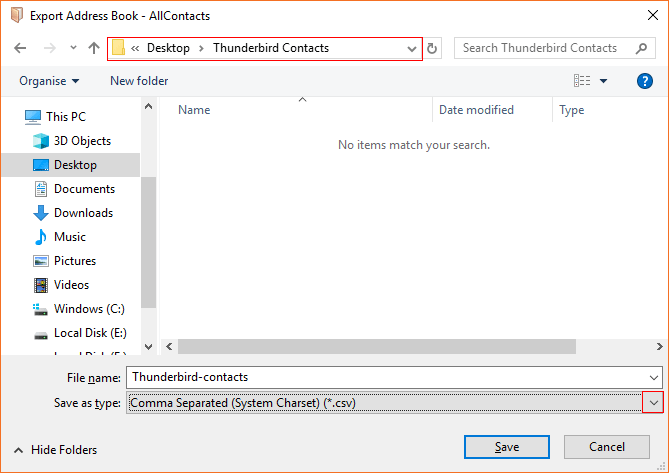
Finished! Go the location of exported CSV file on your system and check extracted email addresses.
How to Extract All Email Addresses from Thunderbird?
This solution includes a professional utility for extracting email addresses. Download Advik Thunderbird Converter on your Windows PC. The software has a separate option to extract email addresses from Thunderbird mailbox files. It provides various saving options to export email addresses in your preferred formats. Also, you can apply filters for extracting only selected email addresses. Download its trial version and try it for free.
Steps for Thunderbird to Copy All Email Addresses From Message
- Run this automated software on your system.
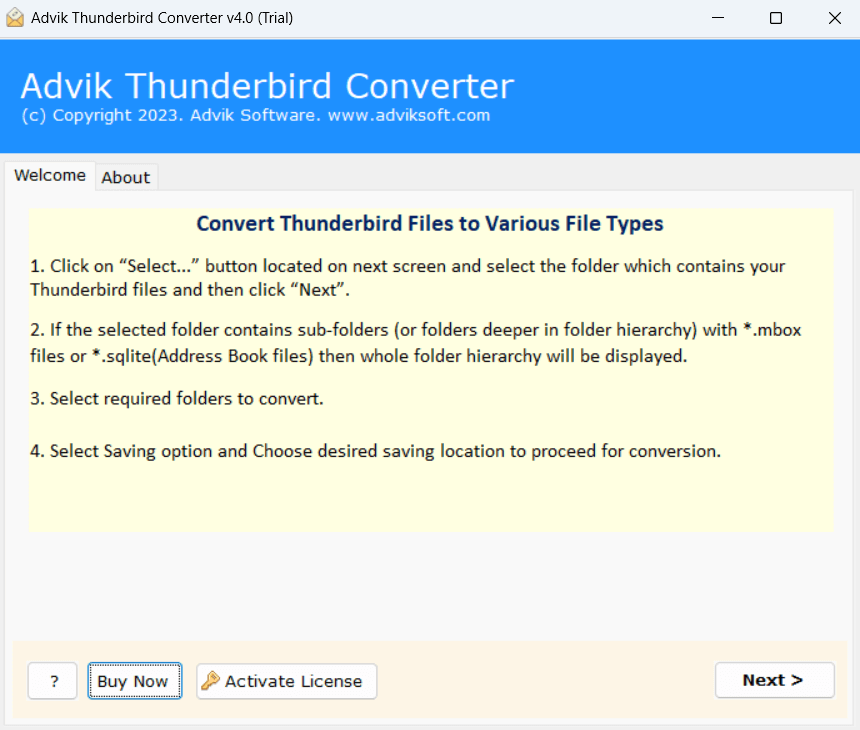
- Click on Select Files or Select Folder to add Thunderbird files.
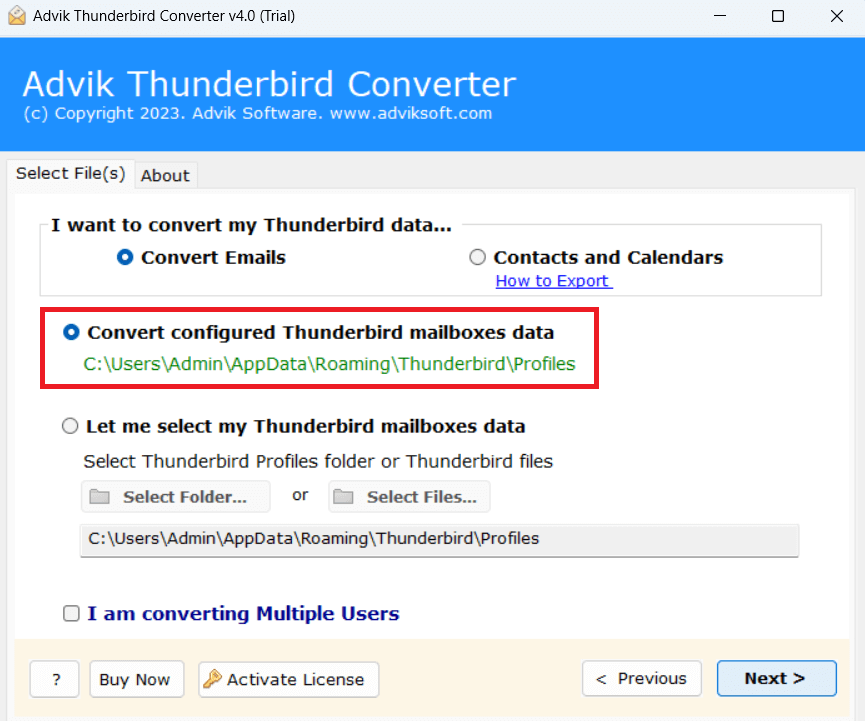
- Select folders from which you want to extract email addresses.
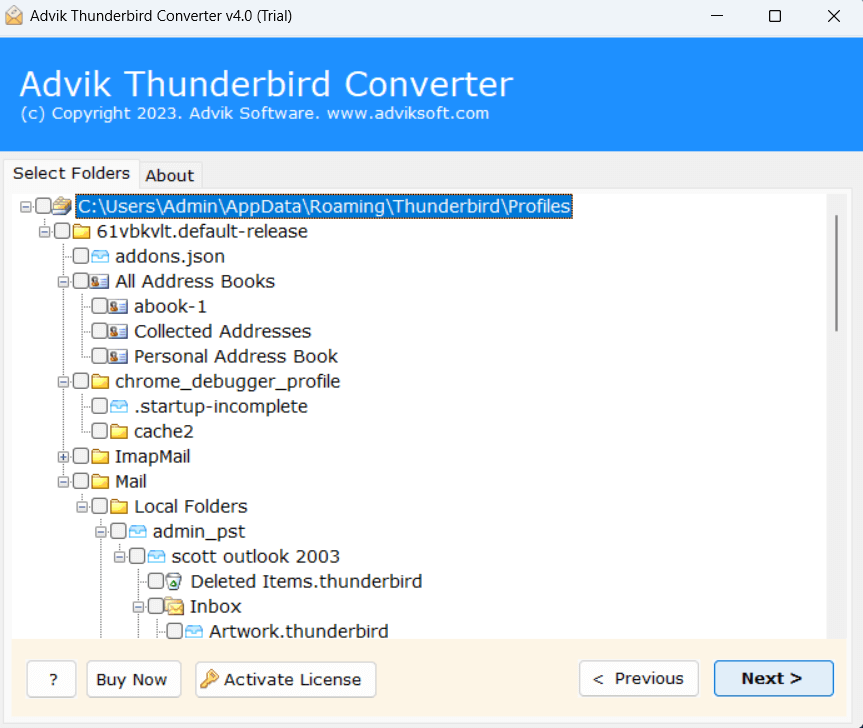
- Choose Extract Email Address option from saving option list.
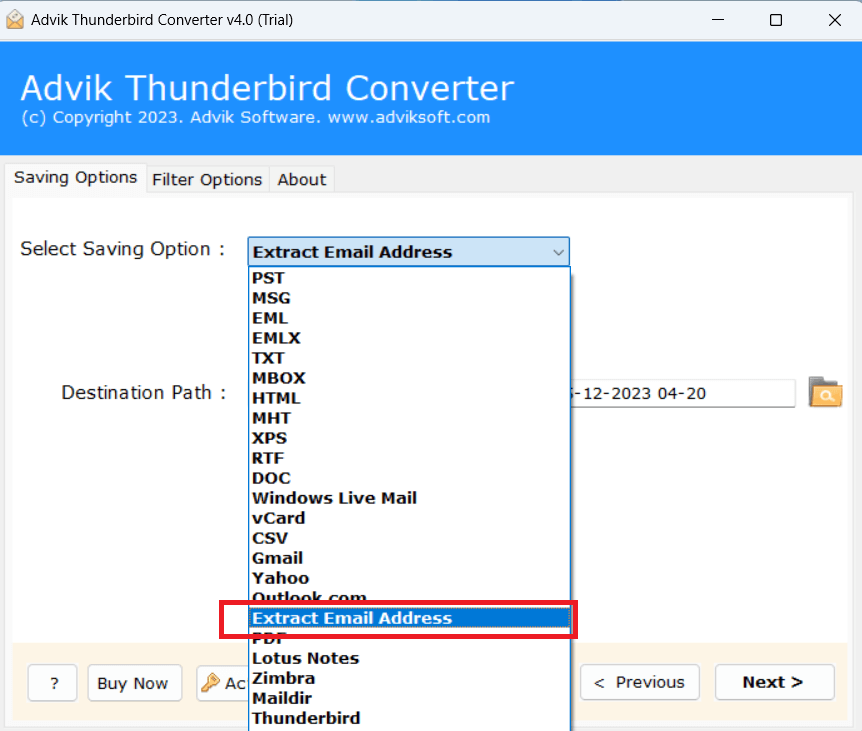
- Apply filters to export specific email addresses from Thunderbird.
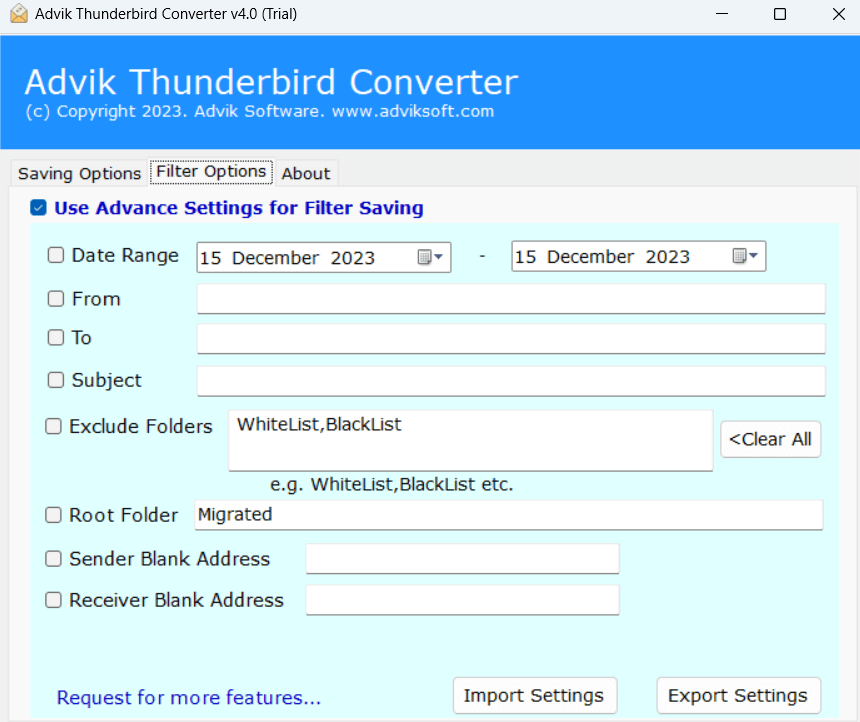
- Browse target location and then hit on Next button to start exporting process.
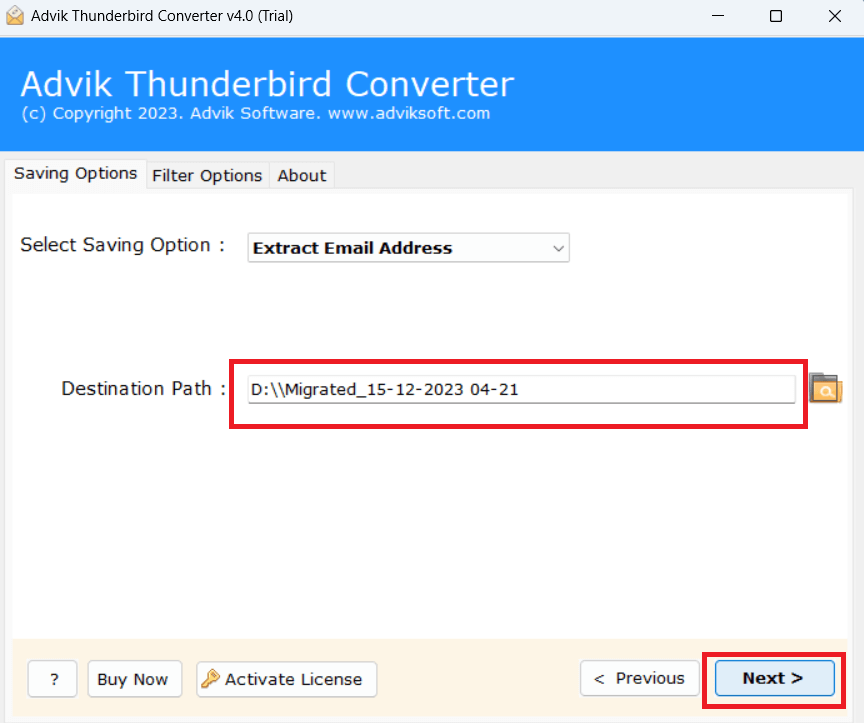
The software will start extracting email addresses from Thunderbird. This method can export all email addresses in a few seconds. There are dozens of other benefits of having this application in your computer which are mentioned below.
- Export Thunderbird emails to PST, PDF, EML, HTML, etc. with attachments.
- Extract attachments from Thunderbird with full accuracy.
- Simple and easy-to-use interface for non-technical users.
- Option to choose single or multiple email folders.
- Import Thunderbird to Gmail, Office 365, etc.
- 24/7 customer support team.
Watch Video Tutorial
Final Words
Here, we have discussed two simple approaches to extract all email addresses from Thunderbird email client. Thunderbird offers a free option for that but if you face any issues with it then you can go for a professional solution. The above-suggested tool, export all email addresses from Thunderbird at once without any data loss.