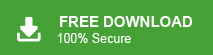How to Import Thunderbird to Gmail Account?
Max Wright | March 2nd, 2025 | Email Migration, Mozilla Thunderbird
I recently saw a query on a tech forum: ‘How do I move my emails from Thunderbird to Gmail without losing data?’ If you have the same question, you’re in the right place. This guide will show you step-by-step how to import Thunderbird to Gmail account. We will discuss, both manual and automated solutions so that you can choose any one as per your requirement. So, let’s move on to know more.
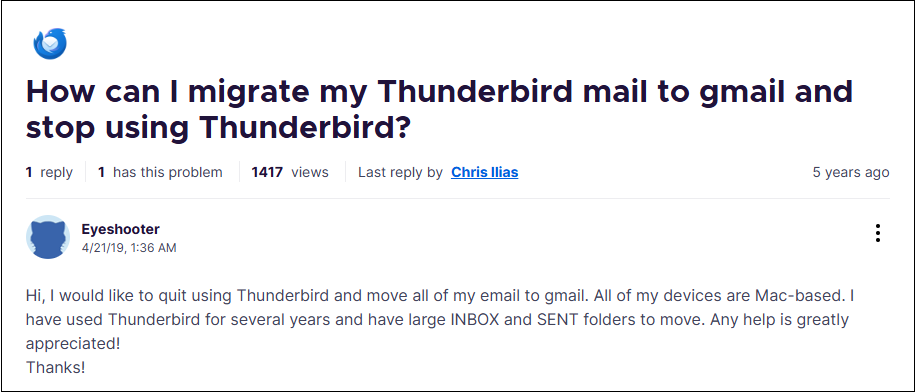
Thunderbird is a great email client, but many users prefer Gmail for its accessibility and cloud storage. With over 1.8 billion users, Gmail is one of the most preferred email services today. Many Thunderbird users are migrating to Gmail for better synchronization and cloud-based access.
So, we have come up with the easiest ways to import Thunderbird emails to Gmail without any hassle.
How to Import Thunderbird to Gmail Free?
You can manually transfer emails from Thunderbird to Gmail by configuring a Gmail account with Thunderbird.
Follow the below-given instructions to see how to migrate Thunderbird emails to Gmail mailbox;
- First of all, open your Gmail account.
- Go to the Gear icon and click on See All Settings.
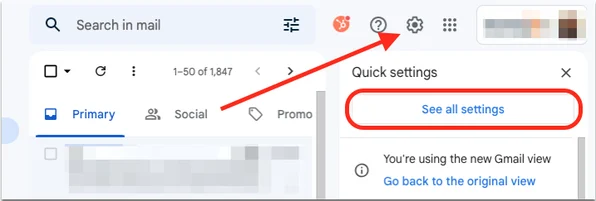
- Click on the Forwarding and POP/IMAP tab. After that Enable IMAP and click on Save Changes.
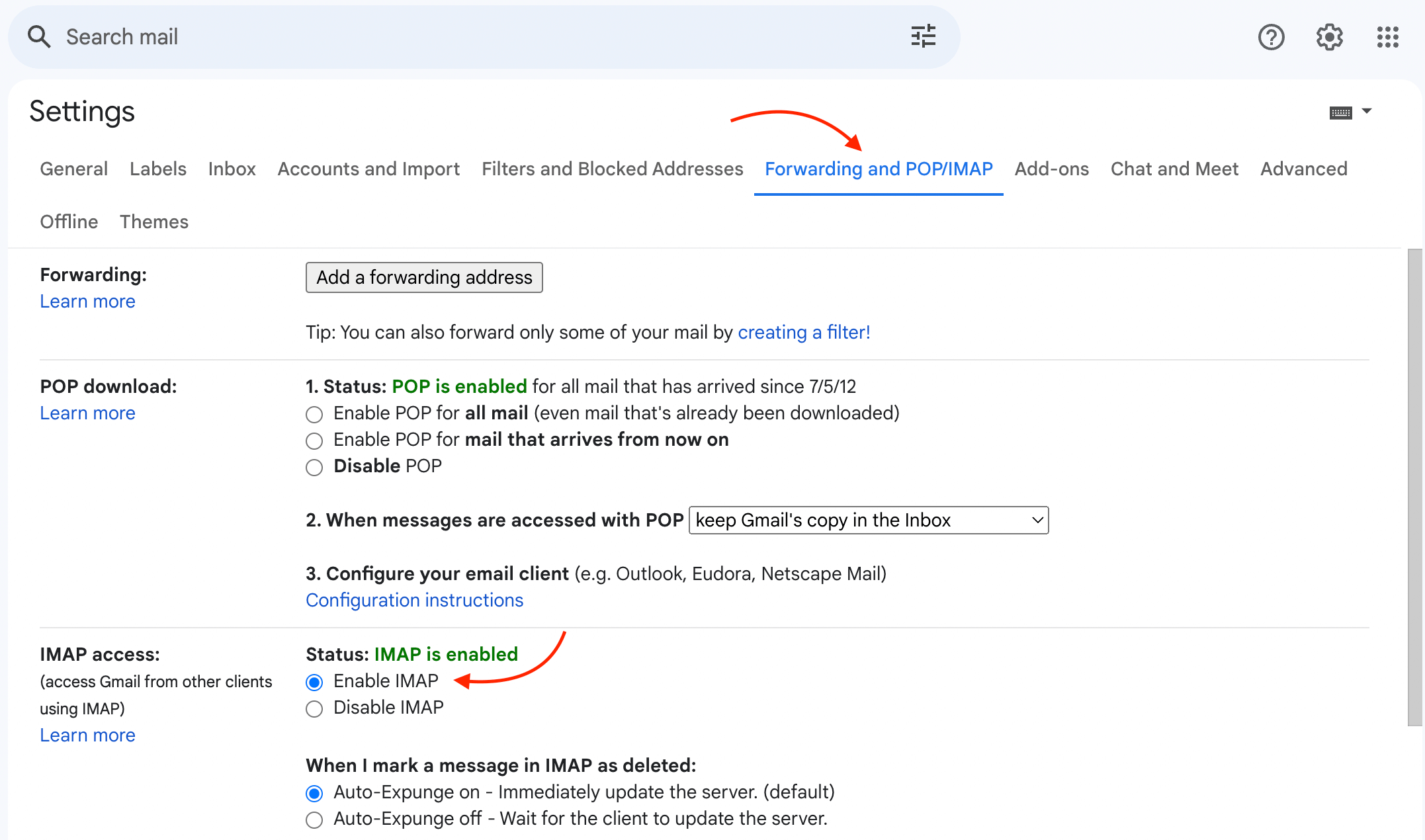
- Now, Open the Thunderbird application on your system.
- Click on Tools and choose Account Settings.
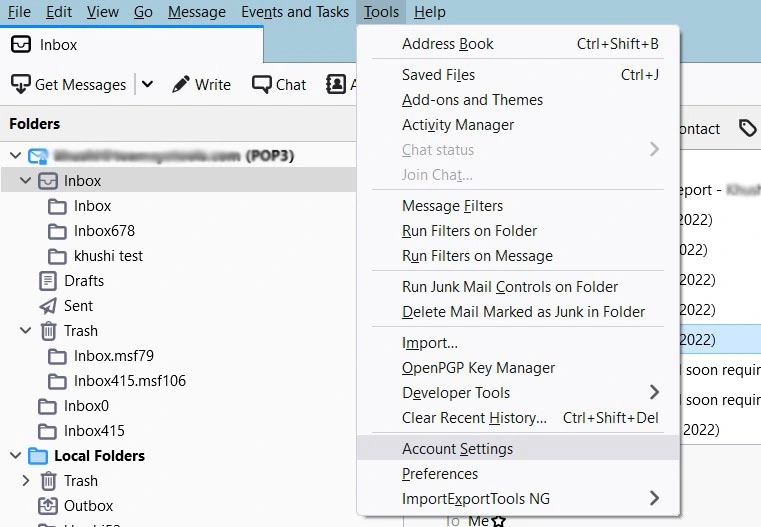
- Click on Account Actions and choose Add a Mail Account option.
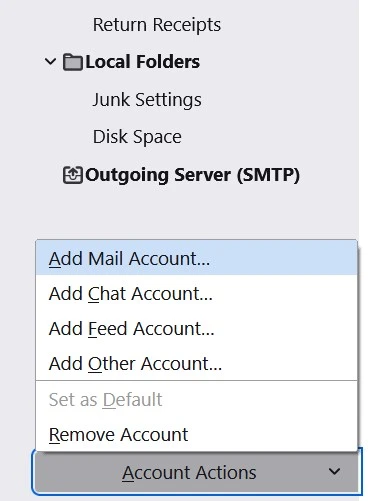
- Enter Gmail login details and press the Continue button.
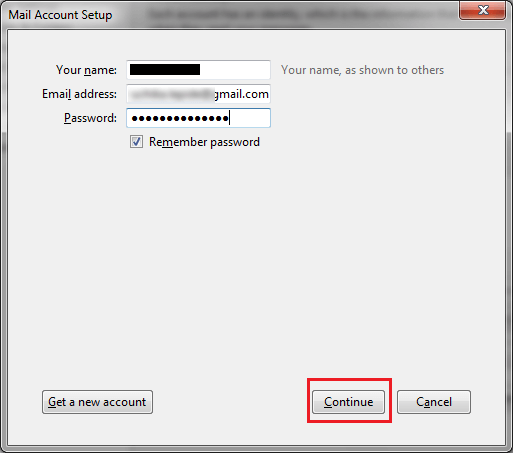
- Choose the IMAP option and click on the Done button.
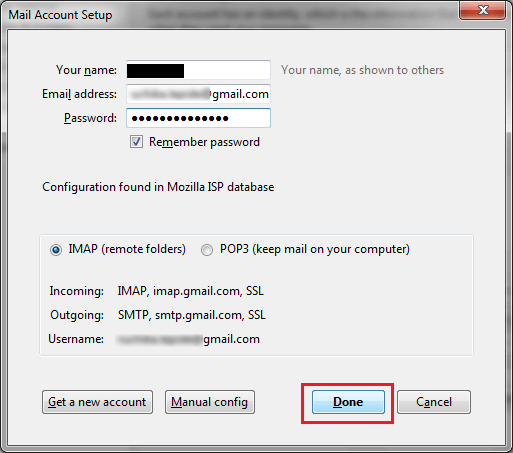
- Once both accounts are configured successfully the Gmail mailbox will appear in Thunderbird.
- After that, right-click on the email and navigate to Copy to >> Gmail id >> Choose Folder.
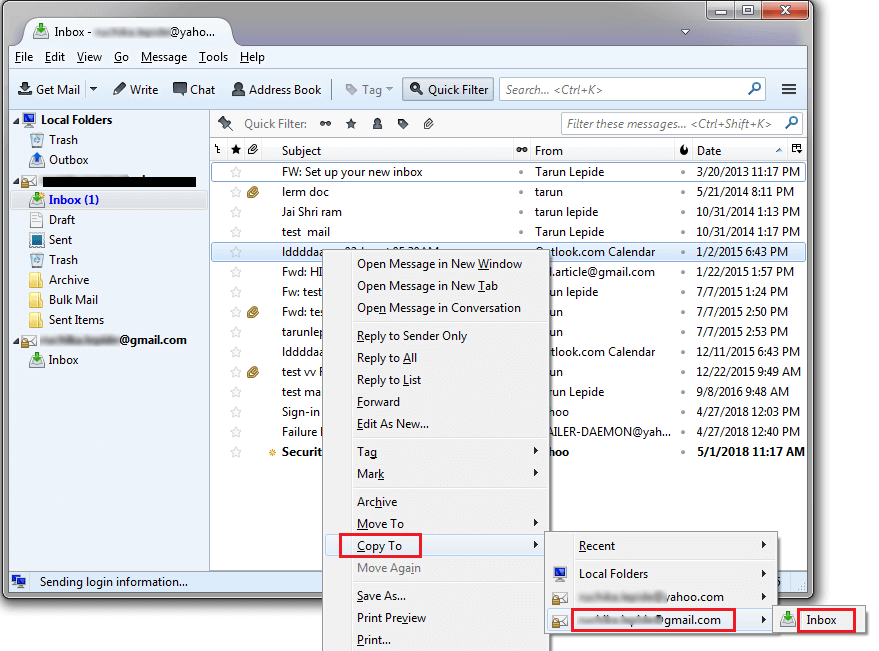
Hence, you can manually import Thunderbird to Gmail account. Apart from this, there is an automatic or fast solution available for the same. Check out the below method for instant email transfer.
How to Transfer Emails from Thunderbird to Gmail Instantly?
If you want to transfer large amounts of emails from Thunderbird to Gmail. However, moving one by one item takes a lot of time to complete the process. These issues can be solved by the Advik Thunderbird Converter. The software can export large mailboxes from Thunderbird to Gmail without any issues. Also, it will preserve folder hierarchy while transferring emails. Thus, no modification will take place.
Download its free version and check its work performance.
Steps to Import Thunderbird to Gmail
- Run the software & Select your Thunderbird profile and move ahead.
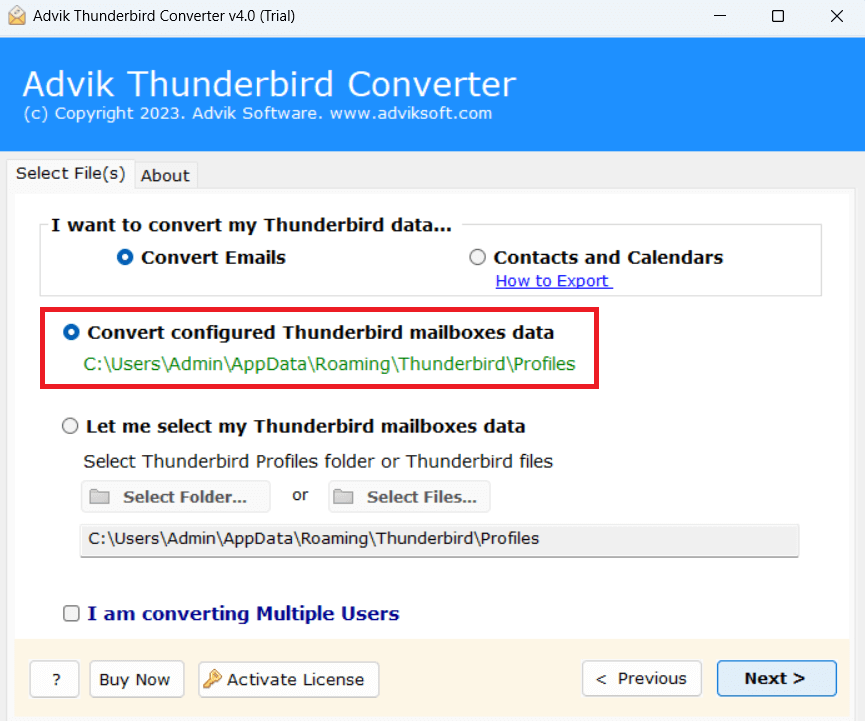
- Choose the Thunderbird folders that you want to export.
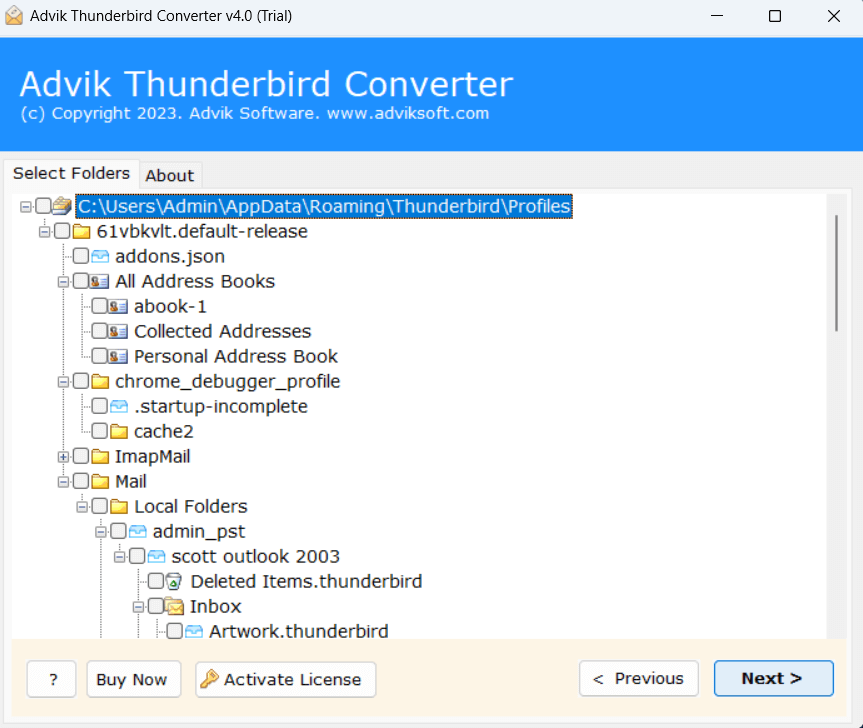
- Select Gmail as the Saving option.
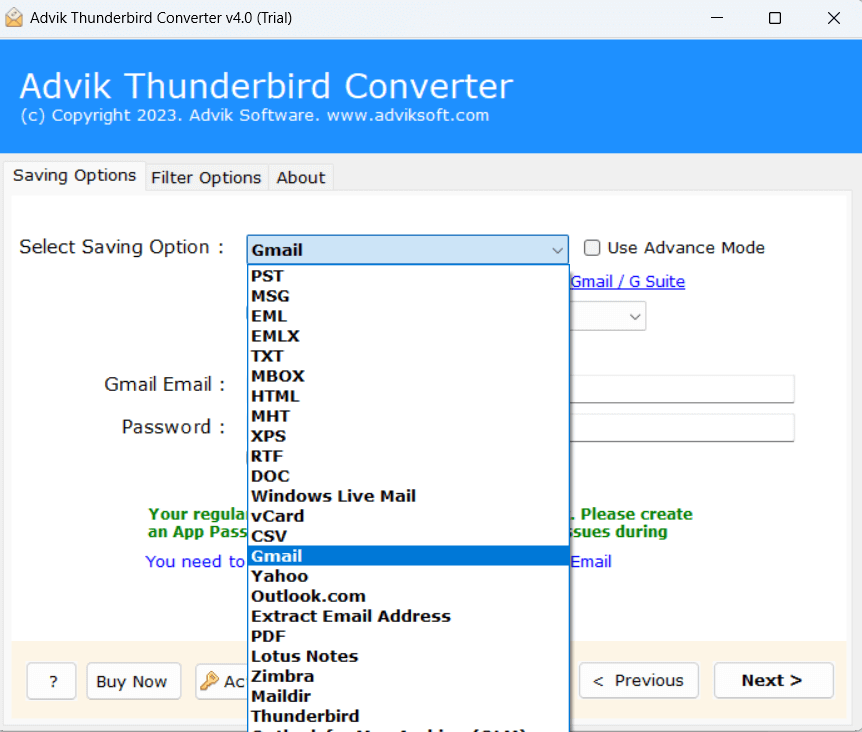
- Enter Gmail credentials and press the Next button.
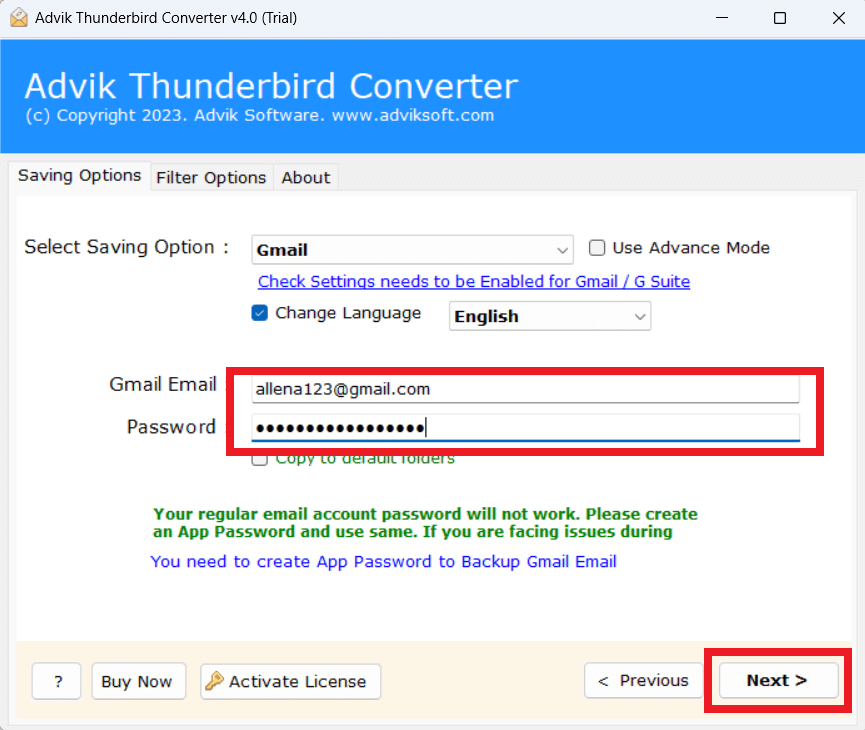
The software will start exporting emails from Thunderbird to Gmail. It will complete the process in a few seconds.
Watch How to Migrate Thunderbird to Gmail Account
Benefits of Using Automated Solution Over Manual Methods
There are dozens of other benefits of having this application on your computer which are mentioned below.
- Import the complete Thunderbird mailbox at once.
- Export Thunderbird emails to PST, PDF, MBOX, etc.
- Preserves data integrity during Thunderbird to Gmail migration.
- Maintains folder hierarchy throughout the process.
- Export emails from Thunderbird to Office 365, and many more.
- Supports batch migration of multiple Thunderbird profiles.
- Automatically detects Thunderbird mailbox location for easy migration.
- Advanced filter options to export selective emails based on date, subject, sender, etc.
- Simplified user graphical interface with step-by-step guidance.
- 24/7 technical support for assistance.
- Compatible with all Windows operating systems.
Conclusion
In this post, we have discussed how to import Thunderbird emails to Gmail with attachments. Here, we have mentioned both manual and automated solutions to transfer emails from Thunderbird to Gmail. You can choose any one that is best suitable for you. However, with the above-recommended tool, you can directly migrate Thunderbird to Gmail without any configuration.
Frequently Asked Questions
Q1. Why i am unable to sign in Gmail account?
Ans. Because you have to enable IMAP as well as generate a one-time password.
Q2. Will my emails get removed after moving from Thunderbird to Gmail?
Ans. No, emails will remain in your Thunderbird email account.
Q3. How many Thunderbird email accounts can I transfer?
Ans. With the licensed version of the software, you can transfer unlimited accounts. However, the free version lets you export up to 25 emails from each Thunderbird mailbox folder to Gmail.