How to Fix Be Careful with this Message in Gmail?
Jackson Strong | October 19th, 2023 | Data Backup, Gmail
This blog will discuss the easiest methods to resolve the be careful with this message Gmail error. Go through this article to learn some tried and tested techniques that will help you to get rid of this issue.
Gmail is one of the most popular email services in the world that offers a user-friendly interface and powerful features. However, like any other email platform, it has its own set of security features to protect you from security threats. One of these features is the “be careful with this Message in Gmail” warning. It is typically to alert users from harmful or suspicious emails.
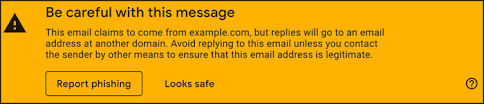
How do I get rid of Be careful with this message in Gmail? This error is a precautionary measure that is taken by Gmail to make you aware before some susceptible email message enters your Gmail mailbox. Also, it might be possible that a particular email address is first time seen by Gmail so try to to first add it to your contacts if it is known. And, if it’s not known then first read its content, and if this message seems dangerous in Gmail then mark it as spam. Lastly, you can also report that message as it’s a feature that is offered by Gmail itself.
Let’s explore various causes that are responsible for this error and solutions to get rid of be careful with this message in Gmail.
Why Does my Gmail say Be Careful with this Message?
The error that sometimes appears on your screen while accessing Gmail is a warning sign by Gmail. As Gmail is also quite susceptible to spam so it alerts its users to stay away from spam-related emails. When Gmail detects an email that it deems suspicious, it will display a prominent warning sign at the top of the email. This warning is a cautionary measure that reminds you to be aware before interacting with the content of that suspicious email.
The warning typically appears when Gmail detects the following issues;
- Unverified sources: If the email comes from an unverified sender or if it isn’t in your contact, then Gmail may issue a warning.
- Phishing attempts: Gmail scans emails for signs of phishing, including suspicious links or attachments, and will issue a warning if it detects any.
- Spam or suspicious content: Emails that contain spammy or malicious content may be responsible for this warning.
- Unusual sender behavior: If the sender’s behavior raises red flags, such as sending multiple suspicious emails in a short time, then Gmail may issue a warning.
We hope that you have clearly understood the various scenarios in which Gmail issues a warning like this. Now, it’s time to act on such warnings to access Gmail smoothly.
How to Get Rid of Be Careful with this Message Gmail?
If you have been facing this issue for a long time, then it’s essential to take some precautionary steps before interacting with Gmail emails;
- Examine the Sender: Check the sender’s email address and verify whether you know it. If the sender is unfamiliar or the email appears suspicious then mark it as spam.
- Check the Email Content: Read the email’s content carefully. Look for any red flags which are common signs of phishing attempts. Such as unusual requests, misspelled words, or grammar errors,
- Avoid Clicking on Links: If the email contains links, don’t click on them immediately. Hover your mouse over the link to preview the URL without clicking.
- Report the Email: If you are still unsure about the email’s authenticity, it’s a good practice to report it as spam or phishing. Gmail’s reporting feature helps you to do it easily.
- Mark as Not Spam: If you are confident that the email is not spam and Gmail mistakenly flagged it. Then, you can mark it as “Not Spam” to ensure future emails from that sender are delivered to your inbox directly.
If you are continuously facing these types of warnings then it seems like your account is susceptible to hacking. Then, it is suggested to backup all your Gmail emails and other data with a safe and secure solution. We suggest you choose the Advik Gmail Backup Tool to download a mirror copy of your Gmail account. You can easily backup Gmail emails in 30+ different file formats. The best part of this application is that it doesn’t need any technical skills, any person with the least knowledge can use its utility as it provides self intuitive interface. Thus, it is suggested to secure Gmail account from hackers to avoid any data loss. They always send these types of emails to create an attempt to hack your Gmail account.
Watch Video Tutorial
Final Words
Now, you can see that fixing be careful with this message in Gmail is very easy. You can do it with a few useful measures. Also, you know that you don’t need to be a technical person to fix it for you. All you need is to apply those simple techniques and stay careful while handling your Gmail account. Don’t forget to backup Gmail emails with the Advik Gmail backup Tool, if you suspect any error in your Gmail.

